
- SAP Community
- Products and Technology
- Technology
- Technology Blogs by SAP
- An introduction to CDS Graphical Modeler for SAP B...
Technology Blogs by SAP
Learn how to extend and personalize SAP applications. Follow the SAP technology blog for insights into SAP BTP, ABAP, SAP Analytics Cloud, SAP HANA, and more.
Turn on suggestions
Auto-suggest helps you quickly narrow down your search results by suggesting possible matches as you type.
Showing results for
Advisor
Options
- Subscribe to RSS Feed
- Mark as New
- Mark as Read
- Bookmark
- Subscribe
- Printer Friendly Page
- Report Inappropriate Content
04-23-2021
8:33 AM
In this blog post, we will introduce a new graphical modeling tool "CDS Graphical Modeler" for SAP Business Application Studio. CDS Graphical Modeler is a graphical tool that can help the CAP developers to do complex CDS entity modeling without having to use the code editor. The CAP developers can use the CDS Graphical Modeler to do CDS modeling including creating entities, projections, extensions, services, annotations, adding imports and manage CDS artifacts properties, etc.
SAP CDS Graphical Modeler is a graphical modeling tool to allow the CAP CDS developer to visually design the CDS models. Technically it is a predefined extension for the “Full Stack Cloud Application” dev space for SAP Business Application Studio, so in order to use the CDS Graphical Modeler in your CAP projects, you just need to create a dev space for “Full Stack Cloud Application” in the SAP Business Application Studio. CDS Graphical Modeler is also an optional extension for other types of dev space in SAP Business Application Studio, for example, "SAP Mobile Application", so you can also use it in the dev space you created by manually selecting it. CDS Graphical Modeler depends on "CDS Tools" and "Java Tools", so ensure to select "CDS Tools" and "Java Tools" as well while creating the dev space.
First logon to SAP Business Application Studio, you will see a list of the existing dev spaces:
Click "Create Dev Space" button and you will see:
Enter a dev space name, and select "Full Stack Cloud Application" category, then click "Create Dev Space" button to create the dev space.
Wait until the newly created dev space is in "RUNNING" status:
Now you can enter the dev space by clicking the dev space name:
Now let’s create a sample CAP project using the project wizard. Click “Start from template” from the welcome page and launch the project wizard.
Please select “CAP Project” from the template in the project wizard:
Click “Start” button and enter the CAP project details in the next page of the project wizard. Please check “Basic Sample Files” and ensure the project wizard to generate sample CDS files for you.
You can open db/data-model.cds in the project using the code editor:
And now you can open the CDS file using the CDS Graphical Modeler:
And you can also open the service cds file srv/cat-service.cds:
The other news is that we will try to release CDS Graphical Modeler for VSCODE pretty soon so that developers who're using VSCODE more than Business Application Studio will also be able to use CDS modeler conveniently in VSCODE environment in their CAP/CDS projects.
As a summary, in this blog post we introduce a new graphical modeling tool "CDS Graphical Modeler", an SAP Business Application Studio extension. And also we demonstrate how to create "Full Stack Cloud Application" dev space in SAP Business Application Studio that includes the CDS Graphical Modeler extension, as well as how to open CDS files in a simple CAP project using the CDS Graphical Modeler.
Introduction to SAP CDS Graphical Modeler
SAP CDS Graphical Modeler is a graphical modeling tool to allow the CAP CDS developer to visually design the CDS models. Technically it is a predefined extension for the “Full Stack Cloud Application” dev space for SAP Business Application Studio, so in order to use the CDS Graphical Modeler in your CAP projects, you just need to create a dev space for “Full Stack Cloud Application” in the SAP Business Application Studio. CDS Graphical Modeler is also an optional extension for other types of dev space in SAP Business Application Studio, for example, "SAP Mobile Application", so you can also use it in the dev space you created by manually selecting it. CDS Graphical Modeler depends on "CDS Tools" and "Java Tools", so ensure to select "CDS Tools" and "Java Tools" as well while creating the dev space.
Prepare Your Dev Space
First logon to SAP Business Application Studio, you will see a list of the existing dev spaces:

Click "Create Dev Space" button and you will see:
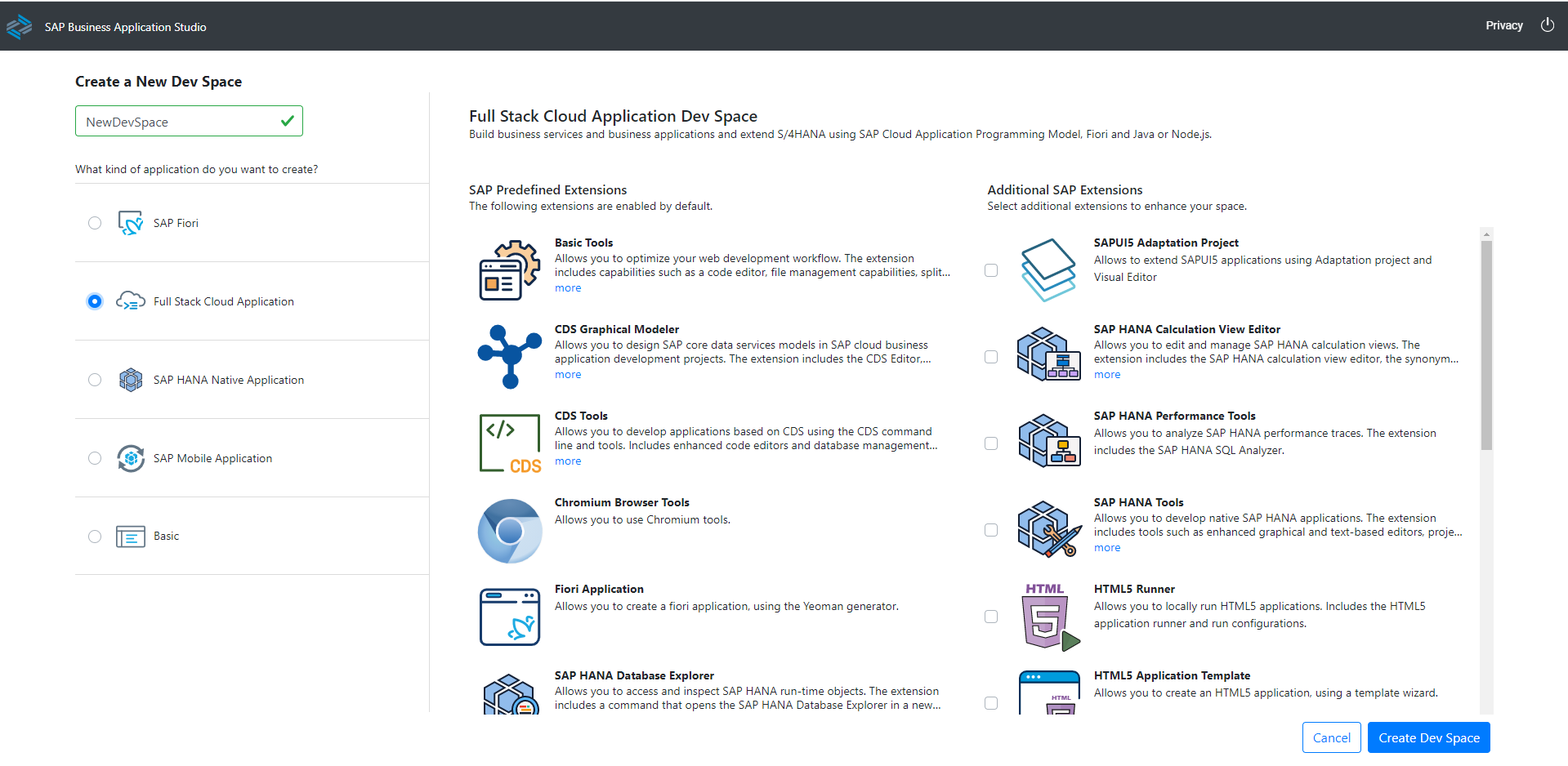
Enter a dev space name, and select "Full Stack Cloud Application" category, then click "Create Dev Space" button to create the dev space.

Wait until the newly created dev space is in "RUNNING" status:

Now you can enter the dev space by clicking the dev space name:
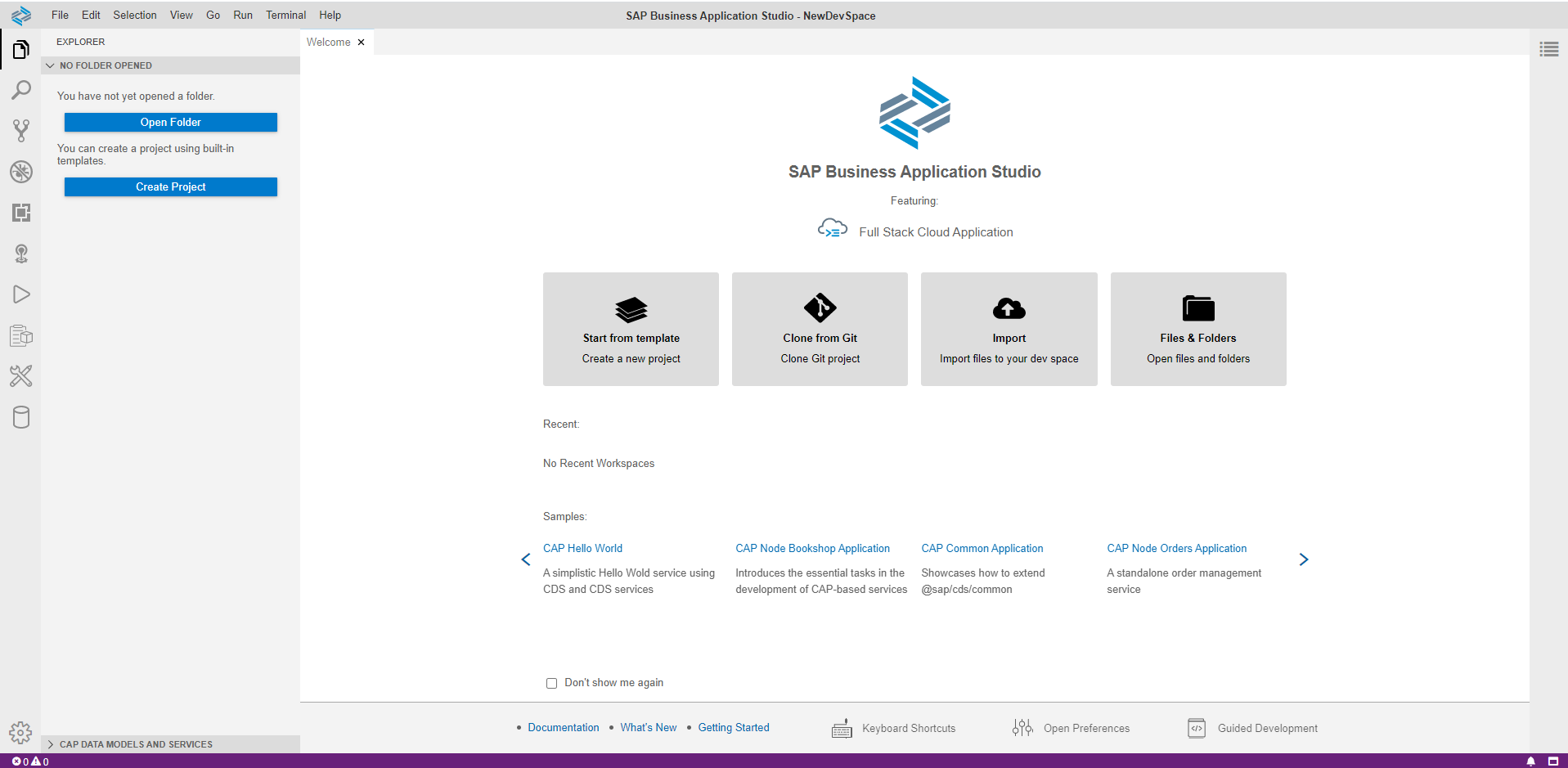
Create a CAP Project
Now let’s create a sample CAP project using the project wizard. Click “Start from template” from the welcome page and launch the project wizard.
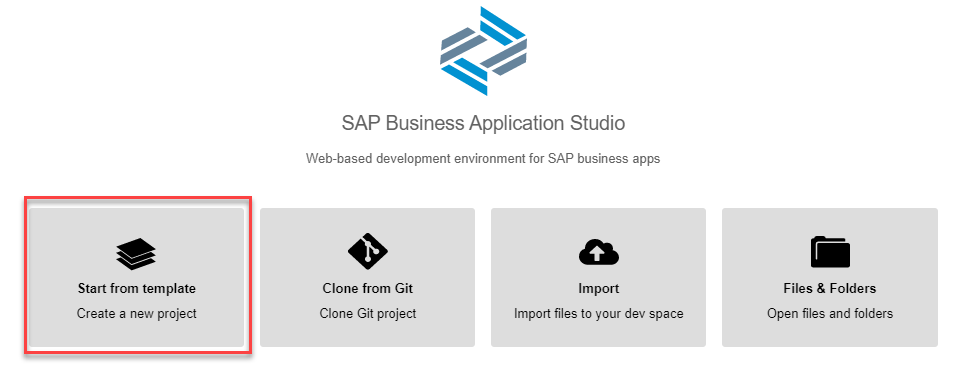
Please select “CAP Project” from the template in the project wizard:

Click “Start” button and enter the CAP project details in the next page of the project wizard. Please check “Basic Sample Files” and ensure the project wizard to generate sample CDS files for you.

Click “Finish” button to close the wizard and the dev space will refresh again and this time the newly CAP project folder will be in the project tree:

You can open db/data-model.cds in the project using the code editor:

And now you can open the CDS file using the CDS Graphical Modeler:


And you can also open the service cds file srv/cat-service.cds:

CDS Graphical Modeler for VSCODE
The other news is that we will try to release CDS Graphical Modeler for VSCODE pretty soon so that developers who're using VSCODE more than Business Application Studio will also be able to use CDS modeler conveniently in VSCODE environment in their CAP/CDS projects.



Conclusion
As a summary, in this blog post we introduce a new graphical modeling tool "CDS Graphical Modeler", an SAP Business Application Studio extension. And also we demonstrate how to create "Full Stack Cloud Application" dev space in SAP Business Application Studio that includes the CDS Graphical Modeler extension, as well as how to open CDS files in a simple CAP project using the CDS Graphical Modeler.
Labels:
3 Comments
You must be a registered user to add a comment. If you've already registered, sign in. Otherwise, register and sign in.
Labels in this area
-
ABAP CDS Views - CDC (Change Data Capture)
2 -
AI
1 -
Analyze Workload Data
1 -
BTP
1 -
Business and IT Integration
2 -
Business application stu
1 -
Business Technology Platform
1 -
Business Trends
1,661 -
Business Trends
88 -
CAP
1 -
cf
1 -
Cloud Foundry
1 -
Confluent
1 -
Customer COE Basics and Fundamentals
1 -
Customer COE Latest and Greatest
3 -
Customer Data Browser app
1 -
Data Analysis Tool
1 -
data migration
1 -
data transfer
1 -
Datasphere
2 -
Event Information
1,400 -
Event Information
65 -
Expert
1 -
Expert Insights
178 -
Expert Insights
280 -
General
1 -
Google cloud
1 -
Google Next'24
1 -
Kafka
1 -
Life at SAP
784 -
Life at SAP
11 -
Migrate your Data App
1 -
MTA
1 -
Network Performance Analysis
1 -
NodeJS
1 -
PDF
1 -
POC
1 -
Product Updates
4,577 -
Product Updates
330 -
Replication Flow
1 -
RisewithSAP
1 -
SAP BTP
1 -
SAP BTP Cloud Foundry
1 -
SAP Cloud ALM
1 -
SAP Cloud Application Programming Model
1 -
SAP Datasphere
2 -
SAP S4HANA Cloud
1 -
SAP S4HANA Migration Cockpit
1 -
Technology Updates
6,886 -
Technology Updates
408 -
Workload Fluctuations
1
Related Content
- Enabling Support for Existing CAP Projects in SAP Build Code in Technology Blogs by Members
- ABAP Cloud Developer Trial 2022 Available Now in Technology Blogs by SAP
- Analyze Expensive ABAP Workload in the Cloud with Work Process Sampling in Technology Blogs by SAP
- Consuming SAP with SAP Build Apps - Connectivity options for low-code development - part 2 in Technology Blogs by SAP
- explore the business continuity recovery sap solutions on AWS DRS in Technology Blogs by Members
Top kudoed authors
| User | Count |
|---|---|
| 13 | |
| 10 | |
| 10 | |
| 9 | |
| 8 | |
| 7 | |
| 6 | |
| 5 | |
| 5 | |
| 5 |