
- SAP Community
- Products and Technology
- Technology
- Technology Blogs by SAP
- A new Design Experience for SAP Analytics Cloud [P...
Technology Blogs by SAP
Learn how to extend and personalize SAP applications. Follow the SAP technology blog for insights into SAP BTP, ABAP, SAP Analytics Cloud, SAP HANA, and more.
Turn on suggestions
Auto-suggest helps you quickly narrow down your search results by suggesting possible matches as you type.
Showing results for
Employee
Options
- Subscribe to RSS Feed
- Mark as New
- Mark as Read
- Bookmark
- Subscribe
- Printer Friendly Page
- Report Inappropriate Content
04-23-2021
3:45 PM
Introduction
This blogpost series is about the new design of the SAP Analytics Cloud. The user experience of SAP Analytics Cloud and SAP Data Warehouse Cloud has been unified to simplify how you interact with our data and analytics solutions, increase your productivity, and provide a solid platform that supports you on your data journey.
This blog is a sneak peak at the new design. It will be generally available for all SAP Analytics Cloud customers in August 2021.
The initial improvements to SAP Analytics Cloud are focused on three main parts: a new side navigation, a unified top shell bar, and enhancements to how you interact with the different data, analytics, and administration applications and tools for your productive work:

This blogpost is about the new side navigation. But don't forget to visit all the posts in the series.
Application Enhancements
One of the biggest design challenges we wanted to tackle was how to optimize the user flow throughout the products.
The previous design made interconnected workflows more challenging than it needed to be - often interrupting content creators and forcing them to stop what they’re doing. We wanted to create a more frictionless experience for multi-application scenarios and as much as possible avoid breaking the flow of the creator.
New single-entry start pages in SAP Analytics Cloud that let you browse your recent files or create new ones provide a consistent experience across all content creation applications. For example Stories, Analytic Applications, Digital Boardroom, Datasets, Modeler, Data Actions, Allocations, Value Driver Trees, and Smart Predict.
New workflow features add the flexibility to move through the product as you're creating content without breaking flow during tasks.
Central Start Pages for Browse and Create
As you saw from the new side navigation (Part 1), Browse and Create workflows are now accessible from the same initial page. Let's take a closer look at this new start page using the Stories as an example.

1 - Welcome Message
Every start page begins with a welcome message stating the purpose and value of each tool. A Learn More... link opens the help contextually to a unique starting point where you can get questions answered and access additional learning materials.
2 - Create New Options
A set of tile-based menus let you create new content, either a new blank file, or from a variety of other unique starting options. For example in the case of Stories, you can create a blank story with a responsive, canvas, or grid starting page. You can also create a new story from a predefined template or based off a Smart Discovery.
Analytic Applications, Digital Boardroom, Datasets, Modeler, Data Actions, Allocations, Value Driver Trees, and Smart Predict have their own unique create new options displayed in the same design.
3 - Browse Recent Files
The Recent Files table let's you easily re-open previous files and continue working. You can see the last 25 files you recently worked on.
Tip
Under each name you'll also find the complete folder path where the file is stored in the file repository. Click on any folder link in that path and you'll jump straight to that location in the Files area for quick access.
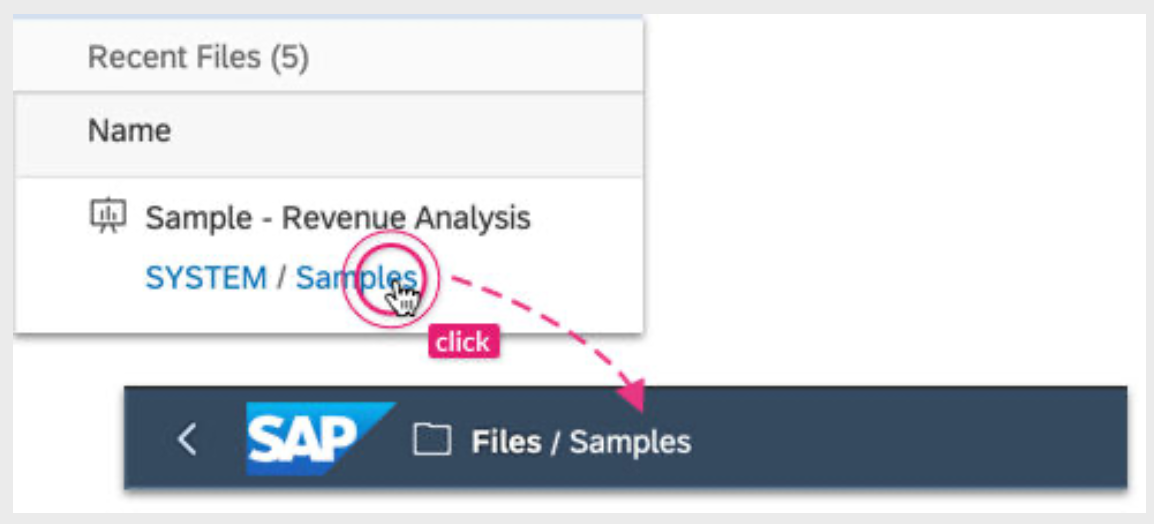
4 - Search Filter
Filter the results in the Recent Files table. The table updates as you type in the search so you can quickly find what you're looking for.
Take aways
The new start page eliminates the repeated navigation and additional clicks you had to perform between the Create menu, Browse menu, and the Files area. And having this page consistent across the product means new users don't have to learn different paradigms for creating new content or viewing recent files.
Suggested Shortcuts for Content Creation
Many content creation workflows require jumping from one place to the next - for example editing a model and then going to the story designer to consume that model in a new story. There are now different sets of contextual file actions accessible from the shell bar.
File actions are placed next to the file name in the Actions menu and allow you to directly jump to other workflows based on the selected file.

These shortcuts allow you to open or create a new file in another application quickly without breaking flow. Actions have been created for several multi-application workflows. Take a look at the diagram below for the actions currently available:
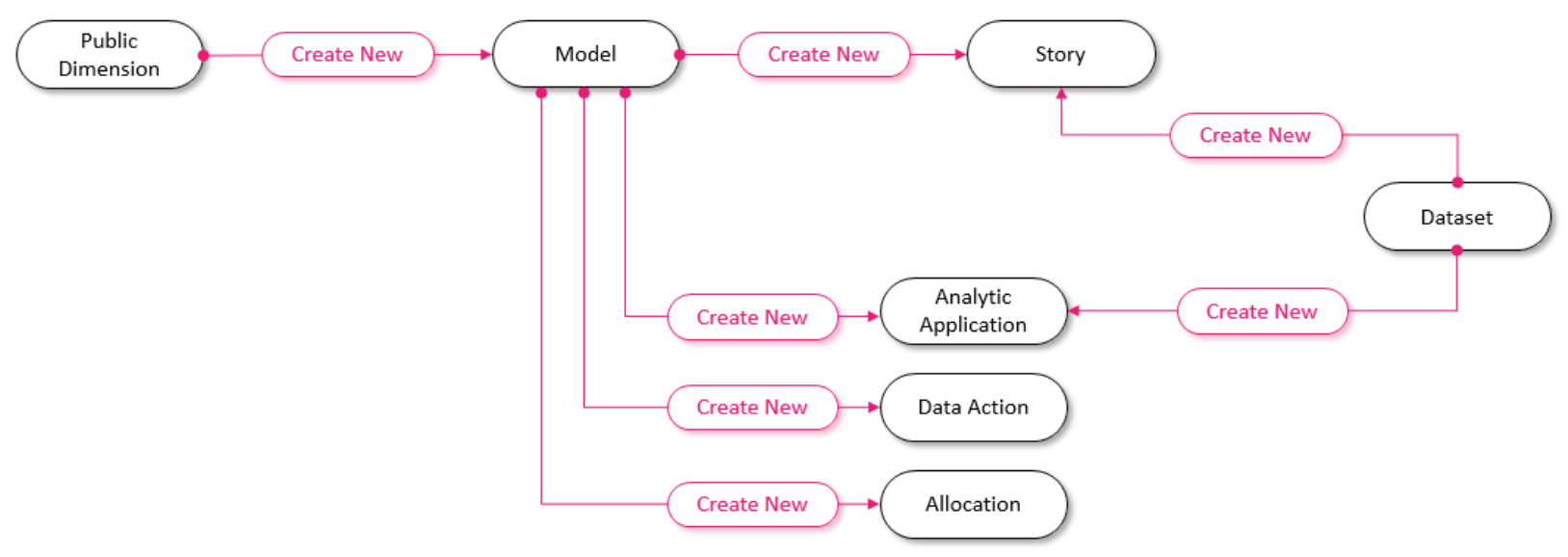
File actions act as shortcuts for the most common interactions between different file types.
Faster Access to Your Files
Finding and opening your files is time taken away from doing productive work. We've made changes to how you interact with your files and folders, and improvements to the file repository behavior to cut down your time searching and provide a more instant response.
A major change to the Files area is that it preserves the state of where you left it. So if you navigate away to another part of the product, it remembers the folder path you had open when you return.

As you've seen in previous blogposts of this series, your files and folders can be accessed directly from several places, including the new start pages and the new breadcrumb in the shell bar. We made architectural enhancements to our file repository to accommodate these features, and in turn shortened the response time for a more snappy experience.
Conclusion
As mentioned in the introduction, this is the first of several blogs in my series on the new design of the SAP Analytics Cloud. All information from this blog and further improvements can be found in the IT Handbook. To get an overview of all SAP Analytics Cloud innovations, it is best to use the Roadmap Explorer. As an interactive tool, you can view all new features there.
- SAP Managed Tags:
- SAP Analytics Cloud
Labels:
You must be a registered user to add a comment. If you've already registered, sign in. Otherwise, register and sign in.
Labels in this area
-
ABAP CDS Views - CDC (Change Data Capture)
2 -
AI
1 -
Analyze Workload Data
1 -
BTP
1 -
Business and IT Integration
2 -
Business application stu
1 -
Business Technology Platform
1 -
Business Trends
1,658 -
Business Trends
93 -
CAP
1 -
cf
1 -
Cloud Foundry
1 -
Confluent
1 -
Customer COE Basics and Fundamentals
1 -
Customer COE Latest and Greatest
3 -
Customer Data Browser app
1 -
Data Analysis Tool
1 -
data migration
1 -
data transfer
1 -
Datasphere
2 -
Event Information
1,400 -
Event Information
66 -
Expert
1 -
Expert Insights
177 -
Expert Insights
299 -
General
1 -
Google cloud
1 -
Google Next'24
1 -
Kafka
1 -
Life at SAP
780 -
Life at SAP
13 -
Migrate your Data App
1 -
MTA
1 -
Network Performance Analysis
1 -
NodeJS
1 -
PDF
1 -
POC
1 -
Product Updates
4,577 -
Product Updates
345 -
Replication Flow
1 -
RisewithSAP
1 -
SAP BTP
1 -
SAP BTP Cloud Foundry
1 -
SAP Cloud ALM
1 -
SAP Cloud Application Programming Model
1 -
SAP Datasphere
2 -
SAP S4HANA Cloud
1 -
SAP S4HANA Migration Cockpit
1 -
Technology Updates
6,873 -
Technology Updates
427 -
Workload Fluctuations
1
Related Content
- SAP Queries/Infoset Queries data import to SAC (SAP ECC not on HANA) in Technology Q&A
- Embed mode not working for optimized story in Technology Q&A
- Improving Time Management in SAP S/4HANA Cloud: A GenAI Solution in Technology Blogs by SAP
- IoT - Ultimate Data Cyber Security - with Enterprise Blockchain and SAP BTP 🚀 in Technology Blogs by Members
- Embracing TypeScript in SAPUI5 Development in Technology Blogs by Members
Top kudoed authors
| User | Count |
|---|---|
| 40 | |
| 25 | |
| 17 | |
| 14 | |
| 8 | |
| 7 | |
| 7 | |
| 7 | |
| 6 | |
| 6 |