
- SAP Community
- Products and Technology
- Enterprise Resource Planning
- ERP Blogs by SAP
- How to Assign Storage Locations to Executing Servi...
Enterprise Resource Planning Blogs by SAP
Get insights and updates about cloud ERP and RISE with SAP, SAP S/4HANA and SAP S/4HANA Cloud, and more enterprise management capabilities with SAP blog posts.
Turn on suggestions
Auto-suggest helps you quickly narrow down your search results by suggesting possible matches as you type.
Showing results for
former_member31
Explorer
Options
- Subscribe to RSS Feed
- Mark as New
- Mark as Read
- Bookmark
- Subscribe
- Printer Friendly Page
- Report Inappropriate Content
04-20-2021
2:01 PM
You are using SAP S/4HANA Cloud for Service and want to know how to assign a storage location to an individual executing service employee or to groups of them (team). We will discuss three different ways of assigning storage locations to service employees in this blogpost.
The current implementation of SAP S/4HANA Cloud for Service allows you to add stock service parts to service orders. Stock service parts are items that you need to provide your service, ranging from small bits and bolts up to technical assemblies that you want to replace in an equipment. The basic idea is that you have these parts available on stock and therefore can consume them in your service.
As soon as an executing service employee confirms the consumption of such stock service parts in a service confirmation, the system posts a goods issue from stock for these parts. For this goods issue posting to work, two prerequisites must be fulfilled.
If you want an executing service employee to have a dedicated or maybe even an individual storage location, you can assign such a storage location using the configuration. Reasons for such an assignment could be that you want to know at every point in time where your service parts are. Sometimes such storage assignments are also called 'van-stock' because the employee has, for example, a service van that is managed as a storage location. Depending on the logistics scenario such van stock could be restocked overnight or the service employee picks up the required service parts at a warehouse.
What is important in such a scenario is that the service parts the executing service employee needs for the job are not only physically stored in the van but are also posted to this storage location using a goods movement. Currently, there is no mechanism or feature in service order management that triggers such a goods movement from, let’s say a central warehouse to the van of a technician. This must be ensured using the usual logistics tools.
Now, as soon as our executing service employee confirms the consumption of the part, the system automatically posts a goods issue from the employee storage location. But how do you assign such a storage location to the employee?
To assign a storage location to an employee (in our case an executing service employee), we need a particular configuration step. Using the SAP Fiori App 'Manage Your Solution' - usually assigned to the role of a business process configuration expert - you go to the 'Configure Your Solution' section and search for the application area 'Service' and the sub application area 'Service Order Management'. You will find an item called 'Employee Service Location' as shown in the screenshot below.
There are two configuration steps and it’s the second one that we’re going to be using. When you open this step by choosing 'Configure', the system opens a configuration view that might be empty or looks like the one in the screenshot below.
When you add a new entry to this table, you have to enter values for the country/region and the employee. If you now want to assign an 'Employee Storage Location' to your employee, you have to select a plant as well. As you probably know, there is a one-to-many relationship between a plant and storage locations. You need to ensure that the storage location you are choosing, belongs to the plant you have selected.
But what if you don't want to go through all the hassle of assigning individual storage locations to all of your executing service employees because there are simply too many of them and it is absolutely fine for you, that your stock is managed in your warehouse or a particular 'team' storage location? The good news is that there's a way to operate with such team or central storage locations but there’s also a catch. You must be aware that the parts your technicians pick in the morning from the team storage location and put into their vans don’t trigger a goods movement. This means that although the parts are now no longer in stock (but in the van instead), the system still displays them under your central or team storage location.
This fact mightn’t be an issue, if the parts in question are consumed quickly and we can assume that we’re talking about quite common parts. In this case, the goods issues will be posted quickly anyway through service confirmations and maybe we don't need to know the exact physical location of the parts, as there are usually enough in storage to pick from.
For rarer or more valuable parts or in other cases where you want to know as precisely as possible where your parts are at any point in time, you will probably need to use 'Employee Storage Locations'.
Now how does it work if we want to use team storage locations? First, you do not need to assign employee storage locations as described above. For the executing service employees, the service process is exactly the same, e.g. pick up the parts in the morning, drive to the clients, do the job and confirm their labor time and consumed service parts using service confirmations.
As our executing service employee doesn’t have an employee storage location assigned, the system now automatically posts the goods issue from the team storage location.
But how does the system know what storage location to use and how can I configure it in the system?
Before we can look into the actual storage location assignment, we need to know, if our system is configured to work with 'Service Teams' or without. ‘Service Teams’ are part of the SAP S/4HANA Cloud capability Responsibility Management which we will look at in a minute. If our system is set up to use service teams, we need to define the storage location for a team directly in the service team master data. If our system isn’t set up to use service teams, we need to assign team storage locations using the configuration step described previously.
If our system doesn’t use 'Service Teams', we need to rely on the same configuration we described above. We now leave the 'Employee Storage Location' field blank. Strictly speaking, this isn’t really a team assignment. We still must assign employees to storage locations, but this time we assign several of them to the same one.
Another option is to leave the table shown above entirely empty and rely on the configuration of one plant per country. This configuration step is the first one in the employee service configuration shown in the section above. If you only use this very simple configuration, all your goods issue postings triggered by service confirmations are assigned to the same combination of a plant and storage location for a given country.
Needless to say, that this is a very minimalist configuration that probably will only work for small organizations or for companies with a centralized service organization.

If our system is set up to use 'Service Teams' (as described in the documentation), our life is a lot easier. Now the assignment of a storage location to a team of executing service employees is no longer a system configuration but managed by the service team master data. For this purpose, we need the SAP Fiori App 'Manage Teams and Responsibilities' which, depending on system setup, might be assigned to the business process expert role. Using this app, we search for teams of category 'Service' and type 'Field Service' (Note: For In-House Repair, you must look for the type 'In-House Repair').
You should find the service teams defined in your system. Choose the one you are looking for and open it by selecting it from the list. The section 'Responsibility Definitions' contains attributes for a service plant and a service storage location. Both attributes can have only one value (so one plant and one storage location per team).
Below you can see the 'Team Members' section, where you find and maintain all members of a team. All team members you assign to such a service team will have the same plant and storage location assignment which in turn will be used for all goods issue postings in service confirmations.
What I'd like you to keep in mind on the topic of employee storage location assignment and goods issue posting from the service confirmation are the following points:
Background
The current implementation of SAP S/4HANA Cloud for Service allows you to add stock service parts to service orders. Stock service parts are items that you need to provide your service, ranging from small bits and bolts up to technical assemblies that you want to replace in an equipment. The basic idea is that you have these parts available on stock and therefore can consume them in your service.
As soon as an executing service employee confirms the consumption of such stock service parts in a service confirmation, the system posts a goods issue from stock for these parts. For this goods issue posting to work, two prerequisites must be fulfilled.
- Firstly, there needs to be some so-called unrestricted-use stock available in the storage location.
- Secondly, you need to know what storage location the executing service employee is picking the parts from. In other words, what is the storage location he or she is assigned to.
Employee Storage Locations
If you want an executing service employee to have a dedicated or maybe even an individual storage location, you can assign such a storage location using the configuration. Reasons for such an assignment could be that you want to know at every point in time where your service parts are. Sometimes such storage assignments are also called 'van-stock' because the employee has, for example, a service van that is managed as a storage location. Depending on the logistics scenario such van stock could be restocked overnight or the service employee picks up the required service parts at a warehouse.
What is important in such a scenario is that the service parts the executing service employee needs for the job are not only physically stored in the van but are also posted to this storage location using a goods movement. Currently, there is no mechanism or feature in service order management that triggers such a goods movement from, let’s say a central warehouse to the van of a technician. This must be ensured using the usual logistics tools.
Now, as soon as our executing service employee confirms the consumption of the part, the system automatically posts a goods issue from the employee storage location. But how do you assign such a storage location to the employee?
Configure Employee Storage Locations
To assign a storage location to an employee (in our case an executing service employee), we need a particular configuration step. Using the SAP Fiori App 'Manage Your Solution' - usually assigned to the role of a business process configuration expert - you go to the 'Configure Your Solution' section and search for the application area 'Service' and the sub application area 'Service Order Management'. You will find an item called 'Employee Service Location' as shown in the screenshot below.

Configuration of an Employee Storage Location
There are two configuration steps and it’s the second one that we’re going to be using. When you open this step by choosing 'Configure', the system opens a configuration view that might be empty or looks like the one in the screenshot below.
When you add a new entry to this table, you have to enter values for the country/region and the employee. If you now want to assign an 'Employee Storage Location' to your employee, you have to select a plant as well. As you probably know, there is a one-to-many relationship between a plant and storage locations. You need to ensure that the storage location you are choosing, belongs to the plant you have selected.

Assignment of an Employee Storage Location
Working with 'Team' Storage Locations
But what if you don't want to go through all the hassle of assigning individual storage locations to all of your executing service employees because there are simply too many of them and it is absolutely fine for you, that your stock is managed in your warehouse or a particular 'team' storage location? The good news is that there's a way to operate with such team or central storage locations but there’s also a catch. You must be aware that the parts your technicians pick in the morning from the team storage location and put into their vans don’t trigger a goods movement. This means that although the parts are now no longer in stock (but in the van instead), the system still displays them under your central or team storage location.
This fact mightn’t be an issue, if the parts in question are consumed quickly and we can assume that we’re talking about quite common parts. In this case, the goods issues will be posted quickly anyway through service confirmations and maybe we don't need to know the exact physical location of the parts, as there are usually enough in storage to pick from.
For rarer or more valuable parts or in other cases where you want to know as precisely as possible where your parts are at any point in time, you will probably need to use 'Employee Storage Locations'.
Now how does it work if we want to use team storage locations? First, you do not need to assign employee storage locations as described above. For the executing service employees, the service process is exactly the same, e.g. pick up the parts in the morning, drive to the clients, do the job and confirm their labor time and consumed service parts using service confirmations.
As our executing service employee doesn’t have an employee storage location assigned, the system now automatically posts the goods issue from the team storage location.
But how does the system know what storage location to use and how can I configure it in the system?
Configure 'Team' Storage Locations
Before we can look into the actual storage location assignment, we need to know, if our system is configured to work with 'Service Teams' or without. ‘Service Teams’ are part of the SAP S/4HANA Cloud capability Responsibility Management which we will look at in a minute. If our system is set up to use service teams, we need to define the storage location for a team directly in the service team master data. If our system isn’t set up to use service teams, we need to assign team storage locations using the configuration step described previously.
Team Storage Location Assignment without Service Teams
If our system doesn’t use 'Service Teams', we need to rely on the same configuration we described above. We now leave the 'Employee Storage Location' field blank. Strictly speaking, this isn’t really a team assignment. We still must assign employees to storage locations, but this time we assign several of them to the same one.
- Warning: If you maintain an 'Executing Service Employee' with an employee storage location and use it in this scenario, the employee storage location of this executing service employee will be used for the goods issue, because the individual assignment is always the strongest.

Plant and Storage Location Assigned to the Employee Responsible
Another option is to leave the table shown above entirely empty and rely on the configuration of one plant per country. This configuration step is the first one in the employee service configuration shown in the section above. If you only use this very simple configuration, all your goods issue postings triggered by service confirmations are assigned to the same combination of a plant and storage location for a given country.
Needless to say, that this is a very minimalist configuration that probably will only work for small organizations or for companies with a centralized service organization.

Plant per Country Assignment
Team Storage Location Assignment for Service Teams
If our system is set up to use 'Service Teams' (as described in the documentation), our life is a lot easier. Now the assignment of a storage location to a team of executing service employees is no longer a system configuration but managed by the service team master data. For this purpose, we need the SAP Fiori App 'Manage Teams and Responsibilities' which, depending on system setup, might be assigned to the business process expert role. Using this app, we search for teams of category 'Service' and type 'Field Service' (Note: For In-House Repair, you must look for the type 'In-House Repair').

Search for Your Service Teams
You should find the service teams defined in your system. Choose the one you are looking for and open it by selecting it from the list. The section 'Responsibility Definitions' contains attributes for a service plant and a service storage location. Both attributes can have only one value (so one plant and one storage location per team).
Below you can see the 'Team Members' section, where you find and maintain all members of a team. All team members you assign to such a service team will have the same plant and storage location assignment which in turn will be used for all goods issue postings in service confirmations.
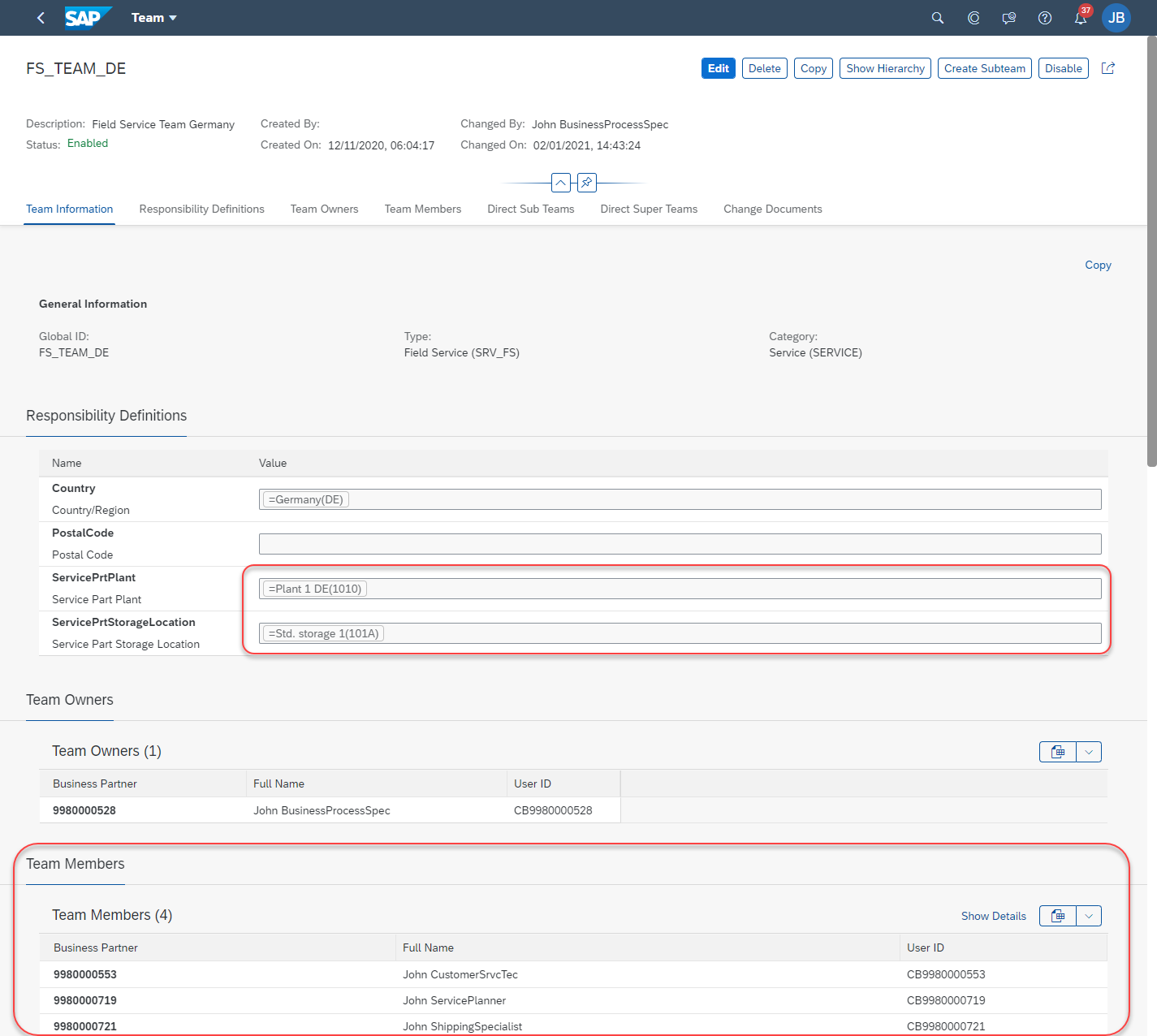
Service Team Information
Summary
What I'd like you to keep in mind on the topic of employee storage location assignment and goods issue posting from the service confirmation are the following points:
- The assignment of a storage location to an individual employee is the strongest. Regardless whether you are using service teams or not, the individual assignment always wins, and goods issue postings will target this storage location.
- If you don't need or want individual assignments, a 'team storage location' is probably a good idea.
- When working with teams, make use of 'Service Teams'. They are master data and much easier to define and manage. You obtain flexibility by using service teams and storage location assignment is much more transparent.
- SAP Managed Tags:
- SAP S/4HANA Cloud for Service
Labels:
2 Comments
You must be a registered user to add a comment. If you've already registered, sign in. Otherwise, register and sign in.
Labels in this area
-
Artificial Intelligence (AI)
1 -
Business Trends
363 -
Business Trends
21 -
Customer COE Basics and Fundamentals
1 -
Digital Transformation with Cloud ERP (DT)
1 -
Event Information
461 -
Event Information
24 -
Expert Insights
114 -
Expert Insights
152 -
General
1 -
Governance and Organization
1 -
Introduction
1 -
Life at SAP
415 -
Life at SAP
2 -
Product Updates
4,685 -
Product Updates
208 -
Roadmap and Strategy
1 -
Technology Updates
1,502 -
Technology Updates
88
Related Content
- Futuristic Aerospace or Defense BTP Data Mesh Layer using Collibra, Next Labs ABAC/DAM, IAG and GRC in Enterprise Resource Planning Blogs by Members
- Environment, Health and Safety in SAP S/4HANA Cloud Public Edition 2402 in Enterprise Resource Planning Blogs by SAP
- SAP S/4HANA Cloud Private Edition | 2023 FPS01 Release – Part 1 in Enterprise Resource Planning Blogs by SAP
- Creation of a Work Permit Using Create Work Permit Request App (App Id: F4691) in Enterprise Resource Planning Blogs by Members
- Fit-to-Standard Approach for New S/4 HANA Implementation in Enterprise Resource Planning Blogs by Members
Top kudoed authors
| User | Count |
|---|---|
| 8 | |
| 6 | |
| 5 | |
| 4 | |
| 4 | |
| 3 | |
| 3 | |
| 2 | |
| 2 | |
| 2 |