
- SAP Community
- Products and Technology
- Technology
- Technology Blogs by SAP
- Extending SAP SuccessFactors, SAP S/4HANA Cloud an...
- Subscribe to RSS Feed
- Mark as New
- Mark as Read
- Bookmark
- Subscribe
- Printer Friendly Page
- Report Inappropriate Content
Have you ever heard of the extension capabilities of SAP BTP and wondered whether you could try it out for your own SAP SuccessFactors, SAP S/4HANA Cloud or SAP Marketing Cloud system? Well look no further!
In this blog, I will show you how you can use the trial offering of SAP BTP to extend your SAP solution. For our demonstration, I will use an SAP SuccessFactors system. So let's prepare:
- Make sure you have a trial account in SAP BTP. If you do not have one, you can head over to our SAP BTP Trial Page to start your own trial experience.
- You will also need an SAP SuccessFactors system
Now that all the prerequisites are met, you can start with the configuration.
Register a new system
- Access your Trial account, and in the cockpit, navigate to the Systems page under the System Landscape category. Then click the Register System button.

- In the Register System dialog box, enter a name for the system, and then select its type. In addition to the familiar system type options, SAP SuccessFactors, SAP S/4HANA Cloud and SAP Marketing Cloud system types are now also available on trial. For this demonstration, let's select SAP SuccessFactors.

- Click Register.

A new row will appear with a token that you can use to complete your system registration. - Copy the token and go to the Provisioning screen of your SAP SuccessFactors system, and from there navigate to the Extension Management Configuration page.

- Enter the token, click Add and your system registration should be completed shortly.

Back in the cockpit, you can now see that your system is in status Registered.

Now the system is registered – that is, you have connected your trial account to your SAP SuccessFactors system. But we are not done yet – you need to configure the entitlements to make the SAP SuccessFactors HXM Suite OData APIs accessible in the trial subaccount. So let’s continue:
Configure entitlements
- In the cockpit, navigate to the Entity Assignment page under the Entitlements category.
- Select the trial subaccount and click Configure Entitlements.

- In the window that opens search for SAP SuccessFactors Extensibility.
- To the right, you should be able to see a drop-down with the names of all the systems of type SAP SuccessFactors that you have registered. Select the relevant one, and then select the api-access plan checkbox.

- Click the Add 1 service plan button and then save your changes.
We are almost ready. You just need to create a service instance of the SAP SuccessFactors Extensibility service and thus allow applications running on SAP BTP to consume the SAP SuccessFactors HXM Suite OData APIs.
Create a service instance
- Navigate to the automatically created space in the subaccount and open the Service Marketplace page under the Services category.
- Search for SAP SuccessFactors Extensibility, and click Create.
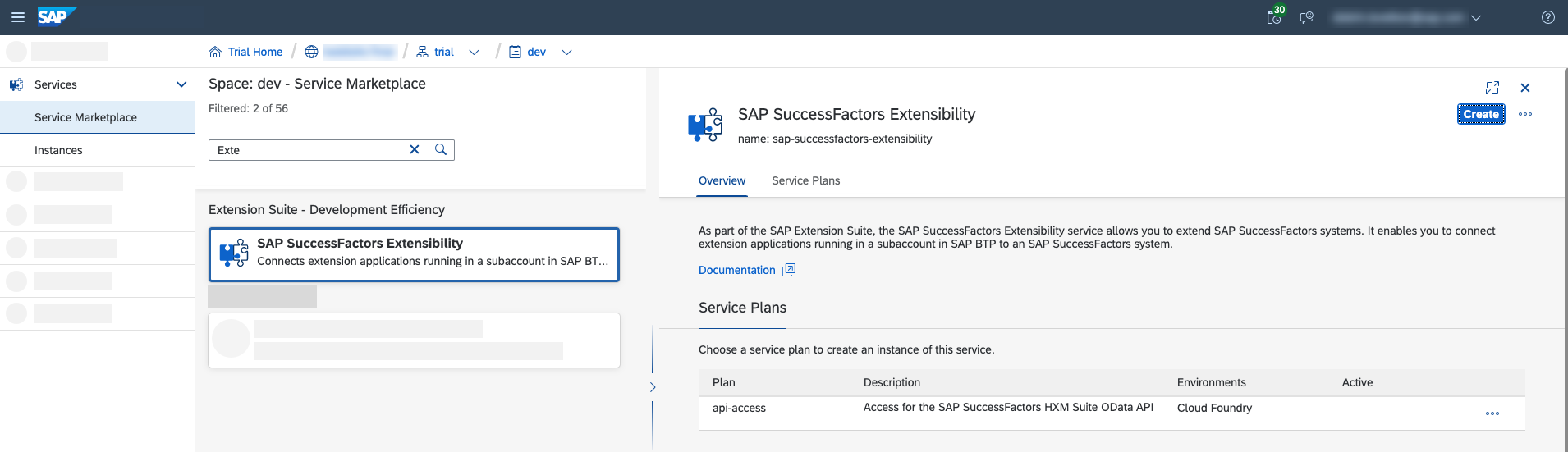
- In the creation wizard, enter a name for your new service instance and click Create.

Shortly, you should be able to see your new service instance in status Created on the Instances page, under the Services category.

If you now navigate to your subaccount and open the Destinations page under the Connectivity category, you will be able to see that a destination of type OAuth2SAMLBearerAssertion with the same name as the service instance has been created with all the details needed for the communication with your SAP SuccessFactors system.

Next steps - how to use this service instance
- For the OAuth2SAMLBearerAssertion flow to work, you will need to configure single-sign on between the subaccount in SAP BTP and SAP SuccessFactors. See this documentation
- Optionally, bind the new service instance to your deployed application.
- Consume the destination from your application using the Destination service
"I have made a mistake in my setup! I need to clean up the registered system."
Maybe you have mistakenly integrated your productive SAP SuccessFactors system instead of your test system? And now you want to clean this up and reconfigure everything with the correct system?
No problem! We now offer the functionality for you to deregister a system.
In the cockpit, go back to the Systems page, and in the Actions column click the thrash bin button to deregister the system.

Oh no! We still have configurations that are using this system. We will need to clean those up too before we can continue.
- First delete the previously created service instance.

- Then remove the Entity Assignment of type SAP SuccessFactors Extensibility that uses the system we want to delete as a resource provider.

Now let us try to delete the System again. This time we get a confirmation window. Just click Deregister, and your system's status should change to Deregistering.


Shortly, the deregistration will finish, and the system will be removed from the list.
Conclusion
In this short demonstration, we managed to register our SAP SuccessFactors system in our trial account in SAP BTP. Then we created a destination which we could use through an application deployed in our account to call SAP SuccessFactors HXM Suite OData APIs using the OAuth2SAMLBearerAssertion flow.
And finally, we saw how we could deregister the system.
The steps covered the configuration for extending SAP SuccessFactors but the process is very similar for SAP S/4HANA Cloud and SAP Marketing Cloud, so go ahead and try that as well.
More Resources
For more information about trial accounts in SAP BTP, see Trial Accounts
Check also the official documentation for extending SAP solutions:
- SAP Managed Tags:
- SAP BTP, Kyma runtime,
- SAP Business Technology Platform
You must be a registered user to add a comment. If you've already registered, sign in. Otherwise, register and sign in.
-
ABAP CDS Views - CDC (Change Data Capture)
2 -
AI
1 -
Analyze Workload Data
1 -
BTP
1 -
Business and IT Integration
2 -
Business application stu
1 -
Business Technology Platform
1 -
Business Trends
1,661 -
Business Trends
87 -
CAP
1 -
cf
1 -
Cloud Foundry
1 -
Confluent
1 -
Customer COE Basics and Fundamentals
1 -
Customer COE Latest and Greatest
3 -
Customer Data Browser app
1 -
Data Analysis Tool
1 -
data migration
1 -
data transfer
1 -
Datasphere
2 -
Event Information
1,400 -
Event Information
64 -
Expert
1 -
Expert Insights
178 -
Expert Insights
273 -
General
1 -
Google cloud
1 -
Google Next'24
1 -
Kafka
1 -
Life at SAP
784 -
Life at SAP
11 -
Migrate your Data App
1 -
MTA
1 -
Network Performance Analysis
1 -
NodeJS
1 -
PDF
1 -
POC
1 -
Product Updates
4,577 -
Product Updates
326 -
Replication Flow
1 -
RisewithSAP
1 -
SAP BTP
1 -
SAP BTP Cloud Foundry
1 -
SAP Cloud ALM
1 -
SAP Cloud Application Programming Model
1 -
SAP Datasphere
2 -
SAP S4HANA Cloud
1 -
SAP S4HANA Migration Cockpit
1 -
Technology Updates
6,886 -
Technology Updates
403 -
Workload Fluctuations
1
- CAP LLM Plugin – Empowering Developers for rapid Gen AI-CAP App Development in Technology Blogs by SAP
- 10+ ways to reshape your SAP landscape with SAP BTP - Blog 3 Interview in Technology Blogs by SAP
- SAP Community Datasphere in Technology Q&A
- SAP Datasphere - Space, Data Integration, and Data Modeling Best Practices in Technology Blogs by SAP
- New Partner Content on SAP Business Accelerator Hub (Q1 ’24) in Technology Blogs by SAP
| User | Count |
|---|---|
| 13 | |
| 10 | |
| 10 | |
| 7 | |
| 7 | |
| 6 | |
| 6 | |
| 5 | |
| 5 | |
| 4 |