
- SAP Community
- Products and Technology
- Enterprise Resource Planning
- ERP Blogs by Members
- Display the Adobe form in the PDF format through G...
- Subscribe to RSS Feed
- Mark as New
- Mark as Read
- Bookmark
- Subscribe
- Printer Friendly Page
- Report Inappropriate Content
Introduction:
This blog post is about to display the Adobe form in the PDF format through the Gateway Service.
In this blog post you can see the steps for how to display the Adobe form in the form of PDF through Gate way Service.
Requirement:
Display the PDF Format of Adobe form using the Gate Service. Whenever execute the URL from the Gateway system, it needs to display the adobe form in the form of PDF Format.
Steps to Required:
Step1: Need to create a ODATA Project.
- Go to the Transaction SEGW and click and on Create Button to create a project.
- Create a Project as ZPPM_PDF_AAR, and Package details as shown in the below screen.

- Expand the Project which we have created just now then need to create entity type to define the Properties.
- Expand the Data Model, under that Right click on the Entity types then click on create as show in below.

- Enter the Entity Name as required and click on ok.
- After that will get the below screen. Here we need to check the check box for Media type as in the below screen shot.
Note: Don’t forgot to check the Media type for the Entity Type, If not we did not get the image in the Service output.
- To define the Properties, expand the Entity type and double click on the Properties then click on the Append row button to add the properties as shown in the below screen.

- Then define the properties as required. For the AAR Adobe form I have defined the below properties and check the Key box for the Key fields as shown in the below screen.

- Once done with the above steps click on the Generate Runtime Artifacts as below.

- It will help us to create the Classes to define custom Code. It will navigate to the next screen as show in the below and click on ok button.

- To define the Code, go to the Runtime Artifacts of the Project and double click on the DPC_EXT as shown in the below.
Step2: Implement the Code to Download the Adobe form
Redefine Define method marking Mime Type and the GET_STREAM
- Now we need to redefine DEFINE Method in MPC_EXT class as below.
- In this class we can define the type of media. Like as per requirement we need to PDF so I have defined as pdf .

- Need to maintain the below piece of code in the Define Method.
METHOD define.
DATA:
lo_entity TYPE REF TO /iwbep/if_mgw_odata_entity_typ,
lo_property TYPE REF TO /iwbep/if_mgw_odata_property.
super->define( ).
lo_entity = model->get_entity_type( iv_entity_name = ‘pdf’ ).
IF lo_entity IS BOUND.
lo_property = lo_entity->get_property( iv_property_name = ‘mime_type’ ).
lo_property->set_as_content_type( ).
ENDIF.
ENDMETHOD.
In DPC_EXT Class:
- Redefine the Get stream method and as in the DPC_EXT as below.
- Get Stream mainly useful for the Upload or download the files.

- Maintain the below Piece of code in the GET_STREAM Method.
METHOD /iwbep/if_mgw_appl_srv_runtime~get_stream.
**-- Data Declarations
DATA: lv_funcname TYPE funcname,
ls_outputparams TYPE sfpoutputparams,
ls_docparams TYPE sfpdocparams,
ls_formoutput TYPE fpformoutput,
ls_stream TYPE ty_s_media_resource,
lv_pia TYPE char32,
lv_proj TYPE char32.
**-- Constants
CONSTANTS: lc_pia TYPE char32 VALUE 'PIAGuid',
lc_proj TYPE char32 VALUE 'ProjGuid',
lc_name TYPE fpname VALUE 'ZPPM_AAR_FORM',
lc_us TYPE land1 VALUE 'US'.
***__ Read key data.
LOOP AT it_key_tab INTO DATA(ls_data) ##INTO_OK.
CASE ls_data-name.
WHEN lc_pia.
lv_pia = ls_data-value.
WHEN lc_proj.
lv_proj = ls_data-value.
ENDCASE.
ENDLOOP.
**--Call the Function Module Name for the Adobe Form
TRY.
CALL FUNCTION 'FP_FUNCTION_MODULE_NAME'
EXPORTING
i_name = lc_name
IMPORTING
e_funcname = lv_funcname.
CATCH cx_root ##NO_HANDLER ##CATCH_ALL.
**--Handle Exceptions with Try – catch
ENDTRY.
**--Opening the Job
ls_outputparams-nodialog = abap_true.
ls_outputparams-preview = abap_true.
ls_outputparams-getpdf = abap_true.
CALL FUNCTION 'FP_JOB_OPEN'
CHANGING
ie_outputparams = ls_outputparams
EXCEPTIONS ##FM_SUBRC_OK
cancel = 1
usage_error = 2
system_error = 3
internal_error = 4
OTHERS = 5.
ls_docparams-langu = sy-langu.
ls_docparams-country = lc_us.
**-- Function to get the Form
CALL FUNCTION lv_funcname
EXPORTING
/1bcdwb/docparams = ls_docparams
iv_proj_guid = lv_proj "'005056B056C91ED89DA0FA3E3E1BE0DC'
iv_pia_guid = lv_pia "'0A14860E3D8A1EE98691CCF06AF99B66'
IMPORTING
/1bcdwb/formoutput = ls_formoutput
EXCEPTIONS ##FM_SUBRC_OK
usage_error = 1
system_error = 2
internal_error = 3
OTHERS = 4.
**--Closing the Job
CALL FUNCTION 'FP_JOB_CLOSE'
EXCEPTIONS ##FM_SUBRC_OK
usage_error = 1
system_error = 2
internal_error = 3
OTHERS = 4.
**--Converting the PDF to XString
ls_stream-value = ls_formoutput-pdf.
ls_stream-mime_type = TEXT-001. “application/pdf”
copy_data_to_ref( EXPORTING is_data = ls_stream CHANGING cr_data = er_stream ).
ENDMETHOD.
Step3: Testing the Service
Register GW service, and we are ready for testing.
URI:
/sap/opu/odata/sap/ZPPM_PDF_AAR_SRV/FormSet(PIAGuid='005056B056C91ED88AF1496BDB4080DC',ProjGuid='005056B056C91ED88AF1496BDB27A0DC')/$value
Note: In the above URL, $value refers to the Stream method.
Output Screen:
After Execution of above URL:
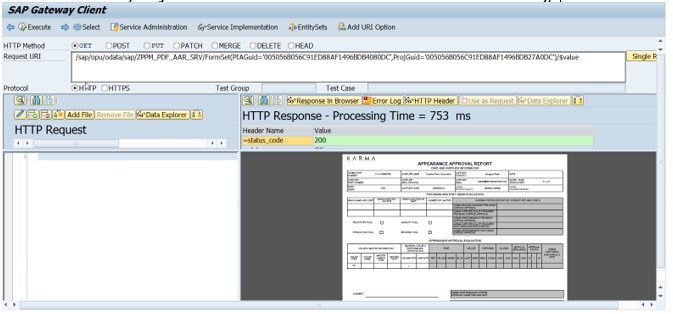
Downloaded Adobe Form:

Conclusion:
By following above steps we can download or view the adobe form through the Gate way Service or we can download the smart form also but there is a small difference between these two. The difference is function modules what ever we are using in the DPC_EXT class but the remaining Steps are same.
Hope this is useful.
Thanks in Advance !!
- SAP Managed Tags:
- SAP ERP
You must be a registered user to add a comment. If you've already registered, sign in. Otherwise, register and sign in.
-
"mm02"
1 -
A_PurchaseOrderItem additional fields
1 -
ABAP
1 -
ABAP Extensibility
1 -
ACCOSTRATE
1 -
ACDOCP
1 -
Adding your country in SPRO - Project Administration
1 -
Advance Return Management
1 -
AI and RPA in SAP Upgrades
1 -
Approval Workflows
1 -
ARM
1 -
ASN
1 -
Asset Management
1 -
Associations in CDS Views
1 -
auditlog
1 -
Authorization
1 -
Availability date
1 -
Azure Center for SAP Solutions
1 -
AzureSentinel
2 -
Bank
1 -
BAPI_SALESORDER_CREATEFROMDAT2
1 -
BRF+
1 -
BRFPLUS
1 -
Bundled Cloud Services
1 -
business participation
1 -
Business Processes
1 -
CAPM
1 -
Carbon
1 -
Cental Finance
1 -
CFIN
1 -
CFIN Document Splitting
1 -
Cloud ALM
1 -
Cloud Integration
1 -
condition contract management
1 -
Connection - The default connection string cannot be used.
1 -
Custom Table Creation
1 -
Customer Screen in Production Order
1 -
Data Quality Management
1 -
Date required
1 -
Decisions
1 -
desafios4hana
1 -
Developing with SAP Integration Suite
1 -
Direct Outbound Delivery
1 -
DMOVE2S4
1 -
EAM
1 -
EDI
2 -
EDI 850
1 -
EDI 856
1 -
EHS Product Structure
1 -
Emergency Access Management
1 -
Energy
1 -
EPC
1 -
Find
1 -
FINSSKF
1 -
Fiori
1 -
Flexible Workflow
1 -
Gas
1 -
Gen AI enabled SAP Upgrades
1 -
General
1 -
generate_xlsx_file
1 -
Getting Started
1 -
HomogeneousDMO
1 -
IDOC
2 -
Integration
1 -
Learning Content
2 -
LogicApps
2 -
low touchproject
1 -
Maintenance
1 -
management
1 -
Material creation
1 -
Material Management
1 -
MD04
1 -
MD61
1 -
methodology
1 -
Microsoft
2 -
MicrosoftSentinel
2 -
Migration
1 -
MRP
1 -
MS Teams
2 -
MT940
1 -
Newcomer
1 -
Notifications
1 -
Oil
1 -
open connectors
1 -
Order Change Log
1 -
ORDERS
2 -
OSS Note 390635
1 -
outbound delivery
1 -
outsourcing
1 -
PCE
1 -
Permit to Work
1 -
PIR Consumption Mode
1 -
PIR's
1 -
PIRs
1 -
PIRs Consumption
1 -
PIRs Reduction
1 -
Plan Independent Requirement
1 -
Premium Plus
1 -
pricing
1 -
Primavera P6
1 -
Process Excellence
1 -
Process Management
1 -
Process Order Change Log
1 -
Process purchase requisitions
1 -
Product Information
1 -
Production Order Change Log
1 -
Purchase requisition
1 -
Purchasing Lead Time
1 -
Redwood for SAP Job execution Setup
1 -
RISE with SAP
1 -
RisewithSAP
1 -
Rizing
1 -
S4 Cost Center Planning
1 -
S4 HANA
1 -
S4HANA
3 -
Sales and Distribution
1 -
Sales Commission
1 -
sales order
1 -
SAP
2 -
SAP Best Practices
1 -
SAP Build
1 -
SAP Build apps
1 -
SAP Cloud ALM
1 -
SAP Data Quality Management
1 -
SAP Maintenance resource scheduling
2 -
SAP Note 390635
1 -
SAP S4HANA
2 -
SAP S4HANA Cloud private edition
1 -
SAP Upgrade Automation
1 -
SAP WCM
1 -
SAP Work Clearance Management
1 -
Schedule Agreement
1 -
SDM
1 -
security
2 -
Settlement Management
1 -
soar
2 -
SSIS
1 -
SU01
1 -
SUM2.0SP17
1 -
SUMDMO
1 -
Teams
2 -
User Administration
1 -
User Participation
1 -
Utilities
1 -
va01
1 -
vendor
1 -
vl01n
1 -
vl02n
1 -
WCM
1 -
X12 850
1 -
xlsx_file_abap
1 -
YTD|MTD|QTD in CDs views using Date Function
1
- « Previous
- Next »
- SAP S/4HANA Cloud ABAP开发案例之八:物料临期管理App in Enterprise Resource Planning Blogs by SAP
- Building Low Code Extensions with Key User Extensibility in SAP S/4HANA and SAP Build in Enterprise Resource Planning Blogs by SAP
- Manage Supply Shortage and Excess Supply with MRP Material Coverage Apps in Enterprise Resource Planning Blogs by SAP
- Portfolio Management – Enhanced Financial Planning integration in Enterprise Resource Planning Blogs by SAP
- Enterprise Portfolio and Project Management in SAP S/4HANA Cloud, Private Edition 2023 FPS1 in Enterprise Resource Planning Blogs by SAP
| User | Count |
|---|---|
| 2 | |
| 2 | |
| 2 | |
| 2 | |
| 2 | |
| 2 | |
| 2 | |
| 1 | |
| 1 | |
| 1 |


