
- SAP Community
- Products and Technology
- Technology
- Technology Blogs by Members
- Extension of fiori elements(list report/object pag...
- Subscribe to RSS Feed
- Mark as New
- Mark as Read
- Bookmark
- Subscribe
- Printer Friendly Page
- Report Inappropriate Content
This blog post is on regarding how to develop SAP Fiori Elements (List Report Page/Object Page) using Northwind OData service in visual studio and creating an extension and adding annotations in detail.
1.Introduction to Fiori:
Fiori is a streamlined application, delivering a role-based user experience that can be personalized across all lines of business, tasks and devices.
SAP Fiori elements generates SAP Fiori apps at runtime from existing OData services. It uses annotations to define attributes and relationships among your data. It is built on top of SAPUI5.
You can use app extensions to extend your app. These are made by developers during the creation of an SAP Fiori elements-based app, using framework extension points provided by SAP Fiori elements. The extensions are made, for example, using manifest changes or SAPUI5 extension points, depending on the floorplan.
2.Use of Fiori Elements(List report/object page)
SAP Fiori elements is a framework that comprises the most commonly used floorplan templates and is designed to:
⦁ Speed up development by reducing the amount of frontend code needed to build SAP Fiori apps.
⦁ Drive UX consistency and compliance with the latest SAP Fiori design guidelines.
List report:
users can view and work with a large set of items searching, filtering, sorting, and grouping.. It is often used as an entry point for navigating to the item details, which are usually shown on an object page.
Main Elements of the List Report:
⦁ Application header
⦁ Filter bar with variant management and a generic Share menu that includes the following actions:
⦁ Send Email
⦁ Save as Tile
⦁ Table
⦁ Footer toolbar that can include optional actions.
Object Page :
The object page lets you display, edit, and create objects, as well as save drafts. It is suitable for both simple objects and more complex, multi-faceted objects.
users can switch from display to edit mode to change the content. To create a new object, users can switch to create mode.
Main Elements of object Page:
⦁ Dynamic page header
⦁ Navigation bar
⦁ Content area
⦁ Shell bar
⦁ Breadcrumbs
⦁ Global actions
⦁ Header content
⦁ Footer toolbar.
3.Steps to create Development of Sap fiori Elements Apps (list report and object page)
1. Supported tool to develop SAP Fiori Elements App- Visual Studio.
2. Create Northwind destination on Sap Cloud Platform.
3. Goto Visual studio, click on view-command Palette->Fiori:Open Application Generator
⦁ select floorplan-List report object page
⦁ Configure the data source and select a service.
Data Source : Connect to an OData Service
OData service URL: https://services.odata.org/V2/Northwind/Northwind.svc/
⦁ Select entity i.e., Main entity and navigation entity.
⦁ Configure the main project attributes.
Explanations To add some of the annotations and Extensions to list report page
1.Adding column to a table using annoatation.
2.For adding custom action in list report page.
3.Adding custom filter to filter bar.
4.Add a new filter field to the Filter Bar.
5.Adding custom column to table using extensions.
In visual studio->click on view->command palette->Fiori:Open Guided development->Select Project name
1. Add a new column to a table:
Select Add new Column to table-> Select entity name and property name and click on apply.

2. For adding custom action in list report page:
Select custom action to a page using extension->
step1:Give page type and function name and click on apply. new extension entry for the controller created.
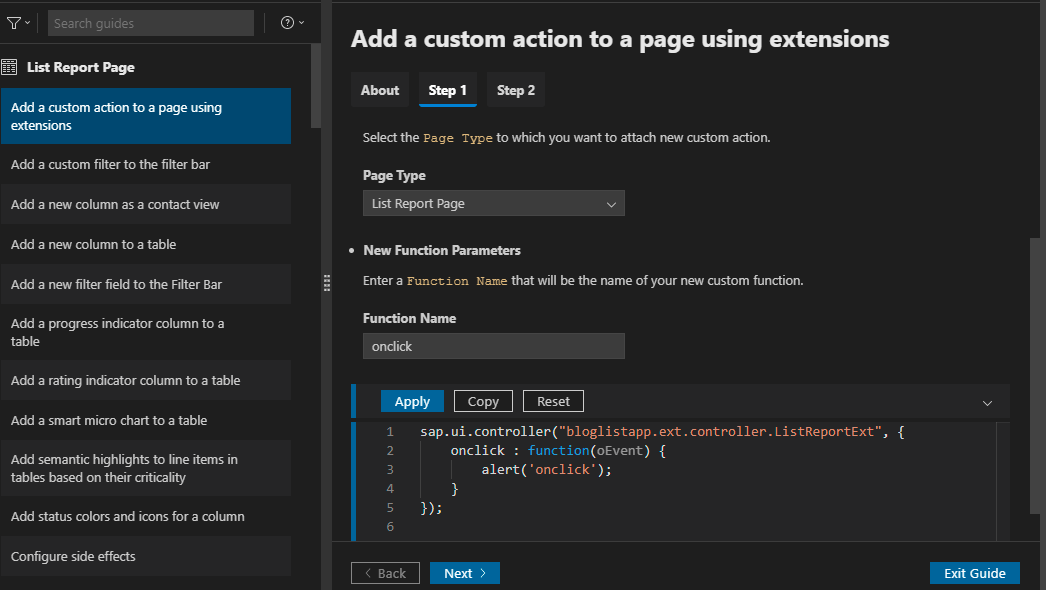
step2: Give entity set and New action parametrs and click on apply.

step3: New extension entry will be created in manifest and make requiresSelection:false
to enable the button.

3.Adding custom filter to filter bar:
step1:Enter name of fragment and new filter parameters

step2:Create a controller extension Parameters
Input an ID for the control
Input a property name for the custom filter

step3:Add extensions to the manifest
In this step, you will add the newly created filter fragment and controller extension to the manifest.

To do filtering for custom filter below is the code
<core:FragmentDefinition xmlns="sap.m" xmlns:smartfilterbar="sap.ui.comp.smartfilterbar" xmlns:core="sap.ui.core">
<smartfilterbar:ControlConfiguration groupId="_BASIC"
key="customFilter"
label="Custom Filter"
visibleInAdvancedArea="true">
<smartfilterbar:customControl>
<ComboBox id="filterid" items="{/Orders}">
<core:Item key="{OrderID}" text="{OrderID}"/>
</ComboBox>
</smartfilterbar:customControl>
</smartfilterbar:ControlConfiguration>
</core:FragmentDefinition>In controller file:
onBeforeRebindTableExtension:function(oEvent){
debugger;
var tableData = oEvent.getParameters().bindingParams;
var oSeletControl = this.byId("filterid").getSelectedItem();
if(oSeletControl){
let sVal = oSeletControl.getText();
var newFilter = new sap.ui.model.Filter( "OrderID",
sap.ui.model.FilterOperator.EQ,
sVal );
tableData.filters.push( newFilter );
}
}4.Add a new filter field to the Filter Bar:
step1:Select an Entity Type and New Selection Field Parameters

code will be generated in annotation file
<Annotations Target="NorthwindModel.Order">
<Annotation Term="UI.SelectionFields">
<Collection>
<PropertyPath>ShipName</PropertyPath>
<PropertyPath>ShipName</PropertyPath>
</Collection>
</Annotation>
</Annotations>In controller file for filtering setting value as default:
onInitSmartFilterBarExtension: function (oEvent) {
debugger;
var filter = this.getView().byId("listReportFilter");
var data = filter.getControlByKey("ShipName");
data.setValue("Hanari Carnes");
}5.Adding custom column to table:
step1:create a fragment file for custom column

step2:create fragment file for custom cell adding for custom column

step 3: In manifest file define fragment file for column and cell extension

Here is the following extension list report page output screens:
output1:

output 2:

Explaination To add some of the anotations and Extensions to object page
1.Adding header facet using annotation.
2.Defining two tables with filtered data.
3.Creating section using facet annotation.
1.Adding header facet using annotation:
Using UI.Identification act as container for dsiplaying data and UI.HeaderFacets and giving reference facet and annotation path to UI.Identification,Below is the code.

2.Defining two tables with filterd data:
<Annotations Target="NorthwindModel.Order_Detail">
<Annotation Term="UI.LineItem">
<Collection>
<Record Type="UI.DataField">
<PropertyValue Property="Value" Path="OrderID"/>
</Record>
<Record Type="UI.DataField">
<PropertyValue Property="Value" Path="Quantity"/>
</Record>
<Record Type="UI.DataField">
<PropertyValue Property="Value" Path="UnitPrice"/>
</Record>
<Record Type="UI.DataField">
<PropertyValue Property="Value" Path="ProductID"/>
</Record>
<Record Type="UI.DataField">
<PropertyValue Property="Value" Path="Discount"/>
</Record>
</Collection>
</Annotation>
<Annotation Term="UI.SelectionVariant" Qualifier="QLT">
<Record Type="UI.SelectionVariantType">
<PropertyValue Property="SelectOptions">
<Collection>
<Record Type="UI.SelectOptionType">
<PropertyValue Property="PropertyName" PropertyPath="Quantity"/>
<PropertyValue Property="Ranges">
<Collection>
<Record Type="UI.SelectionRangeType">
<PropertyValue Property="Sign" EnumMember="UI.SelectionRangeSignType/I"/>
<PropertyValue Property="Option" EnumMember="UI.SelectionRangeOptionType/LT"/>
<PropertyValue Property="Low" Int="15"/>
</Record>
</Collection>
</PropertyValue>
</Record>
</Collection>
</PropertyValue>
<PropertyValue Property="Text" String="Tab1"/>
</Record>
</Annotation>
<Annotation Term="UI.SelectionVariant" Qualifier="QGT">
<Record Type="UI.SelectionVariantType">
<PropertyValue Property="SelectOptions">
<Collection>
<Record Type="UI.SelectOptionType">
<PropertyValue Property="PropertyName" PropertyPath="Quantity"/>
<PropertyValue Property="Ranges">
<Collection>
<Record Type="UI.SelectionRangeType">
<PropertyValue Property="Sign" EnumMember="UI.SelectionRangeSignType/I"/>
<PropertyValue Property="Option" EnumMember="UI.SelectionRangeOptionType/GT"/>
<PropertyValue Property="Low" Int="15"/>
</Record>
</Collection>
</PropertyValue>
</Record>
</Collection>
</PropertyValue>
<PropertyValue Property="Text" String="Tab2"/>
</Record>
</Annotation>
</Annotations>
step2:In manifest file define the below code in order page using sections part and
give id of reference facet

3.Creating section using facet annotation.
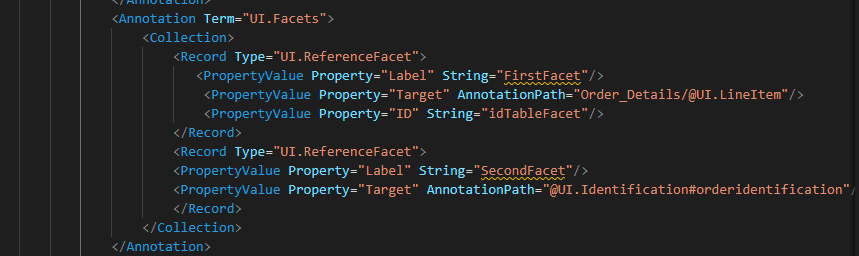
Here is the following object page extension output screen on navigating from list report to object page.
output1:

output2: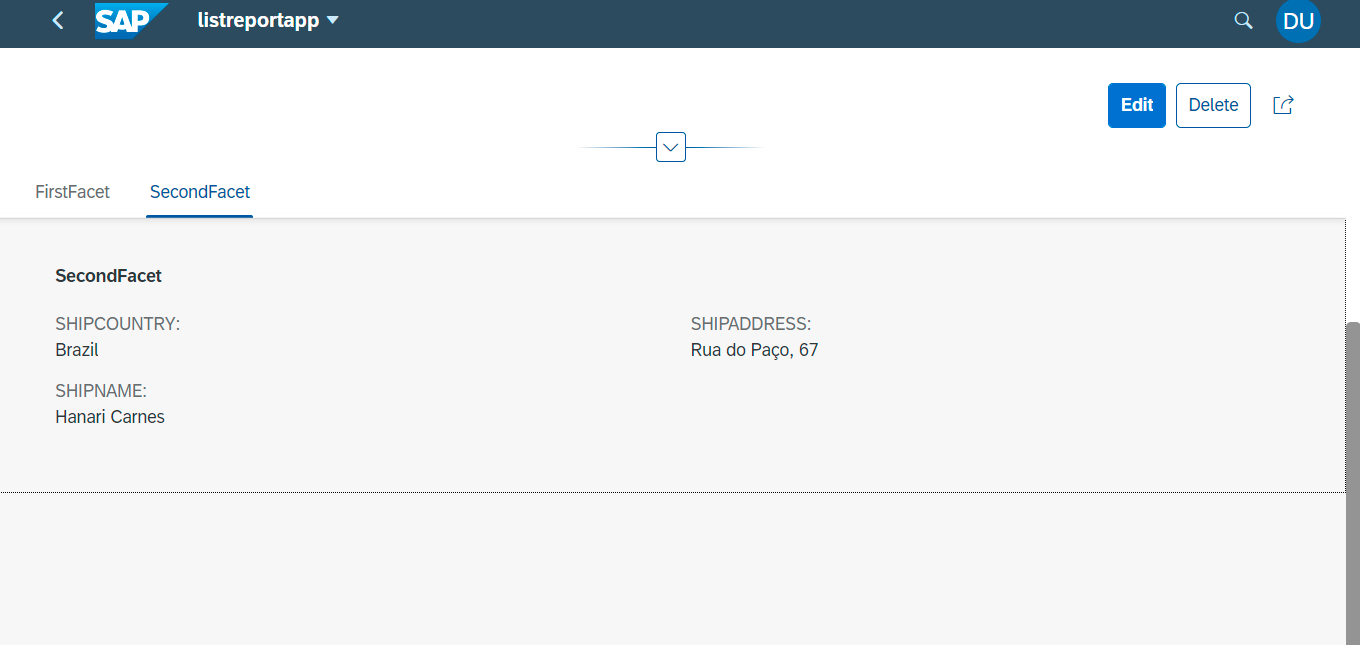
4.Conclusion:
SAP Fiori sets the standard for enterprise user experience by removing unnecessary complexity.
One of the big benefits of SAP Fiori elements is the reduction in development effort.
Fiori elements use annotations that add semantics and structures to the data provided by the user. SAP Fiori elements are part of the SAPUI5 delivery.
In the very beginning, SAP Fiori Elements can be really hard to work with extensions and annotations ,but more involving to this makes its easy flow.
For more information on SAP Fiori Elements-- https://sapui5.hana.ondemand.com/#/topic/03265b0408e2432c9571d6b3feb6b1fd
If you want to learn more about SAP Fiori elements please go to www.sapfiorielements.com.
Thanks and Regards,
Ushalekha.
- SAP Managed Tags:
- SAP Fiori,
- SAP Fiori Elements
You must be a registered user to add a comment. If you've already registered, sign in. Otherwise, register and sign in.
-
"automatische backups"
1 -
"regelmäßige sicherung"
1 -
"TypeScript" "Development" "FeedBack"
1 -
505 Technology Updates 53
1 -
ABAP
14 -
ABAP API
1 -
ABAP CDS Views
2 -
ABAP CDS Views - BW Extraction
1 -
ABAP CDS Views - CDC (Change Data Capture)
1 -
ABAP class
2 -
ABAP Cloud
2 -
ABAP Development
5 -
ABAP in Eclipse
1 -
ABAP Platform Trial
1 -
ABAP Programming
2 -
abap technical
1 -
absl
2 -
access data from SAP Datasphere directly from Snowflake
1 -
Access data from SAP datasphere to Qliksense
1 -
Accrual
1 -
action
1 -
adapter modules
1 -
Addon
1 -
Adobe Document Services
1 -
ADS
1 -
ADS Config
1 -
ADS with ABAP
1 -
ADS with Java
1 -
ADT
2 -
Advance Shipping and Receiving
1 -
Advanced Event Mesh
3 -
AEM
1 -
AI
7 -
AI Launchpad
1 -
AI Projects
1 -
AIML
9 -
Alert in Sap analytical cloud
1 -
Amazon S3
1 -
Analytical Dataset
1 -
Analytical Model
1 -
Analytics
1 -
Analyze Workload Data
1 -
annotations
1 -
API
1 -
API and Integration
3 -
API Call
2 -
Application Architecture
1 -
Application Development
5 -
Application Development for SAP HANA Cloud
3 -
Applications and Business Processes (AP)
1 -
Artificial Intelligence
1 -
Artificial Intelligence (AI)
5 -
Artificial Intelligence (AI) 1 Business Trends 363 Business Trends 8 Digital Transformation with Cloud ERP (DT) 1 Event Information 462 Event Information 15 Expert Insights 114 Expert Insights 76 Life at SAP 418 Life at SAP 1 Product Updates 4
1 -
Artificial Intelligence (AI) blockchain Data & Analytics
1 -
Artificial Intelligence (AI) blockchain Data & Analytics Intelligent Enterprise
1 -
Artificial Intelligence (AI) blockchain Data & Analytics Intelligent Enterprise Oil Gas IoT Exploration Production
1 -
Artificial Intelligence (AI) blockchain Data & Analytics Intelligent Enterprise sustainability responsibility esg social compliance cybersecurity risk
1 -
ASE
1 -
ASR
2 -
ASUG
1 -
Attachments
1 -
Authorisations
1 -
Automating Processes
1 -
Automation
2 -
aws
2 -
Azure
1 -
Azure AI Studio
1 -
B2B Integration
1 -
Backorder Processing
1 -
Backup
1 -
Backup and Recovery
1 -
Backup schedule
1 -
BADI_MATERIAL_CHECK error message
1 -
Bank
1 -
BAS
1 -
basis
2 -
Basis Monitoring & Tcodes with Key notes
2 -
Batch Management
1 -
BDC
1 -
Best Practice
1 -
bitcoin
1 -
Blockchain
3 -
bodl
1 -
BOP in aATP
1 -
BOP Segments
1 -
BOP Strategies
1 -
BOP Variant
1 -
BPC
1 -
BPC LIVE
1 -
BTP
12 -
BTP Destination
2 -
Business AI
1 -
Business and IT Integration
1 -
Business application stu
1 -
Business Application Studio
1 -
Business Architecture
1 -
Business Communication Services
1 -
Business Continuity
1 -
Business Data Fabric
3 -
Business Partner
12 -
Business Partner Master Data
10 -
Business Technology Platform
2 -
Business Trends
4 -
CA
1 -
calculation view
1 -
CAP
3 -
Capgemini
1 -
CAPM
1 -
Catalyst for Efficiency: Revolutionizing SAP Integration Suite with Artificial Intelligence (AI) and
1 -
CCMS
2 -
CDQ
12 -
CDS
2 -
Cental Finance
1 -
Certificates
1 -
CFL
1 -
Change Management
1 -
chatbot
1 -
chatgpt
3 -
CL_SALV_TABLE
2 -
Class Runner
1 -
Classrunner
1 -
Cloud ALM Monitoring
1 -
Cloud ALM Operations
1 -
cloud connector
1 -
Cloud Extensibility
1 -
Cloud Foundry
4 -
Cloud Integration
6 -
Cloud Platform Integration
2 -
cloudalm
1 -
communication
1 -
Compensation Information Management
1 -
Compensation Management
1 -
Compliance
1 -
Compound Employee API
1 -
Configuration
1 -
Connectors
1 -
Consolidation Extension for SAP Analytics Cloud
2 -
Control Indicators.
1 -
Controller-Service-Repository pattern
1 -
Conversion
1 -
Cosine similarity
1 -
cryptocurrency
1 -
CSI
1 -
ctms
1 -
Custom chatbot
3 -
Custom Destination Service
1 -
custom fields
1 -
Customer Experience
1 -
Customer Journey
1 -
Customizing
1 -
cyber security
3 -
cybersecurity
1 -
Data
1 -
Data & Analytics
1 -
Data Aging
1 -
Data Analytics
2 -
Data and Analytics (DA)
1 -
Data Archiving
1 -
Data Back-up
1 -
Data Flow
1 -
Data Governance
5 -
Data Integration
2 -
Data Quality
12 -
Data Quality Management
12 -
Data Synchronization
1 -
data transfer
1 -
Data Unleashed
1 -
Data Value
8 -
database tables
1 -
Datasphere
3 -
datenbanksicherung
1 -
dba cockpit
1 -
dbacockpit
1 -
Debugging
2 -
Delimiting Pay Components
1 -
Delta Integrations
1 -
Destination
3 -
Destination Service
1 -
Developer extensibility
1 -
Developing with SAP Integration Suite
1 -
Devops
1 -
digital transformation
1 -
Documentation
1 -
Dot Product
1 -
DQM
1 -
dump database
1 -
dump transaction
1 -
e-Invoice
1 -
E4H Conversion
1 -
Eclipse ADT ABAP Development Tools
2 -
edoc
1 -
edocument
1 -
ELA
1 -
Embedded Consolidation
1 -
Embedding
1 -
Embeddings
1 -
Employee Central
1 -
Employee Central Payroll
1 -
Employee Central Time Off
1 -
Employee Information
1 -
Employee Rehires
1 -
Enable Now
1 -
Enable now manager
1 -
endpoint
1 -
Enhancement Request
1 -
Enterprise Architecture
1 -
ETL Business Analytics with SAP Signavio
1 -
Euclidean distance
1 -
Event Dates
1 -
Event Driven Architecture
1 -
Event Mesh
2 -
Event Reason
1 -
EventBasedIntegration
1 -
EWM
1 -
EWM Outbound configuration
1 -
EWM-TM-Integration
1 -
Existing Event Changes
1 -
Expand
1 -
Expert
2 -
Expert Insights
2 -
Exploits
1 -
Fiori
14 -
Fiori Elements
2 -
Fiori SAPUI5
12 -
Flask
1 -
Full Stack
8 -
Funds Management
1 -
General
1 -
General Splitter
1 -
Generative AI
1 -
Getting Started
1 -
GitHub
8 -
Grants Management
1 -
GraphQL
1 -
groovy
1 -
GTP
1 -
HANA
6 -
HANA Cloud
2 -
Hana Cloud Database Integration
2 -
HANA DB
2 -
HANA XS Advanced
1 -
Historical Events
1 -
home labs
1 -
HowTo
1 -
HR Data Management
1 -
html5
8 -
HTML5 Application
1 -
Identity cards validation
1 -
idm
1 -
Implementation
1 -
input parameter
1 -
instant payments
1 -
Integration
3 -
Integration Advisor
1 -
Integration Architecture
1 -
Integration Center
1 -
Integration Suite
1 -
intelligent enterprise
1 -
iot
1 -
Java
1 -
job
1 -
Job Information Changes
1 -
Job-Related Events
1 -
Job_Event_Information
1 -
joule
4 -
Journal Entries
1 -
Just Ask
1 -
Kerberos for ABAP
8 -
Kerberos for JAVA
8 -
KNN
1 -
Launch Wizard
1 -
Learning Content
2 -
Life at SAP
5 -
lightning
1 -
Linear Regression SAP HANA Cloud
1 -
Loading Indicator
1 -
local tax regulations
1 -
LP
1 -
Machine Learning
2 -
Marketing
1 -
Master Data
3 -
Master Data Management
14 -
Maxdb
2 -
MDG
1 -
MDGM
1 -
MDM
1 -
Message box.
1 -
Messages on RF Device
1 -
Microservices Architecture
1 -
Microsoft Universal Print
1 -
Middleware Solutions
1 -
Migration
5 -
ML Model Development
1 -
Modeling in SAP HANA Cloud
8 -
Monitoring
3 -
MTA
1 -
Multi-Record Scenarios
1 -
Multiple Event Triggers
1 -
Myself Transformation
1 -
Neo
1 -
New Event Creation
1 -
New Feature
1 -
Newcomer
1 -
NodeJS
2 -
ODATA
2 -
OData APIs
1 -
odatav2
1 -
ODATAV4
1 -
ODBC
1 -
ODBC Connection
1 -
Onpremise
1 -
open source
2 -
OpenAI API
1 -
Oracle
1 -
PaPM
1 -
PaPM Dynamic Data Copy through Writer function
1 -
PaPM Remote Call
1 -
PAS-C01
1 -
Pay Component Management
1 -
PGP
1 -
Pickle
1 -
PLANNING ARCHITECTURE
1 -
Popup in Sap analytical cloud
1 -
PostgrSQL
1 -
POSTMAN
1 -
Process Automation
2 -
Product Updates
4 -
PSM
1 -
Public Cloud
1 -
Python
4 -
Qlik
1 -
Qualtrics
1 -
RAP
3 -
RAP BO
2 -
Record Deletion
1 -
Recovery
1 -
recurring payments
1 -
redeply
1 -
Release
1 -
Remote Consumption Model
1 -
Replication Flows
1 -
research
1 -
Resilience
1 -
REST
1 -
REST API
2 -
Retagging Required
1 -
Risk
1 -
Rolling Kernel Switch
1 -
route
1 -
rules
1 -
S4 HANA
1 -
S4 HANA Cloud
1 -
S4 HANA On-Premise
1 -
S4HANA
3 -
S4HANA_OP_2023
2 -
SAC
10 -
SAC PLANNING
9 -
SAP
4 -
SAP ABAP
1 -
SAP Advanced Event Mesh
1 -
SAP AI Core
8 -
SAP AI Launchpad
8 -
SAP Analytic Cloud Compass
1 -
Sap Analytical Cloud
1 -
SAP Analytics Cloud
4 -
SAP Analytics Cloud for Consolidation
3 -
SAP Analytics Cloud Story
1 -
SAP analytics clouds
1 -
SAP BAS
1 -
SAP Basis
6 -
SAP BODS
1 -
SAP BODS certification.
1 -
SAP BTP
21 -
SAP BTP Build Work Zone
2 -
SAP BTP Cloud Foundry
6 -
SAP BTP Costing
1 -
SAP BTP CTMS
1 -
SAP BTP Innovation
1 -
SAP BTP Migration Tool
1 -
SAP BTP SDK IOS
1 -
SAP Build
11 -
SAP Build App
1 -
SAP Build apps
1 -
SAP Build CodeJam
1 -
SAP Build Process Automation
3 -
SAP Build work zone
10 -
SAP Business Objects Platform
1 -
SAP Business Technology
2 -
SAP Business Technology Platform (XP)
1 -
sap bw
1 -
SAP CAP
2 -
SAP CDC
1 -
SAP CDP
1 -
SAP CDS VIEW
1 -
SAP Certification
1 -
SAP Cloud ALM
4 -
SAP Cloud Application Programming Model
1 -
SAP Cloud Integration for Data Services
1 -
SAP cloud platform
8 -
SAP Companion
1 -
SAP CPI
3 -
SAP CPI (Cloud Platform Integration)
2 -
SAP CPI Discover tab
1 -
sap credential store
1 -
SAP Customer Data Cloud
1 -
SAP Customer Data Platform
1 -
SAP Data Intelligence
1 -
SAP Data Migration in Retail Industry
1 -
SAP Data Services
1 -
SAP DATABASE
1 -
SAP Dataspher to Non SAP BI tools
1 -
SAP Datasphere
9 -
SAP DRC
1 -
SAP EWM
1 -
SAP Fiori
3 -
SAP Fiori App Embedding
1 -
Sap Fiori Extension Project Using BAS
1 -
SAP GRC
1 -
SAP HANA
1 -
SAP HCM (Human Capital Management)
1 -
SAP HR Solutions
1 -
SAP IDM
1 -
SAP Integration Suite
9 -
SAP Integrations
4 -
SAP iRPA
2 -
SAP LAGGING AND SLOW
1 -
SAP Learning Class
1 -
SAP Learning Hub
1 -
SAP Odata
2 -
SAP on Azure
1 -
SAP PartnerEdge
1 -
sap partners
1 -
SAP Password Reset
1 -
SAP PO Migration
1 -
SAP Prepackaged Content
1 -
SAP Process Automation
2 -
SAP Process Integration
2 -
SAP Process Orchestration
1 -
SAP S4HANA
2 -
SAP S4HANA Cloud
1 -
SAP S4HANA Cloud for Finance
1 -
SAP S4HANA Cloud private edition
1 -
SAP Sandbox
1 -
SAP STMS
1 -
SAP successfactors
3 -
SAP SuccessFactors HXM Core
1 -
SAP Time
1 -
SAP TM
2 -
SAP Trading Partner Management
1 -
SAP UI5
1 -
SAP Upgrade
1 -
SAP Utilities
1 -
SAP-GUI
8 -
SAP_COM_0276
1 -
SAPBTP
1 -
SAPCPI
1 -
SAPEWM
1 -
sapmentors
1 -
saponaws
2 -
SAPS4HANA
1 -
SAPUI5
5 -
schedule
1 -
Script Operator
1 -
Secure Login Client Setup
8 -
security
9 -
Selenium Testing
1 -
Self Transformation
1 -
Self-Transformation
1 -
SEN
1 -
SEN Manager
1 -
service
1 -
SET_CELL_TYPE
1 -
SET_CELL_TYPE_COLUMN
1 -
SFTP scenario
2 -
Simplex
1 -
Single Sign On
8 -
Singlesource
1 -
SKLearn
1 -
Slow loading
1 -
soap
1 -
Software Development
1 -
SOLMAN
1 -
solman 7.2
2 -
Solution Manager
3 -
sp_dumpdb
1 -
sp_dumptrans
1 -
SQL
1 -
sql script
1 -
SSL
8 -
SSO
8 -
Substring function
1 -
SuccessFactors
1 -
SuccessFactors Platform
1 -
SuccessFactors Time Tracking
1 -
Sybase
1 -
system copy method
1 -
System owner
1 -
Table splitting
1 -
Tax Integration
1 -
Technical article
1 -
Technical articles
1 -
Technology Updates
14 -
Technology Updates
1 -
Technology_Updates
1 -
terraform
1 -
Threats
2 -
Time Collectors
1 -
Time Off
2 -
Time Sheet
1 -
Time Sheet SAP SuccessFactors Time Tracking
1 -
Tips and tricks
2 -
toggle button
1 -
Tools
1 -
Trainings & Certifications
1 -
Transformation Flow
1 -
Transport in SAP BODS
1 -
Transport Management
1 -
TypeScript
2 -
ui designer
1 -
unbind
1 -
Unified Customer Profile
1 -
UPB
1 -
Use of Parameters for Data Copy in PaPM
1 -
User Unlock
1 -
VA02
1 -
Validations
1 -
Vector Database
2 -
Vector Engine
1 -
Visual Studio Code
1 -
VSCode
1 -
Vulnerabilities
1 -
Web SDK
1 -
work zone
1 -
workload
1 -
xsa
1 -
XSA Refresh
1
- « Previous
- Next »
| User | Count |
|---|---|
| 6 | |
| 5 | |
| 5 | |
| 5 | |
| 5 | |
| 4 | |
| 4 | |
| 4 | |
| 3 | |
| 3 |