
- SAP Community
- Groups
- Interest Groups
- Application Development
- Blog Posts
- How To Switch Between ABAP Editor's Insert (INS) A...
Application Development Blog Posts
Learn and share on deeper, cross technology development topics such as integration and connectivity, automation, cloud extensibility, developing at scale, and security.
Turn on suggestions
Auto-suggest helps you quickly narrow down your search results by suggesting possible matches as you type.
Showing results for
Advisor
Options
- Subscribe to RSS Feed
- Mark as New
- Mark as Read
- Bookmark
- Subscribe
- Printer Friendly Page
- Report Inappropriate Content
04-13-2021
5:40 PM
Personally, I am not a fan of the overwrite mode in text editors and believe it is a relic from the past that has found its way into modern editors. In command line text editors (big time vim fan here), OVR mode can be very useful and efficient but It is hard for me to fathom the use of OVR mode in modern text editors. I believe most of my readers will also share the same sentiment.
There are very easy methods of switching between the two modes (INS and OVR) to match your preference but some users will face an uphill battle in changing between these modes due to hardware and software constraints. In this tutorial I will walk you through a method that will reliably afford you the ability to make this switch in a no frills style.
On the ABAP text editor page, confirm that you are currently in the Source-Code Based Editor Mode as opposed to the Text-Based Editor Mode. To find this out, you can select Utilities > Settings > ABAP Editor Tab (as shown in the image below) and you will be able to confirm if you are in the Source-Code Based Editor Mode.

After confirming that you are in the Source-Code Based editor mode, on the extreme bottom-right corner of your ABAP editor, click the document icon, with the red rectangle in the image below.
Once you click the icon, you will be presented the dialog shown below:
Select the Keyboard item in the menu on the left hand side and then type ovr in Commands textbox. Select the Edit.SwitchOvrMode search item. Click on the New Shortcut text box and press the keys you would like to assign to switch between INS and OVR modes. In my case I used the key combination CTRL + SHIFT + ENTER. Finally you can click the save button to store your new config.
If you followed the steps above, when you press your key combination you assigned earlier, the text cursor in your editor should change between a black block and a blinking I as shown in the images below.
You now have the freedom to choose between the INSERT and OVERWRITE text edit modes at will. I hope this will drastically increase your comfort in the ABAP editor. Please feel free to leave a comment and post your questions to the ABAP Development SAP community tag.
Happy coding!!!
There are very easy methods of switching between the two modes (INS and OVR) to match your preference but some users will face an uphill battle in changing between these modes due to hardware and software constraints. In this tutorial I will walk you through a method that will reliably afford you the ability to make this switch in a no frills style.
Process:
On the ABAP text editor page, confirm that you are currently in the Source-Code Based Editor Mode as opposed to the Text-Based Editor Mode. To find this out, you can select Utilities > Settings > ABAP Editor Tab (as shown in the image below) and you will be able to confirm if you are in the Source-Code Based Editor Mode.

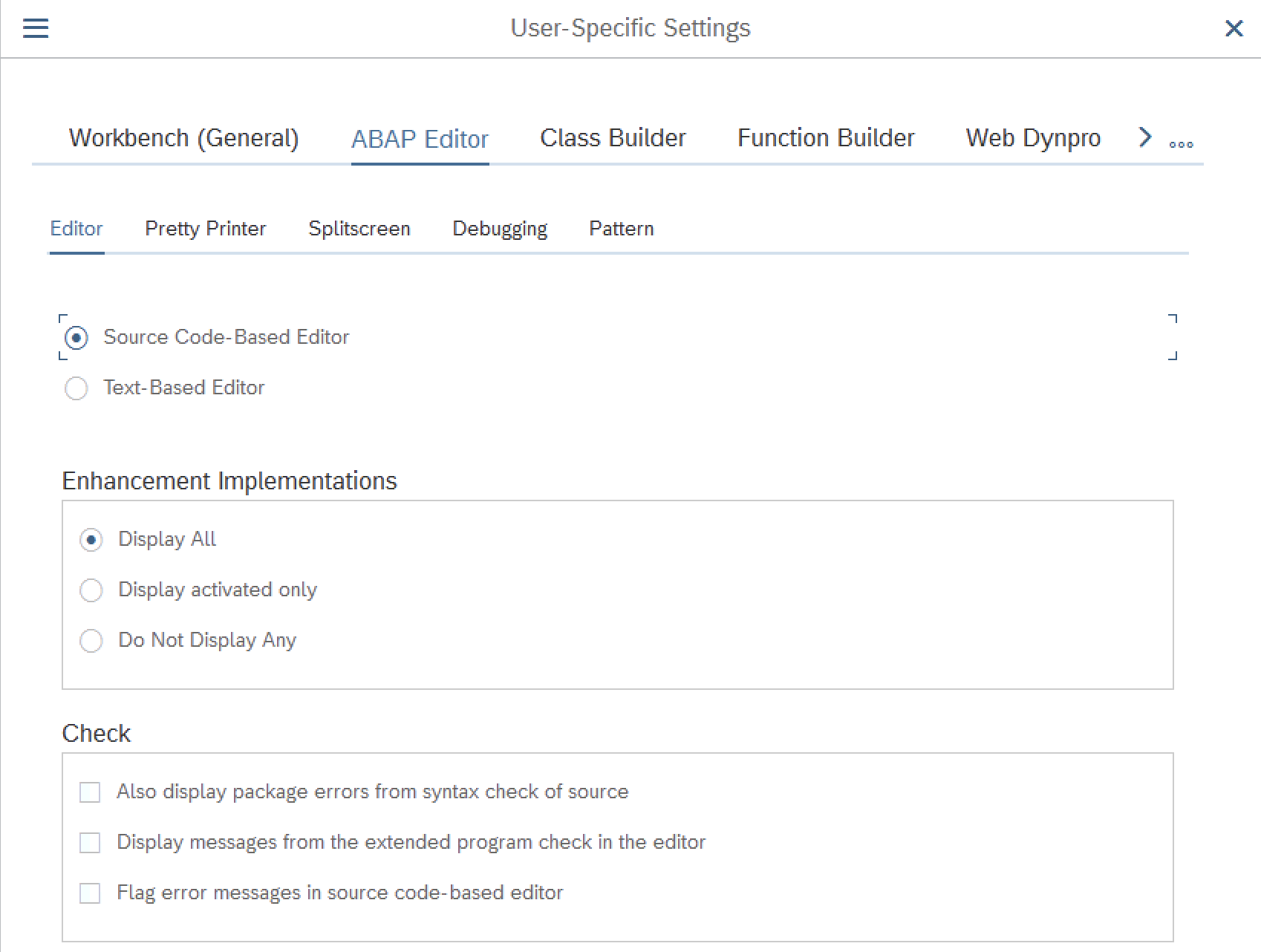
Confirm that you are in Source-Code based editor mode
After confirming that you are in the Source-Code Based editor mode, on the extreme bottom-right corner of your ABAP editor, click the document icon, with the red rectangle in the image below.

Click the document icon enclosed in the red rectangle
Once you click the icon, you will be presented the dialog shown below:
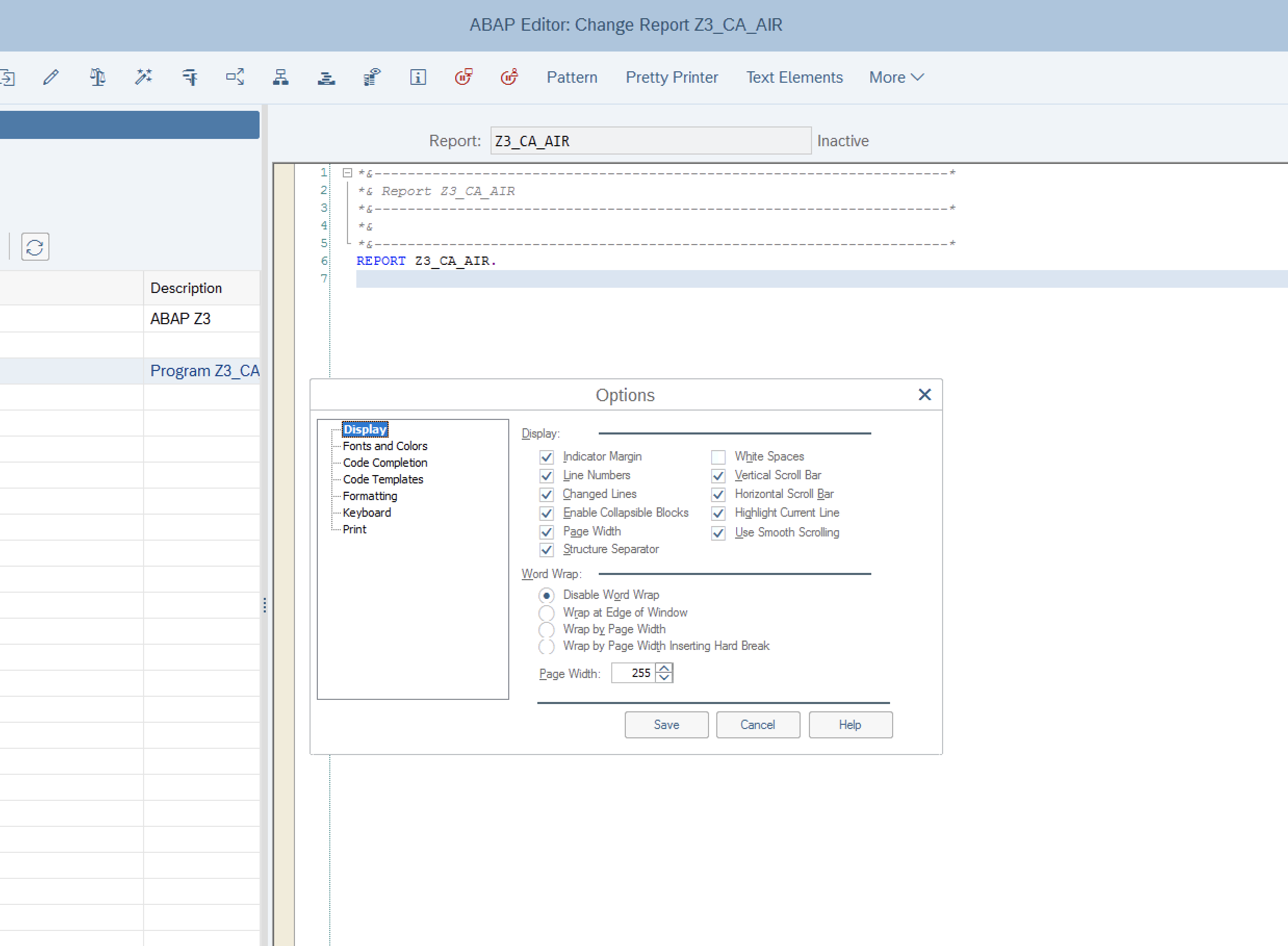
Dialog displayed
Select the Keyboard item in the menu on the left hand side and then type ovr in Commands textbox. Select the Edit.SwitchOvrMode search item. Click on the New Shortcut text box and press the keys you would like to assign to switch between INS and OVR modes. In my case I used the key combination CTRL + SHIFT + ENTER. Finally you can click the save button to store your new config.

Follow the steps to assign a new key binding
If you followed the steps above, when you press your key combination you assigned earlier, the text cursor in your editor should change between a black block and a blinking I as shown in the images below.

OVR text edit mode

iNS text edit mode
You now have the freedom to choose between the INSERT and OVERWRITE text edit modes at will. I hope this will drastically increase your comfort in the ABAP editor. Please feel free to leave a comment and post your questions to the ABAP Development SAP community tag.
Happy coding!!!
- SAP Managed Tags:
- ABAP Development
12 Comments
You must be a registered user to add a comment. If you've already registered, sign in. Otherwise, register and sign in.
Labels in this area
-
A Dynamic Memory Allocation Tool
1 -
ABAP
8 -
abap cds
1 -
ABAP CDS Views
14 -
ABAP class
1 -
ABAP Cloud
1 -
ABAP Development
4 -
ABAP in Eclipse
1 -
ABAP Keyword Documentation
2 -
ABAP OOABAP
2 -
ABAP Programming
1 -
abap technical
1 -
ABAP test cockpit
7 -
ABAP test cokpit
1 -
ADT
1 -
Advanced Event Mesh
1 -
AEM
1 -
AI
1 -
API and Integration
1 -
APIs
8 -
APIs ABAP
1 -
App Dev and Integration
1 -
Application Development
2 -
application job
1 -
archivelinks
1 -
Automation
4 -
BTP
1 -
CAP
1 -
CAPM
1 -
Career Development
3 -
CL_GUI_FRONTEND_SERVICES
1 -
CL_SALV_TABLE
1 -
Cloud Extensibility
8 -
Cloud Native
7 -
Cloud Platform Integration
1 -
CloudEvents
2 -
CMIS
1 -
Connection
1 -
container
1 -
Debugging
2 -
Developer extensibility
1 -
Developing at Scale
4 -
DMS
1 -
dynamic logpoints
1 -
Eclipse ADT ABAP Development Tools
1 -
EDA
1 -
Event Mesh
1 -
Expert
1 -
Field Symbols in ABAP
1 -
Fiori
1 -
Fiori App Extension
1 -
Forms & Templates
1 -
General
1 -
Getting Started
1 -
IBM watsonx
1 -
Integration & Connectivity
10 -
Introduction
1 -
JavaScripts used by Adobe Forms
1 -
joule
1 -
NodeJS
1 -
ODATA
3 -
OOABAP
3 -
Outbound queue
1 -
Product Updates
1 -
Programming Models
13 -
Restful webservices Using POST MAN
1 -
RFC
1 -
RFFOEDI1
1 -
SAP BAS
1 -
SAP BTP
1 -
SAP Build
1 -
SAP Build apps
1 -
SAP Build CodeJam
1 -
SAP CodeTalk
1 -
SAP Odata
1 -
SAP UI5
1 -
SAP UI5 Custom Library
1 -
SAPEnhancements
1 -
SapMachine
1 -
security
3 -
text editor
1 -
Tools
17 -
User Experience
5
Top kudoed authors
| User | Count |
|---|---|
| 4 | |
| 2 | |
| 2 | |
| 2 | |
| 2 | |
| 2 | |
| 1 | |
| 1 | |
| 1 | |
| 1 |