
- SAP Community
- Products and Technology
- Technology
- Technology Blogs by SAP
- Step by step: Provision an SAP HANA Cloud, ASE dat...
Technology Blogs by SAP
Learn how to extend and personalize SAP applications. Follow the SAP technology blog for insights into SAP BTP, ABAP, SAP Analytics Cloud, SAP HANA, and more.
Turn on suggestions
Auto-suggest helps you quickly narrow down your search results by suggesting possible matches as you type.
Showing results for
Product and Topic Expert
Options
- Subscribe to RSS Feed
- Mark as New
- Mark as Read
- Bookmark
- Subscribe
- Printer Friendly Page
- Report Inappropriate Content
04-07-2021
7:20 AM
Adaptive Server Enterprise became a new database offering within SAP HANA Cloud some days ago. This enables you to use ASE, Data Lake and HANA database services side by side in any kind of combinations for your applications - while the databases are fully operated by SAP in the SAP HANA Cloud.
In this blog post I will show step by step how to provision an SAP HANA Cloud, adaptive server enterprise database.
Prerequisite: You need to have access to the SAP BTP Cockpit and a valid Subaccount / Space.
We start with our activities in the SAP BTP Cockpit. Go to your Subaccount, then go into your Space. From there you can access the SAP HANA Cloud area.
Click on 'Create' and you will find two new entries in the drop-down menu. This is 'Adaptive Server Enterprise' and 'Adaptive Server Enterprise Replication'. We will review the ASE Replication service in another blog post. Now, let's find out which options we have to provision an ASE database.
A pop-up will open and you see the Database Creation Wizard. These are the information we need to give:
Now for some more advanced settings. We need to specify the storage distribution, page size, the backup frequency and retention, character set settings and connections.
Please be aware: These settings can't be changed after the instance is created:
Now it's time to click 'Create instance'. You instantly will see your system with status 'creating' in the list and once you see the status 'running' you are ready to go!
This is it. We have provisioned our ASE database in SAP HANA Cloud.
Stay safe!
Matthias
In this blog post I will show step by step how to provision an SAP HANA Cloud, adaptive server enterprise database.

Prerequisite: You need to have access to the SAP BTP Cockpit and a valid Subaccount / Space.
How to start?
We start with our activities in the SAP BTP Cockpit. Go to your Subaccount, then go into your Space. From there you can access the SAP HANA Cloud area.

Click on 'Create' and you will find two new entries in the drop-down menu. This is 'Adaptive Server Enterprise' and 'Adaptive Server Enterprise Replication'. We will review the ASE Replication service in another blog post. Now, let's find out which options we have to provision an ASE database.

The Database Creation Wizard in action
A pop-up will open and you see the Database Creation Wizard. These are the information we need to give:
Step 1: Location & Basics
- Instance name (However you want to call it, but use no spaces in the name)
- Instance description: Not mandatory, but give some description in 40 characters.
- Lisense: Is it a Production system, or for Test/ Development?
- The user 'aseadmin' needs a password. Type it twice for confirmation.
Step 2: Size
Specify the compute, memory type, and total storage of your ASE instance. Memory will be allocated automatically depending on the compute and memory type choices.
Minimum configuration
- 4 vCPUs
- Standard Memory Type
- 16 GB Memory
- 128 GB Total Storage
Maximum configuration
- 60 vCPUs
- Ultra-Premium Memory Type
- 960 GB Memory
- 65536 GB Total Storage
Step 3: Advanced settings
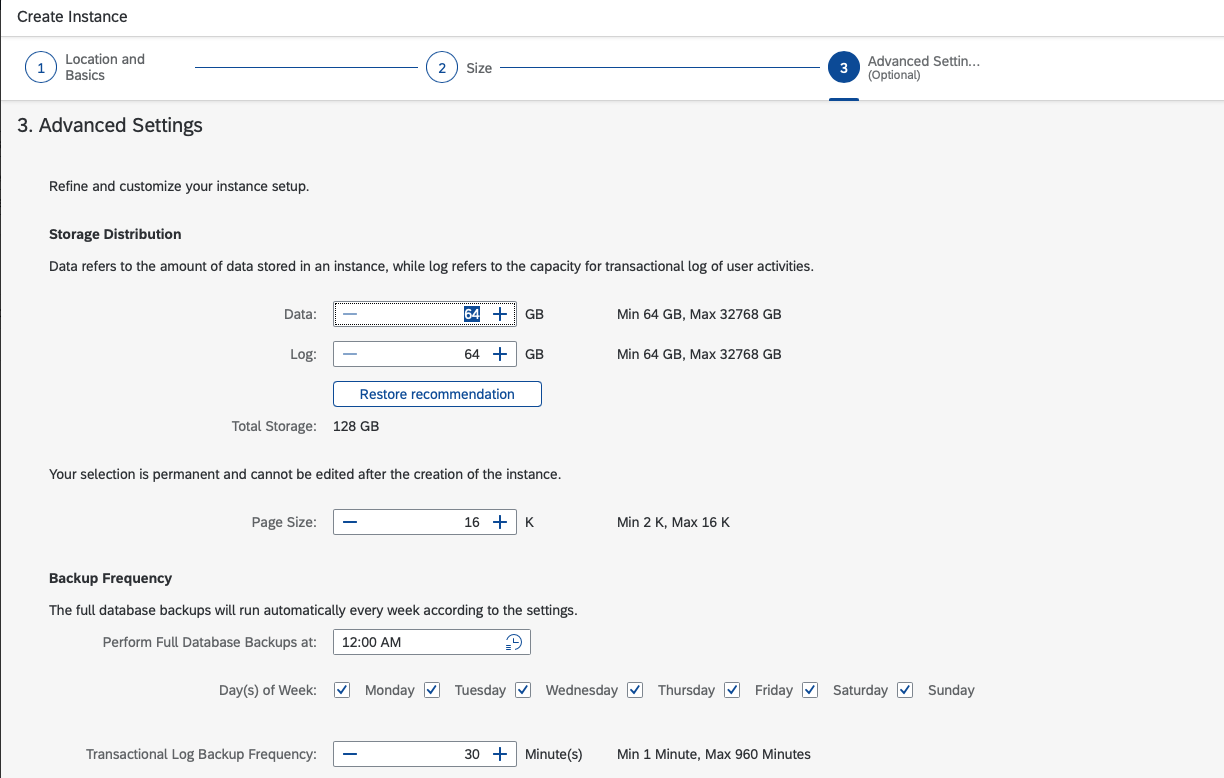

Now for some more advanced settings. We need to specify the storage distribution, page size, the backup frequency and retention, character set settings and connections.
Please be aware: These settings can't be changed after the instance is created:
- Page size
- Character Set
- Sort Order
Now it's time to click 'Create instance'. You instantly will see your system with status 'creating' in the list and once you see the status 'running' you are ready to go!


This is it. We have provisioned our ASE database in SAP HANA Cloud.
Stay safe!
Matthias
- SAP Managed Tags:
- SAP HANA Cloud,
- SAP Adaptive Server Enterprise,
- SAP Business Technology Platform
Labels:
1 Comment
You must be a registered user to add a comment. If you've already registered, sign in. Otherwise, register and sign in.
Labels in this area
-
ABAP CDS Views - CDC (Change Data Capture)
2 -
AI
1 -
Analyze Workload Data
1 -
BTP
1 -
Business and IT Integration
2 -
Business application stu
1 -
Business Technology Platform
1 -
Business Trends
1,661 -
Business Trends
86 -
CAP
1 -
cf
1 -
Cloud Foundry
1 -
Confluent
1 -
Customer COE Basics and Fundamentals
1 -
Customer COE Latest and Greatest
3 -
Customer Data Browser app
1 -
Data Analysis Tool
1 -
data migration
1 -
data transfer
1 -
Datasphere
2 -
Event Information
1,400 -
Event Information
64 -
Expert
1 -
Expert Insights
178 -
Expert Insights
270 -
General
1 -
Google cloud
1 -
Google Next'24
1 -
Kafka
1 -
Life at SAP
784 -
Life at SAP
11 -
Migrate your Data App
1 -
MTA
1 -
Network Performance Analysis
1 -
NodeJS
1 -
PDF
1 -
POC
1 -
Product Updates
4,578 -
Product Updates
323 -
Replication Flow
1 -
RisewithSAP
1 -
SAP BTP
1 -
SAP BTP Cloud Foundry
1 -
SAP Cloud ALM
1 -
SAP Cloud Application Programming Model
1 -
SAP Datasphere
2 -
SAP S4HANA Cloud
1 -
SAP S4HANA Migration Cockpit
1 -
Technology Updates
6,886 -
Technology Updates
395 -
Workload Fluctuations
1
Related Content
- Inquiry on SAP HANA Cloud Database vs. HDI Containers in CAP Projects in Technology Q&A
- Top Picks: Innovations Highlights from SAP Business Technology Platform (Q1/2024) in Technology Blogs by SAP
- What’s New in SAP Analytics Cloud Release 2024.08 in Technology Blogs by SAP
- SAP Enable Now setup in Technology Blogs by Members
- BTP Free Tier SAP Integration Suite (CPI) Cloud Foundry Trial Provision gets stuck then fails in Technology Q&A
Top kudoed authors
| User | Count |
|---|---|
| 11 | |
| 10 | |
| 10 | |
| 9 | |
| 8 | |
| 7 | |
| 7 | |
| 7 | |
| 7 | |
| 6 |