
- SAP Community
- Products and Technology
- Technology
- Technology Blogs by Members
- Enhance the Digital Workplace Experience using SAP...
Technology Blogs by Members
Explore a vibrant mix of technical expertise, industry insights, and tech buzz in member blogs covering SAP products, technology, and events. Get in the mix!
Turn on suggestions
Auto-suggest helps you quickly narrow down your search results by suggesting possible matches as you type.
Showing results for
Murali_Shanmu
Active Contributor
Options
- Subscribe to RSS Feed
- Mark as New
- Mark as Read
- Bookmark
- Subscribe
- Printer Friendly Page
- Report Inappropriate Content
03-30-2021
6:34 AM
Note that this asset was drafted & created before our branding changes related to SAP technology were announced on January 2021. Note that SAP Cloud Platform Cockpit was renamed to SAP BTP cockpit.
This blog series will cover some of the key concepts of SAP Work Zone and will also hep you familiarize with the steps required to setup SAP Work Zone and integrate it with UI Cards and applications.
In this blog post, I would like to give you an overview of the key components which you should be across when navigating with Work Zone.When a user logs on, they are presented with the below structure in the landing page.
Home Tab – This tab is the default landing page where users will be presented with contents which would be most frequently used.
Pages – Within the Home tab, there are options to create several pages and access can be granted to each page accordingly using roles. You can read more about the roles in the SAP Help documentation
Administrators - SAP Help Portal
About Roles and Role Assignment - SAP Help Portal
My Workspace – This section can be personalized by the end users. They will be able to edit the page and add widgets and rearrange the contents of this page. As you can see below, as an end user, I can add widgets and rearrange content/layout of this page to suit my needs.
Application – This tab provides access to the central Fiori Launchpad with access to all the Fiori Apps. This internally leverages the Launchpad service to configure/display tiles which connect to custom apps on Cloud Foundry/Apps in backend S/4HANA systems too.
Workspace - Workspace is where members/groups of a project or department work together and share contents. You can create a workspace for specific topic and add users to collaborate on that topic. Within the workspace, you can have multiple pages and Widgets/UI Cards or also provide options for users to access Forums, Knowledge base articles etc.
Chatbot – As of today, you can integrate a chatbot developed using SAP Conversational AI service. Apart from chatbots, there is also ways to consume Work Zone in the standard Mobile App/Mobile Cards as well as MS Teams.
Administration Console – In the profile menu you can access a key function of Administration Console which will be used by admins to configure Work Zone and the central Fiori Launchpad.
Inbox – The icon at the top right provides access to My Inbox. As of today, this is integrated with the SAP Workflow Management service.
Let’s spend few minutes in the Administration Console. This is where you can get to explore many other components which Work Zone leverages.
I showed the use of User menu in the previous blog. Once Work Zone is setup, its no longer possible to create users in Work Zone manually. You will have to create them via IAS. You can however change the admin rights within Work Zone manually.
Theme Designer: Admins get access to the Theme Designer to style/brand Work Zone/Launchpad. This is similar to the Theme designer you would have used with the Fiori Launchpads.
Cards and Widgets section enables admin to deploy and activate UI Cards and widgets. The content package menu above it also enables admins to deploy the standard contents for cards, widgets, workspace templates etc. As of today, there are contents provided along with SAP Work Zone for HR.
Workflow capabilities are integrated within Work Zone. Hence, when you setup Work Zone, workflow-based Fiori apps were automatically subscribed to the Launchpad.
Business Content provides access to the Content Manager of the central Fiori Launchpad. Launching the Content manager will take you to another tab where you can configure the apps/catalog/groups and content providers similar to the launchpad service.
The key difference being – you cannot create multiple sites as Launchpad service. However, you can create local content as well as configure remote content providers like S/4HANA or Enterprise Portal and integrate contents with the Launchpad.
A frequent question I get is - Can I start with a Launchpad service and setup a central Fiori Launchpad and then move to Work Zone. The answer is Yes. At the time of migration, the customer would be able to access both the Launchpad and Work Zone service in their cockpit. They would be able to access the HTML5 apps + Content providers within Work Zone similar to Launchpad service.
Mobile Service administration provides access to configure the settings to the Standard Mobile app/Mobile Cards
You can launch into the Mobile service to update configurations. There is no option to create new mobile apps. To do so, you would need to launch the Mobile Service from the cockpit.
Microsoft Teams and Bots – You can also configure integration with MS Team as well as Chatbots in the Administration console
Area & Workspace configuration – This section is very important when you want to setup different Admin areas for departments, configure your home page and manage all your workspace/templates.
For questions on SAP Work Zone, please raise them in the forums and use the tag “SAP Work Zone”.`
This blog series will cover some of the key concepts of SAP Work Zone and will also hep you familiarize with the steps required to setup SAP Work Zone and integrate it with UI Cards and applications.
In this blog post, I would like to give you an overview of the key components which you should be across when navigating with Work Zone.When a user logs on, they are presented with the below structure in the landing page.

Home Tab – This tab is the default landing page where users will be presented with contents which would be most frequently used.
Pages – Within the Home tab, there are options to create several pages and access can be granted to each page accordingly using roles. You can read more about the roles in the SAP Help documentation
Administrators - SAP Help Portal
About Roles and Role Assignment - SAP Help Portal
My Workspace – This section can be personalized by the end users. They will be able to edit the page and add widgets and rearrange the contents of this page. As you can see below, as an end user, I can add widgets and rearrange content/layout of this page to suit my needs.

Application – This tab provides access to the central Fiori Launchpad with access to all the Fiori Apps. This internally leverages the Launchpad service to configure/display tiles which connect to custom apps on Cloud Foundry/Apps in backend S/4HANA systems too.

Workspace - Workspace is where members/groups of a project or department work together and share contents. You can create a workspace for specific topic and add users to collaborate on that topic. Within the workspace, you can have multiple pages and Widgets/UI Cards or also provide options for users to access Forums, Knowledge base articles etc.

Chatbot – As of today, you can integrate a chatbot developed using SAP Conversational AI service. Apart from chatbots, there is also ways to consume Work Zone in the standard Mobile App/Mobile Cards as well as MS Teams.
Administration Console – In the profile menu you can access a key function of Administration Console which will be used by admins to configure Work Zone and the central Fiori Launchpad.
Inbox – The icon at the top right provides access to My Inbox. As of today, this is integrated with the SAP Workflow Management service.
Let’s spend few minutes in the Administration Console. This is where you can get to explore many other components which Work Zone leverages.
I showed the use of User menu in the previous blog. Once Work Zone is setup, its no longer possible to create users in Work Zone manually. You will have to create them via IAS. You can however change the admin rights within Work Zone manually.
Theme Designer: Admins get access to the Theme Designer to style/brand Work Zone/Launchpad. This is similar to the Theme designer you would have used with the Fiori Launchpads.

Cards and Widgets section enables admin to deploy and activate UI Cards and widgets. The content package menu above it also enables admins to deploy the standard contents for cards, widgets, workspace templates etc. As of today, there are contents provided along with SAP Work Zone for HR.
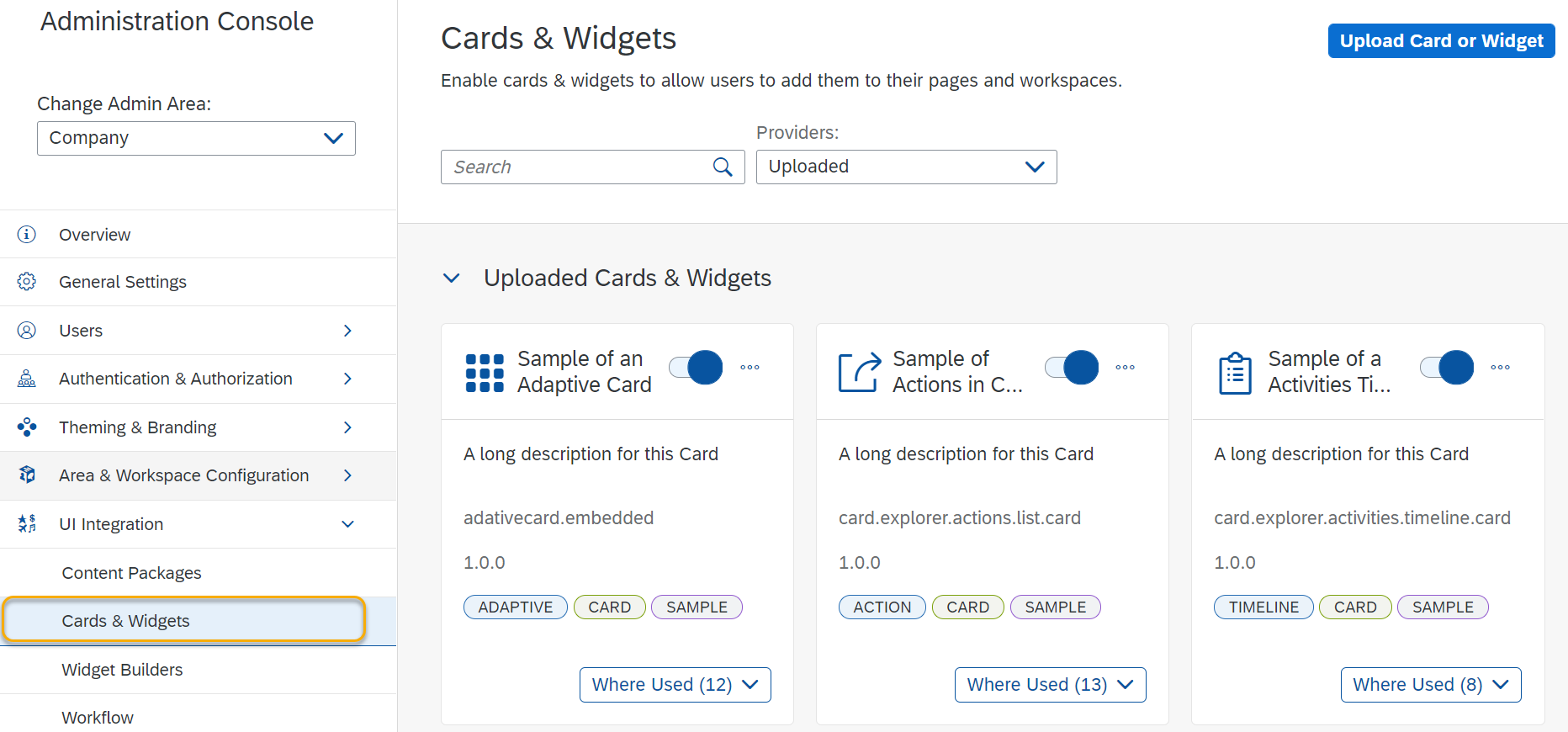
Workflow capabilities are integrated within Work Zone. Hence, when you setup Work Zone, workflow-based Fiori apps were automatically subscribed to the Launchpad.

Business Content provides access to the Content Manager of the central Fiori Launchpad. Launching the Content manager will take you to another tab where you can configure the apps/catalog/groups and content providers similar to the launchpad service.

The key difference being – you cannot create multiple sites as Launchpad service. However, you can create local content as well as configure remote content providers like S/4HANA or Enterprise Portal and integrate contents with the Launchpad.

A frequent question I get is - Can I start with a Launchpad service and setup a central Fiori Launchpad and then move to Work Zone. The answer is Yes. At the time of migration, the customer would be able to access both the Launchpad and Work Zone service in their cockpit. They would be able to access the HTML5 apps + Content providers within Work Zone similar to Launchpad service.
Mobile Service administration provides access to configure the settings to the Standard Mobile app/Mobile Cards

You can launch into the Mobile service to update configurations. There is no option to create new mobile apps. To do so, you would need to launch the Mobile Service from the cockpit.

Microsoft Teams and Bots – You can also configure integration with MS Team as well as Chatbots in the Administration console
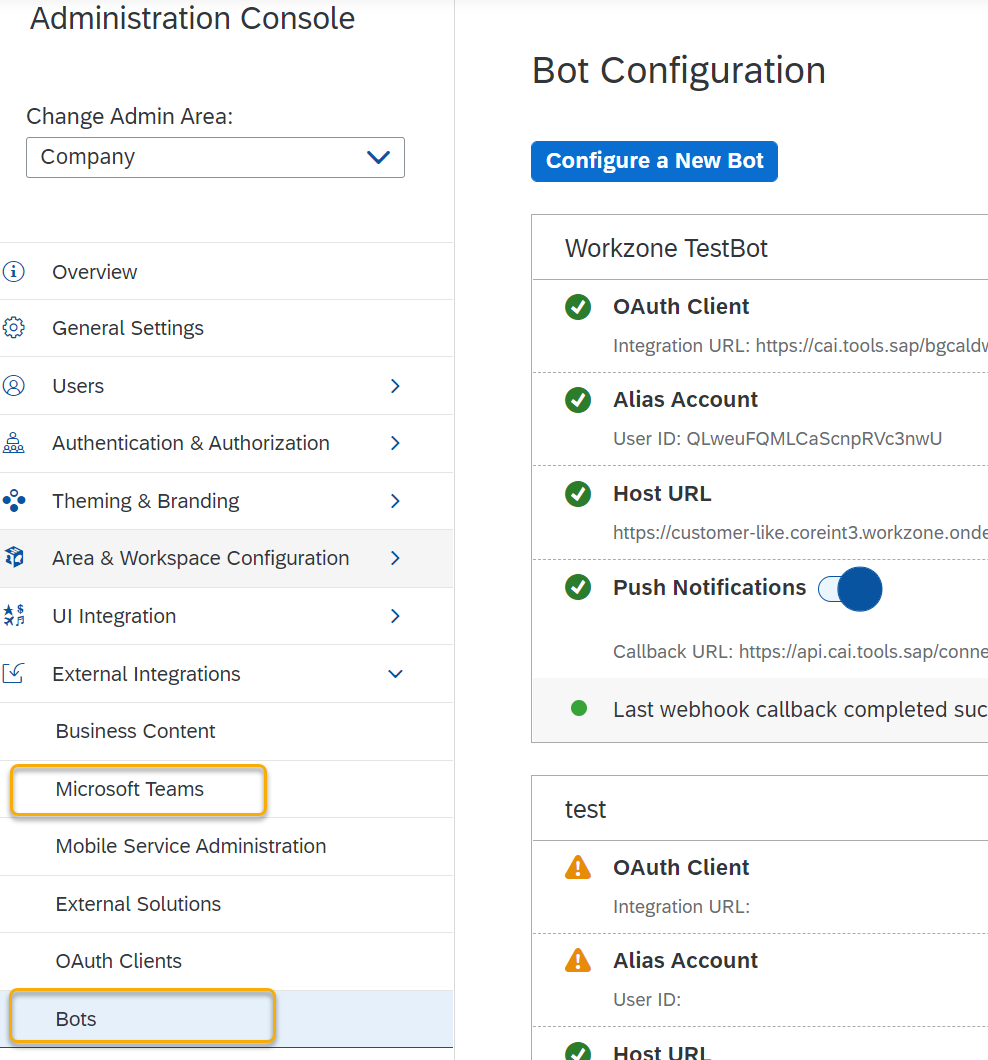
Area & Workspace configuration – This section is very important when you want to setup different Admin areas for departments, configure your home page and manage all your workspace/templates.

For questions on SAP Work Zone, please raise them in the forums and use the tag “SAP Work Zone”.`
- SAP Managed Tags:
- SAP Build Work Zone, advanced edition
You must be a registered user to add a comment. If you've already registered, sign in. Otherwise, register and sign in.
Labels in this area
-
"automatische backups"
1 -
"regelmäßige sicherung"
1 -
505 Technology Updates 53
1 -
ABAP
14 -
ABAP API
1 -
ABAP CDS Views
2 -
ABAP CDS Views - BW Extraction
1 -
ABAP CDS Views - CDC (Change Data Capture)
1 -
ABAP class
2 -
ABAP Cloud
2 -
ABAP Development
5 -
ABAP in Eclipse
1 -
ABAP Platform Trial
1 -
ABAP Programming
2 -
abap technical
1 -
absl
1 -
access data from SAP Datasphere directly from Snowflake
1 -
Access data from SAP datasphere to Qliksense
1 -
Accrual
1 -
action
1 -
adapter modules
1 -
Addon
1 -
Adobe Document Services
1 -
ADS
1 -
ADS Config
1 -
ADS with ABAP
1 -
ADS with Java
1 -
ADT
2 -
Advance Shipping and Receiving
1 -
Advanced Event Mesh
3 -
AEM
1 -
AI
7 -
AI Launchpad
1 -
AI Projects
1 -
AIML
9 -
Alert in Sap analytical cloud
1 -
Amazon S3
1 -
Analytical Dataset
1 -
Analytical Model
1 -
Analytics
1 -
Analyze Workload Data
1 -
annotations
1 -
API
1 -
API and Integration
3 -
API Call
2 -
Application Architecture
1 -
Application Development
5 -
Application Development for SAP HANA Cloud
3 -
Applications and Business Processes (AP)
1 -
Artificial Intelligence
1 -
Artificial Intelligence (AI)
4 -
Artificial Intelligence (AI) 1 Business Trends 363 Business Trends 8 Digital Transformation with Cloud ERP (DT) 1 Event Information 462 Event Information 15 Expert Insights 114 Expert Insights 76 Life at SAP 418 Life at SAP 1 Product Updates 4
1 -
Artificial Intelligence (AI) blockchain Data & Analytics
1 -
Artificial Intelligence (AI) blockchain Data & Analytics Intelligent Enterprise
1 -
Artificial Intelligence (AI) blockchain Data & Analytics Intelligent Enterprise Oil Gas IoT Exploration Production
1 -
Artificial Intelligence (AI) blockchain Data & Analytics Intelligent Enterprise sustainability responsibility esg social compliance cybersecurity risk
1 -
ASE
1 -
ASR
2 -
ASUG
1 -
Attachments
1 -
Authorisations
1 -
Automating Processes
1 -
Automation
1 -
aws
2 -
Azure
1 -
Azure AI Studio
1 -
B2B Integration
1 -
Backorder Processing
1 -
Backup
1 -
Backup and Recovery
1 -
Backup schedule
1 -
BADI_MATERIAL_CHECK error message
1 -
Bank
1 -
BAS
1 -
basis
2 -
Basis Monitoring & Tcodes with Key notes
2 -
Batch Management
1 -
BDC
1 -
Best Practice
1 -
bitcoin
1 -
Blockchain
3 -
BOP in aATP
1 -
BOP Segments
1 -
BOP Strategies
1 -
BOP Variant
1 -
BPC
1 -
BPC LIVE
1 -
BTP
11 -
BTP Destination
2 -
Business AI
1 -
Business and IT Integration
1 -
Business application stu
1 -
Business Architecture
1 -
Business Communication Services
1 -
Business Continuity
1 -
Business Data Fabric
3 -
Business Partner
12 -
Business Partner Master Data
10 -
Business Technology Platform
2 -
Business Trends
1 -
CA
1 -
calculation view
1 -
CAP
2 -
Capgemini
1 -
Catalyst for Efficiency: Revolutionizing SAP Integration Suite with Artificial Intelligence (AI) and
1 -
CCMS
2 -
CDQ
12 -
CDS
2 -
Cental Finance
1 -
Certificates
1 -
CFL
1 -
Change Management
1 -
chatbot
1 -
chatgpt
3 -
CL_SALV_TABLE
2 -
Class Runner
1 -
Classrunner
1 -
Cloud ALM Monitoring
1 -
Cloud ALM Operations
1 -
cloud connector
1 -
Cloud Extensibility
1 -
Cloud Foundry
3 -
Cloud Integration
6 -
Cloud Platform Integration
2 -
cloudalm
1 -
communication
1 -
Compensation Information Management
1 -
Compensation Management
1 -
Compliance
1 -
Compound Employee API
1 -
Configuration
1 -
Connectors
1 -
Consolidation Extension for SAP Analytics Cloud
1 -
Conversion
1 -
Cosine similarity
1 -
cryptocurrency
1 -
CSI
1 -
ctms
1 -
Custom chatbot
3 -
Custom Destination Service
1 -
custom fields
1 -
Customer Experience
1 -
Customer Journey
1 -
Customizing
1 -
Cyber Security
2 -
Data
1 -
Data & Analytics
1 -
Data Aging
1 -
Data Analytics
2 -
Data and Analytics (DA)
1 -
Data Archiving
1 -
Data Back-up
1 -
Data Governance
5 -
Data Integration
2 -
Data Quality
12 -
Data Quality Management
12 -
Data Synchronization
1 -
data transfer
1 -
Data Unleashed
1 -
Data Value
8 -
database tables
1 -
Datasphere
2 -
datenbanksicherung
1 -
dba cockpit
1 -
dbacockpit
1 -
Debugging
2 -
Delimiting Pay Components
1 -
Delta Integrations
1 -
Destination
3 -
Destination Service
1 -
Developer extensibility
1 -
Developing with SAP Integration Suite
1 -
Devops
1 -
digital transformation
1 -
Documentation
1 -
Dot Product
1 -
DQM
1 -
dump database
1 -
dump transaction
1 -
e-Invoice
1 -
E4H Conversion
1 -
Eclipse ADT ABAP Development Tools
2 -
edoc
1 -
edocument
1 -
ELA
1 -
Embedded Consolidation
1 -
Embedding
1 -
Embeddings
1 -
Employee Central
1 -
Employee Central Payroll
1 -
Employee Central Time Off
1 -
Employee Information
1 -
Employee Rehires
1 -
Enable Now
1 -
Enable now manager
1 -
endpoint
1 -
Enhancement Request
1 -
Enterprise Architecture
1 -
ETL Business Analytics with SAP Signavio
1 -
Euclidean distance
1 -
Event Dates
1 -
Event Driven Architecture
1 -
Event Mesh
2 -
Event Reason
1 -
EventBasedIntegration
1 -
EWM
1 -
EWM Outbound configuration
1 -
EWM-TM-Integration
1 -
Existing Event Changes
1 -
Expand
1 -
Expert
2 -
Expert Insights
1 -
Fiori
14 -
Fiori Elements
2 -
Fiori SAPUI5
12 -
Flask
1 -
Full Stack
8 -
Funds Management
1 -
General
1 -
Generative AI
1 -
Getting Started
1 -
GitHub
8 -
Grants Management
1 -
groovy
1 -
GTP
1 -
HANA
5 -
HANA Cloud
2 -
Hana Cloud Database Integration
2 -
HANA DB
1 -
HANA XS Advanced
1 -
Historical Events
1 -
home labs
1 -
HowTo
1 -
HR Data Management
1 -
html5
8 -
Identity cards validation
1 -
idm
1 -
Implementation
1 -
input parameter
1 -
instant payments
1 -
Integration
3 -
Integration Advisor
1 -
Integration Architecture
1 -
Integration Center
1 -
Integration Suite
1 -
intelligent enterprise
1 -
Java
1 -
job
1 -
Job Information Changes
1 -
Job-Related Events
1 -
Job_Event_Information
1 -
joule
4 -
Journal Entries
1 -
Just Ask
1 -
Kerberos for ABAP
8 -
Kerberos for JAVA
8 -
Launch Wizard
1 -
Learning Content
2 -
Life at SAP
1 -
lightning
1 -
Linear Regression SAP HANA Cloud
1 -
local tax regulations
1 -
LP
1 -
Machine Learning
2 -
Marketing
1 -
Master Data
3 -
Master Data Management
14 -
Maxdb
2 -
MDG
1 -
MDGM
1 -
MDM
1 -
Message box.
1 -
Messages on RF Device
1 -
Microservices Architecture
1 -
Microsoft Universal Print
1 -
Middleware Solutions
1 -
Migration
5 -
ML Model Development
1 -
Modeling in SAP HANA Cloud
8 -
Monitoring
3 -
MTA
1 -
Multi-Record Scenarios
1 -
Multiple Event Triggers
1 -
Neo
1 -
New Event Creation
1 -
New Feature
1 -
Newcomer
1 -
NodeJS
1 -
ODATA
2 -
OData APIs
1 -
odatav2
1 -
ODATAV4
1 -
ODBC
1 -
ODBC Connection
1 -
Onpremise
1 -
open source
2 -
OpenAI API
1 -
Oracle
1 -
PaPM
1 -
PaPM Dynamic Data Copy through Writer function
1 -
PaPM Remote Call
1 -
PAS-C01
1 -
Pay Component Management
1 -
PGP
1 -
Pickle
1 -
PLANNING ARCHITECTURE
1 -
Popup in Sap analytical cloud
1 -
PostgrSQL
1 -
POSTMAN
1 -
Process Automation
2 -
Product Updates
4 -
PSM
1 -
Public Cloud
1 -
Python
4 -
Qlik
1 -
Qualtrics
1 -
RAP
3 -
RAP BO
2 -
Record Deletion
1 -
Recovery
1 -
recurring payments
1 -
redeply
1 -
Release
1 -
Remote Consumption Model
1 -
Replication Flows
1 -
Research
1 -
Resilience
1 -
REST
1 -
REST API
1 -
Retagging Required
1 -
Risk
1 -
Rolling Kernel Switch
1 -
route
1 -
rules
1 -
S4 HANA
1 -
S4 HANA Cloud
1 -
S4 HANA On-Premise
1 -
S4HANA
3 -
S4HANA_OP_2023
2 -
SAC
10 -
SAC PLANNING
9 -
SAP
4 -
SAP ABAP
1 -
SAP Advanced Event Mesh
1 -
SAP AI Core
8 -
SAP AI Launchpad
8 -
SAP Analytic Cloud Compass
1 -
Sap Analytical Cloud
1 -
SAP Analytics Cloud
4 -
SAP Analytics Cloud for Consolidation
2 -
SAP Analytics Cloud Story
1 -
SAP analytics clouds
1 -
SAP BAS
1 -
SAP Basis
6 -
SAP BODS
1 -
SAP BODS certification.
1 -
SAP BTP
20 -
SAP BTP Build Work Zone
2 -
SAP BTP Cloud Foundry
5 -
SAP BTP Costing
1 -
SAP BTP CTMS
1 -
SAP BTP Innovation
1 -
SAP BTP Migration Tool
1 -
SAP BTP SDK IOS
1 -
SAP Build
11 -
SAP Build App
1 -
SAP Build apps
1 -
SAP Build CodeJam
1 -
SAP Build Process Automation
3 -
SAP Build work zone
10 -
SAP Business Objects Platform
1 -
SAP Business Technology
2 -
SAP Business Technology Platform (XP)
1 -
sap bw
1 -
SAP CAP
1 -
SAP CDC
1 -
SAP CDP
1 -
SAP Certification
1 -
SAP Cloud ALM
4 -
SAP Cloud Application Programming Model
1 -
SAP Cloud Integration for Data Services
1 -
SAP cloud platform
8 -
SAP Companion
1 -
SAP CPI
3 -
SAP CPI (Cloud Platform Integration)
2 -
SAP CPI Discover tab
1 -
sap credential store
1 -
SAP Customer Data Cloud
1 -
SAP Customer Data Platform
1 -
SAP Data Intelligence
1 -
SAP Data Migration in Retail Industry
1 -
SAP Data Services
1 -
SAP DATABASE
1 -
SAP Dataspher to Non SAP BI tools
1 -
SAP Datasphere
9 -
SAP DRC
1 -
SAP EWM
1 -
SAP Fiori
2 -
SAP Fiori App Embedding
1 -
Sap Fiori Extension Project Using BAS
1 -
SAP GRC
1 -
SAP HANA
1 -
SAP HCM (Human Capital Management)
1 -
SAP HR Solutions
1 -
SAP IDM
1 -
SAP Integration Suite
9 -
SAP Integrations
4 -
SAP iRPA
2 -
SAP Learning Class
1 -
SAP Learning Hub
1 -
SAP Odata
2 -
SAP on Azure
1 -
SAP PartnerEdge
1 -
sap partners
1 -
SAP Password Reset
1 -
SAP PO Migration
1 -
SAP Prepackaged Content
1 -
SAP Process Automation
2 -
SAP Process Integration
2 -
SAP Process Orchestration
1 -
SAP S4HANA
2 -
SAP S4HANA Cloud
1 -
SAP S4HANA Cloud for Finance
1 -
SAP S4HANA Cloud private edition
1 -
SAP Sandbox
1 -
SAP STMS
1 -
SAP SuccessFactors
2 -
SAP SuccessFactors HXM Core
1 -
SAP Time
1 -
SAP TM
2 -
SAP Trading Partner Management
1 -
SAP UI5
1 -
SAP Upgrade
1 -
SAP-GUI
8 -
SAP_COM_0276
1 -
SAPBTP
1 -
SAPCPI
1 -
SAPEWM
1 -
sapmentors
1 -
saponaws
2 -
SAPUI5
4 -
schedule
1 -
Secure Login Client Setup
8 -
security
9 -
Selenium Testing
1 -
SEN
1 -
SEN Manager
1 -
service
1 -
SET_CELL_TYPE
1 -
SET_CELL_TYPE_COLUMN
1 -
SFTP scenario
2 -
Simplex
1 -
Single Sign On
8 -
Singlesource
1 -
SKLearn
1 -
soap
1 -
Software Development
1 -
SOLMAN
1 -
solman 7.2
2 -
Solution Manager
3 -
sp_dumpdb
1 -
sp_dumptrans
1 -
SQL
1 -
sql script
1 -
SSL
8 -
SSO
8 -
Substring function
1 -
SuccessFactors
1 -
SuccessFactors Time Tracking
1 -
Sybase
1 -
system copy method
1 -
System owner
1 -
Table splitting
1 -
Tax Integration
1 -
Technical article
1 -
Technical articles
1 -
Technology Updates
1 -
Technology Updates
1 -
Technology_Updates
1 -
Threats
1 -
Time Collectors
1 -
Time Off
2 -
Tips and tricks
2 -
Tools
1 -
Trainings & Certifications
1 -
Transport in SAP BODS
1 -
Transport Management
1 -
TypeScript
1 -
unbind
1 -
Unified Customer Profile
1 -
UPB
1 -
Use of Parameters for Data Copy in PaPM
1 -
User Unlock
1 -
VA02
1 -
Validations
1 -
Vector Database
1 -
Vector Engine
1 -
Visual Studio Code
1 -
VSCode
1 -
Web SDK
1 -
work zone
1 -
workload
1 -
xsa
1 -
XSA Refresh
1
- « Previous
- Next »
Related Content
- SAP GUI for Java 8.10 on the Horizon in Technology Blogs by SAP
- SAP Enable Now setup in Technology Blogs by Members
- Consuming SAP with SAP Build Apps - Connectivity options for low-code development - part 2 in Technology Blogs by SAP
- Deep dive into Q4 2023, What’s New in SAP Cloud ALM for Implementation Blog Series in Technology Blogs by SAP
- S/4HANA 2023 FPS00 Upgrade in Technology Blogs by Members
Top kudoed authors
| User | Count |
|---|---|
| 9 | |
| 8 | |
| 7 | |
| 6 | |
| 5 | |
| 4 | |
| 4 | |
| 3 | |
| 3 | |
| 3 |