
- SAP Community
- Products and Technology
- Technology
- Technology Blogs by SAP
- Theming your Launchpad based on Quartz Fiori 3
Technology Blogs by SAP
Learn how to extend and personalize SAP applications. Follow the SAP technology blog for insights into SAP BTP, ABAP, SAP Analytics Cloud, SAP HANA, and more.
Turn on suggestions
Auto-suggest helps you quickly narrow down your search results by suggesting possible matches as you type.
Showing results for
Product and Topic Expert
Options
- Subscribe to RSS Feed
- Mark as New
- Mark as Read
- Bookmark
- Subscribe
- Printer Friendly Page
- Report Inappropriate Content
03-29-2021
3:08 PM
The UI theme designer is the browser-based SAP tool for cross-theming scenarios—a single tool for theming and branding key SAP user interfaces. Use it to build your corporate identity themes quickly and easily by modifying theme templates provided by SAP (Community Page).
With the UI theme designer, you can create your own theme for the launchpad running in SAP Business Client for Desktop.
Quartz (Fiori 3) is also supported in the UI theme designer as base theme for SAP Business Client for Desktop.
Available for on-premise customers with SAP S/4HANA 1909.
The new Quartz theme and the shell header bar are also available for older SAP S/4HANA releases and SAP Business Suite with the SAP Fiori front-end server 6.0.
On-Premise:
There are several ways to start the UI Theme Designer in your on-premise landscape.
Via the classic Business Client connection type simply enter the transaction /UI5/THEME_DESIGNER in the Business Client Quick Launch.
or
Using the Fiori Launchpad connection type, enter transaction /UI5/THEME_DESIGNER in the Business Client Quick Launch.
You can also open the UI Theme designer via SAP Logon - if you are still using it :-). Also use transaction /UI5/THEME_DESIGNER in your ABAP back-end system.
On-Cloud:
If you are using the SAP Fiori Launchpad Service (Fiori Launchpad on Cloud Foundry) follow the instructions provided here:
Accessing the UI Theme Designer on Cloud Foundry - SAP Help Portal
Currently it is not possible to create a custom theme on Cloud Foundry for the SAP Business Client. In this scenario, only the FLP and application pages displayed within the SAP Business Client are displayed in your custom theme, while the shell elements are displayed in the chosen SAP theme. We plan to change this as soon as possible.
Choose Create a New Theme and select your base theme (I've chosen SAP Quartz Dark as my base theme).
Here you can enter the URL of an application that runs in the same domain as the UI theme designer.
To create a new theme for my SAP Fiori Launchpad, I add my launchpad URL, for example:
https://abc123-def456.wdf.sap.corp:port/sap/bc/ui5_ui5/ui2/ushell/shells/abap/FioriLaunchpad.html
Choose Add. The preview will now appear.
When you have finished, choose Theme in the upper left corner and select Save&Build.
Building and Publishing Themes - SAP Help Portal
Open your user settings in the FLP (looks different depending on the theme and UI5 versions).
Go to Settings, select Appearance, and choose your theme (custom themes are highlighted/marked with the icon painter’s palette).
Further documentation:
Create Themes - End-to-End Flow - SAP Help Portal
With the UI theme designer, you can create your own theme for the launchpad running in SAP Business Client for Desktop.
Quartz (Fiori 3) is also supported in the UI theme designer as base theme for SAP Business Client for Desktop.
Prerequisites for using Quartz as your base theme:
Available for on-premise customers with SAP S/4HANA 1909.
The new Quartz theme and the shell header bar are also available for older SAP S/4HANA releases and SAP Business Suite with the SAP Fiori front-end server 6.0.
How to Theme => Step-by-Step
Starting the UI Theme Designer
On-Premise:
There are several ways to start the UI Theme Designer in your on-premise landscape.
Business Client connection:
Via the classic Business Client connection type simply enter the transaction /UI5/THEME_DESIGNER in the Business Client Quick Launch.

Figure 1: Enter transaction code into Quick Launch
or
Fiori Launchpad Connection:
Using the Fiori Launchpad connection type, enter transaction /UI5/THEME_DESIGNER in the Business Client Quick Launch.
You can also open the UI Theme designer via SAP Logon - if you are still using it :-). Also use transaction /UI5/THEME_DESIGNER in your ABAP back-end system.
On-Cloud:
If you are using the SAP Fiori Launchpad Service (Fiori Launchpad on Cloud Foundry) follow the instructions provided here:
Accessing the UI Theme Designer on Cloud Foundry - SAP Help Portal
Note:
Currently it is not possible to create a custom theme on Cloud Foundry for the SAP Business Client. In this scenario, only the FLP and application pages displayed within the SAP Business Client are displayed in your custom theme, while the shell elements are displayed in the chosen SAP theme. We plan to change this as soon as possible.
Creating a New Custom Theme

Figure 2: Start Page UI Theme Designer
Choose Create a New Theme and select your base theme (I've chosen SAP Quartz Dark as my base theme).

Figure 3: Select a base theme.
Adding Target Pages
Here you can enter the URL of an application that runs in the same domain as the UI theme designer.
To create a new theme for my SAP Fiori Launchpad, I add my launchpad URL, for example:
https://abc123-def456.wdf.sap.corp:port/sap/bc/ui5_ui5/ui2/ushell/shells/abap/FioriLaunchpad.html
Choose Add. The preview will now appear.
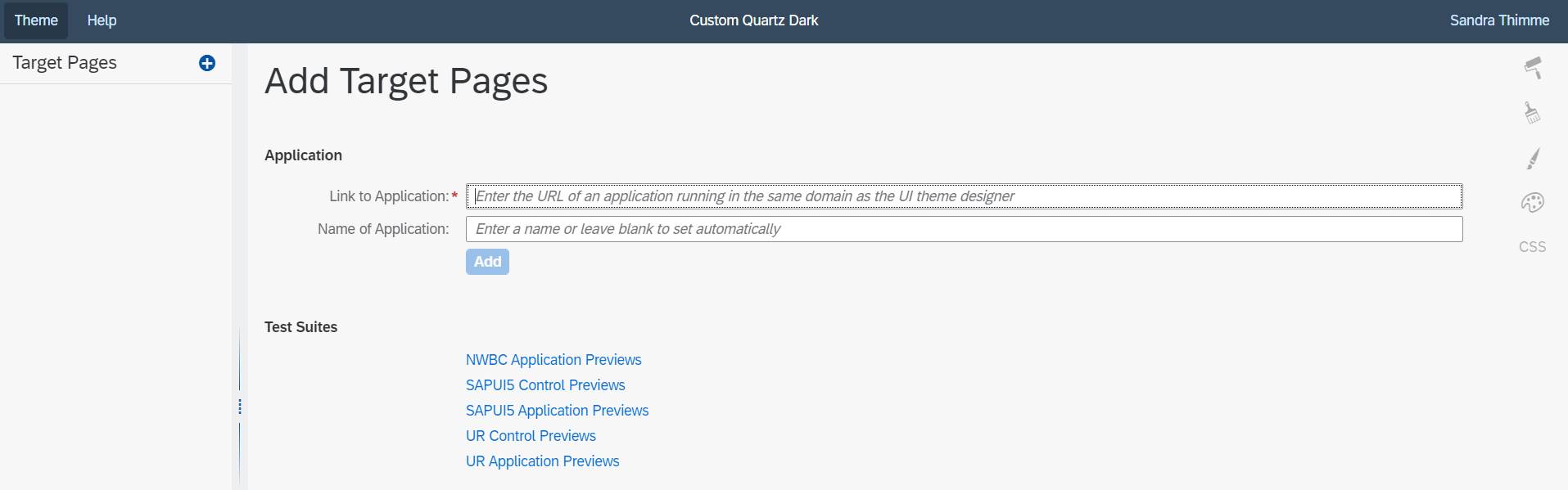
Figure 4: Add your Launchpad
Theming your Launchpad
Start editing your preview at either quick, detailed or expert level
Changing Theme Parameters - SAP Help Portal

Figure 5: Your Launchpad Preview

Figure 6: Example based on Quartz Dark
When you have finished, choose Theme in the upper left corner and select Save&Build.
Building and Publishing Themes - SAP Help Portal
Applying your Theme with SAP Business Client
Open your user settings in the FLP (looks different depending on the theme and UI5 versions).
Go to Settings, select Appearance, and choose your theme (custom themes are highlighted/marked with the icon painter’s palette).
When you save, your theme will be applied.

Figure 7: Choosing a custom theme for your launchpad
Further documentation:
Create Themes - End-to-End Flow - SAP Help Portal
If you have any further questions regarding SAP Business Client and theming with the UI Theme Designer, please post your questions
here (Business Client)
or
here (UI Theme Designer).
Labels:
4 Comments
You must be a registered user to add a comment. If you've already registered, sign in. Otherwise, register and sign in.
Labels in this area
-
ABAP CDS Views - CDC (Change Data Capture)
2 -
AI
1 -
Analyze Workload Data
1 -
BTP
1 -
Business and IT Integration
2 -
Business application stu
1 -
Business Technology Platform
1 -
Business Trends
1,661 -
Business Trends
87 -
CAP
1 -
cf
1 -
Cloud Foundry
1 -
Confluent
1 -
Customer COE Basics and Fundamentals
1 -
Customer COE Latest and Greatest
3 -
Customer Data Browser app
1 -
Data Analysis Tool
1 -
data migration
1 -
data transfer
1 -
Datasphere
2 -
Event Information
1,400 -
Event Information
64 -
Expert
1 -
Expert Insights
178 -
Expert Insights
273 -
General
1 -
Google cloud
1 -
Google Next'24
1 -
Kafka
1 -
Life at SAP
784 -
Life at SAP
11 -
Migrate your Data App
1 -
MTA
1 -
Network Performance Analysis
1 -
NodeJS
1 -
PDF
1 -
POC
1 -
Product Updates
4,577 -
Product Updates
324 -
Replication Flow
1 -
RisewithSAP
1 -
SAP BTP
1 -
SAP BTP Cloud Foundry
1 -
SAP Cloud ALM
1 -
SAP Cloud Application Programming Model
1 -
SAP Datasphere
2 -
SAP S4HANA Cloud
1 -
SAP S4HANA Migration Cockpit
1 -
Technology Updates
6,886 -
Technology Updates
401 -
Workload Fluctuations
1
Related Content
- Theme displayed incorrectly on Launchpad; correctly in Theme Designer and preview in Technology Q&A
- Fiori / Work Zone - Themes are per the Business Units in Technology Q&A
- CRASH SAP GUI for Windows 8.00 after Patch 3 and Quartz theme in Technology Q&A
- Display error Quartz theme in Technology Q&A
- SAP User Experience Update: What’s New for SAP S/4HANA 2023 (Private Cloud and On-Premise) in Technology Blogs by SAP
Top kudoed authors
| User | Count |
|---|---|
| 11 | |
| 10 | |
| 9 | |
| 9 | |
| 7 | |
| 7 | |
| 7 | |
| 6 | |
| 6 | |
| 5 |