
- SAP Community
- Products and Technology
- Technology
- Technology Blogs by Members
- Create Serverless SAP Fiori Apps using SAP Fiori E...
Technology Blogs by Members
Explore a vibrant mix of technical expertise, industry insights, and tech buzz in member blogs covering SAP products, technology, and events. Get in the mix!
Turn on suggestions
Auto-suggest helps you quickly narrow down your search results by suggesting possible matches as you type.
Showing results for
Debashish1
Active Participant
Options
- Subscribe to RSS Feed
- Mark as New
- Mark as Read
- Bookmark
- Subscribe
- Printer Friendly Page
- Report Inappropriate Content
03-29-2021
2:19 PM
In this post, I demonstrate how to create SAP Fiori Apps using Fiori elements and northwind service.
To know more in detail click here for the advantages and disadvantages of the creation of serverless apps on SAP BTP, posted by mariusobert
1. Open your SAP Business Application Studio and create a Multi-Target Application(MTA) under your projects folder
2. Provide a project name.
3. It will reload and redirect to the project folder and the folder structure will look like below. It will contain mta.yaml file.
Right-click on that and select Create MTA module from the template.
4. Select the Approuter Configuration -> Choose Manage App Router -> Provide unique name.
5. After that mta.yaml file will look like this
6. Now we have to create Fiori Application. Open Welcome file. If not found, you will get it from menu options.
i. Help->Welcome
ii. Choose SAP Fiori Application
7. Application Type – SAP Fiori Elements
Floorplan Selection – List Report Object Page

Data Source – Connect to an OData Service
Odata Service URL - https://services.odata.org/v2/northwind/northwind.svc/
Entity – Choose your desired entity. I Choose Customers for the demo.
Navigation – For now I am not selecting any.
Project Attributes
Module name – customers
Application title – Customer
Namespace – Not mandatory
Project Folder path – Click on the folder and select under which project the modules will reside. It will automatically detect the MTA file. and deployment configuration will be Yes.
Select FLP configuration – Yes.
8. Deployment Configuration- Choose the target as Cloud Foundry and no destination.
Next step configure Fiori launchpad. Provide the Semantic Object, Action, Title. Then Finish.
9. After installing dependencies folder structure will look like this –
10. We need to switch from absolute to relative URLs in the menifest.json file.
From dataSources > mainSerivce > uri: /v2/northwind/northwind.svc/
To dataSources > mainSerivce > uri: v2/northwind/northwind.svc/
Though we have configured the Fiori launchpad configuration in our previous step. System creates the cross navigation for us with details we have provided. These navigation properties are required for your custom-developed SAPUI5 app so it can be integrated into an SAP Cloud Platform Launchpad site. Click here for more detail.
11. From now we need to make changes and add a destination file to meet our criteria for serverless BTP application.
Create any file under for defining the destination. In our case, I have created destination.json under the project and paste the following code.
12. Open mta.yaml file and replace the and include JSON file in the resource definition of the destination service instance.
13. Define route in xs-app.json to the correct router
14. Now Build the MTA project and deploy it.
15. Open your BTP Trail Account. Goto HTML5 Applications section. There you will find your application. (customers). Click on customers.
I hope this post will help you to create Fiori application without setting the destination.
Regards,
Debashish Das
The main motto was to create a serverless Fiori application. We do not need to create any connection or set any destination on the Cloud connector.
To know more in detail click here for the advantages and disadvantages of the creation of serverless apps on SAP BTP, posted by mariusobert
1. Open your SAP Business Application Studio and create a Multi-Target Application(MTA) under your projects folder


2. Provide a project name.

3. It will reload and redirect to the project folder and the folder structure will look like below. It will contain mta.yaml file.
Right-click on that and select Create MTA module from the template.

4. Select the Approuter Configuration -> Choose Manage App Router -> Provide unique name.
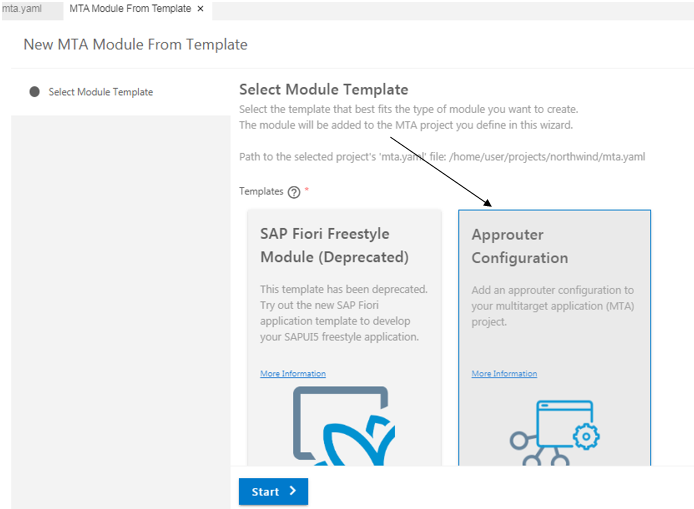

5. After that mta.yaml file will look like this
_schema-version: "3.2"
ID: northwind
version: 0.0.1
modules:
- name: northwind-destination-content
type: com.sap.application.content
requires:
- name: northwind-destination-service
parameters:
content-target: true
- name: northwind_html_repo_host
parameters:
service-key:
name: northwind_html_repo_host-key
- name: uaa_northwind
parameters:
service-key:
name: uaa_northwind-key
parameters:
content:
instance:
destinations:
- Name: north_service_northwind_html_repo_host
ServiceInstanceName: northwind-html5-app-host-service
ServiceKeyName: northwind_html_repo_host-key
sap.cloud.service: north.service
- Authentication: OAuth2UserTokenExchange
Name: north_service_uaa_northwind
ServiceInstanceName: northwind-xsuaa-service
ServiceKeyName: uaa_northwind-key
sap.cloud.service: north.service
existing_destinations_policy: ignore
build-parameters:
no-source: true
resources:
- name: northwind-destination-service
type: org.cloudfoundry.managed-service
parameters:
config:
HTML5Runtime_enabled: true
version: 1.0.0
service: destination
service-name: northwind-destination-service
service-plan: lite
- name: northwind_html_repo_host
type: org.cloudfoundry.managed-service
parameters:
service: html5-apps-repo
service-name: northwind-html5-app-host-service
service-plan: app-host
- name: uaa_northwind
type: org.cloudfoundry.managed-service
parameters:
path: ./xs-security.json
service: xsuaa
service-name: northwind-xsuaa-service
service-plan: application
6. Now we have to create Fiori Application. Open Welcome file. If not found, you will get it from menu options.
i. Help->Welcome
ii. Choose SAP Fiori Application


7. Application Type – SAP Fiori Elements
Floorplan Selection – List Report Object Page

Data Source – Connect to an OData Service
Odata Service URL - https://services.odata.org/v2/northwind/northwind.svc/

Entity – Choose your desired entity. I Choose Customers for the demo.
Navigation – For now I am not selecting any.

Project Attributes
Module name – customers
Application title – Customer
Namespace – Not mandatory
Project Folder path – Click on the folder and select under which project the modules will reside. It will automatically detect the MTA file. and deployment configuration will be Yes.
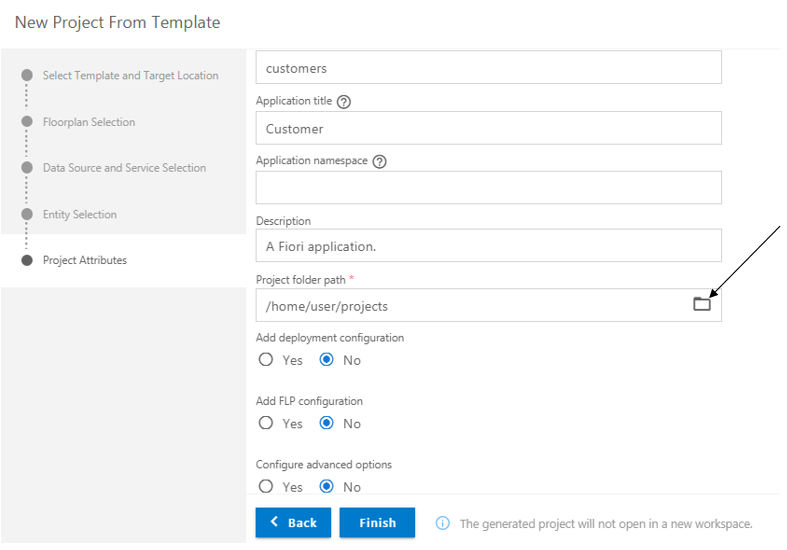

Select FLP configuration – Yes.

8. Deployment Configuration- Choose the target as Cloud Foundry and no destination.

Next step configure Fiori launchpad. Provide the Semantic Object, Action, Title. Then Finish.

9. After installing dependencies folder structure will look like this –

10. We need to switch from absolute to relative URLs in the menifest.json file.
From dataSources > mainSerivce > uri: /v2/northwind/northwind.svc/
To dataSources > mainSerivce > uri: v2/northwind/northwind.svc/

Though we have configured the Fiori launchpad configuration in our previous step. System creates the cross navigation for us with details we have provided. These navigation properties are required for your custom-developed SAPUI5 app so it can be integrated into an SAP Cloud Platform Launchpad site. Click here for more detail.

11. From now we need to make changes and add a destination file to meet our criteria for serverless BTP application.
Create any file under for defining the destination. In our case, I have created destination.json under the project and paste the following code.

12. Open mta.yaml file and replace the and include JSON file in the resource definition of the destination service instance.


13. Define route in xs-app.json to the correct router

14. Now Build the MTA project and deploy it.
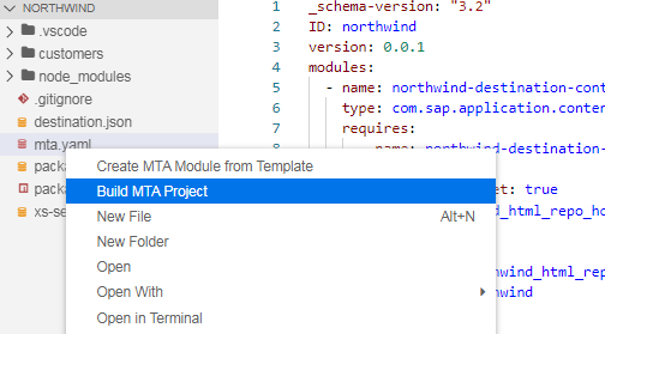

15. Open your BTP Trail Account. Goto HTML5 Applications section. There you will find your application. (customers). Click on customers.


I hope this post will help you to create Fiori application without setting the destination.
Regards,
Debashish Das
- SAP Managed Tags:
- SAP Business Application Studio,
- SAP Fiori,
- SAP Fiori Client
1 Comment
You must be a registered user to add a comment. If you've already registered, sign in. Otherwise, register and sign in.
Labels in this area
-
"automatische backups"
1 -
"regelmäßige sicherung"
1 -
505 Technology Updates 53
1 -
ABAP
14 -
ABAP API
1 -
ABAP CDS Views
2 -
ABAP CDS Views - BW Extraction
1 -
ABAP CDS Views - CDC (Change Data Capture)
1 -
ABAP class
2 -
ABAP Cloud
2 -
ABAP Development
5 -
ABAP in Eclipse
1 -
ABAP Platform Trial
1 -
ABAP Programming
2 -
abap technical
1 -
absl
1 -
access data from SAP Datasphere directly from Snowflake
1 -
Access data from SAP datasphere to Qliksense
1 -
Accrual
1 -
action
1 -
adapter modules
1 -
Addon
1 -
Adobe Document Services
1 -
ADS
1 -
ADS Config
1 -
ADS with ABAP
1 -
ADS with Java
1 -
ADT
2 -
Advance Shipping and Receiving
1 -
Advanced Event Mesh
3 -
AEM
1 -
AI
7 -
AI Launchpad
1 -
AI Projects
1 -
AIML
9 -
Alert in Sap analytical cloud
1 -
Amazon S3
1 -
Analytical Dataset
1 -
Analytical Model
1 -
Analytics
1 -
Analyze Workload Data
1 -
annotations
1 -
API
1 -
API and Integration
3 -
API Call
2 -
Application Architecture
1 -
Application Development
5 -
Application Development for SAP HANA Cloud
3 -
Applications and Business Processes (AP)
1 -
Artificial Intelligence
1 -
Artificial Intelligence (AI)
4 -
Artificial Intelligence (AI) 1 Business Trends 363 Business Trends 8 Digital Transformation with Cloud ERP (DT) 1 Event Information 462 Event Information 15 Expert Insights 114 Expert Insights 76 Life at SAP 418 Life at SAP 1 Product Updates 4
1 -
Artificial Intelligence (AI) blockchain Data & Analytics
1 -
Artificial Intelligence (AI) blockchain Data & Analytics Intelligent Enterprise
1 -
Artificial Intelligence (AI) blockchain Data & Analytics Intelligent Enterprise Oil Gas IoT Exploration Production
1 -
Artificial Intelligence (AI) blockchain Data & Analytics Intelligent Enterprise sustainability responsibility esg social compliance cybersecurity risk
1 -
ASE
1 -
ASR
2 -
ASUG
1 -
Attachments
1 -
Authorisations
1 -
Automating Processes
1 -
Automation
1 -
aws
2 -
Azure
1 -
Azure AI Studio
1 -
B2B Integration
1 -
Backorder Processing
1 -
Backup
1 -
Backup and Recovery
1 -
Backup schedule
1 -
BADI_MATERIAL_CHECK error message
1 -
Bank
1 -
BAS
1 -
basis
2 -
Basis Monitoring & Tcodes with Key notes
2 -
Batch Management
1 -
BDC
1 -
Best Practice
1 -
bitcoin
1 -
Blockchain
3 -
BOP in aATP
1 -
BOP Segments
1 -
BOP Strategies
1 -
BOP Variant
1 -
BPC
1 -
BPC LIVE
1 -
BTP
11 -
BTP Destination
2 -
Business AI
1 -
Business and IT Integration
1 -
Business application stu
1 -
Business Architecture
1 -
Business Communication Services
1 -
Business Continuity
1 -
Business Data Fabric
3 -
Business Partner
12 -
Business Partner Master Data
10 -
Business Technology Platform
2 -
Business Trends
1 -
CA
1 -
calculation view
1 -
CAP
3 -
Capgemini
1 -
CAPM
1 -
Catalyst for Efficiency: Revolutionizing SAP Integration Suite with Artificial Intelligence (AI) and
1 -
CCMS
2 -
CDQ
12 -
CDS
2 -
Cental Finance
1 -
Certificates
1 -
CFL
1 -
Change Management
1 -
chatbot
1 -
chatgpt
3 -
CL_SALV_TABLE
2 -
Class Runner
1 -
Classrunner
1 -
Cloud ALM Monitoring
1 -
Cloud ALM Operations
1 -
cloud connector
1 -
Cloud Extensibility
1 -
Cloud Foundry
3 -
Cloud Integration
6 -
Cloud Platform Integration
2 -
cloudalm
1 -
communication
1 -
Compensation Information Management
1 -
Compensation Management
1 -
Compliance
1 -
Compound Employee API
1 -
Configuration
1 -
Connectors
1 -
Consolidation Extension for SAP Analytics Cloud
1 -
Controller-Service-Repository pattern
1 -
Conversion
1 -
Cosine similarity
1 -
cryptocurrency
1 -
CSI
1 -
ctms
1 -
Custom chatbot
3 -
Custom Destination Service
1 -
custom fields
1 -
Customer Experience
1 -
Customer Journey
1 -
Customizing
1 -
Cyber Security
2 -
Data
1 -
Data & Analytics
1 -
Data Aging
1 -
Data Analytics
2 -
Data and Analytics (DA)
1 -
Data Archiving
1 -
Data Back-up
1 -
Data Governance
5 -
Data Integration
2 -
Data Quality
12 -
Data Quality Management
12 -
Data Synchronization
1 -
data transfer
1 -
Data Unleashed
1 -
Data Value
8 -
database tables
1 -
Datasphere
2 -
datenbanksicherung
1 -
dba cockpit
1 -
dbacockpit
1 -
Debugging
2 -
Delimiting Pay Components
1 -
Delta Integrations
1 -
Destination
3 -
Destination Service
1 -
Developer extensibility
1 -
Developing with SAP Integration Suite
1 -
Devops
1 -
digital transformation
1 -
Documentation
1 -
Dot Product
1 -
DQM
1 -
dump database
1 -
dump transaction
1 -
e-Invoice
1 -
E4H Conversion
1 -
Eclipse ADT ABAP Development Tools
2 -
edoc
1 -
edocument
1 -
ELA
1 -
Embedded Consolidation
1 -
Embedding
1 -
Embeddings
1 -
Employee Central
1 -
Employee Central Payroll
1 -
Employee Central Time Off
1 -
Employee Information
1 -
Employee Rehires
1 -
Enable Now
1 -
Enable now manager
1 -
endpoint
1 -
Enhancement Request
1 -
Enterprise Architecture
1 -
ETL Business Analytics with SAP Signavio
1 -
Euclidean distance
1 -
Event Dates
1 -
Event Driven Architecture
1 -
Event Mesh
2 -
Event Reason
1 -
EventBasedIntegration
1 -
EWM
1 -
EWM Outbound configuration
1 -
EWM-TM-Integration
1 -
Existing Event Changes
1 -
Expand
1 -
Expert
2 -
Expert Insights
1 -
Fiori
14 -
Fiori Elements
2 -
Fiori SAPUI5
12 -
Flask
1 -
Full Stack
8 -
Funds Management
1 -
General
1 -
Generative AI
1 -
Getting Started
1 -
GitHub
8 -
Grants Management
1 -
groovy
1 -
GTP
1 -
HANA
5 -
HANA Cloud
2 -
Hana Cloud Database Integration
2 -
HANA DB
1 -
HANA XS Advanced
1 -
Historical Events
1 -
home labs
1 -
HowTo
1 -
HR Data Management
1 -
html5
8 -
Identity cards validation
1 -
idm
1 -
Implementation
1 -
input parameter
1 -
instant payments
1 -
Integration
3 -
Integration Advisor
1 -
Integration Architecture
1 -
Integration Center
1 -
Integration Suite
1 -
intelligent enterprise
1 -
Java
1 -
job
1 -
Job Information Changes
1 -
Job-Related Events
1 -
Job_Event_Information
1 -
joule
4 -
Journal Entries
1 -
Just Ask
1 -
Kerberos for ABAP
8 -
Kerberos for JAVA
8 -
Launch Wizard
1 -
Learning Content
2 -
Life at SAP
1 -
lightning
1 -
Linear Regression SAP HANA Cloud
1 -
local tax regulations
1 -
LP
1 -
Machine Learning
2 -
Marketing
1 -
Master Data
3 -
Master Data Management
14 -
Maxdb
2 -
MDG
1 -
MDGM
1 -
MDM
1 -
Message box.
1 -
Messages on RF Device
1 -
Microservices Architecture
1 -
Microsoft Universal Print
1 -
Middleware Solutions
1 -
Migration
5 -
ML Model Development
1 -
Modeling in SAP HANA Cloud
8 -
Monitoring
3 -
MTA
1 -
Multi-Record Scenarios
1 -
Multiple Event Triggers
1 -
Neo
1 -
New Event Creation
1 -
New Feature
1 -
Newcomer
1 -
NodeJS
2 -
ODATA
2 -
OData APIs
1 -
odatav2
1 -
ODATAV4
1 -
ODBC
1 -
ODBC Connection
1 -
Onpremise
1 -
open source
2 -
OpenAI API
1 -
Oracle
1 -
PaPM
1 -
PaPM Dynamic Data Copy through Writer function
1 -
PaPM Remote Call
1 -
PAS-C01
1 -
Pay Component Management
1 -
PGP
1 -
Pickle
1 -
PLANNING ARCHITECTURE
1 -
Popup in Sap analytical cloud
1 -
PostgrSQL
1 -
POSTMAN
1 -
Process Automation
2 -
Product Updates
4 -
PSM
1 -
Public Cloud
1 -
Python
4 -
Qlik
1 -
Qualtrics
1 -
RAP
3 -
RAP BO
2 -
Record Deletion
1 -
Recovery
1 -
recurring payments
1 -
redeply
1 -
Release
1 -
Remote Consumption Model
1 -
Replication Flows
1 -
Research
1 -
Resilience
1 -
REST
1 -
REST API
1 -
Retagging Required
1 -
Risk
1 -
Rolling Kernel Switch
1 -
route
1 -
rules
1 -
S4 HANA
1 -
S4 HANA Cloud
1 -
S4 HANA On-Premise
1 -
S4HANA
3 -
S4HANA_OP_2023
2 -
SAC
10 -
SAC PLANNING
9 -
SAP
4 -
SAP ABAP
1 -
SAP Advanced Event Mesh
1 -
SAP AI Core
8 -
SAP AI Launchpad
8 -
SAP Analytic Cloud Compass
1 -
Sap Analytical Cloud
1 -
SAP Analytics Cloud
4 -
SAP Analytics Cloud for Consolidation
2 -
SAP Analytics Cloud Story
1 -
SAP analytics clouds
1 -
SAP BAS
1 -
SAP Basis
6 -
SAP BODS
1 -
SAP BODS certification.
1 -
SAP BTP
20 -
SAP BTP Build Work Zone
2 -
SAP BTP Cloud Foundry
5 -
SAP BTP Costing
1 -
SAP BTP CTMS
1 -
SAP BTP Innovation
1 -
SAP BTP Migration Tool
1 -
SAP BTP SDK IOS
1 -
SAP Build
11 -
SAP Build App
1 -
SAP Build apps
1 -
SAP Build CodeJam
1 -
SAP Build Process Automation
3 -
SAP Build work zone
10 -
SAP Business Objects Platform
1 -
SAP Business Technology
2 -
SAP Business Technology Platform (XP)
1 -
sap bw
1 -
SAP CAP
2 -
SAP CDC
1 -
SAP CDP
1 -
SAP Certification
1 -
SAP Cloud ALM
4 -
SAP Cloud Application Programming Model
1 -
SAP Cloud Integration for Data Services
1 -
SAP cloud platform
8 -
SAP Companion
1 -
SAP CPI
3 -
SAP CPI (Cloud Platform Integration)
2 -
SAP CPI Discover tab
1 -
sap credential store
1 -
SAP Customer Data Cloud
1 -
SAP Customer Data Platform
1 -
SAP Data Intelligence
1 -
SAP Data Migration in Retail Industry
1 -
SAP Data Services
1 -
SAP DATABASE
1 -
SAP Dataspher to Non SAP BI tools
1 -
SAP Datasphere
9 -
SAP DRC
1 -
SAP EWM
1 -
SAP Fiori
2 -
SAP Fiori App Embedding
1 -
Sap Fiori Extension Project Using BAS
1 -
SAP GRC
1 -
SAP HANA
1 -
SAP HCM (Human Capital Management)
1 -
SAP HR Solutions
1 -
SAP IDM
1 -
SAP Integration Suite
9 -
SAP Integrations
4 -
SAP iRPA
2 -
SAP Learning Class
1 -
SAP Learning Hub
1 -
SAP Odata
2 -
SAP on Azure
1 -
SAP PartnerEdge
1 -
sap partners
1 -
SAP Password Reset
1 -
SAP PO Migration
1 -
SAP Prepackaged Content
1 -
SAP Process Automation
2 -
SAP Process Integration
2 -
SAP Process Orchestration
1 -
SAP S4HANA
2 -
SAP S4HANA Cloud
1 -
SAP S4HANA Cloud for Finance
1 -
SAP S4HANA Cloud private edition
1 -
SAP Sandbox
1 -
SAP STMS
1 -
SAP SuccessFactors
2 -
SAP SuccessFactors HXM Core
1 -
SAP Time
1 -
SAP TM
2 -
SAP Trading Partner Management
1 -
SAP UI5
1 -
SAP Upgrade
1 -
SAP-GUI
8 -
SAP_COM_0276
1 -
SAPBTP
1 -
SAPCPI
1 -
SAPEWM
1 -
sapmentors
1 -
saponaws
2 -
SAPUI5
4 -
schedule
1 -
Secure Login Client Setup
8 -
security
9 -
Selenium Testing
1 -
SEN
1 -
SEN Manager
1 -
service
1 -
SET_CELL_TYPE
1 -
SET_CELL_TYPE_COLUMN
1 -
SFTP scenario
2 -
Simplex
1 -
Single Sign On
8 -
Singlesource
1 -
SKLearn
1 -
soap
1 -
Software Development
1 -
SOLMAN
1 -
solman 7.2
2 -
Solution Manager
3 -
sp_dumpdb
1 -
sp_dumptrans
1 -
SQL
1 -
sql script
1 -
SSL
8 -
SSO
8 -
Substring function
1 -
SuccessFactors
1 -
SuccessFactors Time Tracking
1 -
Sybase
1 -
system copy method
1 -
System owner
1 -
Table splitting
1 -
Tax Integration
1 -
Technical article
1 -
Technical articles
1 -
Technology Updates
1 -
Technology Updates
1 -
Technology_Updates
1 -
Threats
1 -
Time Collectors
1 -
Time Off
2 -
Tips and tricks
2 -
Tools
1 -
Trainings & Certifications
1 -
Transport in SAP BODS
1 -
Transport Management
1 -
TypeScript
2 -
unbind
1 -
Unified Customer Profile
1 -
UPB
1 -
Use of Parameters for Data Copy in PaPM
1 -
User Unlock
1 -
VA02
1 -
Validations
1 -
Vector Database
1 -
Vector Engine
1 -
Visual Studio Code
1 -
VSCode
1 -
Web SDK
1 -
work zone
1 -
workload
1 -
xsa
1 -
XSA Refresh
1
- « Previous
- Next »
Related Content
- SAP Build - create Full-Stack application CAP+FIORI by using Joule. in Technology Blogs by Members
- Streamline the updates for SAP HANA Cloud with SAP Automation Pilot in Technology Blogs by SAP
- SAP Kyma deployments easy with ArgoCD multiple-sources apps in Technology Blogs by SAP
- Total and Sub-Total of a Table Using Northwind Service in BAS-(Business Application Studio) in Technology Blogs by Members
- Smart Controls in Flexible Column Layout Using Northwind Service & Displaying Northwind Images in BAS-(Part-1) in Technology Blogs by Members
Top kudoed authors
| User | Count |
|---|---|
| 11 | |
| 9 | |
| 7 | |
| 6 | |
| 4 | |
| 4 | |
| 3 | |
| 3 | |
| 3 | |
| 3 |