
- SAP Community
- Products and Technology
- Enterprise Resource Planning
- ERP Blogs by Members
- Generation of QR code in SAP S/4 HANA
Enterprise Resource Planning Blogs by Members
Gain new perspectives and knowledge about enterprise resource planning in blog posts from community members. Share your own comments and ERP insights today!
Turn on suggestions
Auto-suggest helps you quickly narrow down your search results by suggesting possible matches as you type.
Showing results for
former_member70
Participant
Options
- Subscribe to RSS Feed
- Mark as New
- Mark as Read
- Bookmark
- Subscribe
- Printer Friendly Page
- Report Inappropriate Content
03-28-2021
6:36 AM
Significance of QR code in SAP industry
Nowadays QR codes are everywhere, from products to websites and their marketing. Many businesses and applications have increased the use of QR readers and scanners. Smartphones and tabs come with built-in QR readers these days. Unlike barcodes which are vertical stripes, QR codes are made up of square-shaped patterns. Barcodes are read in one direction from top to bottom hence only a small amount of information can be stored. QR codes are read in two directions which makes it two -dimensional from top to bottom and right to left. This means it can store more data. When compared to bar codes, QR codes are protected against duplication and less error-prone. Consumer-facing marketing campaigns have increased usage as smartphones and tabs with digital cameras can easily read and interpret using this technology. It is also because of the major advantage of QR code that it can be scanned from both papers and from a screen, unlike barcode which can be only scanned from paper.
QR code has also become popular and is used in applications including the automotive industry, product tracking, item identification, plant maintenance, time tracking, warehouse management, document management, and general marketing. Thus, most of the organizations using SAP solutions have stepped up and are using a QR Code generator and readers in their warehousing applications for enterprise management solutions. It has empowered the warehouse workers and operators with efficiency, data accuracy, and stock estimation by quick data entry with no manual errors.
Brief on SAPscript
SAPscript programming is a special code that enables SAP systems to print the content to specific printers. Each model of the printer has a specific script developed that supports the required formats. SAPscript programming very transparent to users because of its seamless integration. It is very beneficial for organizations that rarely change their printer and label formats. For any additional label output, the organization might need an additional solution which might be a drawback.
Steps to generate QR code in SAP S/4 Hana
In this blog, I will show you the steps to generate a QR code with the help of S/4 Hana screens. Although it is a technical solution, it does not require knowledge of ABAP or programming. I have covered all the steps to create a QR code in SAPscript and print it. So, to print a QR code, let us begin with creating one.
Step 1: Go to transaction SE73 (SAPscript Font Maintenance) then select the radio button for “System Bar Codes” and click the “Display” button as per the below screen.

This will open a new screen with a list of all the existing Bar code templates as shown in the below screenshot.

Step 2: Now click on the “Create” button. It will open a pop-up to choose the Barcode methods to be created. Here click on the “New” button to create a new Barcode.
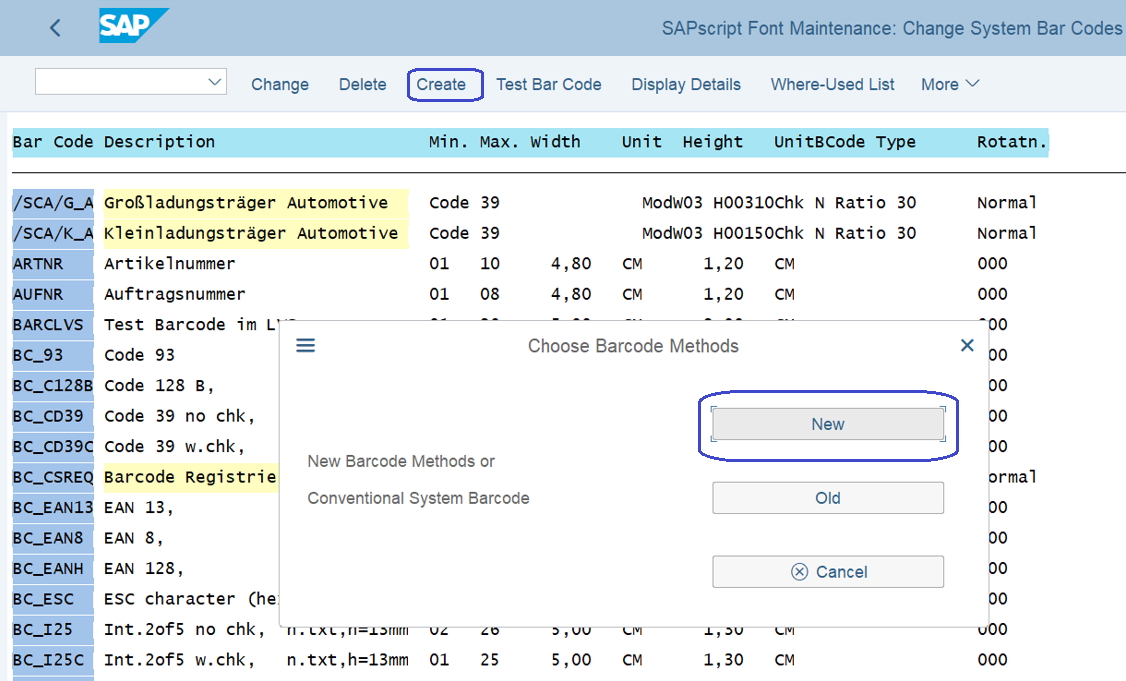
Step 3: Provide the new “Bar code name” in the input box and a suitable description in the input box provided for “Short Text” and click on the “Continue” button as shown in the screenshot.
For Example: ZQRCODE and QR Code-2021

Step 4: In this step, select the supported Bar Code Symbologies as “QR Code 2005” in the pop-up and click on the “Continue” button.

Step 5: Next pop-up appears on the screen to select the Bar code alignment. Select the radio button for “Normal” and click on “Continue”.

Step 6: This is next pop-up for setting up the QR code 2005 Bar code Parameters. For the input box for Mode, I have provided “A” as in Automatic. There are other modes available as below:
A – AUTOMATIC
N – NUMERIC
L – ALPHANUMERIC
B – BYTE_LATIN1
K – KANJI
U – BYTE_UTF8
1 – FNC1_POS1 (FNC1 in first position)
2 – FNC1_POS2 (FNC1 in second position)
For the Module Size input, provide a Numeric Entry such as “00025”.
In the Error Correction Level input, I have provided H, below are the other options.
L – 7 % Error Correction capability
M – 15% Error Correction capability
Q – 25% Error Correction capability
H – 30% Error Correction capability
Click the “Continue” button to proceed.

Step 7: Save the Bar Code definition by clicking on “Yes” button then click “Continue”.

This will ask for a Workbench TR to capture the configuration. Provide a TR or create a new TR and save.

Step 9: In this step you will see the created QR code in the list as you can see in the below screenshot. Select the QR code you have created and click “Test Bar code.

Step 10: In this step, you can see your Bar code Name and Bar code Data. Click “Execute”.
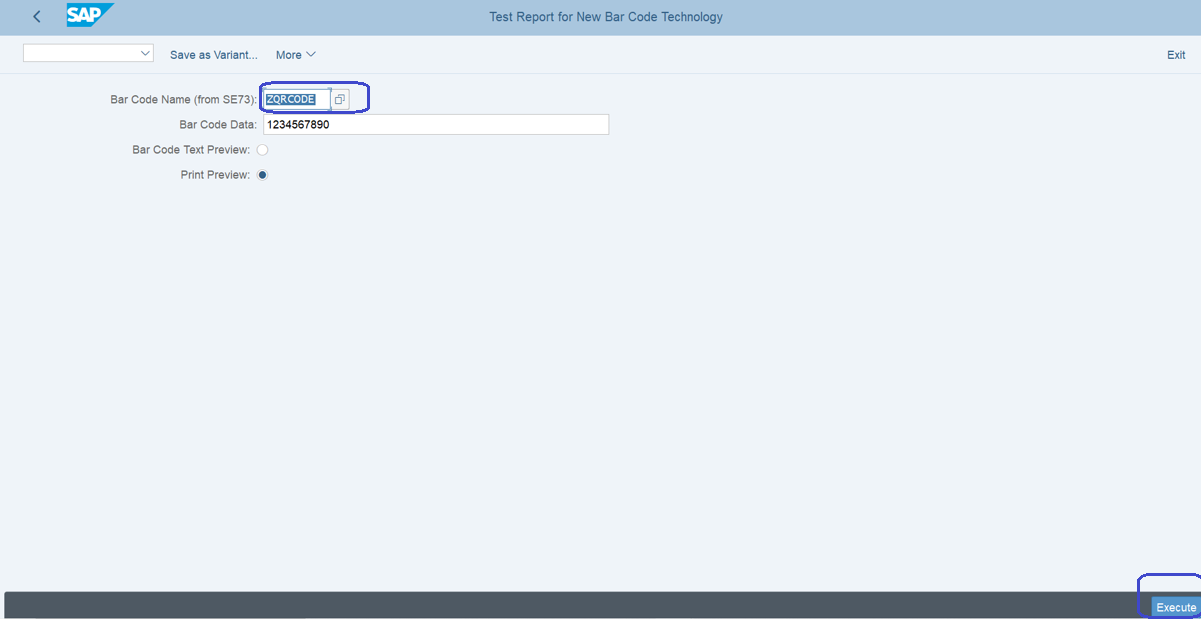
Step 11: Provide the output device as ‘LP01” and click “Print preview” button.

It will create the QR code as you can see on the preview screen.

Finally we have created a QR code in SAPscript.
Conclusion
The QR code is a versatile at the same time beneficial in terms of security and effieciency for both customers as well as vendors. It can quickly and easily connect the users to the information. The best QR code generator depends on different parameters and needs of your products as you can find many different online.
- SAP Managed Tags:
- SAP ERP,
- SAP S/4HANA
7 Comments
You must be a registered user to add a comment. If you've already registered, sign in. Otherwise, register and sign in.
Labels in this area
-
"mm02"
1 -
A_PurchaseOrderItem additional fields
1 -
ABAP
1 -
ABAP Extensibility
1 -
ACCOSTRATE
1 -
ACDOCP
1 -
Adding your country in SPRO - Project Administration
1 -
Advance Return Management
1 -
AI and RPA in SAP Upgrades
1 -
Approval Workflows
1 -
Ariba
1 -
ARM
1 -
ASN
1 -
Asset Management
1 -
Associations in CDS Views
1 -
auditlog
1 -
Authorization
1 -
Availability date
1 -
Azure Center for SAP Solutions
1 -
AzureSentinel
2 -
Bank
1 -
BAPI_SALESORDER_CREATEFROMDAT2
1 -
BRF+
1 -
BRFPLUS
1 -
Bundled Cloud Services
1 -
business participation
1 -
Business Processes
1 -
CAPM
1 -
Carbon
1 -
Cental Finance
1 -
CFIN
1 -
CFIN Document Splitting
1 -
Cloud ALM
1 -
Cloud Integration
1 -
condition contract management
1 -
Connection - The default connection string cannot be used.
1 -
Custom Table Creation
1 -
Customer Screen in Production Order
1 -
Customizing
1 -
Data Quality Management
1 -
Date required
1 -
Decisions
1 -
desafios4hana
1 -
Developing with SAP Integration Suite
1 -
Direct Outbound Delivery
1 -
DMOVE2S4
1 -
EAM
1 -
EDI
3 -
EDI 850
1 -
EDI 856
1 -
edocument
1 -
EHS Product Structure
1 -
Emergency Access Management
1 -
Energy
1 -
EPC
1 -
Financial Operations
1 -
Find
1 -
FINSSKF
1 -
Fiori
1 -
Flexible Workflow
1 -
Gas
1 -
Gen AI enabled SAP Upgrades
1 -
General
1 -
generate_xlsx_file
1 -
Getting Started
1 -
HomogeneousDMO
1 -
How to add new Fields in the Selection Screen Parameter in FBL1H Tcode
1 -
IDOC
2 -
Integration
1 -
Learning Content
2 -
Ledger Combinations in SAP
1 -
LogicApps
2 -
low touchproject
1 -
Maintenance
1 -
management
1 -
Material creation
1 -
Material Management
1 -
MD04
1 -
MD61
1 -
methodology
1 -
Microsoft
2 -
MicrosoftSentinel
2 -
Migration
1 -
mm purchasing
1 -
MRP
1 -
MS Teams
2 -
MT940
1 -
Newcomer
1 -
Notifications
1 -
Oil
1 -
open connectors
1 -
Order Change Log
1 -
ORDERS
2 -
OSS Note 390635
1 -
outbound delivery
1 -
outsourcing
1 -
PCE
1 -
Permit to Work
1 -
PIR Consumption Mode
1 -
PIR's
1 -
PIRs
1 -
PIRs Consumption
1 -
PIRs Reduction
1 -
Plan Independent Requirement
1 -
Premium Plus
1 -
pricing
1 -
Primavera P6
1 -
Process Excellence
1 -
Process Management
1 -
Process Order Change Log
1 -
Process purchase requisitions
1 -
Product Information
1 -
Production Order Change Log
1 -
purchase order
1 -
Purchase requisition
1 -
Purchasing Lead Time
1 -
Redwood for SAP Job execution Setup
1 -
RISE with SAP
1 -
RisewithSAP
1 -
Rizing
1 -
S4 Cost Center Planning
1 -
S4 HANA
1 -
S4HANA
3 -
S4HANACloud audit
1 -
Sales and Distribution
1 -
Sales Commission
1 -
sales order
1 -
SAP
2 -
SAP Best Practices
1 -
SAP Build
1 -
SAP Build apps
1 -
SAP Cloud ALM
1 -
SAP Data Quality Management
1 -
SAP Maintenance resource scheduling
2 -
SAP Note 390635
1 -
SAP S4HANA
2 -
SAP S4HANA Cloud private edition
1 -
SAP Upgrade Automation
1 -
SAP WCM
1 -
SAP Work Clearance Management
1 -
Schedule Agreement
1 -
SDM
1 -
security
2 -
Settlement Management
1 -
soar
2 -
Sourcing and Procurement
1 -
SSIS
1 -
SU01
1 -
SUM2.0SP17
1 -
SUMDMO
1 -
Teams
2 -
Time Management
1 -
User Administration
1 -
User Participation
1 -
Utilities
1 -
va01
1 -
vendor
1 -
vl01n
1 -
vl02n
1 -
WCM
1 -
X12 850
1 -
xlsx_file_abap
1 -
YTD|MTD|QTD in CDs views using Date Function
1
- « Previous
- Next »
Related Content
- Is extensibility possible to upload more than 999 line items by using Upload Customer Open Items app in Enterprise Resource Planning Q&A
- Ways to create a purchase order in SAP in Enterprise Resource Planning Blogs by Members
- Query with Parameter failing in Enterprise Resource Planning Q&A
- New Reporting Activities for Withholding Tax Declarations in SAP Document and Reporting Compliance in Enterprise Resource Planning Blogs by SAP
- How to Update custom field added via key user extensibility in sap s4 hana public cloud in Enterprise Resource Planning Q&A
Top kudoed authors
| User | Count |
|---|---|
| 3 | |
| 3 | |
| 3 | |
| 2 | |
| 2 | |
| 2 | |
| 2 | |
| 2 | |
| 1 | |
| 1 |