
- SAP Community
- Products and Technology
- Enterprise Resource Planning
- ERP Blogs by Members
- Integration of SAP BTP Asset Manager 2010 with On-...
Enterprise Resource Planning Blogs by Members
Gain new perspectives and knowledge about enterprise resource planning in blog posts from community members. Share your own comments and ERP insights today!
Turn on suggestions
Auto-suggest helps you quickly narrow down your search results by suggesting possible matches as you type.
Showing results for
anirudhbiswas
Participant
Options
- Subscribe to RSS Feed
- Mark as New
- Mark as Read
- Bookmark
- Subscribe
- Printer Friendly Page
- Report Inappropriate Content
03-25-2021
6:09 PM
Introduction:
In this blog post you will learn about integrating & connectivity configuration of SAP EAM Asset Manager 2010 with On-Premise S/4HANA 2020 FPS00 system.
2010 Asset Manager provides approx. 198 entity set & each new entity set provides new functionalities as compare SAP Asset Manager 2005,1911, 4.0 & 3.0 version.
New version of SAP Asset Manager 2010 provides the below new features -
- Support Checklists for Functional Locations
- Filter Measurement Points by PRT and Operations
- Add and Edit LAM Data
- SAP Archive Link Support for Document Management
- GEF Integration
- Support Quality Management (QM) Notifications
- Support Calibration Orders
- Support English and Chinese Versions of EULA and Privacy Policy for SAP Asset Manager
CONFIGURATION STEPS OF SAP EAM ASSET MANAGER 2010 -
- Configure the backend S/4 HANA system includes activating BC sets, schedule backgrounds jobs etc.
- Adding Subaccount to Cloud Connector & maintain Cloud to On-Premise destination of your S/4HANA system.
- Configuration of Destination in SAP BTP Mobile Service Cockpit.
- Generating the QR Code & logging in SAP Asset Manager App on Mobile Devices.
INTEGRATION PROCESS BEGINS -
BACKEND S/4 HANA SYSTEM CONFIGURATION STEPS -
1. Activate the below Odata services in Gateway Service (T-Code - /n/iwfnd/maint_service)
/MERP/SAP_ASSET_MANAGER2010
/MERP/SAP_ONLINE_LOOKUP_EXT_2010
2. Activate the below BC sets for SAP Asset Manager 2010 (T-Code - SCPR20)
/MERP/SAP_ASSET_MANAGER_2010_REF
/MERP/SAP_ASSET_MANAGER_2010_REF

Activation of BC Sets
3. Schedule daily background jobs for program - /SYCLO/CORE_EXCH_PURGE_PROG (T-Code - SM36)
4. Activate all the services under Node - default_host/sap/bc/webdynpro/Syclo (T-Code - SICF)
5. Define Number Ranges for the below object for an interval Interval 01, Value 0000000001 ~ 0199999999- (T-Code - SNRO)
- /MFND/CS1
- /MFND/DQ1
- /SMFND/SY1
CLOUD CONNECTOR CONFIGURATION -
In Cloud Connector Configuration first we need to add the SAP BTP Asset Manager(Mobile Services) Subscription Subaccount to Cloud Connector.
Second under Cloud to On-Premise Section we do the mapping of virtual system to backend S/4 HANA system for both HTTP & HTTPS protocol.
Third we need to ensure the mapping of Destination is Reachable.
For Further information in Cloud Connector Installation & Adding Subaccount refer to the blogs posted in SAP Community.
SAP BTP MOBILE SERVICES PLATFORM DESTINATION CONFIGURATION -
STEP 1 – Login to SAP Cloud Mobile Services Platform and Maintain the Destination under Connectivity Section.

Click on New Destination
And maintain the following details mentioned below -
- Type - HTTP
- URL - http://<sap cloud connector virtual host>:<HTTPS service port>
- Proxy Type - OnPremise
- Authentication - BasisAuthentication ( in my case )

Add Below Property to this Destination by Clicking on New Property -
- sap-client - Mention the client to which system will be connected
- WebIDEEnabled - true
- WebIDESystem - <SID of the System>
- WebIDEUsage - odata_abap, odata_gen, ui5_execute_abap, dev_abap
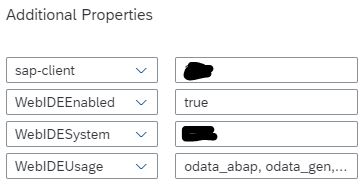
Click on Save & Check Successful Connection Test for the Destination.
STEP 2 – Now GOTO services

Select Mobile Service, User

Step 3 – Click on go to Service

Step 4 – Go to Destination (Click on New) & Maintain two destination (DEST_SAM2010_PPROP and DEST_SAM2010_ONLINE_PPROP) for SAP Asset Manager 2010 Odata Services.

Select Type as Mobile Destination & Enter Destination Name - DEST_SAM2010_PPROP

Then Next & define the below value in their respective fields -
- URL - http://<sap cloud connector virtual host>:<HTTPS service port>/sap/opu/odata/MERP//SAP_ASSET_MANAGER_2010/
- Proxy Type - On Premise(Cloud Connector)
- Maximum Connection - 100
- Timeout (ms) - 600000
- Rewrite Mode - Rewrite URL

On Next Custom Header Add Header 'sap-client' & Value as 'Client of backend system'

On Next Check Propagate Username & Virus Scan , and Select SSO Mechanism as Basis Authentication

On Next Maintain Username & Password of backend system & Click on Finish to Save the Destination.

Once Saved Ping Successful Destination Check.
Create the second destination with Destination Name - DEST_SAM2010_ONLINE_PPROP & enter URL - http://<sap cloud connector virtual host>:<HTTPS service port>/sap/opu/odata/MERP/SAP_ONLINE_LOOKUP_EXT_2010/ and rest follow the same steps we have followed to create the Destination - DEST_SAM2010_PPROP.
Step 5 – Now, Go to Mobile Application under Native Hybrid Option
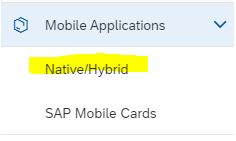
Click on New

Maintain Below Information as mentioned below for SAP Asset Manager 2010 under New Application -

- Config Templates: 'Mobile Development Kit'
- ID: 'com.sap.sam2010.oauth'
- Name: 'SAP Asset Manager 2010'
- Description: 'SAP Asset Manager 2010'
- Vendor: 'SAP'
Step 6 – Enter into the create New Application & Select Connectivity
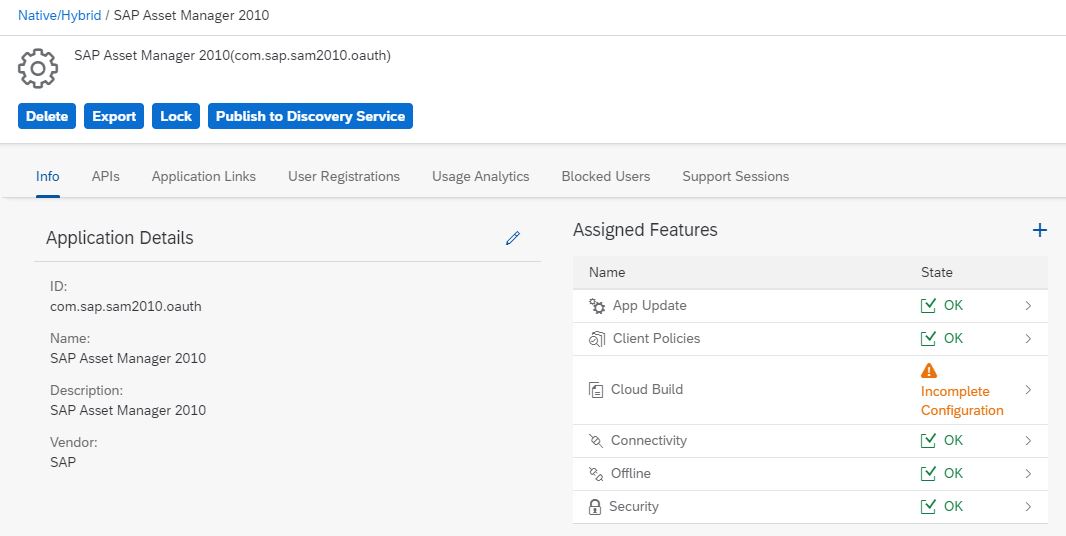
Now add both Destination we have Created under Mobile services Platform (i.e. (DEST_SAM2010_PPROP and DEST_SAM2010_ONLINE_PPROP)

Once added check Odata Connection Test Successful.
Step 7 – Now login to backend S/4 HANA system and hit T-Code SE38 (Execute report - /MERP/CORE_OFFLINE_CONFIG_PROG ) to generate Offline MDK Global.ini & Import it into Offline Tab under 2010 Application.

Step 8 - Under 2010 Application select API to get QR Code for your Application Login.

Step 9 - Logon Procedure using SAP Asset Manager App in Mobile Device using QR Code ( using Android or IOS) -
Download the SAP Asset Manager App using Play Store Or Apple Store ( in my case Android)
Open the App & Click on Start

Scan the QR Code
Enter SAP BTP Mobile Services Platform Cockpit Username & Password to authenticate
Once Synchronized by default you will get Functional Locations Data on the App as below -
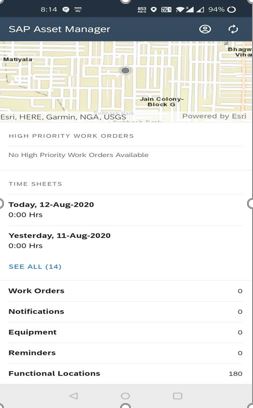
SAP Asset Manager 2010 is now successfully integrated with your S/4 HANA 2020 FPS00 system
Reference Link -
https://help.sap.com/viewer/f15c174c3c3647088d38fb220e42c006/1911/en-US/3403ddc698e6411c8ea92c77b639...
Conclusion -
In this blog post, we have gone through Integrating & Connectivity Configuration of SAP Asset Manager 2010 with On-premise S/4 HANA 2020 FPS00 System on SAP BTP Cockpit Neo Platform.
I have come to the end of this Blog Post. Hope this will be beneficial for you !
- SAP Managed Tags:
- SAP S/4HANA,
- SAP Service and Asset Manager,
- Basis Technology,
- SAP Business Technology Platform
5 Comments
You must be a registered user to add a comment. If you've already registered, sign in. Otherwise, register and sign in.
Labels in this area
-
"mm02"
1 -
A_PurchaseOrderItem additional fields
1 -
ABAP
1 -
ABAP Extensibility
1 -
ACCOSTRATE
1 -
ACDOCP
1 -
Adding your country in SPRO - Project Administration
1 -
Advance Return Management
1 -
AI and RPA in SAP Upgrades
1 -
Approval Workflows
1 -
ARM
1 -
ASN
1 -
Asset Management
1 -
Associations in CDS Views
1 -
auditlog
1 -
Authorization
1 -
Availability date
1 -
Azure Center for SAP Solutions
1 -
AzureSentinel
2 -
Bank
1 -
BAPI_SALESORDER_CREATEFROMDAT2
1 -
BRF+
1 -
BRFPLUS
1 -
Bundled Cloud Services
1 -
business participation
1 -
Business Processes
1 -
CAPM
1 -
Carbon
1 -
Cental Finance
1 -
CFIN
1 -
CFIN Document Splitting
1 -
Cloud ALM
1 -
Cloud Integration
1 -
condition contract management
1 -
Connection - The default connection string cannot be used.
1 -
Custom Table Creation
1 -
Customer Screen in Production Order
1 -
Data Quality Management
1 -
Date required
1 -
Decisions
1 -
desafios4hana
1 -
Developing with SAP Integration Suite
1 -
Direct Outbound Delivery
1 -
DMOVE2S4
1 -
EAM
1 -
EDI
2 -
EDI 850
1 -
EDI 856
1 -
edocument
1 -
EHS Product Structure
1 -
Emergency Access Management
1 -
Energy
1 -
EPC
1 -
Financial Operations
1 -
Find
1 -
FINSSKF
1 -
Fiori
1 -
Flexible Workflow
1 -
Gas
1 -
Gen AI enabled SAP Upgrades
1 -
General
1 -
generate_xlsx_file
1 -
Getting Started
1 -
HomogeneousDMO
1 -
IDOC
2 -
Integration
1 -
Learning Content
2 -
LogicApps
2 -
low touchproject
1 -
Maintenance
1 -
management
1 -
Material creation
1 -
Material Management
1 -
MD04
1 -
MD61
1 -
methodology
1 -
Microsoft
2 -
MicrosoftSentinel
2 -
Migration
1 -
MRP
1 -
MS Teams
2 -
MT940
1 -
Newcomer
1 -
Notifications
1 -
Oil
1 -
open connectors
1 -
Order Change Log
1 -
ORDERS
2 -
OSS Note 390635
1 -
outbound delivery
1 -
outsourcing
1 -
PCE
1 -
Permit to Work
1 -
PIR Consumption Mode
1 -
PIR's
1 -
PIRs
1 -
PIRs Consumption
1 -
PIRs Reduction
1 -
Plan Independent Requirement
1 -
Premium Plus
1 -
pricing
1 -
Primavera P6
1 -
Process Excellence
1 -
Process Management
1 -
Process Order Change Log
1 -
Process purchase requisitions
1 -
Product Information
1 -
Production Order Change Log
1 -
Purchase requisition
1 -
Purchasing Lead Time
1 -
Redwood for SAP Job execution Setup
1 -
RISE with SAP
1 -
RisewithSAP
1 -
Rizing
1 -
S4 Cost Center Planning
1 -
S4 HANA
1 -
S4HANA
3 -
Sales and Distribution
1 -
Sales Commission
1 -
sales order
1 -
SAP
2 -
SAP Best Practices
1 -
SAP Build
1 -
SAP Build apps
1 -
SAP Cloud ALM
1 -
SAP Data Quality Management
1 -
SAP Maintenance resource scheduling
2 -
SAP Note 390635
1 -
SAP S4HANA
2 -
SAP S4HANA Cloud private edition
1 -
SAP Upgrade Automation
1 -
SAP WCM
1 -
SAP Work Clearance Management
1 -
Schedule Agreement
1 -
SDM
1 -
security
2 -
Settlement Management
1 -
soar
2 -
SSIS
1 -
SU01
1 -
SUM2.0SP17
1 -
SUMDMO
1 -
Teams
2 -
User Administration
1 -
User Participation
1 -
Utilities
1 -
va01
1 -
vendor
1 -
vl01n
1 -
vl02n
1 -
WCM
1 -
X12 850
1 -
xlsx_file_abap
1 -
YTD|MTD|QTD in CDs views using Date Function
1
- « Previous
- Next »
Related Content
- Integration of SAP Service and Asset Manager(SSAM) with SAP FSM to support S/4HANA Service Processes in Enterprise Resource Planning Blogs by SAP
- Portfolio Management – Enhanced Financial Planning integration in Enterprise Resource Planning Blogs by SAP
- Futuristic Aerospace or Defense BTP Data Mesh Layer using Collibra, Next Labs ABAC/DAM, IAG and GRC in Enterprise Resource Planning Blogs by Members
- Enhancing Performance in SAP Web Applications: Strategies and Best Practices in Enterprise Resource Planning Blogs by Members
- Deep Dive into SAP Build Process Automation with SAP S/4HANA Cloud Public Edition - Retail in Enterprise Resource Planning Blogs by SAP
Top kudoed authors
| User | Count |
|---|---|
| 2 | |
| 2 | |
| 2 | |
| 2 | |
| 2 | |
| 2 | |
| 2 | |
| 1 | |
| 1 |