
- SAP Community
- Products and Technology
- Human Capital Management
- HCM Blogs by Members
- Optimising your Probation Process using Performanc...
Human Capital Management Blogs by Members
Gain valuable knowledge and tips on SAP SuccessFactors and human capital management from member blog posts. Share your HCM insights with a post of your own.
Turn on suggestions
Auto-suggest helps you quickly narrow down your search results by suggesting possible matches as you type.
Showing results for
christosetti
Explorer
Options
- Subscribe to RSS Feed
- Mark as New
- Mark as Read
- Bookmark
- Subscribe
- Printer Friendly Page
- Report Inappropriate Content
03-19-2021
5:14 PM
Introduction:
Managing a new employee’s probation process can tricky. Often, companies neglect this process and simply close this period out with a short and ill-planned meeting. Customers using SuccessFactors however, have a great tool to manage this process. By turning to Performance and Goal management, we can manipulate a goal plan, performance form, and competencies to give the probation period due process. This blog will outline an example solution with some tips and tricks on how this can be achieved.
Solution Overview and Process:
To put this solution into perspective, the above process map defines the steps and roles that may be required during a probation period assessment. Now, it is important to note, each organisation's process may look different. For example, more or fewer actors may be needed to take part. Or perhaps greater or fewer steps are needed. The important aspect is that you choose a process that works for your company needs.
In this example, we can see the process begins with HR launching and populating goals. SuccessFactors offers many different methods to populate standard goals across an organisation. If however, these goals vary per employee, importing goals or adding them manually may be the best course of action.
As in all performance form templates, we can customise section text to cater to the exact assessment we are looking to carry out. A trick here we could use is pulling in the probation end date for the subject employee directly into the employee information section. If you are utilising a field like this in job information, this can easily be synced to the employee profile CUSTOM fields and therefore be referenced into the form’s configuration. In addition, we can sync any updates to this field to also be updated in the form dynamically in case of a probation end date change.
We can also utilise a unique goal plan specifically for probation objectives. This can be permissioned accordingly based on which roles and steps you want to make this available too. You can also add an employee step to the route map which allows employees to acknowledge the goals set for them. Another standard section that can be utilised is the competency section. We can configure these competencies to be pulled in automatically based on an employee’s job code by using the use-jobcode="true" tag in the competency-sect of the form’s XML configuration.
As the probation period comes to its closure, a manager may assess the employee based on their performance. This can be done in many ways in Performance Management. For example, item ratings or overall ratings, either calculated or manual. For simplicity, it may be more effective to use a single manual overall rating on the form utilising a configured rating scale.
Typically, at this stage of this process, the organisation comes to a three-way junction on how to proceed. They either pass, extend or fail the employee based on their performance. By using an iterative step in the route map, we can cater for a probation extension if required. We can include the HRBP role in this step or any other role defined in SuccessFactors. Another trick we can use is the required section comments field for extension or failure. If the employee passes and the user selects “Probation Passed” the field can be left blank. However, if we want to extend and send to the iterative user such as the HRBP, we must add some comments into the above field. This can be achieved by adding the below XML code in the Summary section after the </section-permission> tag.
<required-fields>
<role-name>EM</role-name>
<role-name>EH</role-name>
<field refid="section-comments" min-value="1.0" max-value="9999.0"/>
<route-step stepid="3"/>
<send-action sendid="inner_step_send"/>
Various admin features and permissions can be granted to support this process. For example, in the case of an extension, you can permission the “Change Document Date” permission under “Manage Documents” in RBP to allow an HRBP to amend dates of the form to align with extension dates. You could also grant the “Delete Document” permission in the case of a failed probation. My recommendation would be to clearly outline which roles are required to complete which actions during this process by having a clear process map. This will better aid your solution in SuccessFactors.
In most cases, we hope that our employees complete their probation period without a hiccup. Here, we can use standard signature steps in the route map to confirm all parties are happy with the employee’s performance.
Notifications:
Notifications in SuccessFactors may also be used to support this process. The below notifications are all available in E-Mail Notification Template Settings via the Admin Center:
Summary:
To conclude, this blog offers just a high-level overview of what can be achieved to support your company’s probation process using performance management. The flexibility of a performance form makes it a great tool to carry out various assessment scenarios. If you require further support or have any other questions on how we can make this solution work for you, please do not hesitate to reach out.
Managing a new employee’s probation process can tricky. Often, companies neglect this process and simply close this period out with a short and ill-planned meeting. Customers using SuccessFactors however, have a great tool to manage this process. By turning to Performance and Goal management, we can manipulate a goal plan, performance form, and competencies to give the probation period due process. This blog will outline an example solution with some tips and tricks on how this can be achieved.
Solution Overview and Process:

Process Map
To put this solution into perspective, the above process map defines the steps and roles that may be required during a probation period assessment. Now, it is important to note, each organisation's process may look different. For example, more or fewer actors may be needed to take part. Or perhaps greater or fewer steps are needed. The important aspect is that you choose a process that works for your company needs.
In this example, we can see the process begins with HR launching and populating goals. SuccessFactors offers many different methods to populate standard goals across an organisation. If however, these goals vary per employee, importing goals or adding them manually may be the best course of action.
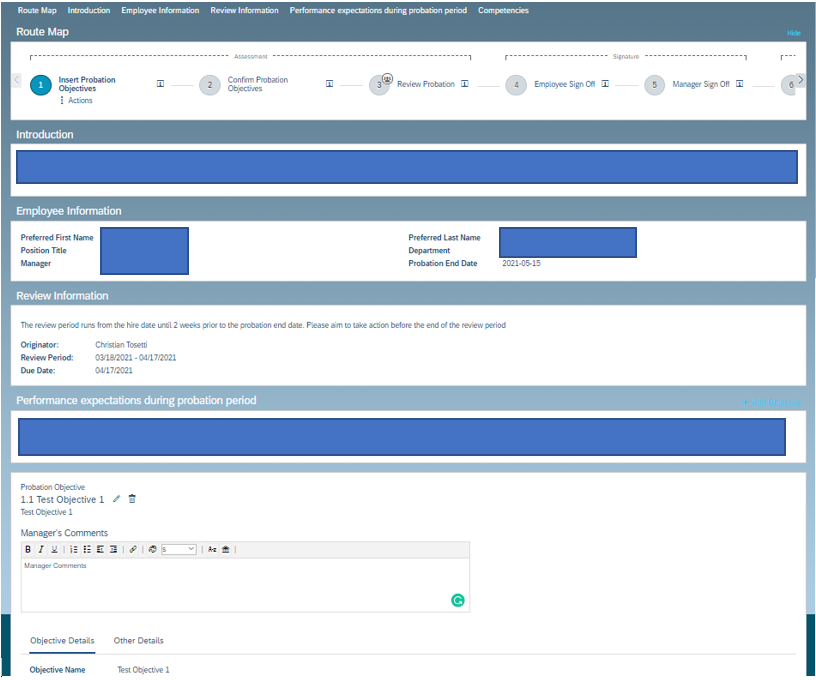
As in all performance form templates, we can customise section text to cater to the exact assessment we are looking to carry out. A trick here we could use is pulling in the probation end date for the subject employee directly into the employee information section. If you are utilising a field like this in job information, this can easily be synced to the employee profile CUSTOM fields and therefore be referenced into the form’s configuration. In addition, we can sync any updates to this field to also be updated in the form dynamically in case of a probation end date change.
We can also utilise a unique goal plan specifically for probation objectives. This can be permissioned accordingly based on which roles and steps you want to make this available too. You can also add an employee step to the route map which allows employees to acknowledge the goals set for them. Another standard section that can be utilised is the competency section. We can configure these competencies to be pulled in automatically based on an employee’s job code by using the use-jobcode="true" tag in the competency-sect of the form’s XML configuration.
As the probation period comes to its closure, a manager may assess the employee based on their performance. This can be done in many ways in Performance Management. For example, item ratings or overall ratings, either calculated or manual. For simplicity, it may be more effective to use a single manual overall rating on the form utilising a configured rating scale.


Typically, at this stage of this process, the organisation comes to a three-way junction on how to proceed. They either pass, extend or fail the employee based on their performance. By using an iterative step in the route map, we can cater for a probation extension if required. We can include the HRBP role in this step or any other role defined in SuccessFactors. Another trick we can use is the required section comments field for extension or failure. If the employee passes and the user selects “Probation Passed” the field can be left blank. However, if we want to extend and send to the iterative user such as the HRBP, we must add some comments into the above field. This can be achieved by adding the below XML code in the Summary section after the </section-permission> tag.
<required-fields>
<role-name>EM</role-name>
<role-name>EH</role-name>
<field refid="section-comments" min-value="1.0" max-value="9999.0"/>
<route-step stepid="3"/>
<send-action sendid="inner_step_send"/>
Various admin features and permissions can be granted to support this process. For example, in the case of an extension, you can permission the “Change Document Date” permission under “Manage Documents” in RBP to allow an HRBP to amend dates of the form to align with extension dates. You could also grant the “Delete Document” permission in the case of a failed probation. My recommendation would be to clearly outline which roles are required to complete which actions during this process by having a clear process map. This will better aid your solution in SuccessFactors.
In most cases, we hope that our employees complete their probation period without a hiccup. Here, we can use standard signature steps in the route map to confirm all parties are happy with the employee’s performance.
Notifications:
Notifications in SuccessFactors may also be used to support this process. The below notifications are all available in E-Mail Notification Template Settings via the Admin Center:
- Document Creation – Notify users when a probation form is launched.
- Document Routing – Inform each user when the form is sitting with them to action.
- Document Due and Late Notifications – Set reminders for your employees and managers before or after the forms due date to ensure this process in managed within the right timeframe.
- Document Completion – Customise a completion notification by drafting a congratulatory email to be sent to the employee once they have passed their probation.
Summary:
To conclude, this blog offers just a high-level overview of what can be achieved to support your company’s probation process using performance management. The flexibility of a performance form makes it a great tool to carry out various assessment scenarios. If you require further support or have any other questions on how we can make this solution work for you, please do not hesitate to reach out.
- SAP Managed Tags:
- SAP SuccessFactors HXM Suite,
- SAP SuccessFactors Performance & Goals
1 Comment
You must be a registered user to add a comment. If you've already registered, sign in. Otherwise, register and sign in.
Labels in this area
-
1H 2024 Product Release
5 -
2H 2023 Product Release
1 -
ACCRUAL TRANSFER
1 -
Advanced Workflow
1 -
Anonymization
1 -
BTP
1 -
Business Rules
1 -
Canvas Report
1 -
Career Development
1 -
Certificate-Based Authentication
1 -
Cloud Platform Integration
1 -
Compensation
1 -
Compensation Information Management
1 -
Compensation Management
1 -
Compliance
2 -
Content
1 -
Conversational AI
2 -
Custom Data Collection
1 -
custom portlet
1 -
Data & Analytics
1 -
Data Integration
1 -
Dayforce
1 -
deep link
1 -
deeplink
1 -
Delimiting Pay Components
1 -
Deprecation
1 -
Employee Central
1 -
Employee Central Global Benefits
1 -
Employee Central Payroll
1 -
employee profile
1 -
Employee Rehires
1 -
external terminal
1 -
external time events
1 -
Generative AI
2 -
Getting Started
1 -
Global Benefits
1 -
Guidelines
1 -
H2 2023
1 -
HR
2 -
HR Data Management
1 -
HR Transformation
1 -
ilx
1 -
Incentive Management Setup (Configuration)
1 -
Integration Center
2 -
Integration Suite
1 -
internal mobility
1 -
Introduction
1 -
learning
3 -
LMS
2 -
LXP
1 -
Massively MDF attachments download
1 -
Mentoring
1 -
Metadata Framework
1 -
Middleware Solutions
1 -
OCN
1 -
OData APIs
1 -
ONB USA Compliance
1 -
Onboarding
2 -
Opportunity Marketplace
1 -
Pay Component Management
1 -
Platform
1 -
portlet
1 -
POSTMAN
1 -
Predictive AI
2 -
Recruiting
1 -
recurring payments
1 -
Role Based Permissions (RBP)
2 -
SAP CPI (Cloud Platform Integration)
1 -
SAP HCM (Human Capital Management)
2 -
SAP HR Solutions
2 -
SAP Integrations
1 -
SAP release
1 -
SAP successfactors
5 -
SAP SuccessFactors Customer Community
1 -
SAP SuccessFactors OData API
1 -
SAP Workzone
1 -
SAP-PAYROLL
1 -
skills
1 -
Skills Management
1 -
sso deeplink
1 -
Stories in People Analytics
3 -
Story Report
1 -
SuccessFactors
2 -
SuccessFactors Employee central home page customization.
1 -
SuccessFactors Onboarding
1 -
successfactors onboarding i9
1 -
Table Report
1 -
talent
1 -
Talent Intelligence Hub
2 -
talents
1 -
Tax
1 -
Tax Integration
1 -
Time Accounts
1 -
Workflows
1 -
XML Rules
1
Related Content
- 1H 2024 - Release highlights of SuccessFactors Career Development Planning in Human Capital Management Blogs by Members
- 1H 2024 - Release highlights of SuccessFactors Succession Planning in Human Capital Management Blogs by Members
- First Half 2024 Release: What’s New in SAP SuccessFactors HCM in Human Capital Management Blogs by SAP
- 1H 2024 - Release highlights of SuccessFactors Performance and Goals in Human Capital Management Blogs by Members
- Standard integration templates in Talent Intelligence Hub in Human Capital Management Blogs by SAP
Top kudoed authors
| User | Count |
|---|---|
| 12 | |
| 9 | |
| 4 | |
| 2 | |
| 2 | |
| 2 | |
| 1 | |
| 1 | |
| 1 | |
| 1 |