
- SAP Community
- Products and Technology
- Technology
- Technology Blogs by SAP
- SAP Cloud Identity Access Governance - Initial Set...
Technology Blogs by SAP
Learn how to extend and personalize SAP applications. Follow the SAP technology blog for insights into SAP BTP, ABAP, SAP Analytics Cloud, SAP HANA, and more.
Turn on suggestions
Auto-suggest helps you quickly narrow down your search results by suggesting possible matches as you type.
Showing results for
Product and Topic Expert
Options
- Subscribe to RSS Feed
- Mark as New
- Mark as Read
- Bookmark
- Subscribe
- Printer Friendly Page
- Report Inappropriate Content
03-18-2021
10:15 PM
You have received your welcome email titled "Initial user and access information for your SAP Cloud Identity Access Governance System". You have received this email because the tenant setup is complete for SAP Cloud Identity Access Governance solution and want to let you know that it is available for use. Now what?
In this blog post you are going to learn all the steps needed to successfully perform the initial setup and up running.
Prerequisite
Mandatory:
Optional:
Who can perform the initial setup?
The person who received the welcome email should have the full access to start the setup. In most cases, the email is sent to the person who ordered and not the person who is going to implement the solution. You may have to ask him to add your S number to the global account under Members.
Step 1: Create Subaccount
Log into your SAP BTP cockpit to access your Global Account and create a new subaccount.
Please check link for latest update of Region and Provider.
Step 2: Subscribe SAP Cloud Identity Access Governance application
Go to Service Marketplace and search for Identity access governance
STOP : If you do not find the application, either you do not have permission to subscribe the application or you are into wrong global account. You have to check with the user who received the welcome email to add your S number in members or you have to create an incident to GRC-IAG to check the correct global account for SAP Cloud Identity Access Governance.
If you have a license for full edition, then you will see the service as SAP Cloud Identity Governance and if you have integration edition, then you will see the service as SAP Cloud Identity Access Governance, Integration Edition.
if you see the application, then click the application and you will see two plans in the right side.
Select the test plan if your sub account is for testing and standard plan if your subaccount is for production.
Click one of the plan to create.
It will take few minutes to setup.
Once successfully completed, you will able to see the status as subscribed. If you see any error, please create an incident under GRC-IAG component.
Click the three dots at the end of the subscription line and you can able to launch the application by using 'Go To Application' link.
Step 3: Add Role Collections to view the tiles
When you launch the application, you may not see all the tiles. To get access to tiles, you have to add the role collections to the S user.
Make sure you have your user added.
By default, you will see the user data source as SAP ID service. You can add SAP Cloud Identity Authentication Service later.
Click the SAP ID Service link as above under Trust Configuration.
Go to Role Collection Assignment and your email address and click Assign Role Collection.
Add these role collections to get full access to IAG applications. You can add other role collections based on your need.
Now, check the application URL again and you should be able to access the application. If you still face any issues, access the application in new browser or incognito/private mode.
References
Please check the Administration Guide from https://help.sap.com/viewer/product/SAP_CLOUD_IDENTITY_ACCESS_GOVERNANCE
Note: Please share your feedback or thoughts in a comment below or ask questions in the Q&A tag area here about SAP Cloud Identity Access Governance or https://answers.sap.com/tags/01200615320800000796
In this blog post you are going to learn all the steps needed to successfully perform the initial setup and up running.
Prerequisite
Mandatory:
- A new SAP Cloud Business Technology Platform Global Account provisioned in the Cloud Foundry environment. You have already received an email from the SAP Cloud Business Technology Platform cockpit (previously called as SAP Cloud Platform) about how to access your global account in the SAP Cloud Business Technology Platform cockpit.
Optional:
- An instance of the cloud connector if you wish to use on-premise applications for the IAG Bridge scenario.
- An instance of the SAP Cloud Identity Authentication Service (IAS).
- An instance of the SAP Cloud Identity Provisioning Service (IPS).
Who can perform the initial setup?
The person who received the welcome email should have the full access to start the setup. In most cases, the email is sent to the person who ordered and not the person who is going to implement the solution. You may have to ask him to add your S number to the global account under Members.
Step 1: Create Subaccount
Log into your SAP BTP cockpit to access your Global Account and create a new subaccount.
- Please make sure you create the sub domain name with your company name and environment(test or prod) to identify. This domain name will be the part of your application URL. For ex, https://companyname-iag-test.sapciag-ee.cfapps.us10.hana.ondemand.com/
- Provider and Region should be based on the below.
- Currently, SAP Cloud Identity Access Governance is available only on
- Amazon Web Service (AWS) platform in US East (VA) - cf-us10, Australia (Sydney) - cf-ap10, and in Europe (Frankfurt) regions - cf-eu10
- Microsoft Azure in US West (WA) - cf-us20
- Google Cloud Platform in US Central (IA) - cf-us30
Please check link for latest update of Region and Provider.
- Select 'Used for production' option, if you want this sub account to be a production.

Step 2: Subscribe SAP Cloud Identity Access Governance application
Go to Service Marketplace and search for Identity access governance
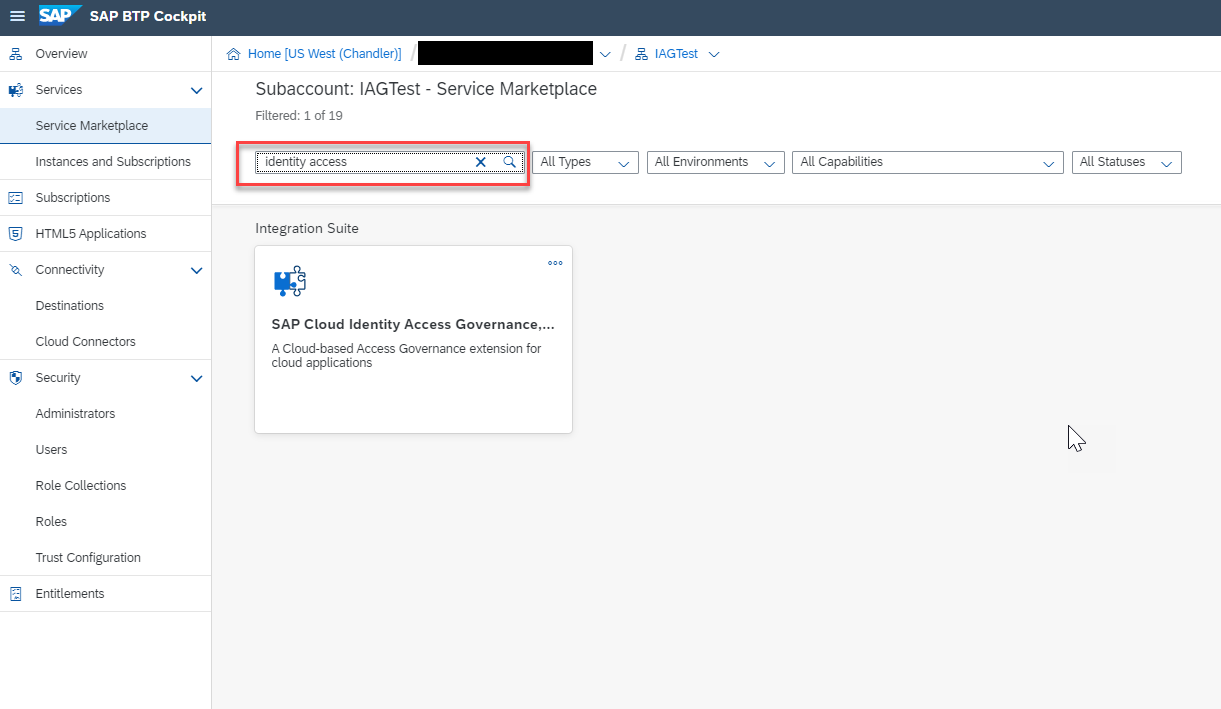
STOP : If you do not find the application, either you do not have permission to subscribe the application or you are into wrong global account. You have to check with the user who received the welcome email to add your S number in members or you have to create an incident to GRC-IAG to check the correct global account for SAP Cloud Identity Access Governance.
If you have a license for full edition, then you will see the service as SAP Cloud Identity Governance and if you have integration edition, then you will see the service as SAP Cloud Identity Access Governance, Integration Edition.
if you see the application, then click the application and you will see two plans in the right side.
Select the test plan if your sub account is for testing and standard plan if your subaccount is for production.
Click one of the plan to create.

It will take few minutes to setup.

Once successfully completed, you will able to see the status as subscribed. If you see any error, please create an incident under GRC-IAG component.

Click the three dots at the end of the subscription line and you can able to launch the application by using 'Go To Application' link.
Step 3: Add Role Collections to view the tiles
When you launch the application, you may not see all the tiles. To get access to tiles, you have to add the role collections to the S user.
Make sure you have your user added.

By default, you will see the user data source as SAP ID service. You can add SAP Cloud Identity Authentication Service later.

Click the SAP ID Service link as above under Trust Configuration.
Go to Role Collection Assignment and your email address and click Assign Role Collection.
Add these role collections to get full access to IAG applications. You can add other role collections based on your need.

Now, check the application URL again and you should be able to access the application. If you still face any issues, access the application in new browser or incognito/private mode.
References
Please check the Administration Guide from https://help.sap.com/viewer/product/SAP_CLOUD_IDENTITY_ACCESS_GOVERNANCE
Note: Please share your feedback or thoughts in a comment below or ask questions in the Q&A tag area here about SAP Cloud Identity Access Governance or https://answers.sap.com/tags/01200615320800000796
- SAP Managed Tags:
- SAP Cloud Identity Access Governance
Labels:
8 Comments
You must be a registered user to add a comment. If you've already registered, sign in. Otherwise, register and sign in.
Labels in this area
-
ABAP CDS Views - CDC (Change Data Capture)
2 -
AI
1 -
Analyze Workload Data
1 -
BTP
1 -
Business and IT Integration
2 -
Business application stu
1 -
Business Technology Platform
1 -
Business Trends
1,658 -
Business Trends
93 -
CAP
1 -
cf
1 -
Cloud Foundry
1 -
Confluent
1 -
Customer COE Basics and Fundamentals
1 -
Customer COE Latest and Greatest
3 -
Customer Data Browser app
1 -
Data Analysis Tool
1 -
data migration
1 -
data transfer
1 -
Datasphere
2 -
Event Information
1,400 -
Event Information
66 -
Expert
1 -
Expert Insights
177 -
Expert Insights
299 -
General
1 -
Google cloud
1 -
Google Next'24
1 -
Kafka
1 -
Life at SAP
780 -
Life at SAP
13 -
Migrate your Data App
1 -
MTA
1 -
Network Performance Analysis
1 -
NodeJS
1 -
PDF
1 -
POC
1 -
Product Updates
4,577 -
Product Updates
345 -
Replication Flow
1 -
RisewithSAP
1 -
SAP BTP
1 -
SAP BTP Cloud Foundry
1 -
SAP Cloud ALM
1 -
SAP Cloud Application Programming Model
1 -
SAP Datasphere
2 -
SAP S4HANA Cloud
1 -
SAP S4HANA Migration Cockpit
1 -
Technology Updates
6,873 -
Technology Updates
426 -
Workload Fluctuations
1
Related Content
- Demystifying the Common Super Domain for SAP Mobile Start in Technology Blogs by SAP
- Top Picks: Innovations Highlights from SAP Business Technology Platform (Q1/2024) in Technology Blogs by SAP
- CAP LLM Plugin – Empowering Developers for rapid Gen AI-CAP App Development in Technology Blogs by SAP
- SAP Datasphere: Using Variable derivation for currency conversion measures within Analytic Model in Technology Blogs by SAP
- Trigger a process in SAP Build Process Automation from SAP Build Apps without using API in Technology Blogs by SAP
Top kudoed authors
| User | Count |
|---|---|
| 40 | |
| 25 | |
| 17 | |
| 14 | |
| 8 | |
| 7 | |
| 7 | |
| 7 | |
| 6 | |
| 6 |