
- SAP Community
- Products and Technology
- Technology
- Technology Blogs by Members
- Replication Restart methodology through SLT in Cen...
Technology Blogs by Members
Explore a vibrant mix of technical expertise, industry insights, and tech buzz in member blogs covering SAP products, technology, and events. Get in the mix!
Turn on suggestions
Auto-suggest helps you quickly narrow down your search results by suggesting possible matches as you type.
Showing results for
former_member21
Active Participant
Options
- Subscribe to RSS Feed
- Mark as New
- Mark as Read
- Bookmark
- Subscribe
- Printer Friendly Page
- Report Inappropriate Content
03-17-2021
8:17 AM
1. Introduction:
The purpose of this document is to detail the set of activities which must be completed after system copies in order to align the configuration and filters in Source-SLT-CFIN environment, enable ongoing replication in non-production environment and ensure no replication data was lost.
2. Assumptions:
We will following the set of activities in the given only when below scenario is present.
a) Both the Source ECC/S4HANA and Target S/4 CFIN System were copied.
b) The Copy Time for both instances was the same, down to the millisecond
c) The SLT environment was not copied
d) Initial load was finished and replication was running before copy
Pre-requisite:
We should stop the replication in the SLT box connected to refresh-on systems before source system or target system or both system copy starts. As; these SLT configuration will be no more useful as technical runtime objects or associated triggers will be copied. These objects are generated in system on runtime and has association with system id.
We need to perform set of activities in source and SLT box. We divided corrective action into four parts.
a) Cleanup of Source System Objects
b) Re-enablement of Ongoing Replication
c) Reconciliation and Delta Load of Missing Records
This process document will explain the activities to be performed in each corrective step.
3. Corrective Action in Source and SLT
3.1: Cleanup of SLT objects in source system
Pre-requisite: User should have proper authorization in source system to perform activity using transaction code IUUC_REMOTE. Please check with security team if user is not authorized for the same.
Purpose: Suppose source system S1 is copied with source system s2 then we are deleting triggers and logging table of only those tables in source system S1 for which SLT configuration is done in SLT system connected to source system s2. Because, logging table name and created triggers are specific to system.
a) Go to transaction code IUUC_REMOTE in source system.
List the triggers available in the source system by clicking on “List Triggers” button. Enter the table name and select radio button “list only IUUC Triggers”.
Then, Execute. Below are the list of available triggers (Insert, Delete and Update). You can find below triggers in copy-from source system which got copied to refresh-on system and needs to be deleted.
Note: - If same table is used for central finance and non-central finance scenario then trigger needs to be deleted.
b) Now, delete the triggers for the same table. Go to “Expert Function” tab and click on “Delete Triggers” button.
Enter the table name for which triggers needs to be deleted in source system.
Then, Execute. Below Pop-up will come where it says that this activity normally to be executed from IUUC central system means SLT system. But, we need to perform this activity in source system. As we copied source system from other environment; generated triggers from other environment will get copied; which is not relevant for our SLT system. Hence, it needs to be deleted in the source system.
Click on “yes” button. Triggers will get deleted and below message will come after successful deletion.
Since, three triggers were available for AUFK table hence all got deleted successfully.
c) Now, we need to delete source logging table in refresh-on source system which got copied from copy-from system.
Note: - If same table is used for central finance and non-central finance scenario then source logging table would be same and that needs to be deleted.
Go to “Expert Function” tab and click on “Delete Logging Tables” button.
Enter Table Name and then execute.
Source Logging table is deleted and below successful message will come.
3.2: Re-enablement of Ongoing Replication
Pre-requisite: User should have proper authorization in SLT system to perform activity using transaction code LTRC. Please get proper authorization and roles by security team.
As Initial load was already done and all tables were running into replication mode. Hence, we should not perform “Start Replication” to enable replication again. If we will perform “Start Replication” then all records which have not already been transferred as part of an Initial Load will be resent. And, there would be data duplication in central finance system. Hence, we need to start the replication without initial load.
There could be two scenario in SLT box.
1) If replication was already running on SLT box connected to refresh-on system then we will be stopping the replication before source and target CFIN system copy starts. And, MT Id will be there in SLT box which was getting used.
2) There could be situation where refresh-on source or target CFIN system was not connected by SLT system.
In 2nd scenario, we can create new MT Id in SLT box using LTRC transaction code to establish the connection between refresh-on source and target CFIN system.
Check if LTRS filters and related codes are in place for the tables in SLT system.
First, we need to start recording by selecting “Start Recording” radio button for the table. It starts recording changes of a table without an initial load procedure or the replication procedure. It creates triggers on the table in source systems. It also creates a logging table for the recording purpose.
After recording; triggers and source logging table will be created in the source system.
Once recording is completed. Click on Data Provisioning button-> Below Pop-up will open-> Enter the Table Name for which replication needs to be re-enabled (do F4 to validate if table name is correct) -> Select “Start Replication (w/o Load)” radio button. Once, all phases are completed present in the “Data Transfer Monitor” tab and Loaded flag is checked as “X’. Replication will start for the table without any initial load. We can create new master record in source system, same will get replicated into the target system.
3.3: Reconciliation of Missing Records
In Central Finance, there could be scenario where data posted in the source system might not be replicated for any transactions associated with tables i.e. AUFK, CFIN_ACCHD and COBK. These lost records need to be reconciled. There are ways to know to reconcile missing records. ERDAT in AUFK , CPUDT in CFIN_ACCHD and COBK are the creation date of records in source system which can be used as one of filter criteria in addition to other filters based on business requirements. All missed records will be pulled from the source and same can be loaded using filters.
3.4: Delta Load of Missing Records
Once we have the criteria how to load missing records or if we have list of missing records. New Mass Transfer ID needs to be created to load missing records as all missing records need to be pulled using specific filters. Filter can be set either at LTRS or writing MWB filter logic under standard event method of SAP tables AUFK, CFIN_ACCHD, COBK or any as delivered through SLT content by SAP. Once all filters are in place, corresponding table can be loaded to load missing records.
Go to LTRC->Click on new MT ID-> Click on "Data Provisioning" button-> Select "Start Load"-> Enter table name.
Once Load is finished and missing records are loaded into central finance target system. Table can be removed from LTRC. Click on "Data Provisioning" button-> Select "Stop Load"-> Enter Table.
Table will be removed from the MT ID. As Mass Transfer ID is on no use. Either it can be deactivated to reuse it later or it can be deleted from LTRC.
Above explained scenario is the common practice in any central finance project to copy the source and target system of Non-Production Environment to perform Mock Load on most recent production data.
The purpose of this document is to detail the set of activities which must be completed after system copies in order to align the configuration and filters in Source-SLT-CFIN environment, enable ongoing replication in non-production environment and ensure no replication data was lost.
2. Assumptions:
We will following the set of activities in the given only when below scenario is present.
a) Both the Source ECC/S4HANA and Target S/4 CFIN System were copied.
b) The Copy Time for both instances was the same, down to the millisecond
c) The SLT environment was not copied
d) Initial load was finished and replication was running before copy
Pre-requisite:
We should stop the replication in the SLT box connected to refresh-on systems before source system or target system or both system copy starts. As; these SLT configuration will be no more useful as technical runtime objects or associated triggers will be copied. These objects are generated in system on runtime and has association with system id.
We need to perform set of activities in source and SLT box. We divided corrective action into four parts.
a) Cleanup of Source System Objects
b) Re-enablement of Ongoing Replication
c) Reconciliation and Delta Load of Missing Records
This process document will explain the activities to be performed in each corrective step.
3. Corrective Action in Source and SLT
3.1: Cleanup of SLT objects in source system
Pre-requisite: User should have proper authorization in source system to perform activity using transaction code IUUC_REMOTE. Please check with security team if user is not authorized for the same.
Purpose: Suppose source system S1 is copied with source system s2 then we are deleting triggers and logging table of only those tables in source system S1 for which SLT configuration is done in SLT system connected to source system s2. Because, logging table name and created triggers are specific to system.
a) Go to transaction code IUUC_REMOTE in source system.
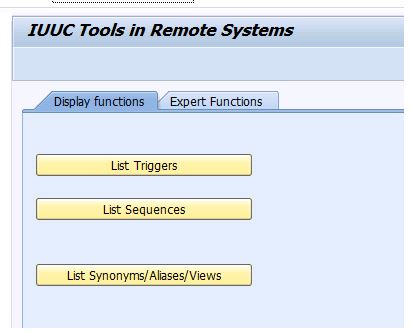
IUUC_REMOTE
List the triggers available in the source system by clicking on “List Triggers” button. Enter the table name and select radio button “list only IUUC Triggers”.

List Triggers- IUUC_REMOTE
Then, Execute. Below are the list of available triggers (Insert, Delete and Update). You can find below triggers in copy-from source system which got copied to refresh-on system and needs to be deleted.
Note: - If same table is used for central finance and non-central finance scenario then trigger needs to be deleted.

Triggers- Created in Source System
b) Now, delete the triggers for the same table. Go to “Expert Function” tab and click on “Delete Triggers” button.

Delete Triggers 1-IUUC_REMOTE
Enter the table name for which triggers needs to be deleted in source system.
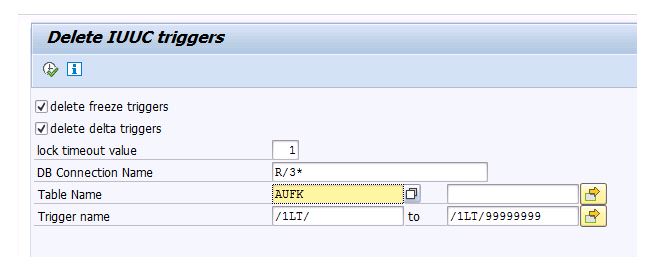
Delete Triggers 2- IUUC_REMOTE
Then, Execute. Below Pop-up will come where it says that this activity normally to be executed from IUUC central system means SLT system. But, we need to perform this activity in source system. As we copied source system from other environment; generated triggers from other environment will get copied; which is not relevant for our SLT system. Hence, it needs to be deleted in the source system.
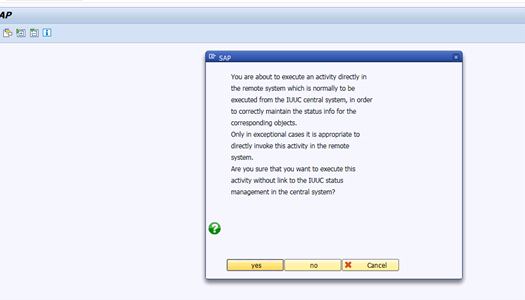
Delete Triggers Popup- IUUC_REMOTE
Click on “yes” button. Triggers will get deleted and below message will come after successful deletion.

Triggers deleted in Source System-IUUC_REMOTE
Since, three triggers were available for AUFK table hence all got deleted successfully.
c) Now, we need to delete source logging table in refresh-on source system which got copied from copy-from system.
Note: - If same table is used for central finance and non-central finance scenario then source logging table would be same and that needs to be deleted.
Go to “Expert Function” tab and click on “Delete Logging Tables” button.

Delete Logging Tables 1- IUUC_REMOTE
Enter Table Name and then execute.

Delete Logging Table 2- IUUC_REMOTE
Source Logging table is deleted and below successful message will come.

Logging Tables deleted in Source System-IUUC_REMOTE
3.2: Re-enablement of Ongoing Replication
Pre-requisite: User should have proper authorization in SLT system to perform activity using transaction code LTRC. Please get proper authorization and roles by security team.
As Initial load was already done and all tables were running into replication mode. Hence, we should not perform “Start Replication” to enable replication again. If we will perform “Start Replication” then all records which have not already been transferred as part of an Initial Load will be resent. And, there would be data duplication in central finance system. Hence, we need to start the replication without initial load.
There could be two scenario in SLT box.
1) If replication was already running on SLT box connected to refresh-on system then we will be stopping the replication before source and target CFIN system copy starts. And, MT Id will be there in SLT box which was getting used.
2) There could be situation where refresh-on source or target CFIN system was not connected by SLT system.
In 2nd scenario, we can create new MT Id in SLT box using LTRC transaction code to establish the connection between refresh-on source and target CFIN system.
Check if LTRS filters and related codes are in place for the tables in SLT system.
First, we need to start recording by selecting “Start Recording” radio button for the table. It starts recording changes of a table without an initial load procedure or the replication procedure. It creates triggers on the table in source systems. It also creates a logging table for the recording purpose.

Start Recording-LTRC
After recording; triggers and source logging table will be created in the source system.
Once recording is completed. Click on Data Provisioning button-> Below Pop-up will open-> Enter the Table Name for which replication needs to be re-enabled (do F4 to validate if table name is correct) -> Select “Start Replication (w/o Load)” radio button. Once, all phases are completed present in the “Data Transfer Monitor” tab and Loaded flag is checked as “X’. Replication will start for the table without any initial load. We can create new master record in source system, same will get replicated into the target system.

Start Recording without Load-LTRC

Replication Data Transfer Monitor-LTRC
3.3: Reconciliation of Missing Records
In Central Finance, there could be scenario where data posted in the source system might not be replicated for any transactions associated with tables i.e. AUFK, CFIN_ACCHD and COBK. These lost records need to be reconciled. There are ways to know to reconcile missing records. ERDAT in AUFK , CPUDT in CFIN_ACCHD and COBK are the creation date of records in source system which can be used as one of filter criteria in addition to other filters based on business requirements. All missed records will be pulled from the source and same can be loaded using filters.
3.4: Delta Load of Missing Records
Once we have the criteria how to load missing records or if we have list of missing records. New Mass Transfer ID needs to be created to load missing records as all missing records need to be pulled using specific filters. Filter can be set either at LTRS or writing MWB filter logic under standard event method of SAP tables AUFK, CFIN_ACCHD, COBK or any as delivered through SLT content by SAP. Once all filters are in place, corresponding table can be loaded to load missing records.
Go to LTRC->Click on new MT ID-> Click on "Data Provisioning" button-> Select "Start Load"-> Enter table name.
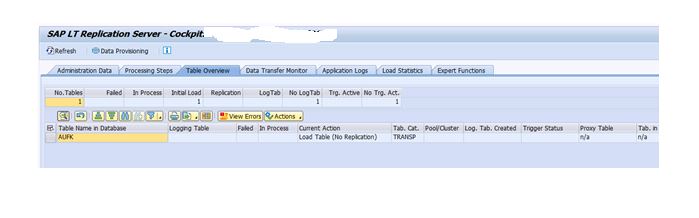
Start Load-LTRC
Once Load is finished and missing records are loaded into central finance target system. Table can be removed from LTRC. Click on "Data Provisioning" button-> Select "Stop Load"-> Enter Table.
Table will be removed from the MT ID. As Mass Transfer ID is on no use. Either it can be deactivated to reuse it later or it can be deleted from LTRC.
Above explained scenario is the common practice in any central finance project to copy the source and target system of Non-Production Environment to perform Mock Load on most recent production data.
- SAP Managed Tags:
- SAP Landscape Transformation replication server
2 Comments
You must be a registered user to add a comment. If you've already registered, sign in. Otherwise, register and sign in.
Labels in this area
-
"automatische backups"
1 -
"regelmäßige sicherung"
1 -
505 Technology Updates 53
1 -
ABAP
14 -
ABAP API
1 -
ABAP CDS Views
2 -
ABAP CDS Views - BW Extraction
1 -
ABAP CDS Views - CDC (Change Data Capture)
1 -
ABAP class
2 -
ABAP Cloud
2 -
ABAP Development
5 -
ABAP in Eclipse
1 -
ABAP Platform Trial
1 -
ABAP Programming
2 -
abap technical
1 -
absl
1 -
access data from SAP Datasphere directly from Snowflake
1 -
Access data from SAP datasphere to Qliksense
1 -
Accrual
1 -
action
1 -
adapter modules
1 -
Addon
1 -
Adobe Document Services
1 -
ADS
1 -
ADS Config
1 -
ADS with ABAP
1 -
ADS with Java
1 -
ADT
2 -
Advance Shipping and Receiving
1 -
Advanced Event Mesh
3 -
AEM
1 -
AI
7 -
AI Launchpad
1 -
AI Projects
1 -
AIML
9 -
Alert in Sap analytical cloud
1 -
Amazon S3
1 -
Analytical Dataset
1 -
Analytical Model
1 -
Analytics
1 -
Analyze Workload Data
1 -
annotations
1 -
API
1 -
API and Integration
3 -
API Call
2 -
Application Architecture
1 -
Application Development
5 -
Application Development for SAP HANA Cloud
3 -
Applications and Business Processes (AP)
1 -
Artificial Intelligence
1 -
Artificial Intelligence (AI)
4 -
Artificial Intelligence (AI) 1 Business Trends 363 Business Trends 8 Digital Transformation with Cloud ERP (DT) 1 Event Information 462 Event Information 15 Expert Insights 114 Expert Insights 76 Life at SAP 418 Life at SAP 1 Product Updates 4
1 -
Artificial Intelligence (AI) blockchain Data & Analytics
1 -
Artificial Intelligence (AI) blockchain Data & Analytics Intelligent Enterprise
1 -
Artificial Intelligence (AI) blockchain Data & Analytics Intelligent Enterprise Oil Gas IoT Exploration Production
1 -
Artificial Intelligence (AI) blockchain Data & Analytics Intelligent Enterprise sustainability responsibility esg social compliance cybersecurity risk
1 -
ASE
1 -
ASR
2 -
ASUG
1 -
Attachments
1 -
Authorisations
1 -
Automating Processes
1 -
Automation
1 -
aws
2 -
Azure
1 -
Azure AI Studio
1 -
B2B Integration
1 -
Backorder Processing
1 -
Backup
1 -
Backup and Recovery
1 -
Backup schedule
1 -
BADI_MATERIAL_CHECK error message
1 -
Bank
1 -
BAS
1 -
basis
2 -
Basis Monitoring & Tcodes with Key notes
2 -
Batch Management
1 -
BDC
1 -
Best Practice
1 -
bitcoin
1 -
Blockchain
3 -
BOP in aATP
1 -
BOP Segments
1 -
BOP Strategies
1 -
BOP Variant
1 -
BPC
1 -
BPC LIVE
1 -
BTP
11 -
BTP Destination
2 -
Business AI
1 -
Business and IT Integration
1 -
Business application stu
1 -
Business Architecture
1 -
Business Communication Services
1 -
Business Continuity
1 -
Business Data Fabric
3 -
Business Partner
12 -
Business Partner Master Data
10 -
Business Technology Platform
2 -
Business Trends
1 -
CA
1 -
calculation view
1 -
CAP
3 -
Capgemini
1 -
CAPM
1 -
Catalyst for Efficiency: Revolutionizing SAP Integration Suite with Artificial Intelligence (AI) and
1 -
CCMS
2 -
CDQ
12 -
CDS
2 -
Cental Finance
1 -
Certificates
1 -
CFL
1 -
Change Management
1 -
chatbot
1 -
chatgpt
3 -
CL_SALV_TABLE
2 -
Class Runner
1 -
Classrunner
1 -
Cloud ALM Monitoring
1 -
Cloud ALM Operations
1 -
cloud connector
1 -
Cloud Extensibility
1 -
Cloud Foundry
3 -
Cloud Integration
6 -
Cloud Platform Integration
2 -
cloudalm
1 -
communication
1 -
Compensation Information Management
1 -
Compensation Management
1 -
Compliance
1 -
Compound Employee API
1 -
Configuration
1 -
Connectors
1 -
Consolidation Extension for SAP Analytics Cloud
1 -
Controller-Service-Repository pattern
1 -
Conversion
1 -
Cosine similarity
1 -
cryptocurrency
1 -
CSI
1 -
ctms
1 -
Custom chatbot
3 -
Custom Destination Service
1 -
custom fields
1 -
Customer Experience
1 -
Customer Journey
1 -
Customizing
1 -
Cyber Security
2 -
Data
1 -
Data & Analytics
1 -
Data Aging
1 -
Data Analytics
2 -
Data and Analytics (DA)
1 -
Data Archiving
1 -
Data Back-up
1 -
Data Governance
5 -
Data Integration
2 -
Data Quality
12 -
Data Quality Management
12 -
Data Synchronization
1 -
data transfer
1 -
Data Unleashed
1 -
Data Value
8 -
database tables
1 -
Datasphere
2 -
datenbanksicherung
1 -
dba cockpit
1 -
dbacockpit
1 -
Debugging
2 -
Delimiting Pay Components
1 -
Delta Integrations
1 -
Destination
3 -
Destination Service
1 -
Developer extensibility
1 -
Developing with SAP Integration Suite
1 -
Devops
1 -
digital transformation
1 -
Documentation
1 -
Dot Product
1 -
DQM
1 -
dump database
1 -
dump transaction
1 -
e-Invoice
1 -
E4H Conversion
1 -
Eclipse ADT ABAP Development Tools
2 -
edoc
1 -
edocument
1 -
ELA
1 -
Embedded Consolidation
1 -
Embedding
1 -
Embeddings
1 -
Employee Central
1 -
Employee Central Payroll
1 -
Employee Central Time Off
1 -
Employee Information
1 -
Employee Rehires
1 -
Enable Now
1 -
Enable now manager
1 -
endpoint
1 -
Enhancement Request
1 -
Enterprise Architecture
1 -
ETL Business Analytics with SAP Signavio
1 -
Euclidean distance
1 -
Event Dates
1 -
Event Driven Architecture
1 -
Event Mesh
2 -
Event Reason
1 -
EventBasedIntegration
1 -
EWM
1 -
EWM Outbound configuration
1 -
EWM-TM-Integration
1 -
Existing Event Changes
1 -
Expand
1 -
Expert
2 -
Expert Insights
1 -
Fiori
14 -
Fiori Elements
2 -
Fiori SAPUI5
12 -
Flask
1 -
Full Stack
8 -
Funds Management
1 -
General
1 -
Generative AI
1 -
Getting Started
1 -
GitHub
8 -
Grants Management
1 -
groovy
1 -
GTP
1 -
HANA
5 -
HANA Cloud
2 -
Hana Cloud Database Integration
2 -
HANA DB
1 -
HANA XS Advanced
1 -
Historical Events
1 -
home labs
1 -
HowTo
1 -
HR Data Management
1 -
html5
8 -
Identity cards validation
1 -
idm
1 -
Implementation
1 -
input parameter
1 -
instant payments
1 -
Integration
3 -
Integration Advisor
1 -
Integration Architecture
1 -
Integration Center
1 -
Integration Suite
1 -
intelligent enterprise
1 -
Java
1 -
job
1 -
Job Information Changes
1 -
Job-Related Events
1 -
Job_Event_Information
1 -
joule
4 -
Journal Entries
1 -
Just Ask
1 -
Kerberos for ABAP
8 -
Kerberos for JAVA
8 -
Launch Wizard
1 -
Learning Content
2 -
Life at SAP
1 -
lightning
1 -
Linear Regression SAP HANA Cloud
1 -
local tax regulations
1 -
LP
1 -
Machine Learning
2 -
Marketing
1 -
Master Data
3 -
Master Data Management
14 -
Maxdb
2 -
MDG
1 -
MDGM
1 -
MDM
1 -
Message box.
1 -
Messages on RF Device
1 -
Microservices Architecture
1 -
Microsoft Universal Print
1 -
Middleware Solutions
1 -
Migration
5 -
ML Model Development
1 -
Modeling in SAP HANA Cloud
8 -
Monitoring
3 -
MTA
1 -
Multi-Record Scenarios
1 -
Multiple Event Triggers
1 -
Neo
1 -
New Event Creation
1 -
New Feature
1 -
Newcomer
1 -
NodeJS
2 -
ODATA
2 -
OData APIs
1 -
odatav2
1 -
ODATAV4
1 -
ODBC
1 -
ODBC Connection
1 -
Onpremise
1 -
open source
2 -
OpenAI API
1 -
Oracle
1 -
PaPM
1 -
PaPM Dynamic Data Copy through Writer function
1 -
PaPM Remote Call
1 -
PAS-C01
1 -
Pay Component Management
1 -
PGP
1 -
Pickle
1 -
PLANNING ARCHITECTURE
1 -
Popup in Sap analytical cloud
1 -
PostgrSQL
1 -
POSTMAN
1 -
Process Automation
2 -
Product Updates
4 -
PSM
1 -
Public Cloud
1 -
Python
4 -
Qlik
1 -
Qualtrics
1 -
RAP
3 -
RAP BO
2 -
Record Deletion
1 -
Recovery
1 -
recurring payments
1 -
redeply
1 -
Release
1 -
Remote Consumption Model
1 -
Replication Flows
1 -
Research
1 -
Resilience
1 -
REST
1 -
REST API
1 -
Retagging Required
1 -
Risk
1 -
Rolling Kernel Switch
1 -
route
1 -
rules
1 -
S4 HANA
1 -
S4 HANA Cloud
1 -
S4 HANA On-Premise
1 -
S4HANA
3 -
S4HANA_OP_2023
2 -
SAC
10 -
SAC PLANNING
9 -
SAP
4 -
SAP ABAP
1 -
SAP Advanced Event Mesh
1 -
SAP AI Core
8 -
SAP AI Launchpad
8 -
SAP Analytic Cloud Compass
1 -
Sap Analytical Cloud
1 -
SAP Analytics Cloud
4 -
SAP Analytics Cloud for Consolidation
2 -
SAP Analytics Cloud Story
1 -
SAP analytics clouds
1 -
SAP BAS
1 -
SAP Basis
6 -
SAP BODS
1 -
SAP BODS certification.
1 -
SAP BTP
20 -
SAP BTP Build Work Zone
2 -
SAP BTP Cloud Foundry
5 -
SAP BTP Costing
1 -
SAP BTP CTMS
1 -
SAP BTP Innovation
1 -
SAP BTP Migration Tool
1 -
SAP BTP SDK IOS
1 -
SAP Build
11 -
SAP Build App
1 -
SAP Build apps
1 -
SAP Build CodeJam
1 -
SAP Build Process Automation
3 -
SAP Build work zone
10 -
SAP Business Objects Platform
1 -
SAP Business Technology
2 -
SAP Business Technology Platform (XP)
1 -
sap bw
1 -
SAP CAP
2 -
SAP CDC
1 -
SAP CDP
1 -
SAP Certification
1 -
SAP Cloud ALM
4 -
SAP Cloud Application Programming Model
1 -
SAP Cloud Integration for Data Services
1 -
SAP cloud platform
8 -
SAP Companion
1 -
SAP CPI
3 -
SAP CPI (Cloud Platform Integration)
2 -
SAP CPI Discover tab
1 -
sap credential store
1 -
SAP Customer Data Cloud
1 -
SAP Customer Data Platform
1 -
SAP Data Intelligence
1 -
SAP Data Migration in Retail Industry
1 -
SAP Data Services
1 -
SAP DATABASE
1 -
SAP Dataspher to Non SAP BI tools
1 -
SAP Datasphere
9 -
SAP DRC
1 -
SAP EWM
1 -
SAP Fiori
2 -
SAP Fiori App Embedding
1 -
Sap Fiori Extension Project Using BAS
1 -
SAP GRC
1 -
SAP HANA
1 -
SAP HCM (Human Capital Management)
1 -
SAP HR Solutions
1 -
SAP IDM
1 -
SAP Integration Suite
9 -
SAP Integrations
4 -
SAP iRPA
2 -
SAP Learning Class
1 -
SAP Learning Hub
1 -
SAP Odata
2 -
SAP on Azure
1 -
SAP PartnerEdge
1 -
sap partners
1 -
SAP Password Reset
1 -
SAP PO Migration
1 -
SAP Prepackaged Content
1 -
SAP Process Automation
2 -
SAP Process Integration
2 -
SAP Process Orchestration
1 -
SAP S4HANA
2 -
SAP S4HANA Cloud
1 -
SAP S4HANA Cloud for Finance
1 -
SAP S4HANA Cloud private edition
1 -
SAP Sandbox
1 -
SAP STMS
1 -
SAP SuccessFactors
2 -
SAP SuccessFactors HXM Core
1 -
SAP Time
1 -
SAP TM
2 -
SAP Trading Partner Management
1 -
SAP UI5
1 -
SAP Upgrade
1 -
SAP-GUI
8 -
SAP_COM_0276
1 -
SAPBTP
1 -
SAPCPI
1 -
SAPEWM
1 -
sapmentors
1 -
saponaws
2 -
SAPUI5
4 -
schedule
1 -
Secure Login Client Setup
8 -
security
9 -
Selenium Testing
1 -
SEN
1 -
SEN Manager
1 -
service
1 -
SET_CELL_TYPE
1 -
SET_CELL_TYPE_COLUMN
1 -
SFTP scenario
2 -
Simplex
1 -
Single Sign On
8 -
Singlesource
1 -
SKLearn
1 -
soap
1 -
Software Development
1 -
SOLMAN
1 -
solman 7.2
2 -
Solution Manager
3 -
sp_dumpdb
1 -
sp_dumptrans
1 -
SQL
1 -
sql script
1 -
SSL
8 -
SSO
8 -
Substring function
1 -
SuccessFactors
1 -
SuccessFactors Time Tracking
1 -
Sybase
1 -
system copy method
1 -
System owner
1 -
Table splitting
1 -
Tax Integration
1 -
Technical article
1 -
Technical articles
1 -
Technology Updates
1 -
Technology Updates
1 -
Technology_Updates
1 -
Threats
1 -
Time Collectors
1 -
Time Off
2 -
Tips and tricks
2 -
Tools
1 -
Trainings & Certifications
1 -
Transport in SAP BODS
1 -
Transport Management
1 -
TypeScript
2 -
unbind
1 -
Unified Customer Profile
1 -
UPB
1 -
Use of Parameters for Data Copy in PaPM
1 -
User Unlock
1 -
VA02
1 -
Validations
1 -
Vector Database
1 -
Vector Engine
1 -
Visual Studio Code
1 -
VSCode
1 -
Web SDK
1 -
work zone
1 -
workload
1 -
xsa
1 -
XSA Refresh
1
- « Previous
- Next »
Related Content
- 10+ ways to reshape your SAP landscape with SAP Business Technology Platform – Blog 4 in Technology Blogs by SAP
- SAP Datasphere - Space, Data Integration, and Data Modeling Best Practices in Technology Blogs by SAP
- Workload Analysis for HANA Platform Series - 0. HANA Workload Analysis Overview in Technology Blogs by SAP
- Workload Analysis for HANA Platform Series - 2. Analyze the CPU, Threads and Numa Utilizations in Technology Blogs by SAP
- 10+ ways to reshape your SAP landscape with SAP Business Technology Platform - Blog 3 in Technology Blogs by SAP
Top kudoed authors
| User | Count |
|---|---|
| 11 | |
| 9 | |
| 7 | |
| 6 | |
| 4 | |
| 4 | |
| 3 | |
| 3 | |
| 3 | |
| 3 |