
- SAP Community
- Products and Technology
- Financial Management
- Financial Management Blogs by Members
- Standard Notifications - SAP Financial Closing Coc...
Financial Management Blogs by Members
Dive into a treasure trove of SAP financial management wisdom shared by a vibrant community of bloggers. Submit a blog post of your own to share knowledge.
Turn on suggestions
Auto-suggest helps you quickly narrow down your search results by suggesting possible matches as you type.
Showing results for
former_member20
Active Participant
Options
- Subscribe to RSS Feed
- Mark as New
- Mark as Read
- Bookmark
- Subscribe
- Printer Friendly Page
- Report Inappropriate Content
03-12-2021
5:30 PM
Hello All,
Hope you all are doing good!
In this blog post, I would like to explain how standard notifications work for SAP financial Closing Cockpit.
Introduction
What is Financial closing cockpit?
SAP Financial Closing cockpit supports you in planning, executing, monitoring, and analyzing financial closing tasks for the entities of your group.
The Financial Closing Cockpit Add-On offers the following features to facilitate the optimization of your entire closing process:
- Event-driven organization of closing activities
- Process overview and monitoring options
- Analysis tools
Please refer to link Financial Closing cockpit Add-On - SAP Help Portal for more details on Financial Closing cockpit.
Now, coming to the notification configurations in Financial closing cockpit. Requirement in our project was to send email notification to Responsible user of any task that task is scheduled, and he is owner of that task. Here, scenario when we want to send any notification is – “Task Scheduled” which means When a task is scheduled, an email needs to be sent to the responsible agent and the processor of the task to inform them of the scheduled start time and end time of the task.
SAP delivers the following notification scenarios. For Example:
| Scenario | Description | Use |
| 01 | Task List Released | When a task list is released, an email can be sent to the responsible agents and the processors of the tasks in the list to inform them that they have been assigned tasks. |
| 02 | Task Scheduled | When a task is scheduled, an email can be sent to the responsible agent and the processor of the task to inform them of the scheduled start time and end time of the task. |
| 03 | Prerequisite Tasks Completed | When the prerequisite tasks for a successive task are completed, an email can be sent to the responsible agent and the processor of the successive task to inform them that they can process their task. |
| 04 | Task Overdue | When a task is not yet completed by its planned end time, an email can be sent to the responsible agent and the processor of the task to inform them that their task is overdue. |
| 05 | Prerequisite Task Restarted | When a prerequisite task for a successive task is restarted, an email can be sent to the responsible agent and the processor of the successive task to inform them that they might need to restart their task. |
In our case, its 02 – Task scheduled.
Below are the configuration steps that we need to follow to achieve this : (Please follow – Defining Notification Configurations – SAP Help Portal for more details )
- We need to assign Notification Configuration in Template while defining the Template

- Second step is to perform Notification Configuration ( To send email notifications to the responsible agent of a task list and the responsible agent and the processor of a task when the conditions for triggering a notification scenario are met ).
- So, for this, perform the configuration using SPRO path – Open the Define Notification Configurations Customizing activity under Cross-Application Components-> Financial Closing cockpit
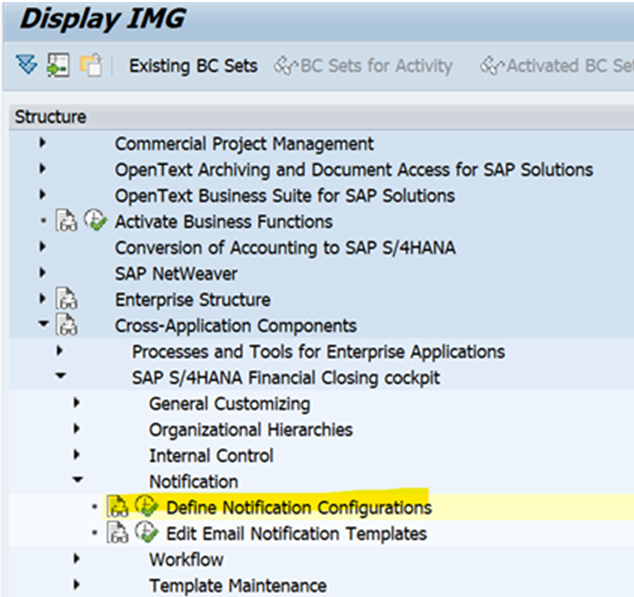
- We created Notification Configuration as “ZTEST” and assigned Template for the Notification Scenario “task Scheduled” as below:

Remember : Scenario is Task Scheduled, and we assigned the Notification template as – FCC_NOTIF_SCH.
How to Trigger :
Thus, when Task is scheduled in the SAP Financial Closing cockpit as below:

You will find the email getting triggered automatically which can be seen in Tcode SOST/Outlook:

Conclusion : Thus, we are able to achieve email notifications for one of the scenarios. Similarly ,we can configure send notifications as per our requirement.
Hope you find this article useful! SAP has lots of standard features available that we just need to explore and get our tasks done.
Thank You
-Ishani
- SAP Managed Tags:
- ABAP Development,
- SAP Financial Closing cockpit
5 Comments
You must be a registered user to add a comment. If you've already registered, sign in. Otherwise, register and sign in.
Labels in this area
-
Assign Missing Authorization Objects
1 -
Bank Reconciliation Accounts
1 -
CLM
1 -
FIN-CS
1 -
Finance
2 -
GRIR
1 -
Group Reporting
1 -
Invoice Printing Lock
2 -
Mapping of Catalog & Group
1 -
Mapping with User Profile
1 -
matching concept and accounting treatment
1 -
Oil & Gas
1 -
Payment Batch Configurations
1 -
Public Cloud
1 -
Revenue Recognition
1 -
review booklet
1 -
SAP BRIM
1 -
SAP CI
1 -
SAP RAR
1 -
SAP S4HANA Cloud
1 -
SAP S4HANA Cloud for Finance
1 -
SAP Treasury Hedge Accounting
1 -
Z Catalog
1 -
Z Group
1
Related Content
- Digital Banking Add-on Package for RISE and GROW with SAP in Financial Management Blogs by SAP
- GRC Process Control: How CCM can be leveraged to monitor HANA Databases in Financial Management Q&A
- Manage dates-driven planning processes with SAP Analytics Cloud in Financial Management Blogs by SAP
- Payment Batch Configurations SAP BCM - S4HANA in Financial Management Blogs by Members
- Scale Up Subscription Initiatives with SAP Billing and Revenue Innovation Management in Financial Management Blogs by SAP