
- SAP Community
- Products and Technology
- Enterprise Resource Planning
- ERP Blogs by Members
- Activating S4 HANA Merged Client with multiple lan...
Enterprise Resource Planning Blogs by Members
Gain new perspectives and knowledge about enterprise resource planning in blog posts from community members. Share your own comments and ERP insights today!
Turn on suggestions
Auto-suggest helps you quickly narrow down your search results by suggesting possible matches as you type.
Showing results for
former_member72
Participant
Options
- Subscribe to RSS Feed
- Mark as New
- Mark as Read
- Bookmark
- Subscribe
- Printer Friendly Page
- Report Inappropriate Content
03-10-2021
5:43 PM
In the last few years, SAP has come out with various methods to speed up the configuration process for large, complex, corporate operations. The configuration that was delivered was the mainstay for several years. It typically (but not always) involved basic customization from client 000 with SAP Solution Manager and some other products as exceptions. Then came the Best Practices methodology which allowed some configuration to be further modified in the delivery clients. Over the last several years, Best Practices content and Rapid Deployment have evolved and increased tremendously. Recently, SAP has also introduced the model company concept where the scope of Best Practices is focused on specific industries and based on a Model Company concept. This is a pre-packaged SAP Consulting service from SAP and contains some limitations in scope and time (typically, Model Company lags the Best Practice by about a year). For a review of the differences, check out this very useful blog from SAP’s Amin Hoque.
A merged client is the next leap of this evolving standard: where a customer cannot utilize a model company and does not want to lose the delivered customization in 000 by implementing Best Practice alone, they can now implement a Merged Client—where they can get the best of both worlds: all Best Practices for full scope, multiple languages and all client 000 reference settings. The work is complex and there are numerous blogs available by experts like SAP’s Mahesh Sardesai that can be useful.
So how do all the products and offerings and the step by step guides from various SAP experts translate in real life? In this blog, we shall walk through an industrial scenario where we implemented Merged Client for an aerospace customer with five languages and 11 countries. As you can see below, the work was complex and SAP lays out scenarios where a merged client is useful. Typically, if the “scope is large and isn’t covered by Best Practices content, [we should] choose a merged client”.
This was borne out by our own experience where we have already estimated that the merged client will save us about four months’ worth of time in four scope areas, over using Best Practices alone: Project Systems, Complex Final Assembly, Grouping, Pegging & Distribution, Government Contracting
The steps that we followed to set up the Merged Client are detailed below. In our efforts, we were greatly helped and guided by SAP’s hanumachastry.rupakula without whose help we could not have been successful:
Then continue with these steps:
Select Canada and similarly, all other countries in our list:
You should get a successful message after a few minutes:
Click the Back key to confirm that Canada has been imported. Rename the solution for clarity as needed:
For US: delete UTX2 and UTX3 in transaction code OVK1
For CA: delete CTX2 and CTX3
Nothing else should be deleted (India, for example, had four tax category entries which should be left untouched)
Similarly, delete entries for View V_TTXJ in SM30 for US and CA:
Note: If you have any other existing parameters, do not delete them.
In txn SNRO, choose Internal Editing for DEBITOR:
Click on Change Intervals:
Delete the current contents and add the entry shown below:
Repeat the same for Object KREDITOR:
Set all values from 01, XX etc to BP:
You are now ready to start your activation!
Similarly moving on to Canada, copying the solution and adding the installation data. We then activated the following countries:
1UJ (JP) Activity : SIMG_CFORFBT059FBH failed for customer in 1909 FPS3
Drilling down on the magnifying glass we get the following:
All the countries are now done for Client 100
Click OK:
Your setup and activation of the merged client is now done! However, a few Post-Activation steps need to be completed:
Conclusion: we now have the best of both worlds: Best Practices in scope areas where they exist, and 000 configuration where they don’t.
Problems with this post? Let me know!
Acknowledgements to the following, without whom we would not have been successful:
hanumachastry.rupakula, Director of Development, SAP Labs
SAP CCO’s Office for their support, especially Mike Piazza and Ian McCallum
Raymond Langevin, Program Director, delaware North America
Karen Moss, Solution Architect, delaware North America
Raja Gopalan holds multiple SAP and technology certifications and is the Technical Architect at Delaware Consulting, a fast growing, global company that delivers advanced solutions and services to organizations striving for a sustainable, competitive advantage. With over 50 ECC to S/4 migrations, delaware is one of the most experienced SAP partners, globally.
A merged client is the next leap of this evolving standard: where a customer cannot utilize a model company and does not want to lose the delivered customization in 000 by implementing Best Practice alone, they can now implement a Merged Client—where they can get the best of both worlds: all Best Practices for full scope, multiple languages and all client 000 reference settings. The work is complex and there are numerous blogs available by experts like SAP’s Mahesh Sardesai that can be useful.
So how do all the products and offerings and the step by step guides from various SAP experts translate in real life? In this blog, we shall walk through an industrial scenario where we implemented Merged Client for an aerospace customer with five languages and 11 countries. As you can see below, the work was complex and SAP lays out scenarios where a merged client is useful. Typically, if the “scope is large and isn’t covered by Best Practices content, [we should] choose a merged client”.
This was borne out by our own experience where we have already estimated that the merged client will save us about four months’ worth of time in four scope areas, over using Best Practices alone: Project Systems, Complex Final Assembly, Grouping, Pegging & Distribution, Government Contracting
The steps that we followed to set up the Merged Client are detailed below. In our efforts, we were greatly helped and guided by SAP’s hanumachastry.rupakula without whose help we could not have been successful:
- The first step is to install S4 HANA. In our case, it was S4 HANA 1909 FP3 STE on the Cloud
- Set up Languages in addition to EN and DE using transaction code SMLT Do NOT run supplementation in client 000 because it conflicts with BP Activation
- The reference note to start with was Note 2948925 and check and implement Note 2921856. (Not required in FP3)
- Next, download the latest business content for FP3, extract it and import to client 000 using STMS:

Then continue with these steps:
- Activate Business Functions in 000 per this link in the Admin Guide using txn SFW5
- Check table /FTI/T_NOCLN000 and make sure that the client number 100 and 600 don’t exist in the table.
- Create an entry for Client 100 in SCC4 with currency as blank
- Using txn SCCL only, not SCCLN, execute client copy using profile SAP_CUST (client copy from 000 to 100)
- Log in to client 100 as SAP_ALL and execute BP activation using txn /n/SMB/BBI for the Solution Builder
- Import the 11 countries one by one:

Select Canada and similarly, all other countries in our list:

You should get a successful message after a few minutes:

Click the Back key to confirm that Canada has been imported. Rename the solution for clarity as needed:

- Similarly do the 10 other countries.
- Next, do EWM pre-activation steps (recall that we have chosen the full scope for our work)
- Do the next set of pre-activations based on Note 2839315. This is a critical Note since it references attachments that must be followed. The highlighted line below shows the document that was used in our current effort:

- Now, execute the next pre-step based on Note 2839315:
For US: delete UTX2 and UTX3 in transaction code OVK1
For CA: delete CTX2 and CTX3
Nothing else should be deleted (India, for example, had four tax category entries which should be left untouched)

Similarly, delete entries for View V_TTXJ in SM30 for US and CA:

- Set User Parameters in SU01 for each user doing the activation. Enter parameter enter ERB value as A000 and ETP as 2.
Note: If you have any other existing parameters, do not delete them.

- In SPRO, navigate to the Logistics Execution --> Shipping –> Deliveries -> Proof of Delivery -> Define Reasons for Quantity Differences. Delete the two existing entries

- Now execute the Business Partners Number range adjustments:
In txn SNRO, choose Internal Editing for DEBITOR:

Click on Change Intervals:

Delete the current contents and add the entry shown below:
Repeat the same for Object KREDITOR:

- Next from SPRO, choose Financial Accounting --> Accounts Receivable and Payable --> Customer Accounts --> Master Data à Preparations for Creating Customer Master Data --> Assign Number Ranges to Customer Account Groups.
Set all values from 01, XX etc to BP:

- Similarly, for Vendors, go to SPRO and then choose Financial Accounting --> Accounts Receivable and Payable --> Vendor Accounts --> Master Data --> Preparations for Creating Vendor Master Data --> Assign Number Ranges to Vendor Account Groups. One of the original entries is shown for representative purposes only:

- In SPRO, go to Cross Application Components --> Master Data Synchronization --> Customer/Vendor Integration --> Business Partner Settings --> Settings for Vendor Integration --> Field Assignment for Vendor Integration --> Assign Keys --> Define Number Assignment for Direction BP to Vendor. For all listed records, de-select the Same Nos. checkbox.

You are now ready to start your activation!
- Check the Pre-Activation settings one more time: Prerequisite Settings for Activation - SAP Help Portal
- In txn /n/SMB/BBI, set Country US as Favorite:

- Now click on Implementation Assistant:

- Copy Solution from BP_OP_ENTPR_S4HANA1909_USV6 to OURCOMPANY_US:

- Import Installation Data separately for each country Custom solution (like OURCOMPANY_US).


- Select "Implementation Assistant" and "Activate" to start the process

- Choose Enter on the Document Lines: Display messages pop up.

- Choose Enter on the next popup coming up on the same step to continue with the activation:
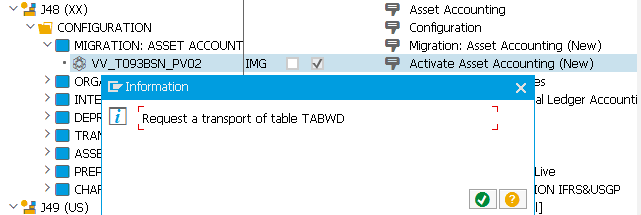
- Choose Enter on the below message.

- Choose Yes on the warning dialog box to proceed with the activation.
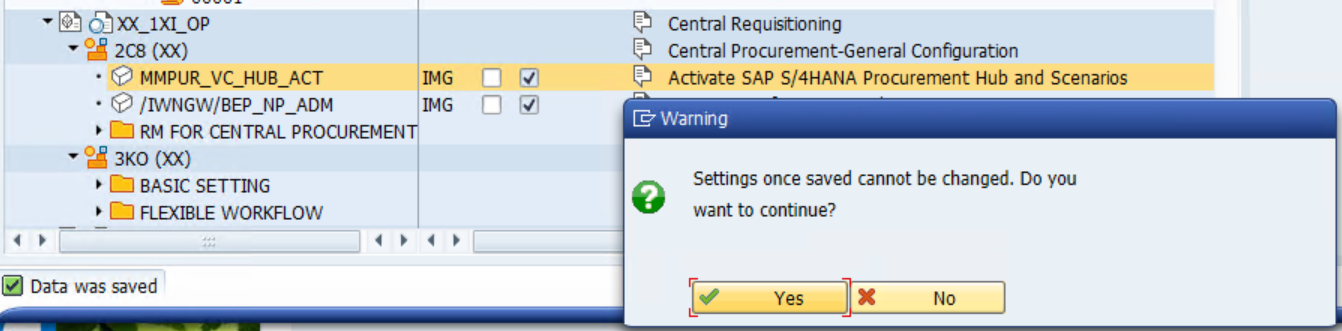
- Choose Back button and the activation will continue with the same screen for some time.

Similarly moving on to Canada, copying the solution and adding the installation data. We then activated the following countries:

- For GB we got this error. Logged out, logged in again and repeated and then we were fine. Then activated RU:

- With Japan, we got several errors:
1UJ (JP) Activity : SIMG_CFORFBT059FBH failed for customer in 1909 FPS3
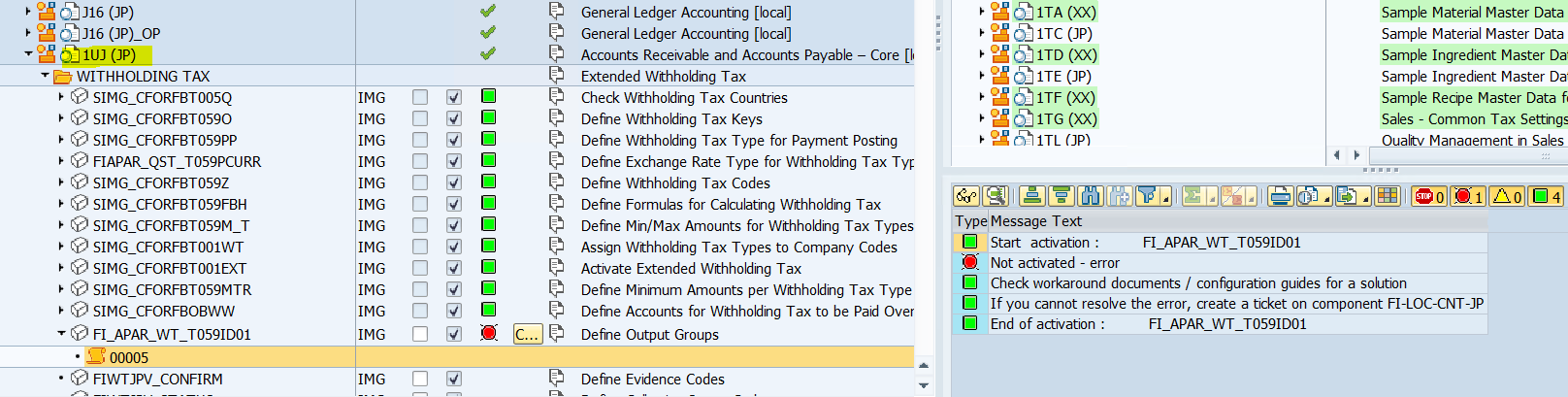
Drilling down on the magnifying glass we get the following:

- To address this error, we opened an Incident with SAP and they created specific Notes 2974114 and 2978647 for us to apply, which fixed the error:

All the countries are now done for Client 100
- Now execute a client copy done from 100 to 600 with profile SAP_ALL
- To add Demo Data in client 600 (unit test client), 0do the following:
- Log in to client 600
- Execute transaction /n/SMB/BBI
- Set a country as Favorite. Start with the US:

- Go to Solutions/Procedure/Start a Procedure:

- Select option “Keep Only Demo Data” and Enter:

Click OK:

- Add Installation Data from Reference Content:

- Select country US:

- After a few minutes of processing, you will get this message:

- Next, click on Implementation Assistant:

- Activate:

- Ensure that With Demo Data is selected this time:

- In some EWM areas, we can get an error like this (blue circle below). The Detail Log can be accessed by clicking the icon circled in red:

- Drilling down the log, we see this. Drilling down on IMPORT, highlighted in yellow, we will see the Plant # (1710 for US):

- This process should be run again in Foreground (FG):

- Click enter to proceed, enter 1710 for Plant if needed and complete. Then set OK:
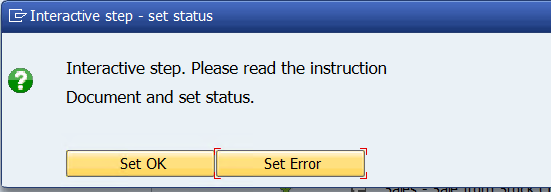
- The next error has the specific System Admin/Security fix as well so just implement it as instructed:

- Go to SPRO, search for Product Compliance --> Foundation for Product Compliance --> Specify Responsible Units and enter ALL for Authorization Group:

- The proceed to Completion:

- In several countries like Singapore, we get this error, which is purely informative: “QM1 is already available” so this can be ignored:

- Mark as Ignore and proceed similarly with other countries:

Your setup and activation of the merged client is now done! However, a few Post-Activation steps need to be completed:
- Complete Post-Activation steps as detailed in the Admin Guide for your area
- Review any manual rework that may be needed from the Admin Guide.
- Delete the Metadata Cache by going to SPRO/SAP reference IMG --> SAP NetWeaver --> SAP Gateway --> Service Enablement --> Backend OData Channel --> Support Utilities --> Clear Cache --> Execute:

Conclusion: we now have the best of both worlds: Best Practices in scope areas where they exist, and 000 configuration where they don’t.
Problems with this post? Let me know!
Acknowledgements to the following, without whom we would not have been successful:
hanumachastry.rupakula, Director of Development, SAP Labs
SAP CCO’s Office for their support, especially Mike Piazza and Ian McCallum
Raymond Langevin, Program Director, delaware North America
Karen Moss, Solution Architect, delaware North America
Raja Gopalan holds multiple SAP and technology certifications and is the Technical Architect at Delaware Consulting, a fast growing, global company that delivers advanced solutions and services to organizations striving for a sustainable, competitive advantage. With over 50 ECC to S/4 migrations, delaware is one of the most experienced SAP partners, globally.
- SAP Managed Tags:
- SAP Fiori,
- SAP S/4HANA,
- Certification
You must be a registered user to add a comment. If you've already registered, sign in. Otherwise, register and sign in.
Labels in this area
-
"mm02"
1 -
A_PurchaseOrderItem additional fields
1 -
ABAP
1 -
ABAP Extensibility
1 -
ACCOSTRATE
1 -
ACDOCP
1 -
Adding your country in SPRO - Project Administration
1 -
Advance Return Management
1 -
AI and RPA in SAP Upgrades
1 -
Approval Workflows
1 -
ARM
1 -
ASN
1 -
Asset Management
1 -
Associations in CDS Views
1 -
auditlog
1 -
Authorization
1 -
Availability date
1 -
Azure Center for SAP Solutions
1 -
AzureSentinel
2 -
Bank
1 -
BAPI_SALESORDER_CREATEFROMDAT2
1 -
BRF+
1 -
BRFPLUS
1 -
Bundled Cloud Services
1 -
business participation
1 -
Business Processes
1 -
CAPM
1 -
Carbon
1 -
Cental Finance
1 -
CFIN
1 -
CFIN Document Splitting
1 -
Cloud ALM
1 -
Cloud Integration
1 -
condition contract management
1 -
Connection - The default connection string cannot be used.
1 -
Custom Table Creation
1 -
Customer Screen in Production Order
1 -
Data Quality Management
1 -
Date required
1 -
Decisions
1 -
desafios4hana
1 -
Developing with SAP Integration Suite
1 -
Direct Outbound Delivery
1 -
DMOVE2S4
1 -
EAM
1 -
EDI
2 -
EDI 850
1 -
EDI 856
1 -
EHS Product Structure
1 -
Emergency Access Management
1 -
Energy
1 -
EPC
1 -
Find
1 -
FINSSKF
1 -
Fiori
1 -
Flexible Workflow
1 -
Gas
1 -
Gen AI enabled SAP Upgrades
1 -
General
1 -
generate_xlsx_file
1 -
Getting Started
1 -
HomogeneousDMO
1 -
IDOC
2 -
Integration
1 -
Learning Content
2 -
LogicApps
2 -
low touchproject
1 -
Maintenance
1 -
management
1 -
Material creation
1 -
Material Management
1 -
MD04
1 -
MD61
1 -
methodology
1 -
Microsoft
2 -
MicrosoftSentinel
2 -
Migration
1 -
MRP
1 -
MS Teams
2 -
MT940
1 -
Newcomer
1 -
Notifications
1 -
Oil
1 -
open connectors
1 -
Order Change Log
1 -
ORDERS
2 -
OSS Note 390635
1 -
outbound delivery
1 -
outsourcing
1 -
PCE
1 -
Permit to Work
1 -
PIR Consumption Mode
1 -
PIR's
1 -
PIRs
1 -
PIRs Consumption
1 -
PIRs Reduction
1 -
Plan Independent Requirement
1 -
Premium Plus
1 -
pricing
1 -
Primavera P6
1 -
Process Excellence
1 -
Process Management
1 -
Process Order Change Log
1 -
Process purchase requisitions
1 -
Product Information
1 -
Production Order Change Log
1 -
Purchase requisition
1 -
Purchasing Lead Time
1 -
Redwood for SAP Job execution Setup
1 -
RISE with SAP
1 -
RisewithSAP
1 -
Rizing
1 -
S4 Cost Center Planning
1 -
S4 HANA
1 -
S4HANA
3 -
Sales and Distribution
1 -
Sales Commission
1 -
sales order
1 -
SAP
2 -
SAP Best Practices
1 -
SAP Build
1 -
SAP Build apps
1 -
SAP Cloud ALM
1 -
SAP Data Quality Management
1 -
SAP Maintenance resource scheduling
2 -
SAP Note 390635
1 -
SAP S4HANA
2 -
SAP S4HANA Cloud private edition
1 -
SAP Upgrade Automation
1 -
SAP WCM
1 -
SAP Work Clearance Management
1 -
Schedule Agreement
1 -
SDM
1 -
security
2 -
Settlement Management
1 -
soar
2 -
SSIS
1 -
SU01
1 -
SUM2.0SP17
1 -
SUMDMO
1 -
Teams
2 -
User Administration
1 -
User Participation
1 -
Utilities
1 -
va01
1 -
vendor
1 -
vl01n
1 -
vl02n
1 -
WCM
1 -
X12 850
1 -
xlsx_file_abap
1 -
YTD|MTD|QTD in CDs views using Date Function
1
- « Previous
- Next »
Related Content
- Inventory Split Valuation in Enterprise Resource Planning Blogs by Members
- New Installation of SAP S/4HANA 2023 FPS1 – Part 3 – Best Practices Content Activation in Enterprise Resource Planning Blogs by SAP
- Localization in SAP S/4HANA Cloud Public Edition 2402 in Enterprise Resource Planning Blogs by SAP
- Help us make SAP Business One better! in Enterprise Resource Planning Blogs by SAP
- Machine Learning in SAP Master Data Governance | Rule Mining for Business Partners in Enterprise Resource Planning Blogs by Members
Top kudoed authors
| User | Count |
|---|---|
| 2 | |
| 2 | |
| 2 | |
| 2 | |
| 2 | |
| 1 | |
| 1 | |
| 1 | |
| 1 | |
| 1 |