
- SAP Community
- Products and Technology
- Technology
- Technology Blogs by SAP
- Simplify iOS mobile app onboarding with SAPFioriFl...
Technology Blogs by SAP
Learn how to extend and personalize SAP applications. Follow the SAP technology blog for insights into SAP BTP, ABAP, SAP Analytics Cloud, SAP HANA, and more.
Turn on suggestions
Auto-suggest helps you quickly narrow down your search results by suggesting possible matches as you type.
Showing results for
Product and Topic Expert
Options
- Subscribe to RSS Feed
- Mark as New
- Mark as Read
- Bookmark
- Subscribe
- Printer Friendly Page
- Report Inappropriate Content
03-08-2021
10:59 PM
Most enterprise mobile applications have a common set of repeating tasks when a user starts the app for the very first time or restarts it.
For a user, who is opening the mobile application for the very first time, you might want to
Once a user is onboarded there are still a set of steps to take off, e.g.
As part of the SAP BTP SDK for iOS you can use SAPFioriFlows framework to develop such complex onboarding processes just with a few lines of code. The framework binds together the SAPFiori UI components with the SAPFoundation components to provide default configurable implementations for the most common tasks. As with other components in the SAPFoundation and the SAPFioriFlows frameworks, any components can be configured or even replaced with a custom implementation if it is necessary.
The following onboarding flow can easily be created (and customized) with SAPFioriFlows.
I highly recommend to read the documentation to get more info about the capabilities and built-in features of SAPFioriFlows.
There is another advantage, besides all the end-user related features you can get for free by SAPFioriFlows, which I want to point out in this blog post.
Without SAPFioriFlows you have to write quite some boilerplate code, e.g. you have to setup an
For example, Mobile Services require that all incoming HTTP requests contain
SAPFioriFlows comes to the rescue by conveniently bundling those tasks into a single onboarding step (
I highly recommend to use the BTP SDK for iOS Assistant which leverages SAPFioriFlows and generates the onboarding code based on your application settings in Mobile Services. The example onboarding flow above (screenshots) was generated by the Assistant without that I had to write a single line of code!
P.S. I am eager to know about your questions and feedback about SAPFioriFlows so don't be shy and leave a comment.
For a user, who is opening the mobile application for the very first time, you might want to
- greet the user with a welcome screen
- let the user authenticate
- get user's consent for usage analytics and/or crash reporting
- force the user to specify an application passcode
Once a user is onboarded there are still a set of steps to take off, e.g.
- ask for biometric authentication or application passcode to unlock the app
- re-authenticate (if necessary)
- check for security policy changes and ask the user the application passcode accordingly.
As part of the SAP BTP SDK for iOS you can use SAPFioriFlows framework to develop such complex onboarding processes just with a few lines of code. The framework binds together the SAPFiori UI components with the SAPFoundation components to provide default configurable implementations for the most common tasks. As with other components in the SAPFoundation and the SAPFioriFlows frameworks, any components can be configured or even replaced with a custom implementation if it is necessary.
The following onboarding flow can easily be created (and customized) with SAPFioriFlows.
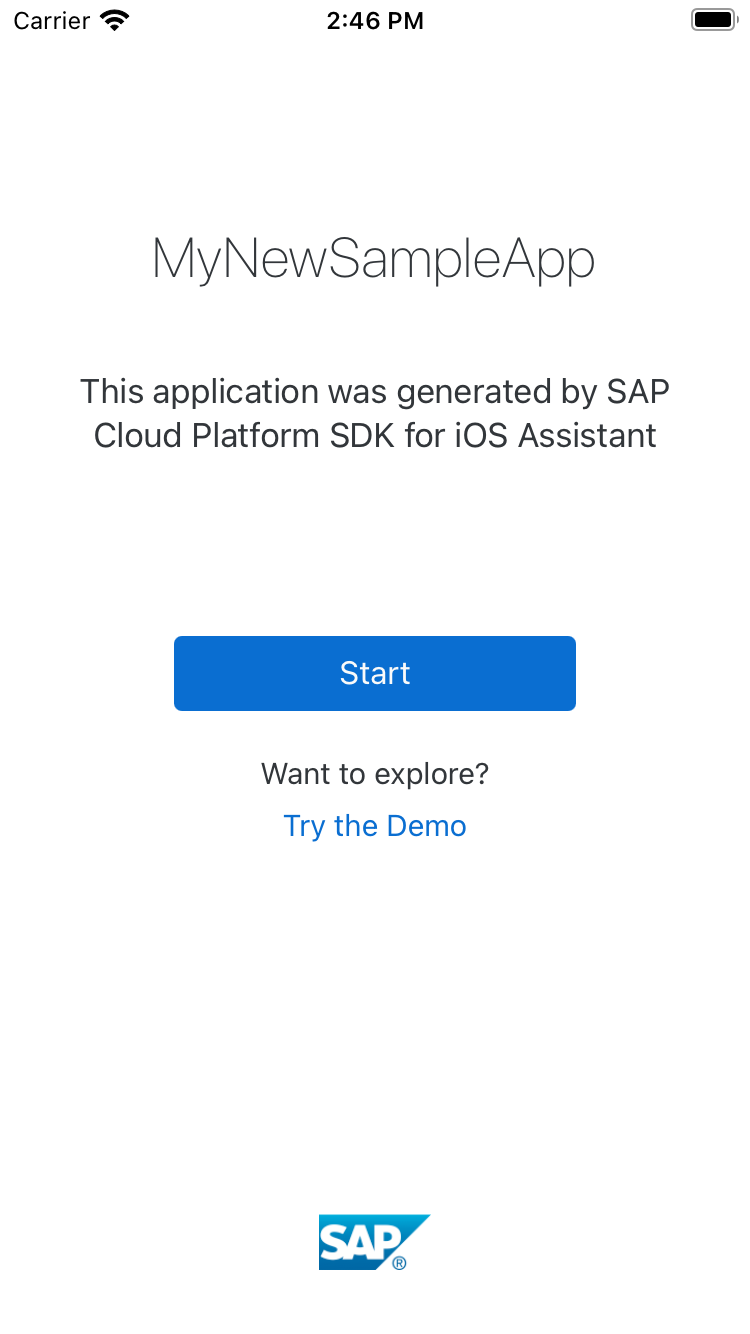 |  |  |  |  |  |
| WelcomeScreen | Authentication (here: SAML) | Get confirmation of data privacy | Get consent for usage analytics | Get consent for crash reporting | Request user to setup passcode |
I highly recommend to read the documentation to get more info about the capabilities and built-in features of SAPFioriFlows.
There is another advantage, besides all the end-user related features you can get for free by SAPFioriFlows, which I want to point out in this blog post.
Without SAPFioriFlows you have to write quite some boilerplate code, e.g. you have to setup an
SAPURLSession with all the necessary observers and authenticators to ensure that network communication between your iOS mobile application and Mobile Services works correctly.For example, Mobile Services require that all incoming HTTP requests contain
X-SMP-APPID and X-SMP-DEVICEID header fields. SAPFoundation framework provides the SAPcpmsObserver which can add those header fields to each HTTP request of the SAPURLSession. But there are other observers (LanguageObserver, CorrelationObserver) which are also useful and even required for certain use cases. It is easy to forget to set those observers manually. And then you face problems like "Why are my OData requests failing with HTTP error code 403 while authentication was successful??" because you missed to register SAPcpmsObserver.SAPFioriFlows comes to the rescue by conveniently bundling those tasks into a single onboarding step (
SAPcpmsDefaultSteps) which can then be applied.public var onboardingSteps: [OnboardingStep] {
return [
// ...
CompositeStep(steps: SAPcpmsDefaultSteps.configuration),
// ...
]
}I highly recommend to use the BTP SDK for iOS Assistant which leverages SAPFioriFlows and generates the onboarding code based on your application settings in Mobile Services. The example onboarding flow above (screenshots) was generated by the Assistant without that I had to write a single line of code!
P.S. I am eager to know about your questions and feedback about SAPFioriFlows so don't be shy and leave a comment.
- SAP Managed Tags:
- SAP BTP SDK for iOS
Labels:
2 Comments
You must be a registered user to add a comment. If you've already registered, sign in. Otherwise, register and sign in.
Labels in this area
-
ABAP CDS Views - CDC (Change Data Capture)
2 -
AI
1 -
Analyze Workload Data
1 -
BTP
1 -
Business and IT Integration
2 -
Business application stu
1 -
Business Technology Platform
1 -
Business Trends
1,658 -
Business Trends
91 -
CAP
1 -
cf
1 -
Cloud Foundry
1 -
Confluent
1 -
Customer COE Basics and Fundamentals
1 -
Customer COE Latest and Greatest
3 -
Customer Data Browser app
1 -
Data Analysis Tool
1 -
data migration
1 -
data transfer
1 -
Datasphere
2 -
Event Information
1,400 -
Event Information
66 -
Expert
1 -
Expert Insights
177 -
Expert Insights
293 -
General
1 -
Google cloud
1 -
Google Next'24
1 -
Kafka
1 -
Life at SAP
780 -
Life at SAP
13 -
Migrate your Data App
1 -
MTA
1 -
Network Performance Analysis
1 -
NodeJS
1 -
PDF
1 -
POC
1 -
Product Updates
4,577 -
Product Updates
340 -
Replication Flow
1 -
RisewithSAP
1 -
SAP BTP
1 -
SAP BTP Cloud Foundry
1 -
SAP Cloud ALM
1 -
SAP Cloud Application Programming Model
1 -
SAP Datasphere
2 -
SAP S4HANA Cloud
1 -
SAP S4HANA Migration Cockpit
1 -
Technology Updates
6,873 -
Technology Updates
419 -
Workload Fluctuations
1
Related Content
- Enter the era of spatial computing for enterprise with SAP Build Code in Technology Blogs by SAP
- Deliver Real-World Results with SAP Business AI: Q4 2023 & Q1 2024 Release Highlights in Technology Blogs by SAP
- SAP Cloud ALM Implementation and Operations Configuration Webinar Series in Technology Blogs by SAP
- How-to use SAPFioriFlows without the WelcomeScreenStep in Technology Blogs by SAP
- Streamlining Access through Developer Auto-Registration in the API Business Hub Enterprise. in Technology Blogs by SAP
Top kudoed authors
| User | Count |
|---|---|
| 35 | |
| 25 | |
| 14 | |
| 7 | |
| 7 | |
| 6 | |
| 6 | |
| 5 | |
| 4 | |
| 4 |