
- SAP Community
- Products and Technology
- Human Capital Management
- HCM Blogs by SAP
- Automated End to End Implementation of Half/Double...
Human Capital Management Blogs by SAP
Get insider info on HCM solutions for core HR and payroll, time and attendance, talent management, employee experience management, and more in this SAP blog.
Turn on suggestions
Auto-suggest helps you quickly narrow down your search results by suggesting possible matches as you type.
Showing results for
Product and Topic Expert
Options
- Subscribe to RSS Feed
- Mark as New
- Mark as Read
- Bookmark
- Subscribe
- Printer Friendly Page
- Report Inappropriate Content
03-01-2021
9:18 PM
Hello Readers,
Thanks to the seamless integration capabilities between SAP SuccessFactors Employee Central Time Management and SAP SuccessFactors Employee Central Payroll which drives me in writing this blog post.
Half pay or double pay leave is a commonly used scenario in the ANZ(Australia and New Zealand) region and this blog post explains you how to implement the half/double pay leave scenario end to end using SAP SuccessFactors Employee Central Time Management and SAP SuccessFactors Employee Central Payroll. However, the functionality is not limited to ANZ but also works for other regions and countries.
This feature was delivered with H1 2020 release of SAP SuccessFactors Employee Central Time Management.
Business Scenario:
Employers usually give their employees a lot of flexibility in requesting leaves and in utilizing the leave balances effectively which in turn ensures better work life balance.
If employees have less balance left in their time account but want to take more number of leaves,then they can request leave at half pay. Half pay means only 50% of the leave balance would be deducted from their time account and the salary during the leave period will also be reduced to half.
Whereas, If employees need more money from their vacation, they can request leave at double pay. Double pay means 200% of the duration of leave would be deducted from their time account and they will be paid double the usual salary for that period.
Example:
Let's say, a 10 day leave (80 hours) at normal pay is paid at 2000$. A 10 day leave at half pay would result in a payment of 1000$ as 80*0.5=40 hours is deducted from the time account. And a 10 day leave at double pay would be paid at 4000$ as 80*2 = 160 hours would be deducted from the time account.
Implementation Steps:
Step 1: You need to set up a new time type for half pay leave and set the "Deduction Factor" as 0.5 in the absence counting method attached to your time type. This will ensure that only 50% of the leave amount is deducted from the time account attached to your time type.
If you do not see the deduction factor field in the absence counting method, then you would need to set the field to "Editable" using Configure Object Definition->Absence Counting Method.
Set the field "Duration display according to" as "Deduction Quantity" in your time type setting such that the duration which is being deducted from the employee's time account is visible to the employees on the Time Off UI.
Note: You can also set any decimal value from 0 to 10 for the Deduction Factor under Absence Counting Method as per your needs. Depending on the value selected, the deduction quantity for time account would be calculated. For example: 5 day * 0.5 = 2.5 days for a 5 day leave request.
Similarly, for double pay leave, you need to use the Deduction Factor of 2 and create a new time type for double pay and attach this counting rule to your time type.
Step 2: Attach the time type to your time profile and set it as available for Employee Self Service such that it is visible for employees when requesting time off.
Step 3: Ensure that the counting rules for the corresponding absence type is maintained on the Payroll side as well.
It is important to maintain the counting rules also on the SAP SuccessFactors Employee Central Payroll side because the absence replication checks for this configuration and only then creates an Infotype 2001 record correctly.
Make sure your Time type in SAP SuccessFactors Employee Central Time management is mapped to the Absence Type in SAP SuccessFactors Employee Central Payroll in the table T77SFEC_CVMAPC for the correct replication of absence from SAP SuccessFactors Employee Central Time Management to SAP SuccessFactors Employee Central Payroll.
Step 6: Assign this absence valuation rule to your absence type configuration in SAP SuccessFactors Employee Central Payroll.
Configuration is complete. Now let's test it.
Employee requests a half day leave for 5 days. 2.5 days is deducted from his/her Time Account balance as shown below:
Similarly, if Employee requests a 5 day leave at double pay, 10 days is deducted from his/her Time Account balance as shown below:
Now, let's take a look at these 2 absence requests replicated to SAP SuccessFactors Employee Central Payroll. As you can see these absences are automatically replicated to payroll with the standard replication of Absences from SAP SuccessFactors Employee Central Time Management to SAP SuccessFactors Employee Central Payroll.
Let's check if the payroll hours have been replicated to half/double the duration of requested leave.
And...here is the log from Payroll run for the month of March where half pay leave was taken:
Conclusion:
Finally, you can simulate the payroll run to check if the payment is made according to the half/double the payroll hours which has been replicated to the Absence Infotype IT2001.
As you have seen, once configured, the solution is fully automated from recording absences to generating payslips.
This brings me to the end of my blog post.
Hope you liked it and hope this helps in your implementation of Half/Double pay leave scenario.
Looking forward to your comments.
Thanks to the seamless integration capabilities between SAP SuccessFactors Employee Central Time Management and SAP SuccessFactors Employee Central Payroll which drives me in writing this blog post.
Half pay or double pay leave is a commonly used scenario in the ANZ(Australia and New Zealand) region and this blog post explains you how to implement the half/double pay leave scenario end to end using SAP SuccessFactors Employee Central Time Management and SAP SuccessFactors Employee Central Payroll. However, the functionality is not limited to ANZ but also works for other regions and countries.
This feature was delivered with H1 2020 release of SAP SuccessFactors Employee Central Time Management.
Business Scenario:
Employers usually give their employees a lot of flexibility in requesting leaves and in utilizing the leave balances effectively which in turn ensures better work life balance.
If employees have less balance left in their time account but want to take more number of leaves,then they can request leave at half pay. Half pay means only 50% of the leave balance would be deducted from their time account and the salary during the leave period will also be reduced to half.
Whereas, If employees need more money from their vacation, they can request leave at double pay. Double pay means 200% of the duration of leave would be deducted from their time account and they will be paid double the usual salary for that period.
Example:
Let's say, a 10 day leave (80 hours) at normal pay is paid at 2000$. A 10 day leave at half pay would result in a payment of 1000$ as 80*0.5=40 hours is deducted from the time account. And a 10 day leave at double pay would be paid at 4000$ as 80*2 = 160 hours would be deducted from the time account.

Implementation Steps:
Step 1: You need to set up a new time type for half pay leave and set the "Deduction Factor" as 0.5 in the absence counting method attached to your time type. This will ensure that only 50% of the leave amount is deducted from the time account attached to your time type.
If you do not see the deduction factor field in the absence counting method, then you would need to set the field to "Editable" using Configure Object Definition->Absence Counting Method.
Set the field "Duration display according to" as "Deduction Quantity" in your time type setting such that the duration which is being deducted from the employee's time account is visible to the employees on the Time Off UI.
Note: You can also set any decimal value from 0 to 10 for the Deduction Factor under Absence Counting Method as per your needs. Depending on the value selected, the deduction quantity for time account would be calculated. For example: 5 day * 0.5 = 2.5 days for a 5 day leave request.

Similarly, for double pay leave, you need to use the Deduction Factor of 2 and create a new time type for double pay and attach this counting rule to your time type.
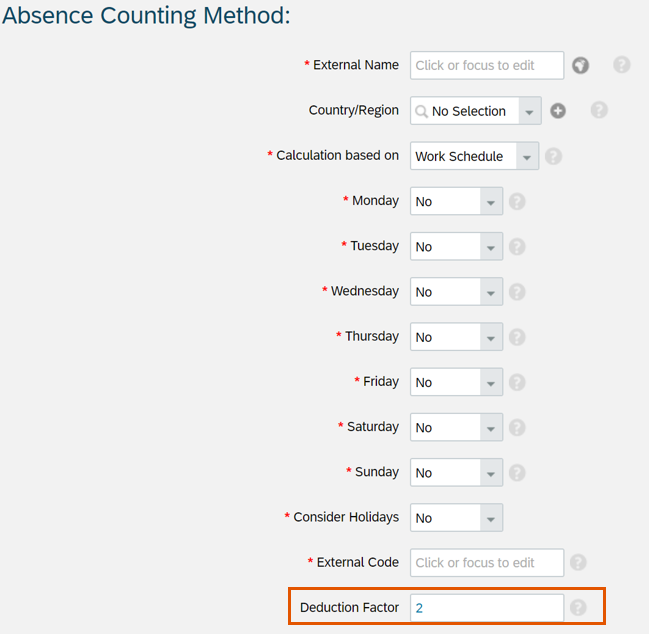
Step 2: Attach the time type to your time profile and set it as available for Employee Self Service such that it is visible for employees when requesting time off.
Step 3: Ensure that the counting rules for the corresponding absence type is maintained on the Payroll side as well.
It is important to maintain the counting rules also on the SAP SuccessFactors Employee Central Payroll side because the absence replication checks for this configuration and only then creates an Infotype 2001 record correctly.

Similarly, on the SAP SuccessFactors Employee Central Payroll side for Double pay, you need to set the Quota multiplier as 200% in your counting rule.

Make sure your Time type in SAP SuccessFactors Employee Central Time management is mapped to the Absence Type in SAP SuccessFactors Employee Central Payroll in the table T77SFEC_CVMAPC for the correct replication of absence from SAP SuccessFactors Employee Central Time Management to SAP SuccessFactors Employee Central Payroll.

Step 4: Attach the counting rule to your absence type in SAP SuccessFactors Employee Central Payroll.

Step 5: Define the absence valuation rule in your SAP SuccessFactors Employee Central Payroll system so that the calculated amount is assigned to the desired wage type.

Step 6: Assign this absence valuation rule to your absence type configuration in SAP SuccessFactors Employee Central Payroll.

Configuration is complete. Now let's test it.
Employee requests a half day leave for 5 days. 2.5 days is deducted from his/her Time Account balance as shown below:
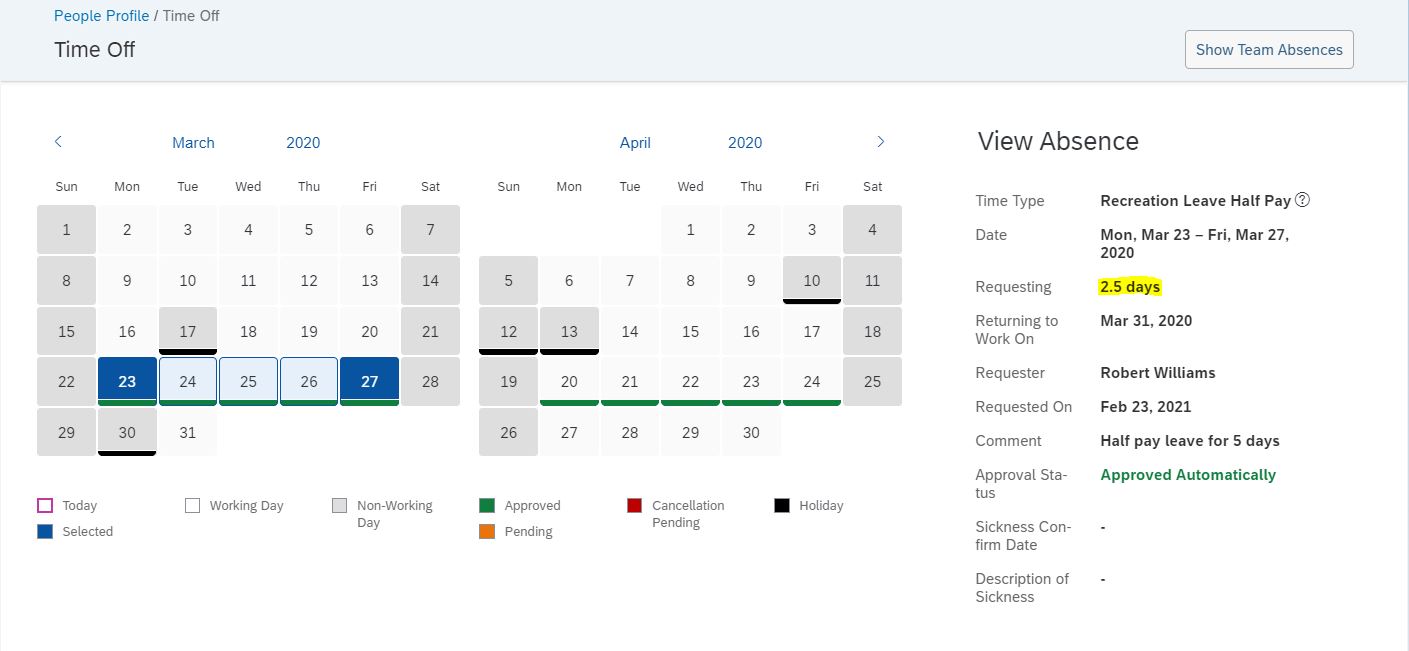
Similarly, if Employee requests a 5 day leave at double pay, 10 days is deducted from his/her Time Account balance as shown below:

Now, let's take a look at these 2 absence requests replicated to SAP SuccessFactors Employee Central Payroll. As you can see these absences are automatically replicated to payroll with the standard replication of Absences from SAP SuccessFactors Employee Central Time Management to SAP SuccessFactors Employee Central Payroll.

Let's check if the payroll hours have been replicated to half/double the duration of requested leave.

And...here is the log from Payroll run for the month of March where half pay leave was taken:
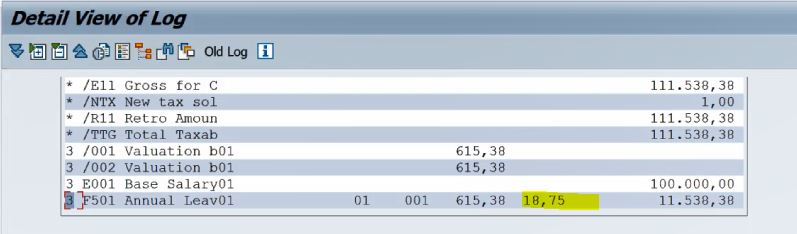
Conclusion:
Finally, you can simulate the payroll run to check if the payment is made according to the half/double the payroll hours which has been replicated to the Absence Infotype IT2001.
As you have seen, once configured, the solution is fully automated from recording absences to generating payslips.
This brings me to the end of my blog post.
Hope you liked it and hope this helps in your implementation of Half/Double pay leave scenario.
Looking forward to your comments.
Labels:
8 Comments
You must be a registered user to add a comment. If you've already registered, sign in. Otherwise, register and sign in.
Labels in this area
-
1H 2023 Product Release
3 -
2H 2023 Product Release
3 -
Business Trends
104 -
Business Trends
4 -
Cross-Products
13 -
Event Information
75 -
Event Information
9 -
Events
5 -
Expert Insights
26 -
Expert Insights
19 -
Feature Highlights
16 -
Hot Topics
20 -
Innovation Alert
8 -
Leadership Insights
4 -
Life at SAP
67 -
Life at SAP
1 -
Product Advisory
5 -
Product Updates
499 -
Product Updates
34 -
Release
6 -
Technology Updates
408 -
Technology Updates
7
Related Content
- email providers for mail-test purpose during implementations or tests in Human Capital Management Blogs by Members
- You are the Voice of HR! Participate Now in Sapient Insights Group’s 27th Annual HR Systems Survey. in Human Capital Management Blogs by SAP
- Multiple backround check (BC) implementation - SF ATS in Human Capital Management Q&A
- Standard integration templates in Talent Intelligence Hub in Human Capital Management Blogs by SAP
- Country Compliance - Configure overrides for US WTPA Form fields in Human Capital Management Blogs by SAP
Top kudoed authors
| User | Count |
|---|---|
| 4 | |
| 3 | |
| 2 | |
| 2 | |
| 2 | |
| 2 | |
| 2 | |
| 2 | |
| 2 | |
| 2 |