
- SAP Community
- Products and Technology
- Enterprise Resource Planning
- ERP Blogs by SAP
- SAP Readiness Check feature update: new Web Assist...
Enterprise Resource Planning Blogs by SAP
Get insights and updates about cloud ERP and RISE with SAP, SAP S/4HANA and SAP S/4HANA Cloud, and more enterprise management capabilities with SAP blog posts.
Turn on suggestions
Auto-suggest helps you quickly narrow down your search results by suggesting possible matches as you type.
Showing results for
Product and Topic Expert
Options
- Subscribe to RSS Feed
- Mark as New
- Mark as Read
- Bookmark
- Subscribe
- Printer Friendly Page
- Report Inappropriate Content
02-26-2021
8:38 AM
Dear All!
Some weeks ago we announced the “Learn More” Side Panel as a new feature in the SAP Readiness Check, containing general information on the SAP Readiness Check tool, details on the check you are currently displaying and explanations how to interpret data and check results (see the blog New feature in SAP Readiness Check live: “Learn More” Side Panel if you missed that announcement).
Today we can tell that there is even more help for you in the SAP Readiness Check application with the new Web Assistant in-app help.
By choosing the questionmark icon (Open Help) in the top-right corner of the screen, you can display instructions on how to use the application and find information about specific user interface elements.
Choosing the questionmark opens a side bar with help topics and highlights all icons and sections in the application for which explanations and instructions are available:
When you hover over the listed help topics, connectors show which icon the help topic refers to:
A click on either the help topic or the highlighted icon opens a text box with more detailed explanations and instructions:
You can hide the side bar with the arrow icon on the bottom of the help panel, but continue using the Web Assistant: With a click on the highlighted icons the specific help topic gets displayed.
To close the Web Assistant and return to the dashboard navigation, use the close button in the top right corner. You can open the Web Assistant not only in the dashboard, but also in the detail view of a check tile – try it out!
More SAP Readiness Check sources:
SAP Readiness Check Team
Some weeks ago we announced the “Learn More” Side Panel as a new feature in the SAP Readiness Check, containing general information on the SAP Readiness Check tool, details on the check you are currently displaying and explanations how to interpret data and check results (see the blog New feature in SAP Readiness Check live: “Learn More” Side Panel if you missed that announcement).
Today we can tell that there is even more help for you in the SAP Readiness Check application with the new Web Assistant in-app help.
How to use the new Web Assistant (in-app help) in SAP Readiness Check
By choosing the questionmark icon (Open Help) in the top-right corner of the screen, you can display instructions on how to use the application and find information about specific user interface elements.

Choosing the questionmark opens a side bar with help topics and highlights all icons and sections in the application for which explanations and instructions are available:

When you hover over the listed help topics, connectors show which icon the help topic refers to:
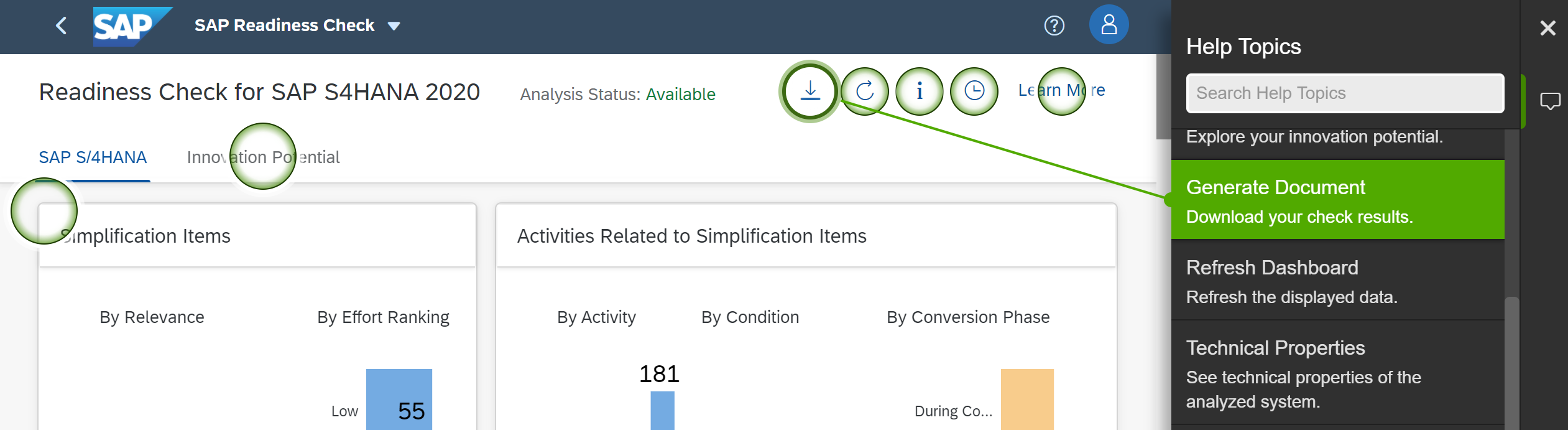
A click on either the help topic or the highlighted icon opens a text box with more detailed explanations and instructions:

You can hide the side bar with the arrow icon on the bottom of the help panel, but continue using the Web Assistant: With a click on the highlighted icons the specific help topic gets displayed.
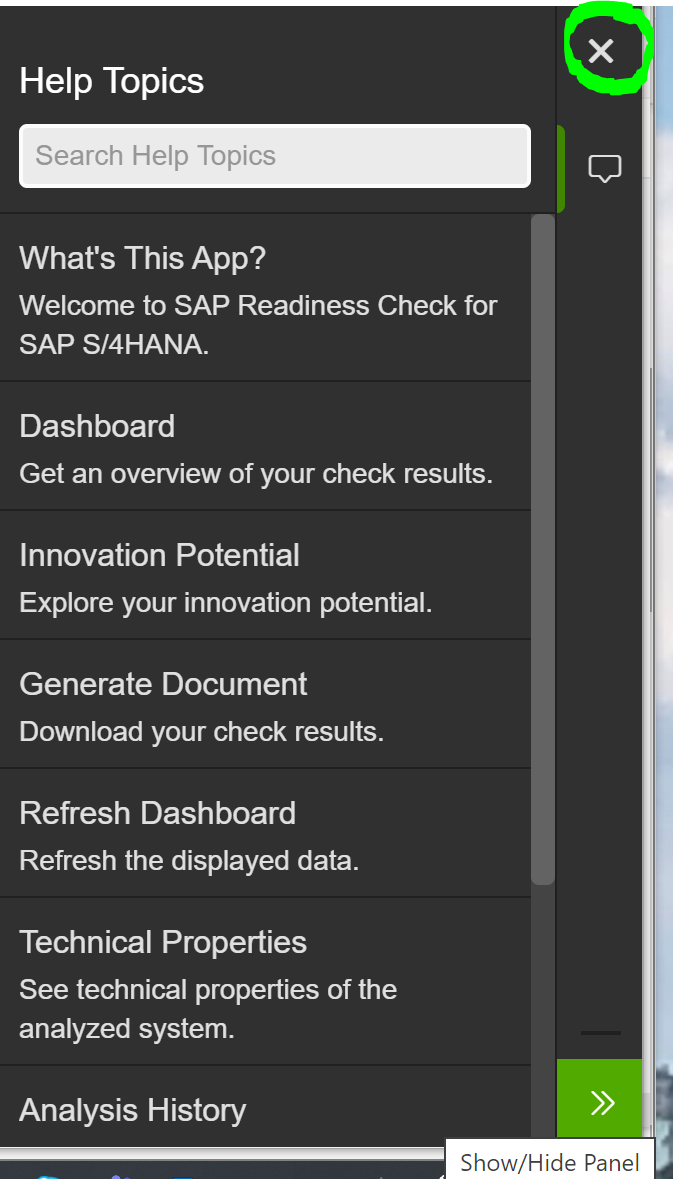
To close the Web Assistant and return to the dashboard navigation, use the close button in the top right corner. You can open the Web Assistant not only in the dashboard, but also in the detail view of a check tile – try it out!
More SAP Readiness Check sources:
- Main landing page: www.sap.com/readinesscheck
- SAP Note: 2913617 – SAP Readiness Check 2.0
- Blog post “SAP S/4HANA: How ready are you?”
- Blog post “SAP Readiness Check for SAP S/4HANA – What’s New in November 2020”
SAP Readiness Check Team
- SAP Managed Tags:
- SAP S/4HANA,
- SAP Readiness Check
Labels:
1 Comment
You must be a registered user to add a comment. If you've already registered, sign in. Otherwise, register and sign in.
Labels in this area
-
Artificial Intelligence (AI)
1 -
Business Trends
363 -
Business Trends
21 -
Customer COE Basics and Fundamentals
1 -
Digital Transformation with Cloud ERP (DT)
1 -
Event Information
461 -
Event Information
23 -
Expert Insights
114 -
Expert Insights
151 -
General
1 -
Governance and Organization
1 -
Introduction
1 -
Life at SAP
415 -
Life at SAP
2 -
Product Updates
4,685 -
Product Updates
205 -
Roadmap and Strategy
1 -
Technology Updates
1,502 -
Technology Updates
85
Related Content
- SAP S/4HANA Cloud Extensions with SAP Build Best Practices: An Expert Roundtable in Enterprise Resource Planning Blogs by SAP
- Asset Management in SAP S/4HANA Cloud Public Edition 2402 in Enterprise Resource Planning Blogs by SAP
- SAP Fiori for SAP S/4HANA – Upgrade Faster – Managing app lifecycle impacts on users in Enterprise Resource Planning Blogs by SAP
- SAP Enterprise Support Academy Newsletter March 2024 in Enterprise Resource Planning Blogs by SAP
- New Installation of SAP S/4HANA 2023 FPS1 – Part 3 – Best Practices Content Activation in Enterprise Resource Planning Blogs by SAP
Top kudoed authors
| User | Count |
|---|---|
| 5 | |
| 4 | |
| 4 | |
| 3 | |
| 3 | |
| 3 | |
| 2 | |
| 2 | |
| 2 | |
| 2 |