
- SAP Community
- Products and Technology
- Technology
- Technology Blogs by Members
- Challenge Submission : Digital Assistant for Suppl...
Technology Blogs by Members
Explore a vibrant mix of technical expertise, industry insights, and tech buzz in member blogs covering SAP products, technology, and events. Get in the mix!
Turn on suggestions
Auto-suggest helps you quickly narrow down your search results by suggesting possible matches as you type.
Showing results for
piyush_parekh
Active Contributor
Options
- Subscribe to RSS Feed
- Mark as New
- Mark as Read
- Bookmark
- Subscribe
- Printer Friendly Page
- Report Inappropriate Content
02-25-2021
10:18 AM
This blog post is a part of SAP Conversational AI Tutorial Challenge 2021. This tutorial explains how to build a chatbot which helps to simplify and automate supply chain planning tasks. We will be looking at a specific scenario which deals with rough cut capacity planning.
Identifying and removing resource bottlenecks are one of the critical planning tasks. In the process, planners may need to navigate through multiple screens to check utilization, capture, and share reports with other stakeholders, update the numbers and re-generate the plan to assess if bottlenecks are removed.
Using Digital Assistant - powered by SAP Conversational AI, planners can get a summarized view of constraints in the supply chain network so that they can quickly collaborate with stakeholders to mitigate supply shortage risks without navigating through multiple screens. They can also update the capacity details and re-generate supply plan through chatbot in a seamless manner.
Here’s how it will work –
There are multiple tools and technologies working in tandem to simplify planner’s task at hand. Let’s have a look :
The chatbot can be deployed to any channel for e.g. MS Teams or SAP Jam where a user can swiftly communicate with the bot to perform various planning tasks.
We will use following out-of-box communication scenarios in SAP IBP –
These communication scenarios are used in maintaining communication arrangements like shown below which contains information on inbound services, authentication, and the scenario under use. Create other arrangements as well for rest of the two communication scenarios mentioned above.
A webhook is created to extract data from SAP IBP and convert raw data to insights. Refer this detailed tutorial on how to build and deploy python webhook on SAP cloud platform.
A similar webhook with additional functionalities is used for this use case. The application is deployed on SAP Cloud Platform. Below code explains how the application extracts available capacity and resource utilization data from SAP IBP basis user input on plant details in SAP Conversational AI.
The next step is to plot the chart using acquired json data from planning system. We have not used any third-party service (for e.g. Quickchart.io) to generate the chart. It is created in the same Python application deployed on SAP Cloud Platform so that business data always reside within client's own ecosystem.
There are many libraries available in Python for data visualization. Out of which, Matplotlib is used here to create combination chart for available supply and utilization over the period. It is very flexible to use and one can format charts as needed.
To send above chart to SAP Conversational AI, below lines of code convert the chart to base64 format and sends it as a json response to SAP Conversational AI. In step 3, we will see how to consume this data.
Once application is built and deployed on SAP Cloud Platform, make sure the instance has started successfully.
Here we will create intents and entities, build skills, and assign actions for following tasks.
Create an intent which identifies user wants to schedule an application job. This should trigger job intent skill shown below. In this skill, list of jobs is maintained.
Once job scheduling intent is detected, system triggers a sequence of skills to trigger a job. User can select the job to be executed from the list as shown below.
Follow-up skill and action triggers an API service to schedule the job selected by user.
Create an intent which identifies user wants to generate a report. For this use case, we are modeling only one report – resource utilization. Here, a webhook is configured which connects to the app built in step 2. As an input, user sends plant location for which resource utilization summary to be generated.
In the response, python app first extracts data from SAP IBP, converts it to the chart and base64 format which is consumed in SAP Conversational AI. Planner can save the chart image offline or send it via email/MS Teams to plant manager.
Once plant manager finds a way to increase resource capacity (for e.g. adding another shift), the planner now wants to update the capacity details in SAP IBP. Here, we are using Planning Data Integration API in SAP IBP to update the resource capacity.
It is required to send details like resource, plant, new capacity, and date with the POST request. These details are added in Body of the request.
Once new resource capacities are updated in SAP IBP, user can take a re-run of planning algorithm to check if constraints are vanished.
Here is a quick demo of how the chatbot works.
Thanks for reading. Hope you find this blogpost helpful!! Share your thoughts on what aspects of supply chain planning processes can be improved using SAP Conversational AI.
How Digital Assistant makes planner’s job easy?
Identifying and removing resource bottlenecks are one of the critical planning tasks. In the process, planners may need to navigate through multiple screens to check utilization, capture, and share reports with other stakeholders, update the numbers and re-generate the plan to assess if bottlenecks are removed.
Using Digital Assistant - powered by SAP Conversational AI, planners can get a summarized view of constraints in the supply chain network so that they can quickly collaborate with stakeholders to mitigate supply shortage risks without navigating through multiple screens. They can also update the capacity details and re-generate supply plan through chatbot in a seamless manner.
Here’s how it will work –

Behind the scenes
There are multiple tools and technologies working in tandem to simplify planner’s task at hand. Let’s have a look :
- SAP Conversational AI – Dialogue engine to identify intent, trigger skills and actions.
- SAP Integrated Business Planning – OData services to schedule planning algorithm, read and write planning data
- SAP Cloud Platform – Python app to convert data to insights
The chatbot can be deployed to any channel for e.g. MS Teams or SAP Jam where a user can swiftly communicate with the bot to perform various planning tasks.
Connecting the dots
Step 1 : Configure data integration scenarios in SAP IBP
We will use following out-of-box communication scenarios in SAP IBP –
- Job Scheduling API (SAP_COM_0064) : This API is used to schedule application jobs in SAP IBP through external systems. Using this API, users can run supply planning algorithms without logging into IBP system.
- Extract Analytics Data (SAP_COM_0143) : This allows external systems to extract master and transactional data records from IBP.
- Planning Data Integration (SAP_COM_0720) : This service allows an external tool to upload data into SAP IBP.
These communication scenarios are used in maintaining communication arrangements like shown below which contains information on inbound services, authentication, and the scenario under use. Create other arrangements as well for rest of the two communication scenarios mentioned above.

Step 2 : Build an app to fetch data from SAP IBP and convert it to insights
A webhook is created to extract data from SAP IBP and convert raw data to insights. Refer this detailed tutorial on how to build and deploy python webhook on SAP cloud platform.
A similar webhook with additional functionalities is used for this use case. The application is deployed on SAP Cloud Platform. Below code explains how the application extracts available capacity and resource utilization data from SAP IBP basis user input on plant details in SAP Conversational AI.
url = "https://myXXXXXX-api.scmibp.ondemand.com/sap/opu/odata/IBP/EXTRACT_ODATA_SRV/ZXXXXXXX?$select=RESID,LOCID,PERIODID4,ZUTILIZATIONPCT1&$filter=RESID eq '" + resid.upper() + "' and LOCID eq '" + locid + "' and ZUTILIZATIONPCT1 gt 0&$format=json"
url2 = "https://myXXXXXX-api.scmibp.ondemand.com/sap/opu/odata/IBP/EXTRACT_ODATA_SRV/ZXXXXXXX?$select=RESID,LOCID,PERIODID4,ZCAPASUPPLY&$filter=RESID eq '" + resid.upper() + "' and LOCID eq '" + locid + "' and ZCAPASUPPLY gt 0&$format=json"
r = requests.get(url,auth=('XXXX', 'XXXXXXXXX'))
planning_data = json.loads(r.content)
cap_uti = list(map(float,pluck("ZUTILIZATIONPCT1",planning_data["d"]["results"])))
r2 = requests.get(url2,auth=('XXXX', 'XXXXXXXXX'))
planning_data2 = json.loads(r2.content)
cap_sup = list(map(float,pluck("ZCAPASUPPLY",planning_data2["d"]["results"])))The next step is to plot the chart using acquired json data from planning system. We have not used any third-party service (for e.g. Quickchart.io) to generate the chart. It is created in the same Python application deployed on SAP Cloud Platform so that business data always reside within client's own ecosystem.
There are many libraries available in Python for data visualization. Out of which, Matplotlib is used here to create combination chart for available supply and utilization over the period. It is very flexible to use and one can format charts as needed.
pd1 = pd.DataFrame({
'cap_sup' : cap_sup,
'cap_uti' : cap_uti})
a1 = pd1[['cap_sup']].plot(kind='bar',color='springgreen', width = 0.8)
a2 = pd1['cap_uti'].plot(color='black',secondary_y=True,linewidth = 2)To send above chart to SAP Conversational AI, below lines of code convert the chart to base64 format and sends it as a json response to SAP Conversational AI. In step 3, we will see how to consume this data.
s1 = io.BytesIO()
plt.savefig(s1, format='png', bbox_inches="tight")
s1 = base64.b64encode(s1.getvalue()).decode("utf-8").replace("\n", "")
s1_final = "data:image/png;base64," + s1Once application is built and deployed on SAP Cloud Platform, make sure the instance has started successfully.

Step 3 : Build a chatbot in SAP Conversational AI platform
Here we will create intents and entities, build skills, and assign actions for following tasks.
Task 1 : Schedule a job
Create an intent which identifies user wants to schedule an application job. This should trigger job intent skill shown below. In this skill, list of jobs is maintained.

Once job scheduling intent is detected, system triggers a sequence of skills to trigger a job. User can select the job to be executed from the list as shown below.

Follow-up skill and action triggers an API service to schedule the job selected by user.
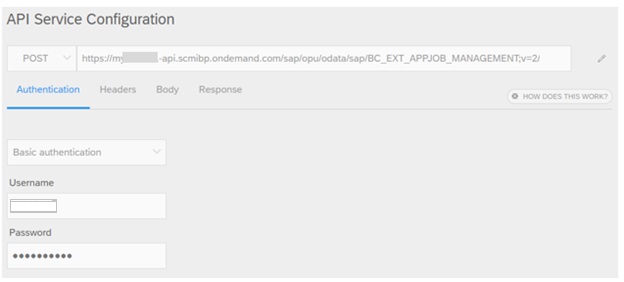
Task 2 : Generate a report
Create an intent which identifies user wants to generate a report. For this use case, we are modeling only one report – resource utilization. Here, a webhook is configured which connects to the app built in step 2. As an input, user sends plant location for which resource utilization summary to be generated.

In the response, python app first extracts data from SAP IBP, converts it to the chart and base64 format which is consumed in SAP Conversational AI. Planner can save the chart image offline or send it via email/MS Teams to plant manager.
Task 3 : Update planning data
Once plant manager finds a way to increase resource capacity (for e.g. adding another shift), the planner now wants to update the capacity details in SAP IBP. Here, we are using Planning Data Integration API in SAP IBP to update the resource capacity.

It is required to send details like resource, plant, new capacity, and date with the POST request. These details are added in Body of the request.

Once new resource capacities are updated in SAP IBP, user can take a re-run of planning algorithm to check if constraints are vanished.
And there you go!!
Here is a quick demo of how the chatbot works.
Thanks for reading. Hope you find this blogpost helpful!! Share your thoughts on what aspects of supply chain planning processes can be improved using SAP Conversational AI.
46 Comments
You must be a registered user to add a comment. If you've already registered, sign in. Otherwise, register and sign in.
Labels in this area
-
"automatische backups"
1 -
"regelmäßige sicherung"
1 -
505 Technology Updates 53
1 -
ABAP
14 -
ABAP API
1 -
ABAP CDS Views
2 -
ABAP CDS Views - BW Extraction
1 -
ABAP CDS Views - CDC (Change Data Capture)
1 -
ABAP class
2 -
ABAP Cloud
2 -
ABAP Development
5 -
ABAP in Eclipse
1 -
ABAP Platform Trial
1 -
ABAP Programming
2 -
abap technical
1 -
absl
1 -
access data from SAP Datasphere directly from Snowflake
1 -
Access data from SAP datasphere to Qliksense
1 -
Accrual
1 -
action
1 -
adapter modules
1 -
Addon
1 -
Adobe Document Services
1 -
ADS
1 -
ADS Config
1 -
ADS with ABAP
1 -
ADS with Java
1 -
ADT
2 -
Advance Shipping and Receiving
1 -
Advanced Event Mesh
3 -
AEM
1 -
AI
7 -
AI Launchpad
1 -
AI Projects
1 -
AIML
9 -
Alert in Sap analytical cloud
1 -
Amazon S3
1 -
Analytical Dataset
1 -
Analytical Model
1 -
Analytics
1 -
Analyze Workload Data
1 -
annotations
1 -
API
1 -
API and Integration
3 -
API Call
2 -
Application Architecture
1 -
Application Development
5 -
Application Development for SAP HANA Cloud
3 -
Applications and Business Processes (AP)
1 -
Artificial Intelligence
1 -
Artificial Intelligence (AI)
4 -
Artificial Intelligence (AI) 1 Business Trends 363 Business Trends 8 Digital Transformation with Cloud ERP (DT) 1 Event Information 462 Event Information 15 Expert Insights 114 Expert Insights 76 Life at SAP 418 Life at SAP 1 Product Updates 4
1 -
Artificial Intelligence (AI) blockchain Data & Analytics
1 -
Artificial Intelligence (AI) blockchain Data & Analytics Intelligent Enterprise
1 -
Artificial Intelligence (AI) blockchain Data & Analytics Intelligent Enterprise Oil Gas IoT Exploration Production
1 -
Artificial Intelligence (AI) blockchain Data & Analytics Intelligent Enterprise sustainability responsibility esg social compliance cybersecurity risk
1 -
ASE
1 -
ASR
2 -
ASUG
1 -
Attachments
1 -
Authorisations
1 -
Automating Processes
1 -
Automation
1 -
aws
2 -
Azure
1 -
Azure AI Studio
1 -
B2B Integration
1 -
Backorder Processing
1 -
Backup
1 -
Backup and Recovery
1 -
Backup schedule
1 -
BADI_MATERIAL_CHECK error message
1 -
Bank
1 -
BAS
1 -
basis
2 -
Basis Monitoring & Tcodes with Key notes
2 -
Batch Management
1 -
BDC
1 -
Best Practice
1 -
bitcoin
1 -
Blockchain
3 -
BOP in aATP
1 -
BOP Segments
1 -
BOP Strategies
1 -
BOP Variant
1 -
BPC
1 -
BPC LIVE
1 -
BTP
11 -
BTP Destination
2 -
Business AI
1 -
Business and IT Integration
1 -
Business application stu
1 -
Business Architecture
1 -
Business Communication Services
1 -
Business Continuity
1 -
Business Data Fabric
3 -
Business Partner
12 -
Business Partner Master Data
10 -
Business Technology Platform
2 -
Business Trends
1 -
CA
1 -
calculation view
1 -
CAP
3 -
Capgemini
1 -
CAPM
1 -
Catalyst for Efficiency: Revolutionizing SAP Integration Suite with Artificial Intelligence (AI) and
1 -
CCMS
2 -
CDQ
12 -
CDS
2 -
Cental Finance
1 -
Certificates
1 -
CFL
1 -
Change Management
1 -
chatbot
1 -
chatgpt
3 -
CL_SALV_TABLE
2 -
Class Runner
1 -
Classrunner
1 -
Cloud ALM Monitoring
1 -
Cloud ALM Operations
1 -
cloud connector
1 -
Cloud Extensibility
1 -
Cloud Foundry
3 -
Cloud Integration
6 -
Cloud Platform Integration
2 -
cloudalm
1 -
communication
1 -
Compensation Information Management
1 -
Compensation Management
1 -
Compliance
1 -
Compound Employee API
1 -
Configuration
1 -
Connectors
1 -
Consolidation Extension for SAP Analytics Cloud
1 -
Controller-Service-Repository pattern
1 -
Conversion
1 -
Cosine similarity
1 -
cryptocurrency
1 -
CSI
1 -
ctms
1 -
Custom chatbot
3 -
Custom Destination Service
1 -
custom fields
1 -
Customer Experience
1 -
Customer Journey
1 -
Customizing
1 -
Cyber Security
2 -
Data
1 -
Data & Analytics
1 -
Data Aging
1 -
Data Analytics
2 -
Data and Analytics (DA)
1 -
Data Archiving
1 -
Data Back-up
1 -
Data Governance
5 -
Data Integration
2 -
Data Quality
12 -
Data Quality Management
12 -
Data Synchronization
1 -
data transfer
1 -
Data Unleashed
1 -
Data Value
8 -
database tables
1 -
Datasphere
2 -
datenbanksicherung
1 -
dba cockpit
1 -
dbacockpit
1 -
Debugging
2 -
Delimiting Pay Components
1 -
Delta Integrations
1 -
Destination
3 -
Destination Service
1 -
Developer extensibility
1 -
Developing with SAP Integration Suite
1 -
Devops
1 -
digital transformation
1 -
Documentation
1 -
Dot Product
1 -
DQM
1 -
dump database
1 -
dump transaction
1 -
e-Invoice
1 -
E4H Conversion
1 -
Eclipse ADT ABAP Development Tools
2 -
edoc
1 -
edocument
1 -
ELA
1 -
Embedded Consolidation
1 -
Embedding
1 -
Embeddings
1 -
Employee Central
1 -
Employee Central Payroll
1 -
Employee Central Time Off
1 -
Employee Information
1 -
Employee Rehires
1 -
Enable Now
1 -
Enable now manager
1 -
endpoint
1 -
Enhancement Request
1 -
Enterprise Architecture
1 -
ETL Business Analytics with SAP Signavio
1 -
Euclidean distance
1 -
Event Dates
1 -
Event Driven Architecture
1 -
Event Mesh
2 -
Event Reason
1 -
EventBasedIntegration
1 -
EWM
1 -
EWM Outbound configuration
1 -
EWM-TM-Integration
1 -
Existing Event Changes
1 -
Expand
1 -
Expert
2 -
Expert Insights
1 -
Fiori
14 -
Fiori Elements
2 -
Fiori SAPUI5
12 -
Flask
1 -
Full Stack
8 -
Funds Management
1 -
General
1 -
Generative AI
1 -
Getting Started
1 -
GitHub
8 -
Grants Management
1 -
groovy
1 -
GTP
1 -
HANA
5 -
HANA Cloud
2 -
Hana Cloud Database Integration
2 -
HANA DB
1 -
HANA XS Advanced
1 -
Historical Events
1 -
home labs
1 -
HowTo
1 -
HR Data Management
1 -
html5
8 -
Identity cards validation
1 -
idm
1 -
Implementation
1 -
input parameter
1 -
instant payments
1 -
Integration
3 -
Integration Advisor
1 -
Integration Architecture
1 -
Integration Center
1 -
Integration Suite
1 -
intelligent enterprise
1 -
Java
1 -
job
1 -
Job Information Changes
1 -
Job-Related Events
1 -
Job_Event_Information
1 -
joule
4 -
Journal Entries
1 -
Just Ask
1 -
Kerberos for ABAP
8 -
Kerberos for JAVA
8 -
Launch Wizard
1 -
Learning Content
2 -
Life at SAP
1 -
lightning
1 -
Linear Regression SAP HANA Cloud
1 -
local tax regulations
1 -
LP
1 -
Machine Learning
2 -
Marketing
1 -
Master Data
3 -
Master Data Management
14 -
Maxdb
2 -
MDG
1 -
MDGM
1 -
MDM
1 -
Message box.
1 -
Messages on RF Device
1 -
Microservices Architecture
1 -
Microsoft Universal Print
1 -
Middleware Solutions
1 -
Migration
5 -
ML Model Development
1 -
Modeling in SAP HANA Cloud
8 -
Monitoring
3 -
MTA
1 -
Multi-Record Scenarios
1 -
Multiple Event Triggers
1 -
Neo
1 -
New Event Creation
1 -
New Feature
1 -
Newcomer
1 -
NodeJS
2 -
ODATA
2 -
OData APIs
1 -
odatav2
1 -
ODATAV4
1 -
ODBC
1 -
ODBC Connection
1 -
Onpremise
1 -
open source
2 -
OpenAI API
1 -
Oracle
1 -
PaPM
1 -
PaPM Dynamic Data Copy through Writer function
1 -
PaPM Remote Call
1 -
PAS-C01
1 -
Pay Component Management
1 -
PGP
1 -
Pickle
1 -
PLANNING ARCHITECTURE
1 -
Popup in Sap analytical cloud
1 -
PostgrSQL
1 -
POSTMAN
1 -
Process Automation
2 -
Product Updates
4 -
PSM
1 -
Public Cloud
1 -
Python
4 -
Qlik
1 -
Qualtrics
1 -
RAP
3 -
RAP BO
2 -
Record Deletion
1 -
Recovery
1 -
recurring payments
1 -
redeply
1 -
Release
1 -
Remote Consumption Model
1 -
Replication Flows
1 -
Research
1 -
Resilience
1 -
REST
1 -
REST API
1 -
Retagging Required
1 -
Risk
1 -
Rolling Kernel Switch
1 -
route
1 -
rules
1 -
S4 HANA
1 -
S4 HANA Cloud
1 -
S4 HANA On-Premise
1 -
S4HANA
3 -
S4HANA_OP_2023
2 -
SAC
10 -
SAC PLANNING
9 -
SAP
4 -
SAP ABAP
1 -
SAP Advanced Event Mesh
1 -
SAP AI Core
8 -
SAP AI Launchpad
8 -
SAP Analytic Cloud Compass
1 -
Sap Analytical Cloud
1 -
SAP Analytics Cloud
4 -
SAP Analytics Cloud for Consolidation
2 -
SAP Analytics Cloud Story
1 -
SAP analytics clouds
1 -
SAP BAS
1 -
SAP Basis
6 -
SAP BODS
1 -
SAP BODS certification.
1 -
SAP BTP
20 -
SAP BTP Build Work Zone
2 -
SAP BTP Cloud Foundry
5 -
SAP BTP Costing
1 -
SAP BTP CTMS
1 -
SAP BTP Innovation
1 -
SAP BTP Migration Tool
1 -
SAP BTP SDK IOS
1 -
SAP Build
11 -
SAP Build App
1 -
SAP Build apps
1 -
SAP Build CodeJam
1 -
SAP Build Process Automation
3 -
SAP Build work zone
10 -
SAP Business Objects Platform
1 -
SAP Business Technology
2 -
SAP Business Technology Platform (XP)
1 -
sap bw
1 -
SAP CAP
2 -
SAP CDC
1 -
SAP CDP
1 -
SAP Certification
1 -
SAP Cloud ALM
4 -
SAP Cloud Application Programming Model
1 -
SAP Cloud Integration for Data Services
1 -
SAP cloud platform
8 -
SAP Companion
1 -
SAP CPI
3 -
SAP CPI (Cloud Platform Integration)
2 -
SAP CPI Discover tab
1 -
sap credential store
1 -
SAP Customer Data Cloud
1 -
SAP Customer Data Platform
1 -
SAP Data Intelligence
1 -
SAP Data Migration in Retail Industry
1 -
SAP Data Services
1 -
SAP DATABASE
1 -
SAP Dataspher to Non SAP BI tools
1 -
SAP Datasphere
9 -
SAP DRC
1 -
SAP EWM
1 -
SAP Fiori
2 -
SAP Fiori App Embedding
1 -
Sap Fiori Extension Project Using BAS
1 -
SAP GRC
1 -
SAP HANA
1 -
SAP HCM (Human Capital Management)
1 -
SAP HR Solutions
1 -
SAP IDM
1 -
SAP Integration Suite
9 -
SAP Integrations
4 -
SAP iRPA
2 -
SAP Learning Class
1 -
SAP Learning Hub
1 -
SAP Odata
2 -
SAP on Azure
1 -
SAP PartnerEdge
1 -
sap partners
1 -
SAP Password Reset
1 -
SAP PO Migration
1 -
SAP Prepackaged Content
1 -
SAP Process Automation
2 -
SAP Process Integration
2 -
SAP Process Orchestration
1 -
SAP S4HANA
2 -
SAP S4HANA Cloud
1 -
SAP S4HANA Cloud for Finance
1 -
SAP S4HANA Cloud private edition
1 -
SAP Sandbox
1 -
SAP STMS
1 -
SAP SuccessFactors
2 -
SAP SuccessFactors HXM Core
1 -
SAP Time
1 -
SAP TM
2 -
SAP Trading Partner Management
1 -
SAP UI5
1 -
SAP Upgrade
1 -
SAP-GUI
8 -
SAP_COM_0276
1 -
SAPBTP
1 -
SAPCPI
1 -
SAPEWM
1 -
sapmentors
1 -
saponaws
2 -
SAPUI5
4 -
schedule
1 -
Secure Login Client Setup
8 -
security
9 -
Selenium Testing
1 -
SEN
1 -
SEN Manager
1 -
service
1 -
SET_CELL_TYPE
1 -
SET_CELL_TYPE_COLUMN
1 -
SFTP scenario
2 -
Simplex
1 -
Single Sign On
8 -
Singlesource
1 -
SKLearn
1 -
soap
1 -
Software Development
1 -
SOLMAN
1 -
solman 7.2
2 -
Solution Manager
3 -
sp_dumpdb
1 -
sp_dumptrans
1 -
SQL
1 -
sql script
1 -
SSL
8 -
SSO
8 -
Substring function
1 -
SuccessFactors
1 -
SuccessFactors Time Tracking
1 -
Sybase
1 -
system copy method
1 -
System owner
1 -
Table splitting
1 -
Tax Integration
1 -
Technical article
1 -
Technical articles
1 -
Technology Updates
1 -
Technology Updates
1 -
Technology_Updates
1 -
Threats
1 -
Time Collectors
1 -
Time Off
2 -
Tips and tricks
2 -
Tools
1 -
Trainings & Certifications
1 -
Transport in SAP BODS
1 -
Transport Management
1 -
TypeScript
2 -
unbind
1 -
Unified Customer Profile
1 -
UPB
1 -
Use of Parameters for Data Copy in PaPM
1 -
User Unlock
1 -
VA02
1 -
Validations
1 -
Vector Database
1 -
Vector Engine
1 -
Visual Studio Code
1 -
VSCode
1 -
Web SDK
1 -
work zone
1 -
workload
1 -
xsa
1 -
XSA Refresh
1
- « Previous
- Next »
Related Content
- Not able to select the element in SAP IRPA in Technology Q&A
- AutoGen with SAP AI Core in Technology Blogs by SAP
- Solution for Rubik’s Cube of E-Invoicing in SAP Document and Reporting Compliance in Technology Blogs by Members
- SAP Hackathon: A Showcase of AI Innovation at The Circle, Zurich in Technology Blogs by SAP
- SAP Build Process Automation : coming soon on MacOS ! in Technology Blogs by SAP
Top kudoed authors
| User | Count |
|---|---|
| 11 | |
| 9 | |
| 7 | |
| 6 | |
| 4 | |
| 4 | |
| 3 | |
| 3 | |
| 3 | |
| 3 |