
- SAP Community
- Products and Technology
- Technology
- Technology Blogs by Members
- Backup and Recovery of SAP HANA Database on Azure ...
Technology Blogs by Members
Explore a vibrant mix of technical expertise, industry insights, and tech buzz in member blogs covering SAP products, technology, and events. Get in the mix!
Turn on suggestions
Auto-suggest helps you quickly narrow down your search results by suggesting possible matches as you type.
Showing results for
jaskisin
Participant
Options
- Subscribe to RSS Feed
- Mark as New
- Mark as Read
- Bookmark
- Subscribe
- Printer Friendly Page
- Report Inappropriate Content
02-24-2021
6:41 AM
This is in continuation of my previous blog post Backup and Recovery of SAP HANA Database on Azure using Azure Backup Plugin for HANA – Part I
After running the pre-registration script, we need to go to the Azure portal → Recovery Service Vault → + Backup
Then we need to go to SAP HANA in Azure VM → Start Discovery
Azure Backup Service will try to discover the SAP HANA database on all the hosts associated in the region
Then, need to select the hostname on which we need to configure the backup and then click on Discover DBs
An Azure deployment will get started which will register host to protected Container
Below screen will appear when Deployment gets succeeded
Same can be checked in Protected Servers in Recovery Service Vaults with the number of DBs that Azure found during discovery
As the databases which needs to be backed up are discovered, now next step is to configure and enable the backup
Go to Recovery Service Vault and then click on Configure Backup
Now, add the databases by clicking Add Resources for which backup needs to be executed
Select the required databases on which backup needs to be done and Click OK
Now, check the policy which will be applied to the backup and click on Enable Backup
This will start a deployment which is going to deploy backup service on the databases
Deployment has been finished
A backup policy defines when backups are taken, and how long they're retained in vault for backup.
For setting up policy Go to Recovery Service Vault → Backup Policies, Click on Add:
Click on SAP HANA in Azure VM
Specify the Name of the Policy and specify the Full Backup Policy
In Full Backup policy, select a Backup Frequency, choose Daily or Weekly.
The monthly and yearly retention ranges behave in a similar way.
In Differential Backup policy, select Enable to open the frequency and retention controls.
In Incremental Backup policy, select Enable to open the frequency and retention controls.
Select Log Backup to add a transactional log backup policy,
After Clicking Create, policy will be created and can be checked in Backup Policies
The backups (log and non-log) in SAP HANA Azure VMs provided via Backint are streams to Azure Recovery services vaults and so it is important to understand this streaming methodology.
The Backint component of HANA provides the 'pipes' (a pipe to read from and a pipe to write into), connected to underlying disks where database files reside, which are then read by the Azure Backup service and transported to Azure Recovery Services vault. The Azure Backup service also performs a checksum to validate the streams, in addition to the backint native validation checks. These validations will make sure that the data present in Azure Recovery Services vault is indeed reliable and recoverable.
The Azure Backup service attempts to achieve upto ~420 MBps for non-log backups (such as full, differential and incremental) and upto 100 MBps for log backups for HANA. These are not guaranteed speeds and depend on following factors:
In smaller VMs, where the uncached disk throughput is very close to or lesser than 400 MBps, it is concerned that the entire disk IOPS are consumed by the backup service which may affect SAP HANA's operations related to read/write from the disks. In that case, it is possible to throttle or limit the backup service consumption to the maximum limit, using below steps:
Go to path /opt/msawb/bin and create a new file with name ExtensionSettingOverrides.json and add below key values to it
Change the permissions and ownership of the file using following command:
No restart of any service is required. The Azure Backup service will attempt to limit the throughput performance as mentioned in this file.
Backups run in accordance with the policy schedule. On-demand backups can be run as follows:
Go to Recovery Service Vault and click on Backup Items: -
Click on SAP HANA in Azure VM, as it has 2 backup items for the connected HANA Databases
As Initial backups is pending, hence select systemdb to initialize backup and click on Backup now
Specify the type of backup and click OK
A notification will appear for triggering of the backup
Full backup of HANA systemdb has been triggered
Systemdb Backup job can be monitored in Backup jobs, as it shows backup is running
After 3 minutes, time is according to the size of the database, backup has been finished
Backup of other tenant database can be triggered with same way by going to Backup Items
After successful completion of backup, we can check the same in Backup jobs
We can also check for the Full backups and Log backups traces in file /usr/sap/<sid>/HDB<nr>/<host>/trace/backint.log
And in file /usr/sap/<sid>/HDB<nr>/<host>/trace/backup.log
Log backups for point in time recovery can also be checking in Recovery Service Vault → Backup Item
In case of taking local backup (using HANA Studio) of a database that's being backed up with Azure Backup, below steps needs to be followed:
This is end of Part – II, in next part Backup and Recovery of SAP HANA Database on Azure using Azure Backup Plugin for HANA – Part III of this article you can find more information about Restoration, Stopping and Managing Backups using Azure Backup Plugin for HANA.
3. CONFIGRUATIONS
3.1 Discovery of Databases
After running the pre-registration script, we need to go to the Azure portal → Recovery Service Vault → + Backup

Then we need to go to SAP HANA in Azure VM → Start Discovery

Azure Backup Service will try to discover the SAP HANA database on all the hosts associated in the region

Then, need to select the hostname on which we need to configure the backup and then click on Discover DBs

An Azure deployment will get started which will register host to protected Container

Below screen will appear when Deployment gets succeeded

Same can be checked in Protected Servers in Recovery Service Vaults with the number of DBs that Azure found during discovery
3.2 Configure Backups
As the databases which needs to be backed up are discovered, now next step is to configure and enable the backup
Go to Recovery Service Vault and then click on Configure Backup

Now, add the databases by clicking Add Resources for which backup needs to be executed

Select the required databases on which backup needs to be done and Click OK

Now, check the policy which will be applied to the backup and click on Enable Backup


This will start a deployment which is going to deploy backup service on the databases

Deployment has been finished

3.3 Backup Policy
A backup policy defines when backups are taken, and how long they're retained in vault for backup.
- A policy is created at the vault level.
- Multiple vaults can use the same backup policy, but backup policy must apply to each vault.
For setting up policy Go to Recovery Service Vault → Backup Policies, Click on Add:

Click on SAP HANA in Azure VM

Specify the Name of the Policy and specify the Full Backup Policy
In Full Backup policy, select a Backup Frequency, choose Daily or Weekly.
- Daily: Select the hour and time zone in which the backup job should begin.
- A full backup must be run. This option cannot be turned off.
- Select Full Backup to view the policy.
- Differential backups cannot be created for daily full backups.
- Weekly: Select the day of the week, hour, and time zone in which the backup job should runs.
- In Retention Range, configure retention settings for the full backup.
- By default, all options are selected. Clear any retention range limits that is not required and set those that are required.
- The minimum retention period for any type of backup (full/differential/log) is 7 days.
- Recovery points are tagged for retention based on their retention range. For example, if daily full backup is selected, only one full backup is triggered each day.
- The backup for a specific day is tagged and retained based on the weekly retention range and setting.
The monthly and yearly retention ranges behave in a similar way.
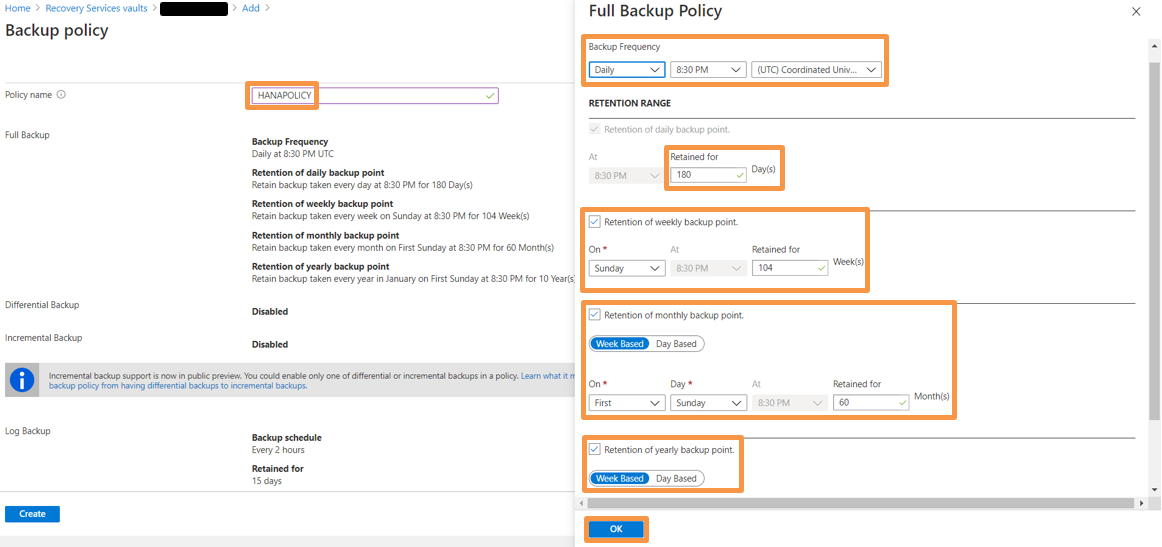
In Differential Backup policy, select Enable to open the frequency and retention controls.
- At most, one differential backup per day can be triggered.
- Differential backups can be retained for a maximum of 180 days. For longer retention, full backups must be use

In Incremental Backup policy, select Enable to open the frequency and retention controls.
- At most, one incremental backup per day can be triggered.
- Incremental backups can be retained for a maximum of 180 days. For longer retention, full backups can be used.

Select Log Backup to add a transactional log backup policy,
- In Log Backup, select Enable. This can't be disabled, since SAP HANA manages all log backups.
- Set the frequency and retention controls.
- Log backups only begin to flow after a successful full backup is complete

After Clicking Create, policy will be created and can be checked in Backup Policies

3.4 Performance Tuning
The backups (log and non-log) in SAP HANA Azure VMs provided via Backint are streams to Azure Recovery services vaults and so it is important to understand this streaming methodology.
3.4.1 Throughput Performance
The Backint component of HANA provides the 'pipes' (a pipe to read from and a pipe to write into), connected to underlying disks where database files reside, which are then read by the Azure Backup service and transported to Azure Recovery Services vault. The Azure Backup service also performs a checksum to validate the streams, in addition to the backint native validation checks. These validations will make sure that the data present in Azure Recovery Services vault is indeed reliable and recoverable.
The Azure Backup service attempts to achieve upto ~420 MBps for non-log backups (such as full, differential and incremental) and upto 100 MBps for log backups for HANA. These are not guaranteed speeds and depend on following factors:
- Max Uncached disk throughput of the VM
- Underlying disk type and its throughput
- The number of processes which are trying to read and write into the same disk at the same time.
3.4.2 Limiting Backup Throughput
In smaller VMs, where the uncached disk throughput is very close to or lesser than 400 MBps, it is concerned that the entire disk IOPS are consumed by the backup service which may affect SAP HANA's operations related to read/write from the disks. In that case, it is possible to throttle or limit the backup service consumption to the maximum limit, using below steps:
Go to path /opt/msawb/bin and create a new file with name ExtensionSettingOverrides.json and add below key values to it
{
"MaxUsableVMThroughputInMBPS": 200
}
Change the permissions and ownership of the file using following command:
chmod 750 ExtensionSettingsOverrides.json
chown root:msawb ExtensionSettingsOverrides.json
No restart of any service is required. The Azure Backup service will attempt to limit the throughput performance as mentioned in this file.
4. SAP HANA BACKUP
4.1 On-Demand Backup
Backups run in accordance with the policy schedule. On-demand backups can be run as follows:
Go to Recovery Service Vault and click on Backup Items: -

Click on SAP HANA in Azure VM, as it has 2 backup items for the connected HANA Databases

As Initial backups is pending, hence select systemdb to initialize backup and click on Backup now

Specify the type of backup and click OK

A notification will appear for triggering of the backup

Full backup of HANA systemdb has been triggered

Systemdb Backup job can be monitored in Backup jobs, as it shows backup is running
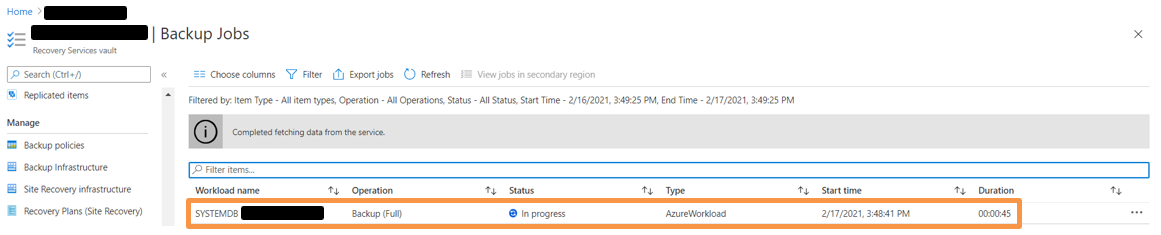
After 3 minutes, time is according to the size of the database, backup has been finished

Backup of other tenant database can be triggered with same way by going to Backup Items

After successful completion of backup, we can check the same in Backup jobs

We can also check for the Full backups and Log backups traces in file /usr/sap/<sid>/HDB<nr>/<host>/trace/backint.log

And in file /usr/sap/<sid>/HDB<nr>/<host>/trace/backup.log

Log backups for point in time recovery can also be checking in Recovery Service Vault → Backup Item

4.2 Backup from HANA Studio/Cockpit with Azure Backup Enabled
In case of taking local backup (using HANA Studio) of a database that's being backed up with Azure Backup, below steps needs to be followed:
- Wait for any full or log backups for the database to finish. Check the status in SAP HANA Studio / Cockpit.
- Disable log backups and set the backup catalog to the file system for relevant database.
- To do this, double-click systemdb → Configuration → Select Database → Filter (Log).
- Set enable_auto_log_backup to No.
- Set log_backup_using_backint to False.
- Set catalog_backup_using_backint to False.
- Take an on-demand full backup of the database.
- Wait for the full backup and catalog backup to finish.
- Revert the previous settings back to those for Azure:
- Set enable_auto_log_backup to Yes.
- Set log_backup_using_backint to True.
- Set catalog_backup_using_backint to True.
This is end of Part – II, in next part Backup and Recovery of SAP HANA Database on Azure using Azure Backup Plugin for HANA – Part III of this article you can find more information about Restoration, Stopping and Managing Backups using Azure Backup Plugin for HANA.
2 Comments
You must be a registered user to add a comment. If you've already registered, sign in. Otherwise, register and sign in.
Labels in this area
-
"automatische backups"
1 -
"regelmäßige sicherung"
1 -
"TypeScript" "Development" "FeedBack"
1 -
505 Technology Updates 53
1 -
ABAP
14 -
ABAP API
1 -
ABAP CDS Views
2 -
ABAP CDS Views - BW Extraction
1 -
ABAP CDS Views - CDC (Change Data Capture)
1 -
ABAP class
2 -
ABAP Cloud
2 -
ABAP Development
5 -
ABAP in Eclipse
1 -
ABAP Platform Trial
1 -
ABAP Programming
2 -
abap technical
1 -
absl
2 -
access data from SAP Datasphere directly from Snowflake
1 -
Access data from SAP datasphere to Qliksense
1 -
Accrual
1 -
action
1 -
adapter modules
1 -
Addon
1 -
Adobe Document Services
1 -
ADS
1 -
ADS Config
1 -
ADS with ABAP
1 -
ADS with Java
1 -
ADT
2 -
Advance Shipping and Receiving
1 -
Advanced Event Mesh
3 -
AEM
1 -
AI
7 -
AI Launchpad
1 -
AI Projects
1 -
AIML
9 -
Alert in Sap analytical cloud
1 -
Amazon S3
1 -
Analytical Dataset
1 -
Analytical Model
1 -
Analytics
1 -
Analyze Workload Data
1 -
annotations
1 -
API
1 -
API and Integration
3 -
API Call
2 -
Application Architecture
1 -
Application Development
5 -
Application Development for SAP HANA Cloud
3 -
Applications and Business Processes (AP)
1 -
Artificial Intelligence
1 -
Artificial Intelligence (AI)
5 -
Artificial Intelligence (AI) 1 Business Trends 363 Business Trends 8 Digital Transformation with Cloud ERP (DT) 1 Event Information 462 Event Information 15 Expert Insights 114 Expert Insights 76 Life at SAP 418 Life at SAP 1 Product Updates 4
1 -
Artificial Intelligence (AI) blockchain Data & Analytics
1 -
Artificial Intelligence (AI) blockchain Data & Analytics Intelligent Enterprise
1 -
Artificial Intelligence (AI) blockchain Data & Analytics Intelligent Enterprise Oil Gas IoT Exploration Production
1 -
Artificial Intelligence (AI) blockchain Data & Analytics Intelligent Enterprise sustainability responsibility esg social compliance cybersecurity risk
1 -
ASE
1 -
ASR
2 -
ASUG
1 -
Attachments
1 -
Authorisations
1 -
Automating Processes
1 -
Automation
2 -
aws
2 -
Azure
1 -
Azure AI Studio
1 -
B2B Integration
1 -
Backorder Processing
1 -
Backup
1 -
Backup and Recovery
1 -
Backup schedule
1 -
BADI_MATERIAL_CHECK error message
1 -
Bank
1 -
BAS
1 -
basis
2 -
Basis Monitoring & Tcodes with Key notes
2 -
Batch Management
1 -
BDC
1 -
Best Practice
1 -
bitcoin
1 -
Blockchain
3 -
bodl
1 -
BOP in aATP
1 -
BOP Segments
1 -
BOP Strategies
1 -
BOP Variant
1 -
BPC
1 -
BPC LIVE
1 -
BTP
12 -
BTP Destination
2 -
Business AI
1 -
Business and IT Integration
1 -
Business application stu
1 -
Business Application Studio
1 -
Business Architecture
1 -
Business Communication Services
1 -
Business Continuity
1 -
Business Data Fabric
3 -
Business Partner
12 -
Business Partner Master Data
10 -
Business Technology Platform
2 -
Business Trends
4 -
CA
1 -
calculation view
1 -
CAP
3 -
Capgemini
1 -
CAPM
1 -
Catalyst for Efficiency: Revolutionizing SAP Integration Suite with Artificial Intelligence (AI) and
1 -
CCMS
2 -
CDQ
12 -
CDS
2 -
Cental Finance
1 -
Certificates
1 -
CFL
1 -
Change Management
1 -
chatbot
1 -
chatgpt
3 -
CL_SALV_TABLE
2 -
Class Runner
1 -
Classrunner
1 -
Cloud ALM Monitoring
1 -
Cloud ALM Operations
1 -
cloud connector
1 -
Cloud Extensibility
1 -
Cloud Foundry
4 -
Cloud Integration
6 -
Cloud Platform Integration
2 -
cloudalm
1 -
communication
1 -
Compensation Information Management
1 -
Compensation Management
1 -
Compliance
1 -
Compound Employee API
1 -
Configuration
1 -
Connectors
1 -
Consolidation Extension for SAP Analytics Cloud
2 -
Control Indicators.
1 -
Controller-Service-Repository pattern
1 -
Conversion
1 -
Cosine similarity
1 -
cryptocurrency
1 -
CSI
1 -
ctms
1 -
Custom chatbot
3 -
Custom Destination Service
1 -
custom fields
1 -
Customer Experience
1 -
Customer Journey
1 -
Customizing
1 -
cyber security
3 -
cybersecurity
1 -
Data
1 -
Data & Analytics
1 -
Data Aging
1 -
Data Analytics
2 -
Data and Analytics (DA)
1 -
Data Archiving
1 -
Data Back-up
1 -
Data Flow
1 -
Data Governance
5 -
Data Integration
2 -
Data Quality
12 -
Data Quality Management
12 -
Data Synchronization
1 -
data transfer
1 -
Data Unleashed
1 -
Data Value
8 -
database tables
1 -
Datasphere
3 -
datenbanksicherung
1 -
dba cockpit
1 -
dbacockpit
1 -
Debugging
2 -
Delimiting Pay Components
1 -
Delta Integrations
1 -
Destination
3 -
Destination Service
1 -
Developer extensibility
1 -
Developing with SAP Integration Suite
1 -
Devops
1 -
digital transformation
1 -
Documentation
1 -
Dot Product
1 -
DQM
1 -
dump database
1 -
dump transaction
1 -
e-Invoice
1 -
E4H Conversion
1 -
Eclipse ADT ABAP Development Tools
2 -
edoc
1 -
edocument
1 -
ELA
1 -
Embedded Consolidation
1 -
Embedding
1 -
Embeddings
1 -
Employee Central
1 -
Employee Central Payroll
1 -
Employee Central Time Off
1 -
Employee Information
1 -
Employee Rehires
1 -
Enable Now
1 -
Enable now manager
1 -
endpoint
1 -
Enhancement Request
1 -
Enterprise Architecture
1 -
ETL Business Analytics with SAP Signavio
1 -
Euclidean distance
1 -
Event Dates
1 -
Event Driven Architecture
1 -
Event Mesh
2 -
Event Reason
1 -
EventBasedIntegration
1 -
EWM
1 -
EWM Outbound configuration
1 -
EWM-TM-Integration
1 -
Existing Event Changes
1 -
Expand
1 -
Expert
2 -
Expert Insights
2 -
Exploits
1 -
Fiori
14 -
Fiori Elements
2 -
Fiori SAPUI5
12 -
Flask
1 -
Full Stack
8 -
Funds Management
1 -
General
1 -
General Splitter
1 -
Generative AI
1 -
Getting Started
1 -
GitHub
8 -
Grants Management
1 -
GraphQL
1 -
groovy
1 -
GTP
1 -
HANA
6 -
HANA Cloud
2 -
Hana Cloud Database Integration
2 -
HANA DB
2 -
HANA XS Advanced
1 -
Historical Events
1 -
home labs
1 -
HowTo
1 -
HR Data Management
1 -
html5
8 -
HTML5 Application
1 -
Identity cards validation
1 -
idm
1 -
Implementation
1 -
input parameter
1 -
instant payments
1 -
Integration
3 -
Integration Advisor
1 -
Integration Architecture
1 -
Integration Center
1 -
Integration Suite
1 -
intelligent enterprise
1 -
iot
1 -
Java
1 -
job
1 -
Job Information Changes
1 -
Job-Related Events
1 -
Job_Event_Information
1 -
joule
4 -
Journal Entries
1 -
Just Ask
1 -
Kerberos for ABAP
8 -
Kerberos for JAVA
8 -
KNN
1 -
Launch Wizard
1 -
Learning Content
2 -
Life at SAP
5 -
lightning
1 -
Linear Regression SAP HANA Cloud
1 -
Loading Indicator
1 -
local tax regulations
1 -
LP
1 -
Machine Learning
2 -
Marketing
1 -
Master Data
3 -
Master Data Management
14 -
Maxdb
2 -
MDG
1 -
MDGM
1 -
MDM
1 -
Message box.
1 -
Messages on RF Device
1 -
Microservices Architecture
1 -
Microsoft Universal Print
1 -
Middleware Solutions
1 -
Migration
5 -
ML Model Development
1 -
Modeling in SAP HANA Cloud
8 -
Monitoring
3 -
MTA
1 -
Multi-Record Scenarios
1 -
Multiple Event Triggers
1 -
Myself Transformation
1 -
Neo
1 -
New Event Creation
1 -
New Feature
1 -
Newcomer
1 -
NodeJS
2 -
ODATA
2 -
OData APIs
1 -
odatav2
1 -
ODATAV4
1 -
ODBC
1 -
ODBC Connection
1 -
Onpremise
1 -
open source
2 -
OpenAI API
1 -
Oracle
1 -
PaPM
1 -
PaPM Dynamic Data Copy through Writer function
1 -
PaPM Remote Call
1 -
PAS-C01
1 -
Pay Component Management
1 -
PGP
1 -
Pickle
1 -
PLANNING ARCHITECTURE
1 -
Popup in Sap analytical cloud
1 -
PostgrSQL
1 -
POSTMAN
1 -
Process Automation
2 -
Product Updates
4 -
PSM
1 -
Public Cloud
1 -
Python
4 -
Qlik
1 -
Qualtrics
1 -
RAP
3 -
RAP BO
2 -
Record Deletion
1 -
Recovery
1 -
recurring payments
1 -
redeply
1 -
Release
1 -
Remote Consumption Model
1 -
Replication Flows
1 -
research
1 -
Resilience
1 -
REST
1 -
REST API
2 -
Retagging Required
1 -
Risk
1 -
Rolling Kernel Switch
1 -
route
1 -
rules
1 -
S4 HANA
1 -
S4 HANA Cloud
1 -
S4 HANA On-Premise
1 -
S4HANA
3 -
S4HANA_OP_2023
2 -
SAC
10 -
SAC PLANNING
9 -
SAP
4 -
SAP ABAP
1 -
SAP Advanced Event Mesh
1 -
SAP AI Core
8 -
SAP AI Launchpad
8 -
SAP Analytic Cloud Compass
1 -
Sap Analytical Cloud
1 -
SAP Analytics Cloud
4 -
SAP Analytics Cloud for Consolidation
3 -
SAP Analytics Cloud Story
1 -
SAP analytics clouds
1 -
SAP BAS
1 -
SAP Basis
6 -
SAP BODS
1 -
SAP BODS certification.
1 -
SAP BTP
21 -
SAP BTP Build Work Zone
2 -
SAP BTP Cloud Foundry
6 -
SAP BTP Costing
1 -
SAP BTP CTMS
1 -
SAP BTP Innovation
1 -
SAP BTP Migration Tool
1 -
SAP BTP SDK IOS
1 -
SAP Build
11 -
SAP Build App
1 -
SAP Build apps
1 -
SAP Build CodeJam
1 -
SAP Build Process Automation
3 -
SAP Build work zone
10 -
SAP Business Objects Platform
1 -
SAP Business Technology
2 -
SAP Business Technology Platform (XP)
1 -
sap bw
1 -
SAP CAP
2 -
SAP CDC
1 -
SAP CDP
1 -
SAP CDS VIEW
1 -
SAP Certification
1 -
SAP Cloud ALM
4 -
SAP Cloud Application Programming Model
1 -
SAP Cloud Integration for Data Services
1 -
SAP cloud platform
8 -
SAP Companion
1 -
SAP CPI
3 -
SAP CPI (Cloud Platform Integration)
2 -
SAP CPI Discover tab
1 -
sap credential store
1 -
SAP Customer Data Cloud
1 -
SAP Customer Data Platform
1 -
SAP Data Intelligence
1 -
SAP Data Migration in Retail Industry
1 -
SAP Data Services
1 -
SAP DATABASE
1 -
SAP Dataspher to Non SAP BI tools
1 -
SAP Datasphere
9 -
SAP DRC
1 -
SAP EWM
1 -
SAP Fiori
3 -
SAP Fiori App Embedding
1 -
Sap Fiori Extension Project Using BAS
1 -
SAP GRC
1 -
SAP HANA
1 -
SAP HCM (Human Capital Management)
1 -
SAP HR Solutions
1 -
SAP IDM
1 -
SAP Integration Suite
9 -
SAP Integrations
4 -
SAP iRPA
2 -
SAP LAGGING AND SLOW
1 -
SAP Learning Class
1 -
SAP Learning Hub
1 -
SAP Master Data
1 -
SAP Odata
2 -
SAP on Azure
1 -
SAP PartnerEdge
1 -
sap partners
1 -
SAP Password Reset
1 -
SAP PO Migration
1 -
SAP Prepackaged Content
1 -
SAP Process Automation
2 -
SAP Process Integration
2 -
SAP Process Orchestration
1 -
SAP S4HANA
2 -
SAP S4HANA Cloud
1 -
SAP S4HANA Cloud for Finance
1 -
SAP S4HANA Cloud private edition
1 -
SAP Sandbox
1 -
SAP STMS
1 -
SAP successfactors
3 -
SAP SuccessFactors HXM Core
1 -
SAP Time
1 -
SAP TM
2 -
SAP Trading Partner Management
1 -
SAP UI5
1 -
SAP Upgrade
1 -
SAP Utilities
1 -
SAP-GUI
8 -
SAP_COM_0276
1 -
SAPBTP
1 -
SAPCPI
1 -
SAPEWM
1 -
sapmentors
1 -
saponaws
2 -
SAPS4HANA
1 -
SAPUI5
5 -
schedule
1 -
Script Operator
1 -
Secure Login Client Setup
8 -
security
9 -
Selenium Testing
1 -
Self Transformation
1 -
Self-Transformation
1 -
SEN
1 -
SEN Manager
1 -
service
1 -
SET_CELL_TYPE
1 -
SET_CELL_TYPE_COLUMN
1 -
SFTP scenario
2 -
Simplex
1 -
Single Sign On
8 -
Singlesource
1 -
SKLearn
1 -
Slow loading
1 -
soap
1 -
Software Development
1 -
SOLMAN
1 -
solman 7.2
2 -
Solution Manager
3 -
sp_dumpdb
1 -
sp_dumptrans
1 -
SQL
1 -
sql script
1 -
SSL
8 -
SSO
8 -
Substring function
1 -
SuccessFactors
1 -
SuccessFactors Platform
1 -
SuccessFactors Time Tracking
1 -
Sybase
1 -
system copy method
1 -
System owner
1 -
Table splitting
1 -
Tax Integration
1 -
Technical article
1 -
Technical articles
1 -
Technology Updates
14 -
Technology Updates
1 -
Technology_Updates
1 -
terraform
1 -
Threats
2 -
Time Collectors
1 -
Time Off
2 -
Time Sheet
1 -
Time Sheet SAP SuccessFactors Time Tracking
1 -
Tips and tricks
2 -
toggle button
1 -
Tools
1 -
Trainings & Certifications
1 -
Transformation Flow
1 -
Transport in SAP BODS
1 -
Transport Management
1 -
TypeScript
2 -
ui designer
1 -
unbind
1 -
Unified Customer Profile
1 -
UPB
1 -
Use of Parameters for Data Copy in PaPM
1 -
User Unlock
1 -
VA02
1 -
Validations
1 -
Vector Database
2 -
Vector Engine
1 -
Visual Studio Code
1 -
VSCode
1 -
Vulnerabilities
1 -
Web SDK
1 -
work zone
1 -
workload
1 -
xsa
1 -
XSA Refresh
1
- « Previous
- Next »
Related Content
- Behind the compatibility - What are the compatibility means between GRC and the plugins in Technology Blogs by SAP
- IoT - Ultimate Data Cyber Security - with Enterprise Blockchain and SAP BTP 🚀 in Technology Blogs by Members
- Explore Business Continuity Options for SAP workload using AWS Elastic DisasterRecoveryService (DRS) in Technology Blogs by Members
- Harnessing Generative AI Capabilities with SAP HANA Cloud Vector Engine - Part 1 [Architecture] in Technology Blogs by SAP
- BCP: Business Continuity Planning for SAP S/4HANA - made easy with Enterprise Blockchain 🚀 in Technology Blogs by Members
Top kudoed authors
| User | Count |
|---|---|
| 8 | |
| 5 | |
| 5 | |
| 4 | |
| 4 | |
| 4 | |
| 4 | |
| 4 | |
| 3 | |
| 3 |
