
- SAP Community
- Products and Technology
- Technology
- Technology Blogs by SAP
- Data Federation Between SAP Data Warehouse Cloud a...
Technology Blogs by SAP
Learn how to extend and personalize SAP applications. Follow the SAP technology blog for insights into SAP BTP, ABAP, SAP Analytics Cloud, SAP HANA, and more.
Turn on suggestions
Auto-suggest helps you quickly narrow down your search results by suggesting possible matches as you type.
Showing results for
former_member40
Discoverer
Options
- Subscribe to RSS Feed
- Mark as New
- Mark as Read
- Bookmark
- Subscribe
- Printer Friendly Page
- Report Inappropriate Content
02-18-2021
5:31 AM
In this installment, we will show you how to create a data federation between SAP Data Warehouse Cloud and Azure Data Explorer through SAP HANA Smart Data Integration (SDI) MssqlLogReaderAdapter.
System Architecture Diagram:

Prerequisites:
Here are the main steps to set up this data flow:
Create a new on-premise agent in SAP Data Warehouse Cloud:
Administration ->Data Integation -> On-Premise Agents
Note down the above agent connection information for SAP HANA Smart Data Integration DP Agent configuration in the following steps.
Step for Azure Data Explorer:
Get Azure Data Explorer cluster connection information from Azure service page:
Steps for SAP HANA Smart Data Integration DP Agent. :
Download Microsoft JDBC driver. Use this link for more information:https://help.sap.com/viewer/7952ef28a6914997abc01745fef1b607/2.0_SPS05/en-US/3fa7f534e564409b9b08d72...
Copy Microsoft JDBC driver into file folder <DPA_install_dir>\lib on SAP HANA Smart Data Integration DP Agent server:
Use DP Agent Configuration Tools to setup the connection to SAP Data Warehouse Cloud:
select item 6 (SAP HANA Connection) and then select item 2 (connection to SAP Data Warehouse Cloud via JDBC)
The connection information is from the step that creates the on-premise agent in SAP Data Warehouse Cloud.
Check the on-premise agent status in SAP Data Warehouse Cloud and register MssqlLogReaderAdapter in on-premise agent setting:
Administration ->Data Integration -> On-Premise Agents
Check MssqlLogReaderAdapter and Save it
Create local connections in SAP Data Warehouse Cloud:
Space Management-> <Your working Space> -> Connections -> Local Connections
Create a new local connection for Azure Data Explorer (using Microsoft SQ Server connection type)
Import remote table in SAP Data Warehouse Cloud:
Select the tables in Azure Data Explorer and import it.
Now the remote tables for Azure Data Explorer are available in SAP Data Warehouse Cloud. These remote tables can be used in view, analytical dataset, or the other places.
The queries against these remote tables will be pushed down to Azure Data Explorer through the SAP Smart Data Integration DP Agent and it also brings the query result back to SAP Data Warehouse Cloud for further use.
Thanks for reading. If you have any questions, please reach out to ci_sce@sap.com.
System Architecture Diagram:

Prerequisites:
- Azure Data Explorer Cluster and database instance is ready
- SAP Data Warehouse Cloud instance is ready
- SAP HANA Smart Data Integration DP Agent installed
Here are the main steps to set up this data flow:
Create a new on-premise agent in SAP Data Warehouse Cloud:
Administration ->Data Integation -> On-Premise Agents


Note down the above agent connection information for SAP HANA Smart Data Integration DP Agent configuration in the following steps.
Step for Azure Data Explorer:
Get Azure Data Explorer cluster connection information from Azure service page:
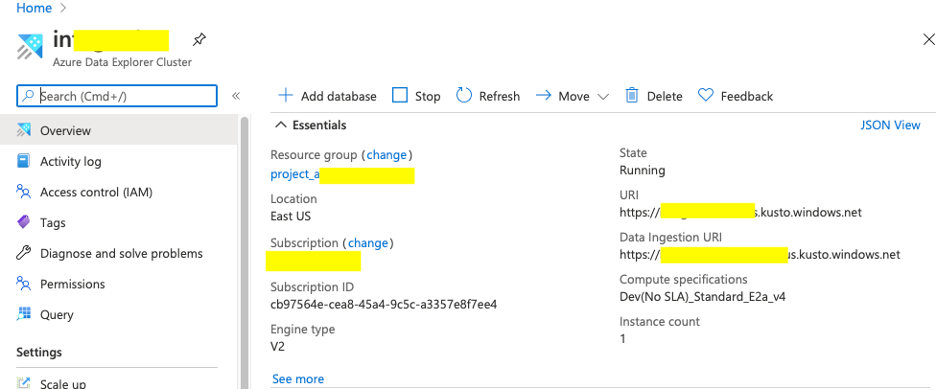
Steps for SAP HANA Smart Data Integration DP Agent. :
Download Microsoft JDBC driver. Use this link for more information:https://help.sap.com/viewer/7952ef28a6914997abc01745fef1b607/2.0_SPS05/en-US/3fa7f534e564409b9b08d72...
Copy Microsoft JDBC driver into file folder <DPA_install_dir>\lib on SAP HANA Smart Data Integration DP Agent server:

Use DP Agent Configuration Tools to setup the connection to SAP Data Warehouse Cloud:
select item 6 (SAP HANA Connection) and then select item 2 (connection to SAP Data Warehouse Cloud via JDBC)

The connection information is from the step that creates the on-premise agent in SAP Data Warehouse Cloud.

Check the on-premise agent status in SAP Data Warehouse Cloud and register MssqlLogReaderAdapter in on-premise agent setting:
Administration ->Data Integration -> On-Premise Agents

Check MssqlLogReaderAdapter and Save it

Create local connections in SAP Data Warehouse Cloud:
Space Management-> <Your working Space> -> Connections -> Local Connections
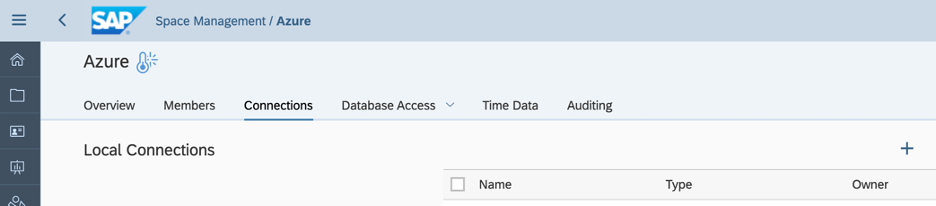
Create a new local connection for Azure Data Explorer (using Microsoft SQ Server connection type)


Import remote table in SAP Data Warehouse Cloud:

Select the tables in Azure Data Explorer and import it.

Now the remote tables for Azure Data Explorer are available in SAP Data Warehouse Cloud. These remote tables can be used in view, analytical dataset, or the other places.

The queries against these remote tables will be pushed down to Azure Data Explorer through the SAP Smart Data Integration DP Agent and it also brings the query result back to SAP Data Warehouse Cloud for further use.
Thanks for reading. If you have any questions, please reach out to ci_sce@sap.com.
- SAP Managed Tags:
- SAP Datasphere,
- SAP HANA smart data integration,
- SAP Business Technology Platform
Labels:
1 Comment
You must be a registered user to add a comment. If you've already registered, sign in. Otherwise, register and sign in.
Labels in this area
-
ABAP CDS Views - CDC (Change Data Capture)
2 -
AI
1 -
Analyze Workload Data
1 -
BTP
1 -
Business and IT Integration
2 -
Business application stu
1 -
Business Technology Platform
1 -
Business Trends
1,658 -
Business Trends
91 -
CAP
1 -
cf
1 -
Cloud Foundry
1 -
Confluent
1 -
Customer COE Basics and Fundamentals
1 -
Customer COE Latest and Greatest
3 -
Customer Data Browser app
1 -
Data Analysis Tool
1 -
data migration
1 -
data transfer
1 -
Datasphere
2 -
Event Information
1,400 -
Event Information
66 -
Expert
1 -
Expert Insights
177 -
Expert Insights
297 -
General
1 -
Google cloud
1 -
Google Next'24
1 -
Kafka
1 -
Life at SAP
780 -
Life at SAP
13 -
Migrate your Data App
1 -
MTA
1 -
Network Performance Analysis
1 -
NodeJS
1 -
PDF
1 -
POC
1 -
Product Updates
4,577 -
Product Updates
343 -
Replication Flow
1 -
RisewithSAP
1 -
SAP BTP
1 -
SAP BTP Cloud Foundry
1 -
SAP Cloud ALM
1 -
SAP Cloud Application Programming Model
1 -
SAP Datasphere
2 -
SAP S4HANA Cloud
1 -
SAP S4HANA Migration Cockpit
1 -
Technology Updates
6,873 -
Technology Updates
420 -
Workload Fluctuations
1
Related Content
- What’s New in SAP Analytics Cloud Release 2024.08 in Technology Blogs by SAP
- SAP Datapshereでの HANA Cloud, Data Lake の利用方法 in Technology Blogs by SAP
- What’s New in SAP Analytics Cloud Release 2024.07 in Technology Blogs by SAP
- SAP Datasphere - Space, Data Integration, and Data Modeling Best Practices in Technology Blogs by SAP
- What’s New in SAP Analytics Cloud Release 2024.06 in Technology Blogs by SAP
Top kudoed authors
| User | Count |
|---|---|
| 37 | |
| 25 | |
| 17 | |
| 13 | |
| 7 | |
| 7 | |
| 7 | |
| 6 | |
| 6 | |
| 6 |