
- SAP Community
- Products and Technology
- Enterprise Resource Planning
- ERP Blogs by Members
- Custom Email Template for Email Integration for Pu...
Enterprise Resource Planning Blogs by Members
Gain new perspectives and knowledge about enterprise resource planning in blog posts from community members. Share your own comments and ERP insights today!
Turn on suggestions
Auto-suggest helps you quickly narrow down your search results by suggesting possible matches as you type.
Showing results for
mohan_kaliyamoo
Participant
Options
- Subscribe to RSS Feed
- Mark as New
- Mark as Read
- Bookmark
- Subscribe
- Printer Friendly Page
- Report Inappropriate Content
02-17-2021
11:06 AM
Introduction:
In this blog, the steps outlined for setting up Custom Email Template for Purchase Requisition (PR) Item release with email Integration. This will help us set up an Email Header and Body as per Customer requirements. The SAP S/4HANA system can be configured to notify approvers via email about new work items in their inbox. By default, the approvers are informed by means of notifications in the SAP Fiori Launchpad. Sending emails provides them with an additional notification channel.
Pre-requisite:
Setup Steps:
Step-1: Invoke the Fiori App - “Maintain Email Templates” and Execute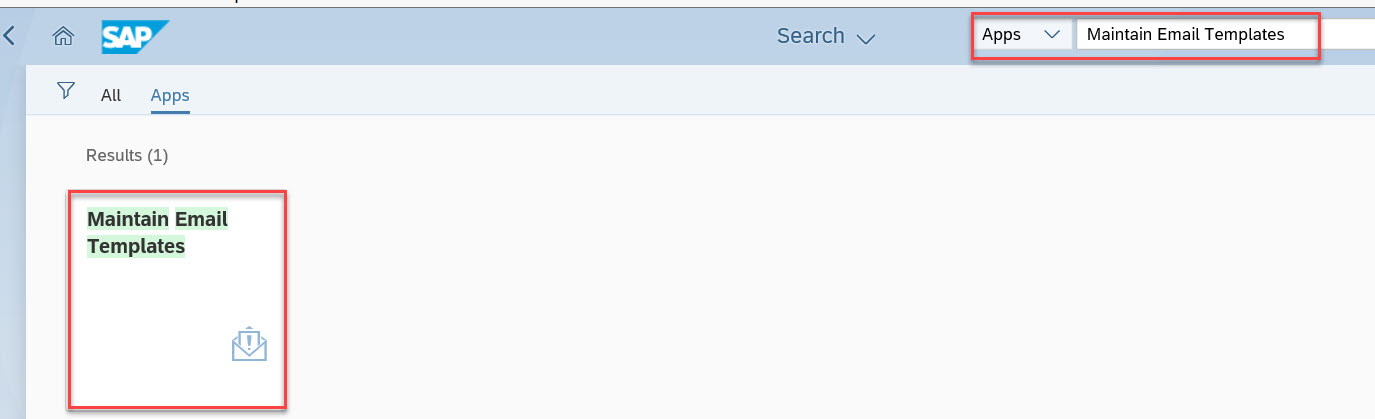
Step 2:- Search the pre-delivered email template “SWF_CRT_NOTIFY_RECIPIENTS” as shown below and select and then click on ‘Copy’ to create a Custom Email Template
Step 3: Select the standard template and click on Copy to create the custom template
The custom template must follow the following pattern:
Note: Follow the pattern: - <YY1_<Scenario ID without WS>_CRT_<Node_ID>
Scenario ID of the old workflow for the release of regular purchase requisitions on item level: 00800173
Node ID of the activity Release Purchase Requisition: 32
The new custom template = ZZ1_YY1_00800173_32
Step 4: Add the description and then navigate to the email content as shown below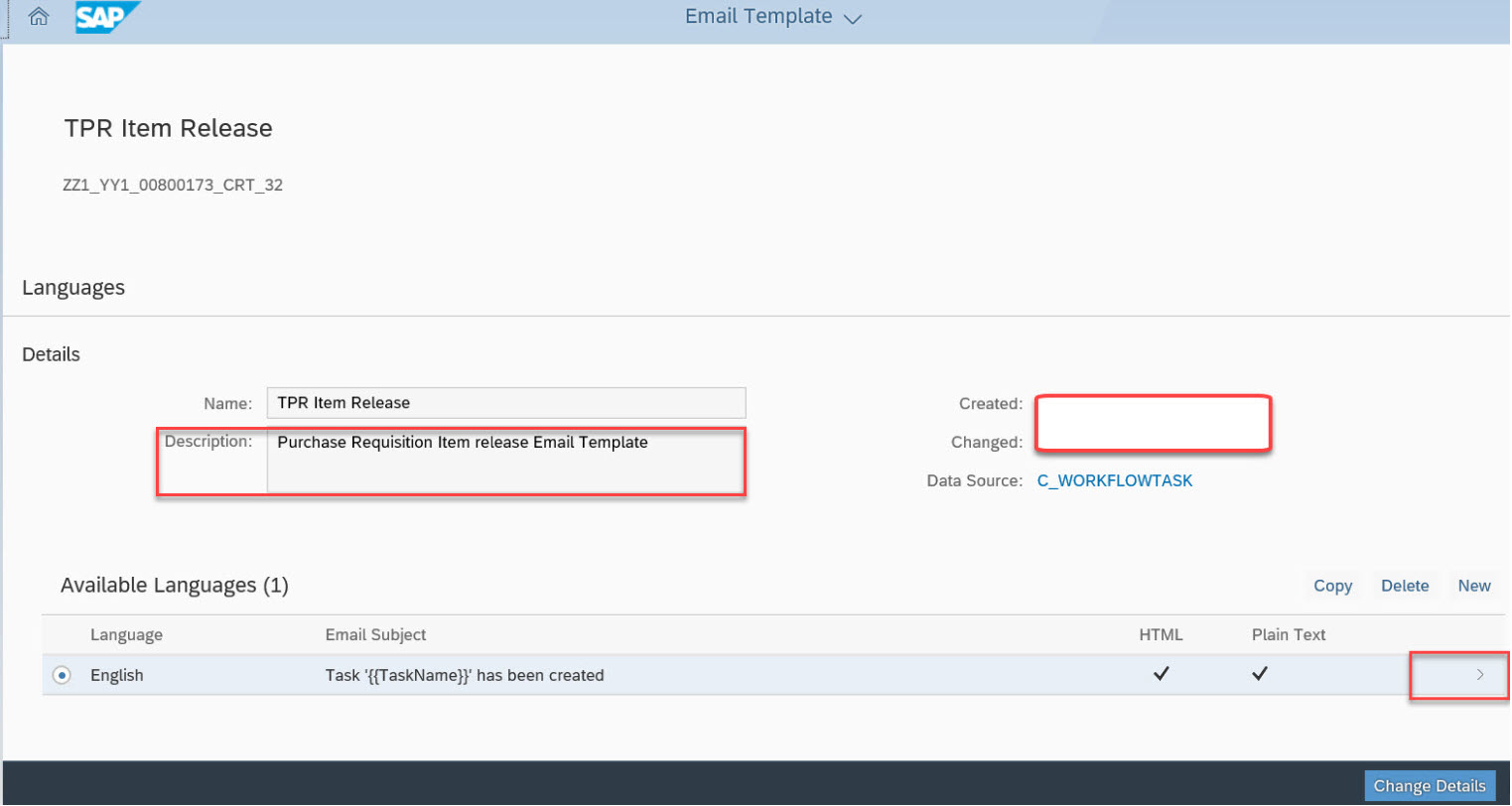
Step 5: Add the Email Template content as per the Customer Requirement
Email Subject:
Email Body:
In the Body Text, the Fiori App ‘My Inbox’ link has been provided. The user can click on the link and navigate to the My Inbox Fiori app to act on the respective work item assigned
Step 6: The new custom template for PR item release can be viewed in the Custom tab
Execution Steps:
Step A: Create PR to verify the email integration– 10000251/10000252 and View the approvers
Step B: Verify the Email triggered to the recipient (Approver) in SOST.
Subject:
Body
Note: Once the Email connectivity is on, the recipient will get an email to his/her outlook. In the email, users can click on the My Inbox Fiori App with credentials and view the My Inbox.
Conclusion:
SAP Mail Template documents link:
https://fioriappslibrary.hana.ondemand.com/sap/fix/externalViewer/#/detail/Apps('F1306')/S18OP
SAP Connect document Link:
https://help.sap.com/viewer/026f8a31bca948a086e995ce267f4e38/1709.latest/en-US/4a25a65008a81c67e1000...
In this blog, the steps outlined for setting up Custom Email Template for Purchase Requisition (PR) Item release with email Integration. This will help us set up an Email Header and Body as per Customer requirements. The SAP S/4HANA system can be configured to notify approvers via email about new work items in their inbox. By default, the approvers are informed by means of notifications in the SAP Fiori Launchpad. Sending emails provides them with an additional notification channel.
Pre-requisite:
- Configure the PR flexible workflow with approvers, using Fiori App – “Manage workflows for Purchase Requisition.”
- SCOT configuration should in place to trigger an email to Outlook from SAP S/4HANA
Setup Steps:
Step-1: Invoke the Fiori App - “Maintain Email Templates” and Execute
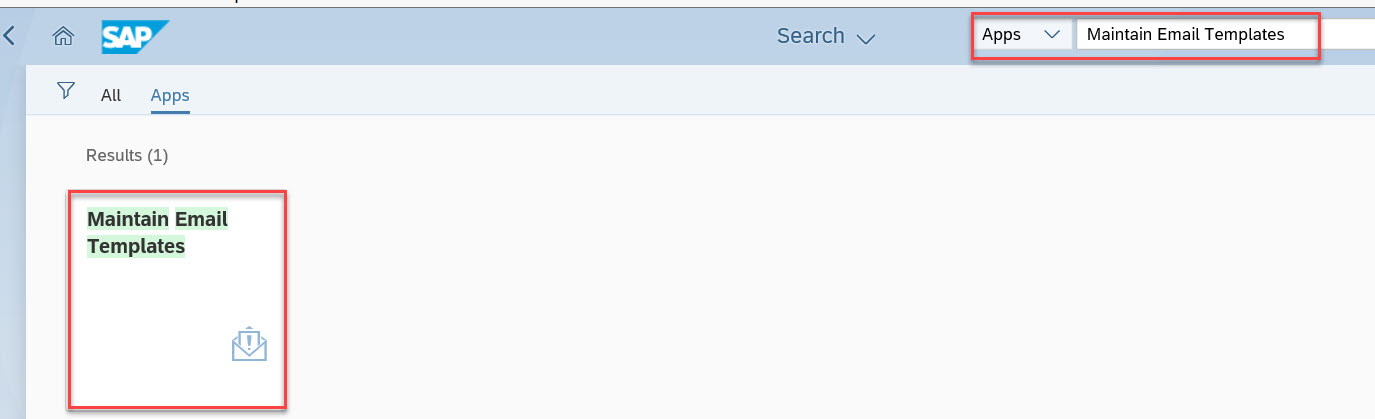
Step 2:- Search the pre-delivered email template “SWF_CRT_NOTIFY_RECIPIENTS” as shown below and select and then click on ‘Copy’ to create a Custom Email Template

Step 3: Select the standard template and click on Copy to create the custom template

The custom template must follow the following pattern:
Note: Follow the pattern: - <YY1_<Scenario ID without WS>_CRT_<Node_ID>
Scenario ID of the old workflow for the release of regular purchase requisitions on item level: 00800173
Node ID of the activity Release Purchase Requisition: 32
The new custom template = ZZ1_YY1_00800173_32
Step 4: Add the description and then navigate to the email content as shown below
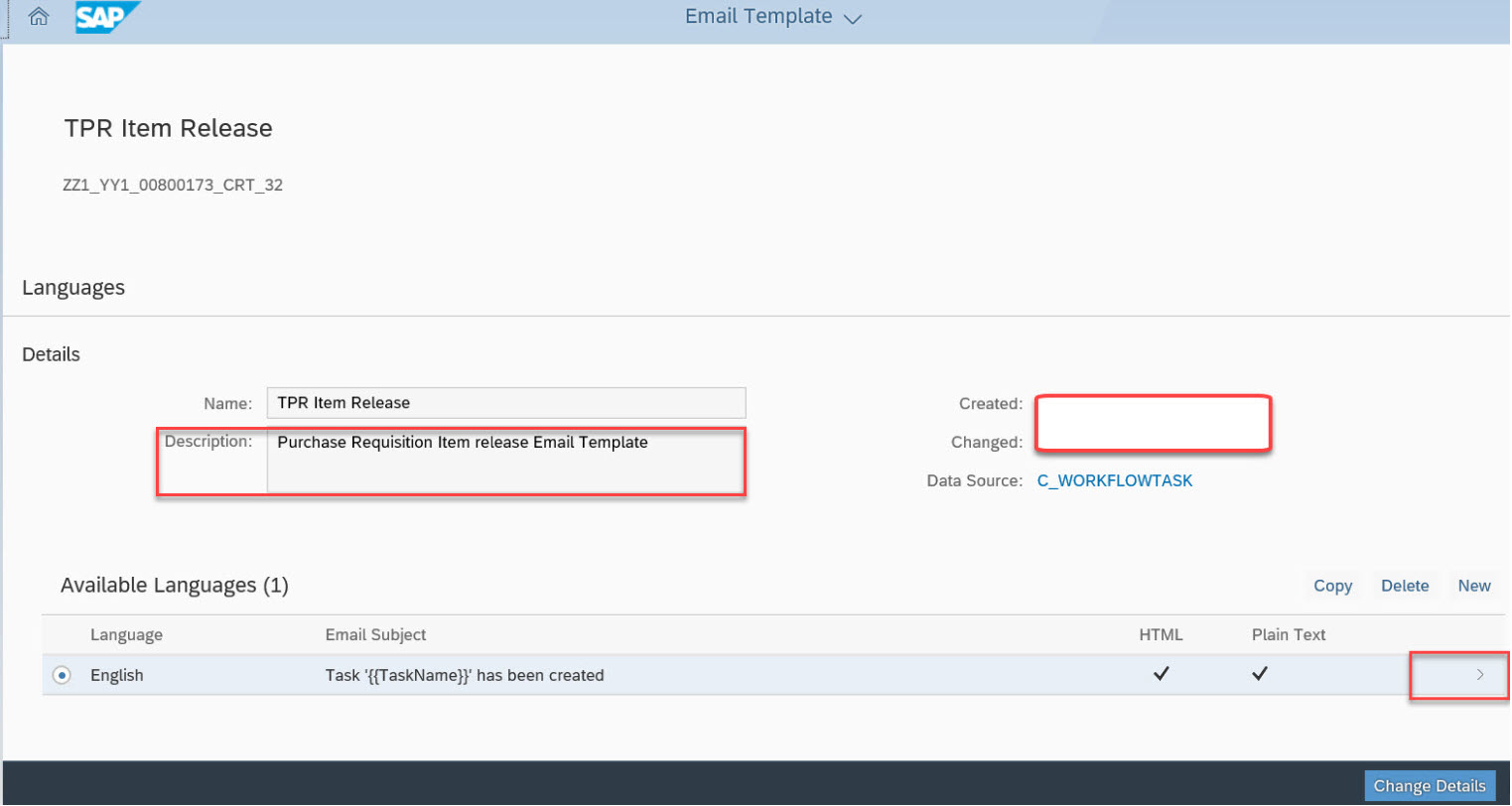
Step 5: Add the Email Template content as per the Customer Requirement
Email Subject:

Email Body:

In the Body Text, the Fiori App ‘My Inbox’ link has been provided. The user can click on the link and navigate to the My Inbox Fiori app to act on the respective work item assigned
Step 6: The new custom template for PR item release can be viewed in the Custom tab

Execution Steps:
Step A: Create PR to verify the email integration– 10000251/10000252 and View the approvers


Step B: Verify the Email triggered to the recipient (Approver) in SOST.

Subject:

Body

Note: Once the Email connectivity is on, the recipient will get an email to his/her outlook. In the email, users can click on the My Inbox Fiori App with credentials and view the My Inbox.
Conclusion:
- After going through the above blog, the user should have learned how to set up Custom Email Template for Purchase Requisition (PR) Item release using Fiori App
- Please provide your feedback/comments. You can ask Question / Answer for the open Questions in the SAP Community here.
SAP Mail Template documents link:
https://fioriappslibrary.hana.ondemand.com/sap/fix/externalViewer/#/detail/Apps('F1306')/S18OP
SAP Connect document Link:
https://help.sap.com/viewer/026f8a31bca948a086e995ce267f4e38/1709.latest/en-US/4a25a65008a81c67e1000...
- SAP Managed Tags:
- SAP S/4HANA,
- SAP Ariba Central Procurement
7 Comments
You must be a registered user to add a comment. If you've already registered, sign in. Otherwise, register and sign in.
Labels in this area
-
"mm02"
1 -
A_PurchaseOrderItem additional fields
1 -
ABAP
1 -
ABAP Extensibility
1 -
ACCOSTRATE
1 -
ACDOCP
1 -
Adding your country in SPRO - Project Administration
1 -
Advance Return Management
1 -
AI and RPA in SAP Upgrades
1 -
Approval Workflows
1 -
ARM
1 -
ASN
1 -
Asset Management
1 -
Associations in CDS Views
1 -
auditlog
1 -
Authorization
1 -
Availability date
1 -
Azure Center for SAP Solutions
1 -
AzureSentinel
2 -
Bank
1 -
BAPI_SALESORDER_CREATEFROMDAT2
1 -
BRF+
1 -
BRFPLUS
1 -
Bundled Cloud Services
1 -
business participation
1 -
Business Processes
1 -
CAPM
1 -
Carbon
1 -
Cental Finance
1 -
CFIN
1 -
CFIN Document Splitting
1 -
Cloud ALM
1 -
Cloud Integration
1 -
condition contract management
1 -
Connection - The default connection string cannot be used.
1 -
Custom Table Creation
1 -
Customer Screen in Production Order
1 -
Data Quality Management
1 -
Date required
1 -
Decisions
1 -
desafios4hana
1 -
Developing with SAP Integration Suite
1 -
Direct Outbound Delivery
1 -
DMOVE2S4
1 -
EAM
1 -
EDI
2 -
EDI 850
1 -
EDI 856
1 -
EHS Product Structure
1 -
Emergency Access Management
1 -
Energy
1 -
EPC
1 -
Find
1 -
FINSSKF
1 -
Fiori
1 -
Flexible Workflow
1 -
Gas
1 -
Gen AI enabled SAP Upgrades
1 -
General
1 -
generate_xlsx_file
1 -
Getting Started
1 -
HomogeneousDMO
1 -
IDOC
2 -
integration
1 -
Learning Content
2 -
LogicApps
2 -
low touchproject
1 -
Maintenance
1 -
management
1 -
Material creation
1 -
Material Management
1 -
MD04
1 -
MD61
1 -
methodology
1 -
Microsoft
2 -
MicrosoftSentinel
2 -
Migration
1 -
MRP
1 -
MS Teams
2 -
MT940
1 -
Newcomer
1 -
Notifications
1 -
Oil
1 -
open connectors
1 -
Order Change Log
1 -
ORDERS
2 -
OSS Note 390635
1 -
outbound delivery
1 -
outsourcing
1 -
PCE
1 -
Permit to Work
1 -
PIR Consumption Mode
1 -
PIR's
1 -
PIRs
1 -
PIRs Consumption
1 -
PIRs Reduction
1 -
Plan Independent Requirement
1 -
Premium Plus
1 -
pricing
1 -
Primavera P6
1 -
Process Excellence
1 -
Process Management
1 -
Process Order Change Log
1 -
Process purchase requisitions
1 -
Product Information
1 -
Production Order Change Log
1 -
Purchase requisition
1 -
Purchasing Lead Time
1 -
Redwood for SAP Job execution Setup
1 -
RISE with SAP
1 -
RisewithSAP
1 -
Rizing
1 -
S4 Cost Center Planning
1 -
S4 HANA
1 -
S4HANA
3 -
Sales and Distribution
1 -
Sales Commission
1 -
sales order
1 -
SAP
2 -
SAP Best Practices
1 -
SAP Build
1 -
SAP Build apps
1 -
SAP Cloud ALM
1 -
SAP Data Quality Management
1 -
SAP Maintenance resource scheduling
2 -
SAP Note 390635
1 -
SAP S4HANA
2 -
SAP S4HANA Cloud private edition
1 -
SAP Upgrade Automation
1 -
SAP WCM
1 -
SAP Work Clearance Management
1 -
Schedule Agreement
1 -
SDM
1 -
security
2 -
Settlement Management
1 -
soar
2 -
SSIS
1 -
SU01
1 -
SUM2.0SP17
1 -
SUMDMO
1 -
Teams
2 -
User Administration
1 -
User Participation
1 -
Utilities
1 -
va01
1 -
vendor
1 -
vl01n
1 -
vl02n
1 -
WCM
1 -
X12 850
1 -
xlsx_file_abap
1 -
YTD|MTD|QTD in CDs views using Date Function
1
- « Previous
- Next »
Related Content
- S/4HANA 2020: Missing Functionality in Fiori - My Inbox item details missing (F0862) in Enterprise Resource Planning Blogs by SAP
- Purchase Order Accrual in S/4HANA - Part 2 in Enterprise Resource Planning Blogs by Members
- Asset Management in SAP S/4HANA Cloud Private Edition | 2023 FPS01 Release in Enterprise Resource Planning Blogs by SAP
- How to use OAuth 2.0 authorization while using SAP S/4 Hana cloud API. in Enterprise Resource Planning Q&A
- Lean Service Enablement for Project Networks in Enterprise Resource Planning Blogs by SAP
Top kudoed authors
| User | Count |
|---|---|
| 2 | |
| 2 | |
| 1 | |
| 1 | |
| 1 | |
| 1 | |
| 1 | |
| 1 | |
| 1 |