
- SAP Community
- Products and Technology
- Human Capital Management
- HCM Blogs by SAP
- Employee Central Time-Off : How to solve Mandatory...
Human Capital Management Blogs by SAP
Get insider info on HCM solutions for core HR and payroll, time and attendance, talent management, employee experience management, and more in this SAP blog.
Turn on suggestions
Auto-suggest helps you quickly narrow down your search results by suggesting possible matches as you type.
Showing results for
former_member18
Explorer
Options
- Subscribe to RSS Feed
- Mark as New
- Mark as Read
- Bookmark
- Subscribe
- Printer Friendly Page
- Report Inappropriate Content
02-15-2021
1:26 PM
Hello readers,
Firstly, thanks to neelesh.kamath for a great partnership (since 2018) in brainstorming ideas to resolve various issue and especially this Mandatory Block Leave scenario. We discovered a lot more interesting aspect of EC Time capability.
Secondly, this is just the core idea on how to solve the famous “Mandatory Block Leave” scenario. Each customer can use this core logic to build their own use case around it. The solution is flexible 🙂
Lastly to keep the interest in reading, I have logically split the solution into two parts:
The solution is simple and automatic. We will also try to deliver this as part of Best Practice so that customers can simply download this solution rather than setting it up. Click here to know more on Best Practice solution
Global mandatory block leave scenario:
Many organisations especially from financial sector have a policy that mandates their employee to take at least 2 weeks of mandatory block leave each year. The leave block needs to be continuous 14 days (2 weeks) and can constitute one or many absences. This can also include public holiday in between absences. As long as the employee doesn’t come to office for 14 days in block at least once a year, that’s adherence to compliance policy.
Scope of this solution proposed in this blog:
Nudge your employees to take mandatory block leave like this ! Send "alert" emails ! Be compliant 🙂
Quick dismissals for other generic solutions that might be as below:
So, let’s see how we can achieve the optimum solution.
Block leave absence management
Step 1: Create a “block leave counter” in object EmployeeTime
This is automatically filled so no need for employee intervention in any manner. In fact, you can hide this field to avoid confusion with employee, however, in this blog I will keep it visible for better explanation.
Create custom field (e.g.) BlockLeaveCounter as Number in object “EmployeeTime”.
Step 2: Create “onSave” rule in EmployeeTime object
The below rule updates the “BlockLeaveCounter” with number of absent days (in calendar days) and will include any previous leave taken without any gap, including holidays in between.
Don’t worry about the vice versa logic of what happens if there is an absence immediately after current end date as we are only querying previous balance – this is handled automatically in step3 😉
Step 3: Integration Center (IC) to keep EmployeeTime object updated
This is the key setup in this solution which keeps tab of absence taken in different order, changes made post approval and any cancellations scenarios to keep block leave counter correct. The idea is to execute the above ‘onSave’ rule on regular interval to track for any changes and update the counter balance automatically.
Go to Admin Center -> Integration Center (IC) -> Create -> Choose “More Integration Types”
Choose the options as show in the screenshot below:
Choose the EmployeeTime as “source”.
Give some name that you can identify.
In the below step, “target” is also EmployeeTime. Idea is to re-run the rule regularly to see for changes done by employee. Use + button to choose the target.
Drag the External Code field from target to source. Save it.
Choose Next and setup the filter
Schedule this integration to run regularly based on your business need. Note that this is the frequency in which your block leave counter is kept correct in case of any changes done by employee post approval or creating of absences in different order (non-sequential creation) or for that matter any changes.
Important to note:
May be you can run EmployeeTime IC every week, preferably on weekends when system usage is minimal. Remember we have used “lookup” of EmployeeTime object in the onSave rule which effectively being re-run by this IC execution for all eligible employees. The rule is written mindful of performance; however, I still would recommend exercising caution on how often you want to run the IC. Decide based on your need.
Save and Schedule the Integration Center.
Now this completes the 1st part of the solution. Now let's test it.
This is a perfect world scenario, now let's assume the employee cancels one of the leave. E.g., in the above example, the sick leave is cancelled.
Now lets look at Military leave which had 14 days earlier. It is still 14 which is wrong and this is where out Integration Center comes to rescue.
This is where the IC comes to rescue; execute the IC created. In real world, all this happens on the background (e.g. weekly job)
Now the counter has been reset by the IC to 4 days because now there is gap as the continuous leave was broken in between.
Now let's test a bit further, now I re-instate the sick leave that we cancelled. Now the first two leaves are considered and cumulative is showing 10 days until sick leave.
But the 3rd leave has not counted as it was reset to 4 while the IC was run the first time.
Now lets run the IC again to see if it re-instates the total counter back to 14.
Counter is re-calculated
Considering the length of this blog, I’m not adding all the scenarios but it has been tested for variations like reducing the number of days after approval, combing time types with hours and days (the rule reads only start date & end date and hence will consider 40 hours as 5 days) and much more. Customise the rule based on your needs.
With this data you can already run reports to see employees who have not taken a block of 10 or 14 calendar days. However, all of this is also automated :).
Now comes the part 2 of the solution - https://blogs.sap.com/2021/02/15/employee-central-time-off-how-to-solve-mandatory-block-leave-scenar...
Firstly, thanks to neelesh.kamath for a great partnership (since 2018) in brainstorming ideas to resolve various issue and especially this Mandatory Block Leave scenario. We discovered a lot more interesting aspect of EC Time capability.
Secondly, this is just the core idea on how to solve the famous “Mandatory Block Leave” scenario. Each customer can use this core logic to build their own use case around it. The solution is flexible 🙂
Lastly to keep the interest in reading, I have logically split the solution into two parts:
- Block leave absence management (this blog)
- Block leave alert management - https://blogs.sap.com/2021/02/15/employee-central-time-off-how-to-solve-mandatory-block-leave-scenar...
The solution is simple and automatic. We will also try to deliver this as part of Best Practice so that customers can simply download this solution rather than setting it up. Click here to know more on Best Practice solution
Global mandatory block leave scenario:
Many organisations especially from financial sector have a policy that mandates their employee to take at least 2 weeks of mandatory block leave each year. The leave block needs to be continuous 14 days (2 weeks) and can constitute one or many absences. This can also include public holiday in between absences. As long as the employee doesn’t come to office for 14 days in block at least once a year, that’s adherence to compliance policy.
Scope of this solution proposed in this blog:
- Allows customer to choose any type of absence w.r.t duration – Days or Hour or both combined
- Allows customer to choose any type of absence w.r.t account – Leaves with and without quota.
- Automatically adjust the block leave balance if the employee cancels one or multiple absence that formed a block leave post approval.
- Automatic notification to employees who have not taken mandatory block leave to take one.
- No manual admin maintenance required once the setup is done.
- Allows employee to take or cancel absence is any order or in any period gap.
- People Analytics dashboard to show how many have taken and/or not taken with percentage coverage and chart is possible. However, this is not covered in this blog as the idea is to only solve the issue and reports can be created by consultants based on the customer’s requirement. Goal here is to tell that the necessary data for dashboard is available with this solution.
Nudge your employees to take mandatory block leave like this ! Send "alert" emails ! Be compliant 🙂

Quick dismissals for other generic solutions that might be as below:
- Solution 1: Some might solution that by asking employee to update a “custom field or conditional field” in Time Type object e.g., “Mandatory Block Leave” when creating an absence and run a report for to see if employees are missing block leave at regular intervals.
- Con: Firstly, employees using mobile for taking absence will not have conditional or custom field available to choose. Secondly, you cannot expect all employee to be aware of using such fields based on a logic (e.g., use it only for continuous absence, make sure to string absences to cumulate 14 days in case of multiple absences or choose a start date exactly after previous absence end date even though it’s a weekend etc). There is ton of options to make mistake here and lastly there is no alert to employee to take such leave unless an admin runs a report and send manual email notification.
- Solution 2: Some create a time type called “Mandatory Block Leave” and add Time Accounts that are eligible for block leave. Then make sure every employee creates this Time Type in a year.
- Con: Employees will only have account based absence types and cannot choose the deduction amount for multiple absences. This is not the expectation in most organisations.
So, let’s see how we can achieve the optimum solution.
Block leave absence management
Step 1: Create a “block leave counter” in object EmployeeTime
This is automatically filled so no need for employee intervention in any manner. In fact, you can hide this field to avoid confusion with employee, however, in this blog I will keep it visible for better explanation.
Create custom field (e.g.) BlockLeaveCounter as Number in object “EmployeeTime”.

Step 2: Create “onSave” rule in EmployeeTime object
The below rule updates the “BlockLeaveCounter” with number of absent days (in calendar days) and will include any previous leave taken without any gap, including holidays in between.
Don’t worry about the vice versa logic of what happens if there is an absence immediately after current end date as we are only querying previous balance – this is handled automatically in step3 😉


Step 3: Integration Center (IC) to keep EmployeeTime object updated
This is the key setup in this solution which keeps tab of absence taken in different order, changes made post approval and any cancellations scenarios to keep block leave counter correct. The idea is to execute the above ‘onSave’ rule on regular interval to track for any changes and update the counter balance automatically.
Go to Admin Center -> Integration Center (IC) -> Create -> Choose “More Integration Types”
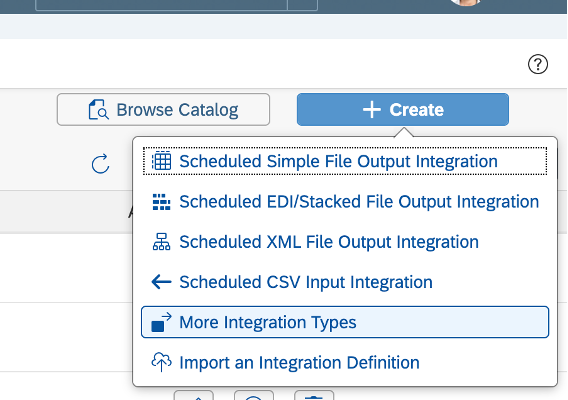
Choose the options as show in the screenshot below:

Choose the EmployeeTime as “source”.

Give some name that you can identify.

In the below step, “target” is also EmployeeTime. Idea is to re-run the rule regularly to see for changes done by employee. Use + button to choose the target.

Drag the External Code field from target to source. Save it.
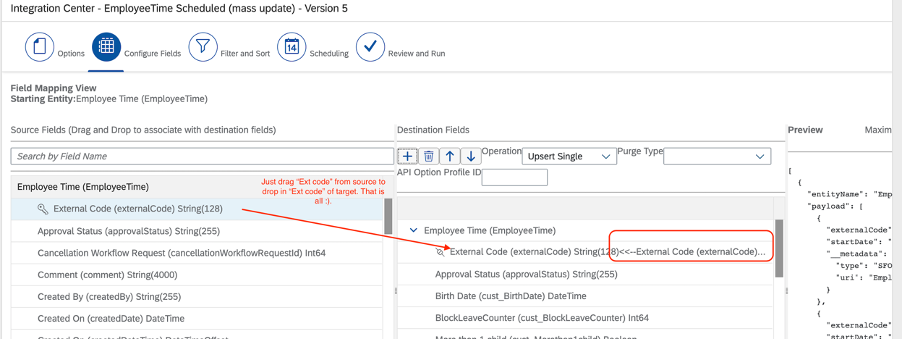
Choose Next and setup the filter

Schedule this integration to run regularly based on your business need. Note that this is the frequency in which your block leave counter is kept correct in case of any changes done by employee post approval or creating of absences in different order (non-sequential creation) or for that matter any changes.
Important to note:
May be you can run EmployeeTime IC every week, preferably on weekends when system usage is minimal. Remember we have used “lookup” of EmployeeTime object in the onSave rule which effectively being re-run by this IC execution for all eligible employees. The rule is written mindful of performance; however, I still would recommend exercising caution on how often you want to run the IC. Decide based on your need.

Save and Schedule the Integration Center.
Now this completes the 1st part of the solution. Now let's test it.


This is a perfect world scenario, now let's assume the employee cancels one of the leave. E.g., in the above example, the sick leave is cancelled.

Now lets look at Military leave which had 14 days earlier. It is still 14 which is wrong and this is where out Integration Center comes to rescue.

This is where the IC comes to rescue; execute the IC created. In real world, all this happens on the background (e.g. weekly job)

Now the counter has been reset by the IC to 4 days because now there is gap as the continuous leave was broken in between.

Now let's test a bit further, now I re-instate the sick leave that we cancelled. Now the first two leaves are considered and cumulative is showing 10 days until sick leave.

But the 3rd leave has not counted as it was reset to 4 while the IC was run the first time.

Now lets run the IC again to see if it re-instates the total counter back to 14.
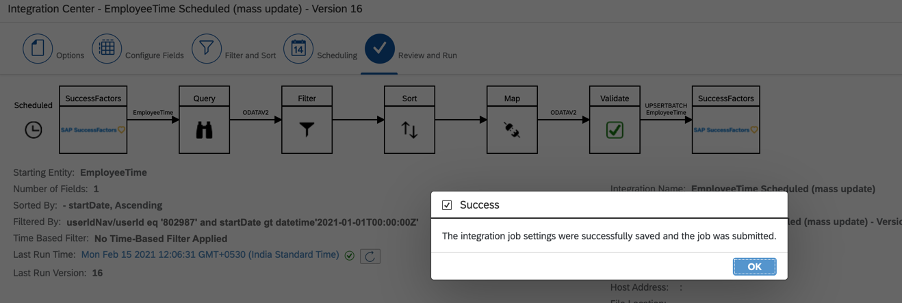
Counter is re-calculated

Considering the length of this blog, I’m not adding all the scenarios but it has been tested for variations like reducing the number of days after approval, combing time types with hours and days (the rule reads only start date & end date and hence will consider 40 hours as 5 days) and much more. Customise the rule based on your needs.
With this data you can already run reports to see employees who have not taken a block of 10 or 14 calendar days. However, all of this is also automated :).
Now comes the part 2 of the solution - https://blogs.sap.com/2021/02/15/employee-central-time-off-how-to-solve-mandatory-block-leave-scenar...
- SAP Managed Tags:
- SAP SuccessFactors Employee Central
Labels:
5 Comments
You must be a registered user to add a comment. If you've already registered, sign in. Otherwise, register and sign in.
Labels in this area
-
1H 2023 Product Release
3 -
2H 2023 Product Release
3 -
Business Trends
104 -
Business Trends
4 -
Cross-Products
13 -
Event Information
75 -
Event Information
9 -
Events
5 -
Expert Insights
26 -
Expert Insights
15 -
Feature Highlights
16 -
Hot Topics
20 -
Innovation Alert
8 -
Leadership Insights
4 -
Life at SAP
67 -
Life at SAP
1 -
Product Advisory
5 -
Product Updates
499 -
Product Updates
28 -
Release
6 -
Technology Updates
408 -
Technology Updates
6
Related Content
- Global filter definition for Country Compliance WTPA forms in Human Capital Management Blogs by SAP
- Automatic Hire in Human Capital Management Blogs by SAP
- What is the recommended Application-Specific rule scenario to raise an error message in EC? in Human Capital Management Q&A
- SuccessFactors Benefits: Specific Deduction Start Date for a Benefit Enrollment in Human Capital Management Blogs by Members
- Employee Central - Notification on deleted Global Assignment in Human Capital Management Q&A
Top kudoed authors
| User | Count |
|---|---|
| 4 | |
| 4 | |
| 2 | |
| 2 | |
| 2 | |
| 2 | |
| 2 | |
| 1 | |
| 1 | |
| 1 |