
- SAP Community
- Products and Technology
- Technology
- Technology Blogs by SAP
- SAP Intelligent Robotic Process Automation 2.0: Ha...
Technology Blogs by SAP
Learn how to extend and personalize SAP applications. Follow the SAP technology blog for insights into SAP BTP, ABAP, SAP Analytics Cloud, SAP HANA, and more.
Turn on suggestions
Auto-suggest helps you quickly narrow down your search results by suggesting possible matches as you type.
Showing results for
Advisor
Options
- Subscribe to RSS Feed
- Mark as New
- Mark as Read
- Bookmark
- Subscribe
- Printer Friendly Page
- Report Inappropriate Content
02-14-2021
4:53 PM
In many use case we get the information in an Excel file, often with a known header but with an unknown number of rows.In this blog post you will learn how you can handle this dynamically filled Excel files in SAP Intelligent RPA 2.0 (version 2102).
The overall Automation will execute the following steps:
1. Open Excel Instance
2. Open Workbook
3. Get the used Excel cells
4. Get the values of a dynamic array
5. Close Excel
To use an Excel workbook we have first to start an Excel instance. Therefor we use the activity 'Open Excel Instance'. This activity has no additional parameters.
With the activity 'Open Workbook' we can then open the workbook using the file path where the Excel file is located.
Of course we can also define the input parameter with a variable using the expression editor.
The first alternative to get an information on the used rows and columns are the activities 'Get Row From Data' and 'Get Column From Data'.
In the direction parameter we can define the direction for the test. This is the horizontal direction or the vertical direction to look for the end of the group of data. The output parameter delivers the 'rowIndex' or the 'columnIndex'.
The second alternative to get the information on the used rows and columns is to use the activities 'Get UsedRange Row' and/or 'Get UsedRange Column'.
Both activities have the same structure and no input parameter. The output parameter delivers the 'usedRangeRowIndex' or the 'usedRangeColumnIndex'.
With the activity 'Get Values (Cells) we get the data from the specified cells range in the active worksheet. The input parameters are the 'rangeDefinition' and the 'defaultValue'.
To define the 'rangeDefinition' based on the used activities before we use the expression editor. In this case we want to get the data from the range starting with field A1 (1;1) until the end of the range combined out of the two indices.
We can test and save the expression. Using this parameters all values in a dynamic range will be delivered.
The default value in this activity is used to fill empty cells if necessary.
The output parameter provides the values of the range in the parameter 'returnedValues'.
Last but not least we close Excel with the activity 'Close Excel Instance'.
This activity has parameters.
Now we have learned how to handle Excel sheets with a dynamic number of rows and/or columns to solve a common problem in many uses cases for SAP Intelligent RPA.
The overall Automation will execute the following steps:
1. Open Excel Instance
2. Open Workbook
3. Get the used Excel cells
4. Get the values of a dynamic array
5. Close Excel

Open Excel Workbook
To use an Excel workbook we have first to start an Excel instance. Therefor we use the activity 'Open Excel Instance'. This activity has no additional parameters.

With the activity 'Open Workbook' we can then open the workbook using the file path where the Excel file is located.

Of course we can also define the input parameter with a variable using the expression editor.
Get the Row or Column Index
The first alternative to get an information on the used rows and columns are the activities 'Get Row From Data' and 'Get Column From Data'.

Both activities have the same structure with the optional input Parameters 'referenceCell' and verticalDirection / horizontalDirection. The 'referenceCell' is the starting point of the test for the used rows / columns. If the parameter is not filled the active cell in the Excel sheet is the starting point.

In the direction parameter we can define the direction for the test. This is the horizontal direction or the vertical direction to look for the end of the group of data. The output parameter delivers the 'rowIndex' or the 'columnIndex'.
Get the Used Range Column Index or Used Range Row Index
The second alternative to get the information on the used rows and columns is to use the activities 'Get UsedRange Row' and/or 'Get UsedRange Column'.

Both activities have the same structure and no input parameter. The output parameter delivers the 'usedRangeRowIndex' or the 'usedRangeColumnIndex'.

Get the Values of a Dynamic Range
With the activity 'Get Values (Cells) we get the data from the specified cells range in the active worksheet. The input parameters are the 'rangeDefinition' and the 'defaultValue'.

To define the 'rangeDefinition' based on the used activities before we use the expression editor. In this case we want to get the data from the range starting with field A1 (1;1) until the end of the range combined out of the two indices.
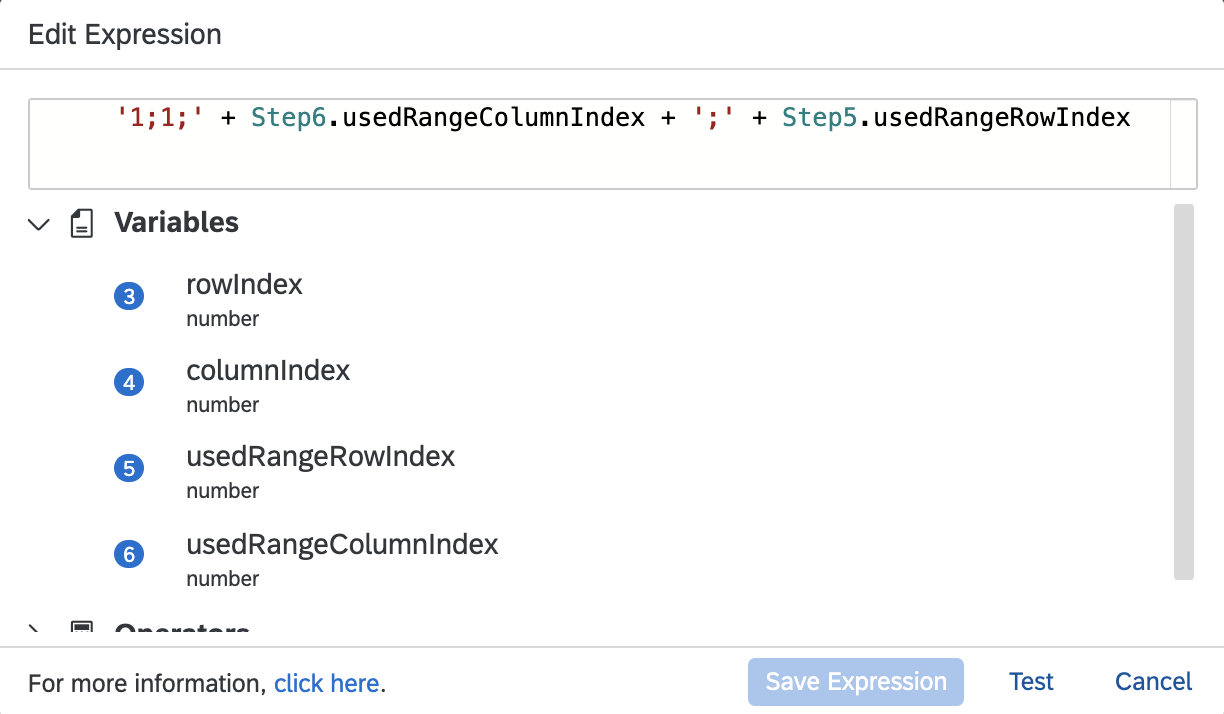
We can test and save the expression. Using this parameters all values in a dynamic range will be delivered.
The default value in this activity is used to fill empty cells if necessary.
The output parameter provides the values of the range in the parameter 'returnedValues'.
Close the Excel Instance
Last but not least we close Excel with the activity 'Close Excel Instance'.

This activity has parameters.
Conclusion
Now we have learned how to handle Excel sheets with a dynamic number of rows and/or columns to solve a common problem in many uses cases for SAP Intelligent RPA.
For more information on SAP Intelligent RPA
- Exchange knowledge: SAP Community | Q&A | Blog
- Learn more: Webinars | Help Portal | openSAP |
- Explore: Product Information | Successful Use Cases
- Try SAP Intelligent RPA for Free: Trial Version | Pre-built Bots
- Follow us on: LinkedIn, Twitter and YouTube
- SAP Managed Tags:
- SAP Intelligent Robotic Process Automation
Labels:
2 Comments
You must be a registered user to add a comment. If you've already registered, sign in. Otherwise, register and sign in.
Labels in this area
-
ABAP CDS Views - CDC (Change Data Capture)
2 -
AI
1 -
Analyze Workload Data
1 -
BTP
1 -
Business and IT Integration
2 -
Business application stu
1 -
Business Technology Platform
1 -
Business Trends
1,661 -
Business Trends
87 -
CAP
1 -
cf
1 -
Cloud Foundry
1 -
Confluent
1 -
Customer COE Basics and Fundamentals
1 -
Customer COE Latest and Greatest
3 -
Customer Data Browser app
1 -
Data Analysis Tool
1 -
data migration
1 -
data transfer
1 -
Datasphere
2 -
Event Information
1,400 -
Event Information
64 -
Expert
1 -
Expert Insights
178 -
Expert Insights
273 -
General
1 -
Google cloud
1 -
Google Next'24
1 -
Kafka
1 -
Life at SAP
784 -
Life at SAP
11 -
Migrate your Data App
1 -
MTA
1 -
Network Performance Analysis
1 -
NodeJS
1 -
PDF
1 -
POC
1 -
Product Updates
4,577 -
Product Updates
326 -
Replication Flow
1 -
RisewithSAP
1 -
SAP BTP
1 -
SAP BTP Cloud Foundry
1 -
SAP Cloud ALM
1 -
SAP Cloud Application Programming Model
1 -
SAP Datasphere
2 -
SAP S4HANA Cloud
1 -
SAP S4HANA Migration Cockpit
1 -
Technology Updates
6,886 -
Technology Updates
403 -
Workload Fluctuations
1
Related Content
- SAP HANA Cloud Vector Engine: Quick FAQ Reference in Technology Blogs by SAP
- Dynamic URL's in Build Process Automation in Technology Q&A
- 10+ ways to reshape your SAP landscape with SAP Business Technology Platform – Blog 4 in Technology Blogs by SAP
- Value Unlocked! How customers benefit from SAP HANA Cloud in Technology Blogs by SAP
- Recap - SAP ALM at SAP Insider Las Vegas 2024 in Technology Blogs by SAP
Top kudoed authors
| User | Count |
|---|---|
| 12 | |
| 10 | |
| 9 | |
| 7 | |
| 7 | |
| 7 | |
| 6 | |
| 6 | |
| 5 | |
| 4 |