
- SAP Community
- Products and Technology
- Technology
- Technology Blogs by Members
- Backup and Recovery of SAP HANA Database Directly ...
Technology Blogs by Members
Explore a vibrant mix of technical expertise, industry insights, and tech buzz in member blogs covering SAP products, technology, and events. Get in the mix!
Turn on suggestions
Auto-suggest helps you quickly narrow down your search results by suggesting possible matches as you type.
Showing results for
jaskisin
Participant
Options
- Subscribe to RSS Feed
- Mark as New
- Mark as Read
- Bookmark
- Subscribe
- Printer Friendly Page
- Report Inappropriate Content
02-12-2021
4:49 PM
This blog post contains all the SAP and AWS related technical Snapshots and settings which can be used for configuring HANA Database backup on SUSE Linux Enterprise Server 15 SP2. Operations described in the document are performed when SAP HANA Database is deployed on AWS. SAP has provided several notes which support SAP products on AWS:-
This blog post mostly concentrate on the information about installation and configurations of AWS Backint Agent and related changes that needs to be done on HANA databases for backuping up the database directly on Amazon S3 Bucket.
AWS provides SAP-certified cloud infrastructure for running SAP HANA. AWS and SAP have worked together closely so that companies can fully realize all the benefits of the SAP HANA in-memory computing platform on AWS. SAP HANA can be deployed on either SUSE Linux Enterprise Server (SLES) or Red Hat Enterprise Linux (RHEL).
AWS Backint Agent for SAP HANA (AWS Backint Agent) is an SAP-certified backup and restore application for SAP HANA workloads running on Amazon EC2 instances in the cloud. This Agent runs as a standalone application runs on SAP HANA Server that integrates with the existing workflows to back up SAP HANA databases to Amazon S3 Buckets and to restore it using SAP HANA Cockpit, SAP HANA Studio, and SQL commands. AWS Backint Agent supports full, incremental, and differential backup of SAP HANA databases. Additionally, backup of log files and catalogs can be done directly to Amazon S3. To restore SAP HANA database server, SAP HANA reads the catalog files stored in S3 bucket using the AWS Backint Agent and then initiates a request to restore the required files directly from S3.
SAP has provided support process for AWS Backint Agent 2920965 - Support Process for AWS Backint Agent
AWS Backint Agent can be deployed to SAP HANA instances from the AWS Systems Manager (SSM) console. From the AWS SSM console, an AWS SSM document is executed on the instances to install this agent. Parameterized configuration information can be provided to the SSM document. This agent can also be downloaded and installed manually. AWS Backint Agent increases scalability through parallel processing of backup and restore processes, providing maximum throughput and reducing backup Recovery Time Objective (RTO) during recovery.
AWS Backint Agent is a free service provided by AWS. One only need to pay for the underlying AWS services as per the usage, for example Amazon S3.
With respect to support of AWS Backint Agent we have the following:
AWS Backint Agent is supported on the following operating systems:
AWS Backint Agent supports the following databases:
AWS Backint Agent is available in all commercial Regions, as well as in China (Beijing), China (Ningxia), and GovCloud.
When SAP HANA system is successfully running on an Amazon EC2 instance, Need to verify the following prerequisites:
AWS Systems Manager need access to AWS resources to install AWS Backint Agent, for this managed policy AmazonSSMManagedInstanceCore needs to be attached to the IAM role.
This role is not required in case need to install manually using AWS Backint installer
To allow Amazon EC2 instance on which SAP is HANA installed to access target Amazon S3 bucket, an inline IAM policy needs to be created or updated with the attached permissions using below steps: -
Got IAM in AWS Console and click on Create Role
Specify the AWS resource for which role needs to be created i.e. EC2 and Click on Next: Permission
Click on Create Policy
Click on Json
Paste the below policy and replace the required fields and Click on Review Policy
Make sure if policies are correct in next screen
Specify the Name of the Policy and Description and click Create Policy
Select newly created Policy to Role and Click Next: Tags
Specify the tags (If any) then click on Next: Review
To attach this role to HANA instance, Goto EC2 → Instances and then select the HANA instance. Then click on Actions → Security → Modify IAM role
Select role S3BucketAccess and Click Save
To install the AWS Backint Agent with the Amazon EC2 Systems Manager Agent (SSM) document, Amazon EC2 Systems Manager Agent (SSM Agent) version 2.3.274.0 or later needs to be installed, and instance must be a managed instance that is configured for AWS Systems Manager. This is not required in case of manual installation using AWS Backint Installer from OS level.
Version of SSM can be checked by going to Systems Manager → Managed Instances
AWS Backint Agent supports backing up SAP HANA database to an Amazon S3 bucket with the S3 Standard, S3 Standard-IA, and S3 One Zone-IA storage classes. Others S3 storage classes such as S3 Reduced Redundancy, S3 Intelligent-Tiering, Deep Archive, and Glacier are not supported by AWS Backint Agent. By default, the S3 Standard storage class is used to store your backups.
For Creating the S3 Bucket, Goto S3 and click on Create Bucket
Name of the S3 bucket needs to be specified where SAP HANA backups will be stored.
Make sure that the Amazon S3 bucket where backups are getting stored, doesn’t have public access enabled. If the S3 bucket has public access enabled, backups will fail.
Specify the Bucket Versioning and Tags as per the requirement
Backups must be encrypted, so it is good to specify the encryption settings as per the requirement
Write-once-read-many (WORM) model can be used for storing log/data files with S3 Object Lock, specify the required option and then click on Create Bucket
Please note if S3 Object Lock is enabled, then SAP HANA Cockpit can't delete SAP HANA backups stored in Amazon S3 until the retention period of the particular file expires.
Bucket has been created:
Please note Amazon S3 buckets created after May 2019 are compatible with AWS Backint Agent. Need to create new S3 Bucket if not available.
AWS Backint Agent also supports backing up to Amazon S3 with VPC endpoints.
- 1656250 - SAP on AWS: Support prerequisites
- 1656099 - SAP Applications on AWS: Supported DB/OS and AWS EC2 products
This blog post mostly concentrate on the information about installation and configurations of AWS Backint Agent and related changes that needs to be done on HANA databases for backuping up the database directly on Amazon S3 Bucket.
1. SAP HANA BACKUP ON AWS
AWS provides SAP-certified cloud infrastructure for running SAP HANA. AWS and SAP have worked together closely so that companies can fully realize all the benefits of the SAP HANA in-memory computing platform on AWS. SAP HANA can be deployed on either SUSE Linux Enterprise Server (SLES) or Red Hat Enterprise Linux (RHEL).
1.1 AWS Backint Agent for SAP HANA
AWS Backint Agent for SAP HANA (AWS Backint Agent) is an SAP-certified backup and restore application for SAP HANA workloads running on Amazon EC2 instances in the cloud. This Agent runs as a standalone application runs on SAP HANA Server that integrates with the existing workflows to back up SAP HANA databases to Amazon S3 Buckets and to restore it using SAP HANA Cockpit, SAP HANA Studio, and SQL commands. AWS Backint Agent supports full, incremental, and differential backup of SAP HANA databases. Additionally, backup of log files and catalogs can be done directly to Amazon S3. To restore SAP HANA database server, SAP HANA reads the catalog files stored in S3 bucket using the AWS Backint Agent and then initiates a request to restore the required files directly from S3.
SAP has provided support process for AWS Backint Agent 2920965 - Support Process for AWS Backint Agent
1.2 Mechanism of AWS Backint Agent
AWS Backint Agent can be deployed to SAP HANA instances from the AWS Systems Manager (SSM) console. From the AWS SSM console, an AWS SSM document is executed on the instances to install this agent. Parameterized configuration information can be provided to the SSM document. This agent can also be downloaded and installed manually. AWS Backint Agent increases scalability through parallel processing of backup and restore processes, providing maximum throughput and reducing backup Recovery Time Objective (RTO) during recovery.
1.3 Cost
AWS Backint Agent is a free service provided by AWS. One only need to pay for the underlying AWS services as per the usage, for example Amazon S3.
1.4 Support
With respect to support of AWS Backint Agent we have the following:
1.4.1 Operating System
AWS Backint Agent is supported on the following operating systems:
- SUSE Linux Enterprise Server
- SUSE Linux Enterprise Server for SAP
- Red Hat Enterprise Linux for SAP
1.4.2 Databases
AWS Backint Agent supports the following databases:
- SAP HANA 1.0 SP12 (single node and multi node)
- SAP HANA 2.0 and later (single node and multi node)
1.4.3 Regions
AWS Backint Agent is available in all commercial Regions, as well as in China (Beijing), China (Ningxia), and GovCloud.
2. PREREQUISITES
When SAP HANA system is successfully running on an Amazon EC2 instance, Need to verify the following prerequisites:
2.1 AWS Identity and Access Management
2.1.1 Role for AWS SSM
AWS Systems Manager need access to AWS resources to install AWS Backint Agent, for this managed policy AmazonSSMManagedInstanceCore needs to be attached to the IAM role.
This role is not required in case need to install manually using AWS Backint installer
2.1.2 Role for AWS EC2
To allow Amazon EC2 instance on which SAP is HANA installed to access target Amazon S3 bucket, an inline IAM policy needs to be created or updated with the attached permissions using below steps: -
Got IAM in AWS Console and click on Create Role

AWS IAM Console
Specify the AWS resource for which role needs to be created i.e. EC2 and Click on Next: Permission

AWS IAM Console
Click on Create Policy

AWS IAM Console
Click on Json

AWS IAM Console
Paste the below policy and replace the required fields and Click on Review Policy
{
"Version": "2012-10-17",
"Statement": [
{
"Sid": "VisualEditor1",
"Effect": "Allow",
"Action": [
"s3:GetBucketPolicyStatus",
"s3:GetBucketLocation",
"s3:ListBucket",
"s3:GetBucketAcl",
"s3:GetBucketPolicy"
],
"Resource": [
"arn:aws:s3:::<Bucket Name>/*",
"arn:aws:s3:::<Bucket Name>"
]
},
{
"Sid": "VisualEditor2",
"Effect": "Allow",
"Action": [
"kms:Decrypt",
"kms:GenerateDataKey"
],
"Resource": "<KMS Arn>"
},
{
"Sid": "VisualEditor0",
"Effect": "Allow",
"Action": [
"s3:PutObjectTagging",
"s3:PutObject",
"s3:GetObject",
"s3:DeleteObject"
],
"Resource": "arn:aws:s3:::<bucket name>/<folder name>/*"
}
]
}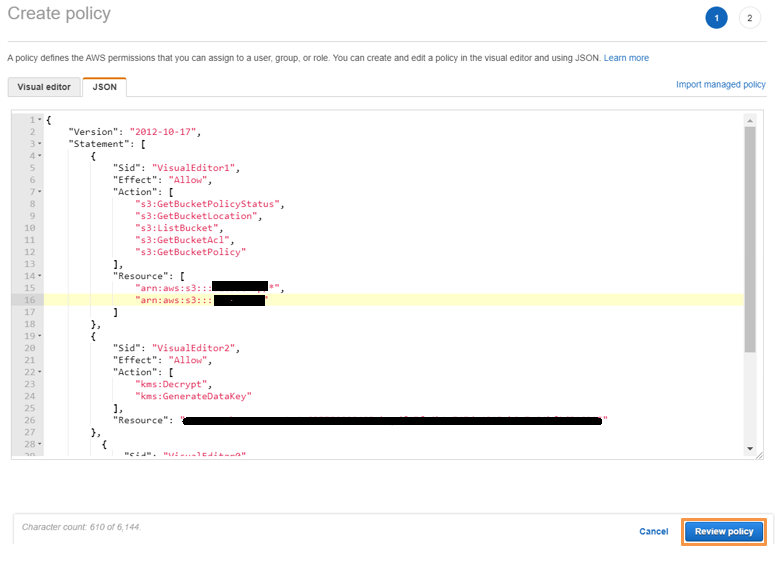
AWS IAM Console
Make sure if policies are correct in next screen


AWS IAM Console
Specify the Name of the Policy and Description and click Create Policy

AWS IAM Console
Select newly created Policy to Role and Click Next: Tags

AWS IAM Console
Specify the tags (If any) then click on Next: Review

AWS IAM Console
Specify the name of the role and click Create Role

AWS IAM Console
To attach this role to HANA instance, Goto EC2 → Instances and then select the HANA instance. Then click on Actions → Security → Modify IAM role

AWS EC2 Console
Select role S3BucketAccess and Click Save

AWS EC2 Console
2.2 AWS Systems Manager
To install the AWS Backint Agent with the Amazon EC2 Systems Manager Agent (SSM) document, Amazon EC2 Systems Manager Agent (SSM Agent) version 2.3.274.0 or later needs to be installed, and instance must be a managed instance that is configured for AWS Systems Manager. This is not required in case of manual installation using AWS Backint Installer from OS level.
Version of SSM can be checked by going to Systems Manager → Managed Instances
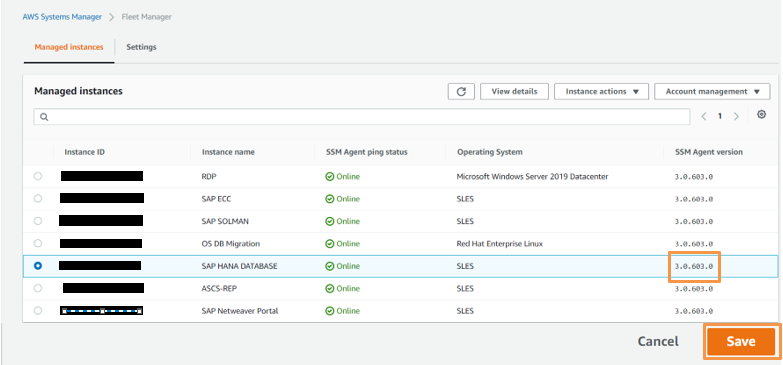
AWS Systems Manager
2.3 AWS S3 Bucket
AWS Backint Agent supports backing up SAP HANA database to an Amazon S3 bucket with the S3 Standard, S3 Standard-IA, and S3 One Zone-IA storage classes. Others S3 storage classes such as S3 Reduced Redundancy, S3 Intelligent-Tiering, Deep Archive, and Glacier are not supported by AWS Backint Agent. By default, the S3 Standard storage class is used to store your backups.
For Creating the S3 Bucket, Goto S3 and click on Create Bucket

AWS S3 Console
Name of the S3 bucket needs to be specified where SAP HANA backups will be stored.
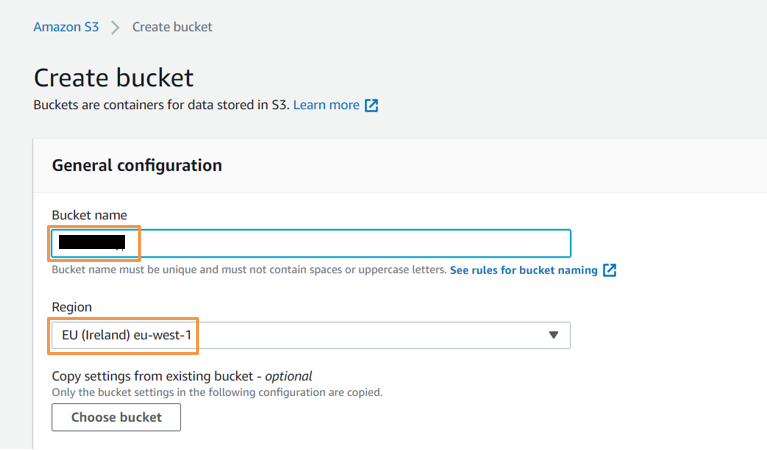
AWS S3 Console
Make sure that the Amazon S3 bucket where backups are getting stored, doesn’t have public access enabled. If the S3 bucket has public access enabled, backups will fail.

AWS S3 Console
Specify the Bucket Versioning and Tags as per the requirement

AWS S3 Console
Backups must be encrypted, so it is good to specify the encryption settings as per the requirement

AWS S3 Console
Write-once-read-many (WORM) model can be used for storing log/data files with S3 Object Lock, specify the required option and then click on Create Bucket
Please note if S3 Object Lock is enabled, then SAP HANA Cockpit can't delete SAP HANA backups stored in Amazon S3 until the retention period of the particular file expires.

AWS S3 Console
Bucket has been created:

AWS S3 Console
Please note Amazon S3 buckets created after May 2019 are compatible with AWS Backint Agent. Need to create new S3 Bucket if not available.
AWS Backint Agent also supports backing up to Amazon S3 with VPC endpoints.
This is end of Part - I, in next part of this blog post Backup and Recovery of SAP HANA Database Directly to AWS S3 Bucket using AWS Backint Agent – Part II you can find more information about Installation, Configuration and Verification of the AWS Backint Agent
1 Comment
You must be a registered user to add a comment. If you've already registered, sign in. Otherwise, register and sign in.
Labels in this area
-
"automatische backups"
1 -
"regelmäßige sicherung"
1 -
"TypeScript" "Development" "FeedBack"
1 -
505 Technology Updates 53
1 -
ABAP
14 -
ABAP API
1 -
ABAP CDS Views
2 -
ABAP CDS Views - BW Extraction
1 -
ABAP CDS Views - CDC (Change Data Capture)
1 -
ABAP class
2 -
ABAP Cloud
2 -
ABAP Development
5 -
ABAP in Eclipse
1 -
ABAP Platform Trial
1 -
ABAP Programming
2 -
abap technical
1 -
absl
2 -
access data from SAP Datasphere directly from Snowflake
1 -
Access data from SAP datasphere to Qliksense
1 -
Accrual
1 -
action
1 -
adapter modules
1 -
Addon
1 -
Adobe Document Services
1 -
ADS
1 -
ADS Config
1 -
ADS with ABAP
1 -
ADS with Java
1 -
ADT
2 -
Advance Shipping and Receiving
1 -
Advanced Event Mesh
3 -
AEM
1 -
AI
7 -
AI Launchpad
1 -
AI Projects
1 -
AIML
9 -
Alert in Sap analytical cloud
1 -
Amazon S3
1 -
Analytical Dataset
1 -
Analytical Model
1 -
Analytics
1 -
Analyze Workload Data
1 -
annotations
1 -
API
1 -
API and Integration
3 -
API Call
2 -
Application Architecture
1 -
Application Development
5 -
Application Development for SAP HANA Cloud
3 -
Applications and Business Processes (AP)
1 -
Artificial Intelligence
1 -
Artificial Intelligence (AI)
5 -
Artificial Intelligence (AI) 1 Business Trends 363 Business Trends 8 Digital Transformation with Cloud ERP (DT) 1 Event Information 462 Event Information 15 Expert Insights 114 Expert Insights 76 Life at SAP 418 Life at SAP 1 Product Updates 4
1 -
Artificial Intelligence (AI) blockchain Data & Analytics
1 -
Artificial Intelligence (AI) blockchain Data & Analytics Intelligent Enterprise
1 -
Artificial Intelligence (AI) blockchain Data & Analytics Intelligent Enterprise Oil Gas IoT Exploration Production
1 -
Artificial Intelligence (AI) blockchain Data & Analytics Intelligent Enterprise sustainability responsibility esg social compliance cybersecurity risk
1 -
ASE
1 -
ASR
2 -
ASUG
1 -
Attachments
1 -
Authorisations
1 -
Automating Processes
1 -
Automation
2 -
aws
2 -
Azure
1 -
Azure AI Studio
1 -
B2B Integration
1 -
Backorder Processing
1 -
Backup
1 -
Backup and Recovery
1 -
Backup schedule
1 -
BADI_MATERIAL_CHECK error message
1 -
Bank
1 -
BAS
1 -
basis
2 -
Basis Monitoring & Tcodes with Key notes
2 -
Batch Management
1 -
BDC
1 -
Best Practice
1 -
bitcoin
1 -
Blockchain
3 -
bodl
1 -
BOP in aATP
1 -
BOP Segments
1 -
BOP Strategies
1 -
BOP Variant
1 -
BPC
1 -
BPC LIVE
1 -
BTP
12 -
BTP Destination
2 -
Business AI
1 -
Business and IT Integration
1 -
Business application stu
1 -
Business Application Studio
1 -
Business Architecture
1 -
Business Communication Services
1 -
Business Continuity
1 -
Business Data Fabric
3 -
Business Partner
12 -
Business Partner Master Data
10 -
Business Technology Platform
2 -
Business Trends
4 -
CA
1 -
calculation view
1 -
CAP
3 -
Capgemini
1 -
CAPM
1 -
Catalyst for Efficiency: Revolutionizing SAP Integration Suite with Artificial Intelligence (AI) and
1 -
CCMS
2 -
CDQ
12 -
CDS
2 -
Cental Finance
1 -
Certificates
1 -
CFL
1 -
Change Management
1 -
chatbot
1 -
chatgpt
3 -
CL_SALV_TABLE
2 -
Class Runner
1 -
Classrunner
1 -
Cloud ALM Monitoring
1 -
Cloud ALM Operations
1 -
cloud connector
1 -
Cloud Extensibility
1 -
Cloud Foundry
4 -
Cloud Integration
6 -
Cloud Platform Integration
2 -
cloudalm
1 -
communication
1 -
Compensation Information Management
1 -
Compensation Management
1 -
Compliance
1 -
Compound Employee API
1 -
Configuration
1 -
Connectors
1 -
Consolidation Extension for SAP Analytics Cloud
2 -
Control Indicators.
1 -
Controller-Service-Repository pattern
1 -
Conversion
1 -
Cosine similarity
1 -
cryptocurrency
1 -
CSI
1 -
ctms
1 -
Custom chatbot
3 -
Custom Destination Service
1 -
custom fields
1 -
Customer Experience
1 -
Customer Journey
1 -
Customizing
1 -
cyber security
3 -
cybersecurity
1 -
Data
1 -
Data & Analytics
1 -
Data Aging
1 -
Data Analytics
2 -
Data and Analytics (DA)
1 -
Data Archiving
1 -
Data Back-up
1 -
Data Flow
1 -
Data Governance
5 -
Data Integration
2 -
Data Quality
12 -
Data Quality Management
12 -
Data Synchronization
1 -
data transfer
1 -
Data Unleashed
1 -
Data Value
8 -
database tables
1 -
Datasphere
3 -
datenbanksicherung
1 -
dba cockpit
1 -
dbacockpit
1 -
Debugging
2 -
Delimiting Pay Components
1 -
Delta Integrations
1 -
Destination
3 -
Destination Service
1 -
Developer extensibility
1 -
Developing with SAP Integration Suite
1 -
Devops
1 -
digital transformation
1 -
Documentation
1 -
Dot Product
1 -
DQM
1 -
dump database
1 -
dump transaction
1 -
e-Invoice
1 -
E4H Conversion
1 -
Eclipse ADT ABAP Development Tools
2 -
edoc
1 -
edocument
1 -
ELA
1 -
Embedded Consolidation
1 -
Embedding
1 -
Embeddings
1 -
Employee Central
1 -
Employee Central Payroll
1 -
Employee Central Time Off
1 -
Employee Information
1 -
Employee Rehires
1 -
Enable Now
1 -
Enable now manager
1 -
endpoint
1 -
Enhancement Request
1 -
Enterprise Architecture
1 -
ETL Business Analytics with SAP Signavio
1 -
Euclidean distance
1 -
Event Dates
1 -
Event Driven Architecture
1 -
Event Mesh
2 -
Event Reason
1 -
EventBasedIntegration
1 -
EWM
1 -
EWM Outbound configuration
1 -
EWM-TM-Integration
1 -
Existing Event Changes
1 -
Expand
1 -
Expert
2 -
Expert Insights
2 -
Exploits
1 -
Fiori
14 -
Fiori Elements
2 -
Fiori SAPUI5
12 -
Flask
1 -
Full Stack
8 -
Funds Management
1 -
General
1 -
General Splitter
1 -
Generative AI
1 -
Getting Started
1 -
GitHub
8 -
Grants Management
1 -
GraphQL
1 -
groovy
1 -
GTP
1 -
HANA
6 -
HANA Cloud
2 -
Hana Cloud Database Integration
2 -
HANA DB
2 -
HANA XS Advanced
1 -
Historical Events
1 -
home labs
1 -
HowTo
1 -
HR Data Management
1 -
html5
8 -
HTML5 Application
1 -
Identity cards validation
1 -
idm
1 -
Implementation
1 -
input parameter
1 -
instant payments
1 -
Integration
3 -
Integration Advisor
1 -
Integration Architecture
1 -
Integration Center
1 -
Integration Suite
1 -
intelligent enterprise
1 -
iot
1 -
Java
1 -
job
1 -
Job Information Changes
1 -
Job-Related Events
1 -
Job_Event_Information
1 -
joule
4 -
Journal Entries
1 -
Just Ask
1 -
Kerberos for ABAP
8 -
Kerberos for JAVA
8 -
KNN
1 -
Launch Wizard
1 -
Learning Content
2 -
Life at SAP
5 -
lightning
1 -
Linear Regression SAP HANA Cloud
1 -
Loading Indicator
1 -
local tax regulations
1 -
LP
1 -
Machine Learning
2 -
Marketing
1 -
Master Data
3 -
Master Data Management
14 -
Maxdb
2 -
MDG
1 -
MDGM
1 -
MDM
1 -
Message box.
1 -
Messages on RF Device
1 -
Microservices Architecture
1 -
Microsoft Universal Print
1 -
Middleware Solutions
1 -
Migration
5 -
ML Model Development
1 -
Modeling in SAP HANA Cloud
8 -
Monitoring
3 -
MTA
1 -
Multi-Record Scenarios
1 -
Multiple Event Triggers
1 -
Myself Transformation
1 -
Neo
1 -
New Event Creation
1 -
New Feature
1 -
Newcomer
1 -
NodeJS
2 -
ODATA
2 -
OData APIs
1 -
odatav2
1 -
ODATAV4
1 -
ODBC
1 -
ODBC Connection
1 -
Onpremise
1 -
open source
2 -
OpenAI API
1 -
Oracle
1 -
PaPM
1 -
PaPM Dynamic Data Copy through Writer function
1 -
PaPM Remote Call
1 -
PAS-C01
1 -
Pay Component Management
1 -
PGP
1 -
Pickle
1 -
PLANNING ARCHITECTURE
1 -
Popup in Sap analytical cloud
1 -
PostgrSQL
1 -
POSTMAN
1 -
Process Automation
2 -
Product Updates
4 -
PSM
1 -
Public Cloud
1 -
Python
4 -
Qlik
1 -
Qualtrics
1 -
RAP
3 -
RAP BO
2 -
Record Deletion
1 -
Recovery
1 -
recurring payments
1 -
redeply
1 -
Release
1 -
Remote Consumption Model
1 -
Replication Flows
1 -
research
1 -
Resilience
1 -
REST
1 -
REST API
2 -
Retagging Required
1 -
Risk
1 -
Rolling Kernel Switch
1 -
route
1 -
rules
1 -
S4 HANA
1 -
S4 HANA Cloud
1 -
S4 HANA On-Premise
1 -
S4HANA
3 -
S4HANA_OP_2023
2 -
SAC
10 -
SAC PLANNING
9 -
SAP
4 -
SAP ABAP
1 -
SAP Advanced Event Mesh
1 -
SAP AI Core
8 -
SAP AI Launchpad
8 -
SAP Analytic Cloud Compass
1 -
Sap Analytical Cloud
1 -
SAP Analytics Cloud
4 -
SAP Analytics Cloud for Consolidation
3 -
SAP Analytics Cloud Story
1 -
SAP analytics clouds
1 -
SAP BAS
1 -
SAP Basis
6 -
SAP BODS
1 -
SAP BODS certification.
1 -
SAP BTP
21 -
SAP BTP Build Work Zone
2 -
SAP BTP Cloud Foundry
6 -
SAP BTP Costing
1 -
SAP BTP CTMS
1 -
SAP BTP Innovation
1 -
SAP BTP Migration Tool
1 -
SAP BTP SDK IOS
1 -
SAP Build
11 -
SAP Build App
1 -
SAP Build apps
1 -
SAP Build CodeJam
1 -
SAP Build Process Automation
3 -
SAP Build work zone
10 -
SAP Business Objects Platform
1 -
SAP Business Technology
2 -
SAP Business Technology Platform (XP)
1 -
sap bw
1 -
SAP CAP
2 -
SAP CDC
1 -
SAP CDP
1 -
SAP CDS VIEW
1 -
SAP Certification
1 -
SAP Cloud ALM
4 -
SAP Cloud Application Programming Model
1 -
SAP Cloud Integration for Data Services
1 -
SAP cloud platform
8 -
SAP Companion
1 -
SAP CPI
3 -
SAP CPI (Cloud Platform Integration)
2 -
SAP CPI Discover tab
1 -
sap credential store
1 -
SAP Customer Data Cloud
1 -
SAP Customer Data Platform
1 -
SAP Data Intelligence
1 -
SAP Data Migration in Retail Industry
1 -
SAP Data Services
1 -
SAP DATABASE
1 -
SAP Dataspher to Non SAP BI tools
1 -
SAP Datasphere
9 -
SAP DRC
1 -
SAP EWM
1 -
SAP Fiori
3 -
SAP Fiori App Embedding
1 -
Sap Fiori Extension Project Using BAS
1 -
SAP GRC
1 -
SAP HANA
1 -
SAP HCM (Human Capital Management)
1 -
SAP HR Solutions
1 -
SAP IDM
1 -
SAP Integration Suite
9 -
SAP Integrations
4 -
SAP iRPA
2 -
SAP LAGGING AND SLOW
1 -
SAP Learning Class
1 -
SAP Learning Hub
1 -
SAP Odata
2 -
SAP on Azure
1 -
SAP PartnerEdge
1 -
sap partners
1 -
SAP Password Reset
1 -
SAP PO Migration
1 -
SAP Prepackaged Content
1 -
SAP Process Automation
2 -
SAP Process Integration
2 -
SAP Process Orchestration
1 -
SAP S4HANA
2 -
SAP S4HANA Cloud
1 -
SAP S4HANA Cloud for Finance
1 -
SAP S4HANA Cloud private edition
1 -
SAP Sandbox
1 -
SAP STMS
1 -
SAP successfactors
3 -
SAP SuccessFactors HXM Core
1 -
SAP Time
1 -
SAP TM
2 -
SAP Trading Partner Management
1 -
SAP UI5
1 -
SAP Upgrade
1 -
SAP Utilities
1 -
SAP-GUI
8 -
SAP_COM_0276
1 -
SAPBTP
1 -
SAPCPI
1 -
SAPEWM
1 -
sapmentors
1 -
saponaws
2 -
SAPS4HANA
1 -
SAPUI5
5 -
schedule
1 -
Script Operator
1 -
Secure Login Client Setup
8 -
security
9 -
Selenium Testing
1 -
Self Transformation
1 -
Self-Transformation
1 -
SEN
1 -
SEN Manager
1 -
service
1 -
SET_CELL_TYPE
1 -
SET_CELL_TYPE_COLUMN
1 -
SFTP scenario
2 -
Simplex
1 -
Single Sign On
8 -
Singlesource
1 -
SKLearn
1 -
Slow loading
1 -
soap
1 -
Software Development
1 -
SOLMAN
1 -
solman 7.2
2 -
Solution Manager
3 -
sp_dumpdb
1 -
sp_dumptrans
1 -
SQL
1 -
sql script
1 -
SSL
8 -
SSO
8 -
Substring function
1 -
SuccessFactors
1 -
SuccessFactors Platform
1 -
SuccessFactors Time Tracking
1 -
Sybase
1 -
system copy method
1 -
System owner
1 -
Table splitting
1 -
Tax Integration
1 -
Technical article
1 -
Technical articles
1 -
Technology Updates
14 -
Technology Updates
1 -
Technology_Updates
1 -
terraform
1 -
Threats
2 -
Time Collectors
1 -
Time Off
2 -
Time Sheet
1 -
Time Sheet SAP SuccessFactors Time Tracking
1 -
Tips and tricks
2 -
toggle button
1 -
Tools
1 -
Trainings & Certifications
1 -
Transformation Flow
1 -
Transport in SAP BODS
1 -
Transport Management
1 -
TypeScript
2 -
ui designer
1 -
unbind
1 -
Unified Customer Profile
1 -
UPB
1 -
Use of Parameters for Data Copy in PaPM
1 -
User Unlock
1 -
VA02
1 -
Validations
1 -
Vector Database
2 -
Vector Engine
1 -
Visual Studio Code
1 -
VSCode
1 -
Vulnerabilities
1 -
Web SDK
1 -
work zone
1 -
workload
1 -
xsa
1 -
XSA Refresh
1
- « Previous
- Next »
Related Content
- Extend Your Crystal Reports Solutions in the DHTML Viewer With a Free Function Library in Technology Blogs by Members
- IoT - Ultimate Data Cyber Security - with Enterprise Blockchain and SAP BTP 🚀 in Technology Blogs by Members
- SAP HANA Cloud's Vector Engine vs. HANA on-premise in Technology Blogs by Members
- It’s Official - SAP BTP is Again a Leader in G2’s Reports in Technology Blogs by SAP
- Analyze Expensive ABAP Workload in the Cloud with Work Process Sampling in Technology Blogs by SAP
Top kudoed authors
| User | Count |
|---|---|
| 8 | |
| 5 | |
| 5 | |
| 4 | |
| 4 | |
| 4 | |
| 4 | |
| 4 | |
| 3 | |
| 3 |