
- SAP Community
- Products and Technology
- Human Capital Management
- HCM Blogs by SAP
- SCORM upload from SAP Enable Now to SF LMS
Human Capital Management Blogs by SAP
Get insider info on HCM solutions for core HR and payroll, time and attendance, talent management, employee experience management, and more in this SAP blog.
Turn on suggestions
Auto-suggest helps you quickly narrow down your search results by suggesting possible matches as you type.
Showing results for
Product and Topic Expert
Options
- Subscribe to RSS Feed
- Mark as New
- Mark as Read
- Bookmark
- Subscribe
- Printer Friendly Page
- Report Inappropriate Content
02-09-2021
7:47 AM
Dear Community,
it's time to spread some light into a topic which is often seen as a "black box". You might know that you can create great eLearnings with SAP Enable Now and export those eLearnings to be used in a learning management system (LMS).
Once we get into the details of SCORM (there are even different versions) or AICC, multiple .sco files, and tracking of completion and passing scores - it just sounds very complicated.
In this blog post, I would like to explain the basics of what can be prepared in SAP Enable Now to ensure a smooth upload into your LMS. Additionally, we have an option for you to directly upload your eLearnings into the Success Factors LMS which I will also explain.
Different players work together to create a wholesome eLearning experience for any learner. They are the format (SCORM standard), the content provider, and the learning management system provider.
Let's start with the top: SCORM Standard. There are quite a few eLearning formats available currently and SAP Enable Now supports some of them, namely:
Which one you chose depends on your LMS provider and what you want to achieve with the eLearning. Are there quizzes at the end? Do you need sequencing? Do you have complicated tracking requirements?
Next part of the big picture is the Content Provider. In our case this means SAP Enable Now. There are other content providers out there, but in essence this is the tool to create the content and export it in a format (SCORM standard) that the LMS provider can work with.
The LMS Provider in this big picture is the learning management system your company is using. This could be SuccessFactors Learning, SAP Learning Solution, a third party application or even SAP Enable Now itself. The Manager tool of SAP Enable Now can be used as a learning management system with limited functionality. You can build courses, assign them to learners and roles, and track the completion.
Once you have finished building your content, which is usually a book with several chapters and a couple of book pages based on templates, you are ready to export (or publish) it.
Now you need to decide on the standard you want to or need to use. Check out an overview of the different standards here (external link). If in doubt, talk to the learning management system administrator to find out which format they expect incoming content to be.
Please have a good look at this part of the Infocenter, where you can find detailed simulations showing how to export the content as SCORM, AICC and into SuccessFactors Learning as well as into the SAP Learning Solution. We also provide the exact settings needed for Producer in order to export the content from objects that are projects or books. You can download the settings and import them into your workarea (also from this KBA: 2473984 - SCORM settings for Playback with Success Factors or SAP LSO).
There is also a KBA on the FAQs (2902368) for this process which includes the different content objects and their tracking settings:
To export the content in SCORM format, first take care of the prerequisites like the correct structure and the settings mentioned in the Infocenter links above. Then select the group where your course starts, click on "Publish" and select "SCORM" as type.
Fill out the other fields as necessary and click ok. You can also save these settings as a publishing rule for later use. If you are unsure about these settings, have a look at the Infocenter links above.
Besides the option to export SCORM packages from the Producer, there is also the option of directly importing your content into SuccessFactors Learning. See the KBA 2690083 - How to publish SCORM content directly to SAP SuccessFactors iContent from SAP Enable Now for reference.
Make sure that the prerequisites in the SF LMS are met, meaning you have a deployment location and the iContent server is correctly configured.
This option actually consists of two steps:
First you have to publish your content as "Standard" to a local temporary folder or a web share (UNC path). You do this by selecting the topmost group of your course and clicking on "Publish Selected Object", then chose "Standard" as the type. There is a step-by-step video in the Infocenter.
Then you need to upload the content files to iContent by using an FTP client as described in KBA 2568384. Connection details to iContent server can be found in SAP SuccessFactors LMS -> Admin -> Content -> Deployment Locations, see KBA 2416189.
This will create content object with the actual content in it on the iContent server.
Now you need to let SuccessFactors Learning know the structure of that content.
Publish the same content again from Producer, this time as type "SuccessFactors Learning". Check the second part of the step-by-step instruction from the Infocenter for details.
For this you will need three inputs:
After confirming, you will see a window popping up running through the process. At the end, if all is successful, you will see a content package ID. Copy this out of the text pop-up and save it.
The next step would be to create a learning item in SuccessFactors Learning and add the content package to that learning item.
To use content you have created with SAP Enable Now in an LMS, you need to export it in SCORM or AICC format.
There are two ways to import the content into SuccessFactors Learning.
I hope this blog article helps to explain how you can export course content from SAP Enable Now. As always, please comment if you have questions or other feedback. If in doubt, I would recommend to involve a consultant and/or to reach out to your Customer Engagement Expert if you are a SAP Enable Now Cloud customer.
Take care,
Kristina
it's time to spread some light into a topic which is often seen as a "black box". You might know that you can create great eLearnings with SAP Enable Now and export those eLearnings to be used in a learning management system (LMS).
Once we get into the details of SCORM (there are even different versions) or AICC, multiple .sco files, and tracking of completion and passing scores - it just sounds very complicated.
In this blog post, I would like to explain the basics of what can be prepared in SAP Enable Now to ensure a smooth upload into your LMS. Additionally, we have an option for you to directly upload your eLearnings into the Success Factors LMS which I will also explain.
The basics about eLearnings
Different players work together to create a wholesome eLearning experience for any learner. They are the format (SCORM standard), the content provider, and the learning management system provider.
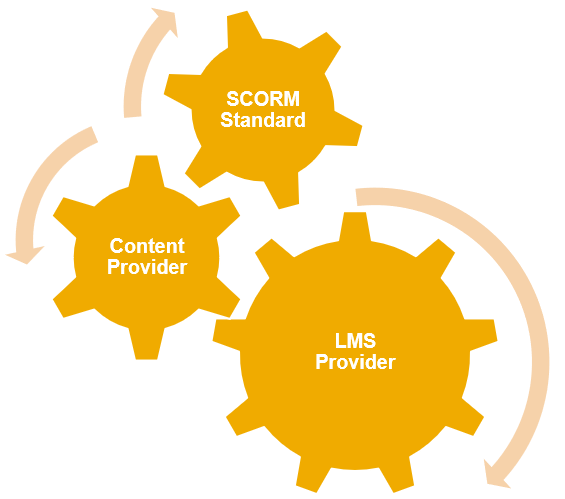
SCORM Big Picture
Let's start with the top: SCORM Standard. There are quite a few eLearning formats available currently and SAP Enable Now supports some of them, namely:
- AICC
- SCORM 1.2
- SAVE 1.0
- SCORM 2004 3rd Edition (no support of sequencing and navigation for SCORM 2004)
- SCORM 2004 4th Edition (no support of sequencing and navigation for SCORM 2004)
Which one you chose depends on your LMS provider and what you want to achieve with the eLearning. Are there quizzes at the end? Do you need sequencing? Do you have complicated tracking requirements?
Next part of the big picture is the Content Provider. In our case this means SAP Enable Now. There are other content providers out there, but in essence this is the tool to create the content and export it in a format (SCORM standard) that the LMS provider can work with.
The LMS Provider in this big picture is the learning management system your company is using. This could be SuccessFactors Learning, SAP Learning Solution, a third party application or even SAP Enable Now itself. The Manager tool of SAP Enable Now can be used as a learning management system with limited functionality. You can build courses, assign them to learners and roles, and track the completion.
Exporting the content
Once you have finished building your content, which is usually a book with several chapters and a couple of book pages based on templates, you are ready to export (or publish) it.
Now you need to decide on the standard you want to or need to use. Check out an overview of the different standards here (external link). If in doubt, talk to the learning management system administrator to find out which format they expect incoming content to be.
Please have a good look at this part of the Infocenter, where you can find detailed simulations showing how to export the content as SCORM, AICC and into SuccessFactors Learning as well as into the SAP Learning Solution. We also provide the exact settings needed for Producer in order to export the content from objects that are projects or books. You can download the settings and import them into your workarea (also from this KBA: 2473984 - SCORM settings for Playback with Success Factors or SAP LSO).
There is also a KBA on the FAQs (2902368) for this process which includes the different content objects and their tracking settings:

Overview for different content objects of SAP Enable Now and their tracking settings
To export the content in SCORM format, first take care of the prerequisites like the correct structure and the settings mentioned in the Infocenter links above. Then select the group where your course starts, click on "Publish" and select "SCORM" as type.
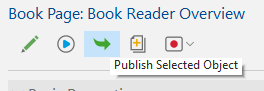
Publish Selected Object
Fill out the other fields as necessary and click ok. You can also save these settings as a publishing rule for later use. If you are unsure about these settings, have a look at the Infocenter links above.
Import into SuccessFactors Learning
Besides the option to export SCORM packages from the Producer, there is also the option of directly importing your content into SuccessFactors Learning. See the KBA 2690083 - How to publish SCORM content directly to SAP SuccessFactors iContent from SAP Enable Now for reference.
Make sure that the prerequisites in the SF LMS are met, meaning you have a deployment location and the iContent server is correctly configured.
This option actually consists of two steps:
- Publish the content to a webserver (iContent)
- Publish the manifest file (SCORM course structure file) to SuccessFactors LMS
1. Publishing the content
First you have to publish your content as "Standard" to a local temporary folder or a web share (UNC path). You do this by selecting the topmost group of your course and clicking on "Publish Selected Object", then chose "Standard" as the type. There is a step-by-step video in the Infocenter.
Then you need to upload the content files to iContent by using an FTP client as described in KBA 2568384. Connection details to iContent server can be found in SAP SuccessFactors LMS -> Admin -> Content -> Deployment Locations, see KBA 2416189.
This will create content object with the actual content in it on the iContent server.
2. Publishing the manifest file
Now you need to let SuccessFactors Learning know the structure of that content.
Publish the same content again from Producer, this time as type "SuccessFactors Learning". Check the second part of the step-by-step instruction from the Infocenter for details.
For this you will need three inputs:
- LMS URL: This is your SF LMS URL, like this
- https://yourcompanyurl.successfactors.com/learning/ (with or without / at the end)
- Launch URL Prefix: This is the iContent Host URL plus the first folder of the prefix
- https://youricontenturl.sapsf.com/icontent/foldername/foldername
- Company ID: This is your company ID as provided by SF
- COMP123456
After confirming, you will see a window popping up running through the process. At the end, if all is successful, you will see a content package ID. Copy this out of the text pop-up and save it.
The next step would be to create a learning item in SuccessFactors Learning and add the content package to that learning item.
Wrap-up
To use content you have created with SAP Enable Now in an LMS, you need to export it in SCORM or AICC format.
There are two ways to import the content into SuccessFactors Learning.
- Export the SCORM file and import it into SF LMS. Watch out for the settings and check the links mentioned above to download the necessary settings.
- Import the content into SF LMS directly by first publishing the content and then uploading the manifest file.
I hope this blog article helps to explain how you can export course content from SAP Enable Now. As always, please comment if you have questions or other feedback. If in doubt, I would recommend to involve a consultant and/or to reach out to your Customer Engagement Expert if you are a SAP Enable Now Cloud customer.
Take care,
Kristina
- SAP Managed Tags:
- SAP Enable Now,
- SAP Enable Now, cloud edition
Labels:
5 Comments
You must be a registered user to add a comment. If you've already registered, sign in. Otherwise, register and sign in.
Labels in this area
-
1H 2023 Product Release
3 -
2H 2023 Product Release
3 -
Business Trends
104 -
Business Trends
4 -
Cross-Products
13 -
Event Information
75 -
Event Information
9 -
Events
5 -
Expert Insights
26 -
Expert Insights
15 -
Feature Highlights
16 -
Hot Topics
20 -
Innovation Alert
8 -
Leadership Insights
4 -
Life at SAP
67 -
Life at SAP
1 -
Product Advisory
5 -
Product Updates
499 -
Product Updates
28 -
Release
6 -
Technology Updates
408 -
Technology Updates
6
Related Content
- SuccessFactors Employee Central Home Page Customisation. in Human Capital Management Blogs by Members
- Can I create a SCORM Book in Enable Now that sends completion on clicking a button. in Human Capital Management Q&A
- SAP Enable Now Information Sessions - Previous Webinar Recordings in Human Capital Management Blogs by SAP
- Controlling the Visibility of SAP Enable Now and SAP Companion Content in Human Capital Management Blogs by SAP
- Glossaries in Enable Now - Exporting in Human Capital Management Q&A
Top kudoed authors
| User | Count |
|---|---|
| 4 | |
| 4 | |
| 2 | |
| 2 | |
| 2 | |
| 2 | |
| 2 | |
| 1 | |
| 1 | |
| 1 |