
- SAP Community
- Products and Technology
- Enterprise Resource Planning
- ERP Blogs by SAP
- S/4HC Export Master Data Apps - Access "Missing" K...
Enterprise Resource Planning Blogs by SAP
Get insights and updates about cloud ERP and RISE with SAP, SAP S/4HANA and SAP S/4HANA Cloud, and more enterprise management capabilities with SAP blog posts.
Turn on suggestions
Auto-suggest helps you quickly narrow down your search results by suggesting possible matches as you type.
Showing results for
Advisor
Options
- Subscribe to RSS Feed
- Mark as New
- Mark as Read
- Bookmark
- Subscribe
- Printer Friendly Page
- Report Inappropriate Content
02-08-2021
6:13 PM
The Export Master Data applications are a great way to pull a selection of master data into an Excel or CSV file. As of the 2102 release, there is an Export Master Data application variant for material/product, business partner, and business partner relationship master data.

These applications give you extensive coverage in the data fields that are accessible, but there are a few tricks to ensure certain key fields are pulled that do not appear in the field selection menu.
For this example, I will try to download all materials in plant 1710 and sort them by distribution channel.
Starting up the application, we can add the fields that we would like to include in this export using the Select Specific Fields section. In this case they will be Material Description, Plant, and Distribution Channel.
We can search for the fields by name or by table using the menu. Checking the box for the desired fields adds them to the field selection scope.
This is because Plant and Distribution Channel are key fields for the underlying SAP tables and therefore will only be extracted when the table is called by the application in some way.
In order to ensure we are able to pull values for Plant and Distribution Channel into our export, we need to add a field from their respective tables.
A quick way to determine which table a particular key field belongs to is to take a look into the Include / Exclude menus. Here key field names are conveniently listed with their data table - technical field name in parentheses.
Here we can see that in order to pull in Plant and Distribution Channel to our export, we need to add a field from the MARC and MVKE tables respectively.
Jumping back into the Select Specific Fields menu, we can search both table IDs and add a field from each. This can be any field belonging to the table in question.
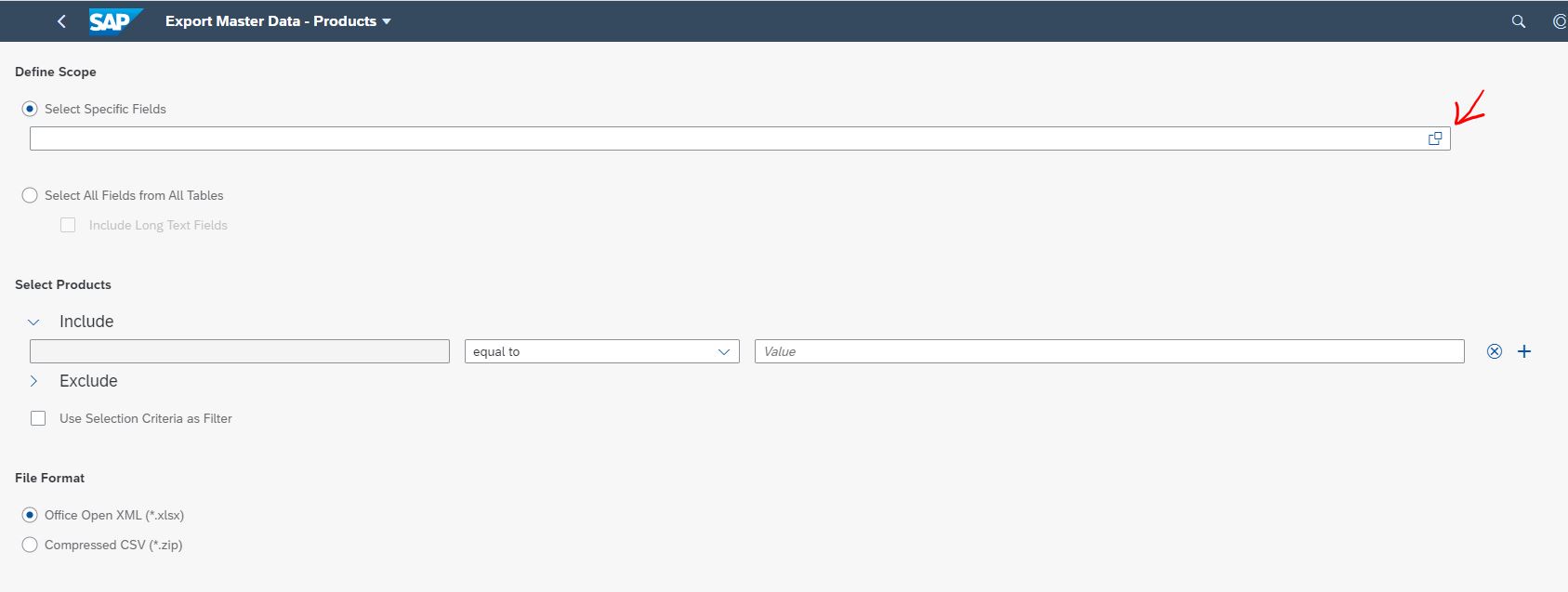
We now have all of our target fields accounted for. Our last step is to add a filter for Plant = 1710 so that we only export materials from the plant we are interested in.
We can now choose the export button in the bottom right hand corner of the application to start the download.
If you choose to export to an excel file, you will see one tab generated for each table we are pulling from. In this case, there are three tabs for tables MAKT, MARC, and MVKE corresponding to our field selection of Material Description, Plant, and Distribution Channel.
The default view in Excel shows each field by technical field ID, but if you wish to view the field name in plain language, simply expand the collapsed first row.
I hope this helps you understand these applications a little better. If you would like more info on this and other master data management apps in S/4HANA Cloud, please check out the product support document for master data management on the help portal.

These applications give you extensive coverage in the data fields that are accessible, but there are a few tricks to ensure certain key fields are pulled that do not appear in the field selection menu.
For this example, I will try to download all materials in plant 1710 and sort them by distribution channel.
Starting up the application, we can add the fields that we would like to include in this export using the Select Specific Fields section. In this case they will be Material Description, Plant, and Distribution Channel.
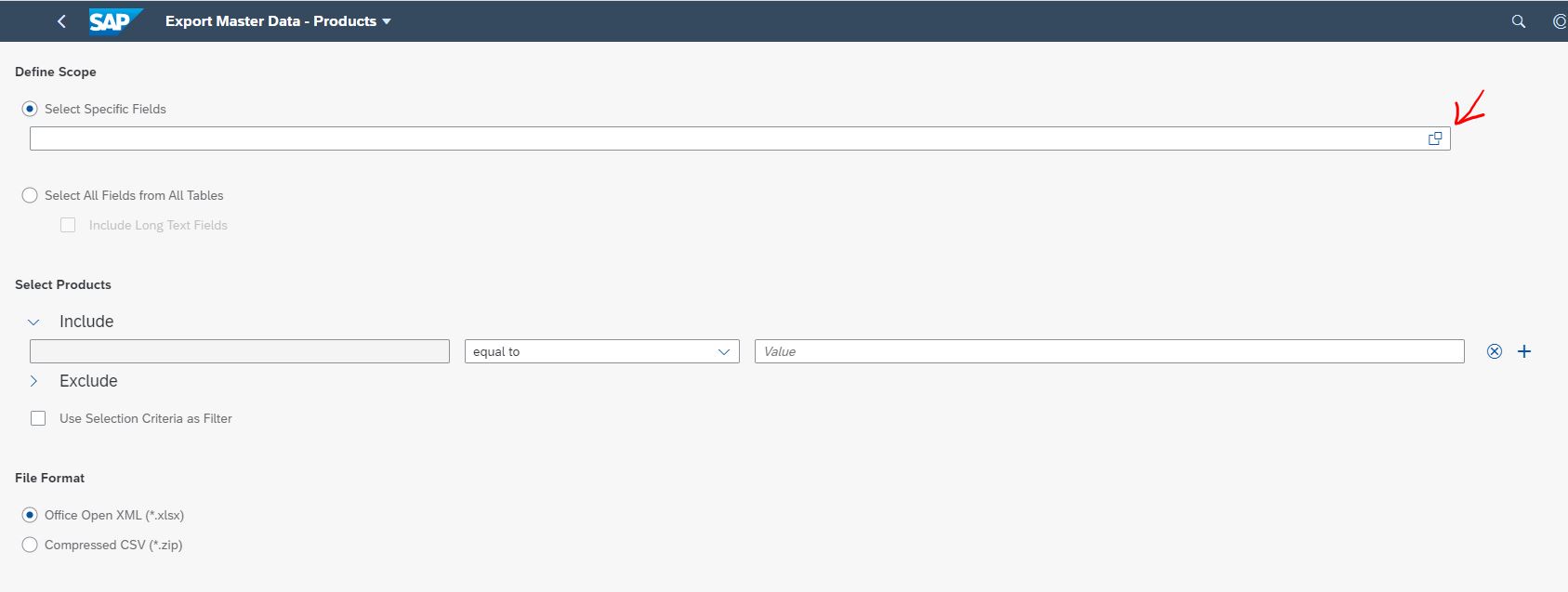
We can search for the fields by name or by table using the menu. Checking the box for the desired fields adds them to the field selection scope.

We have no issues adding field Material Description, but fields Distribution Channel and Plant are not available in the field selection menu as seen below.
This is because Plant and Distribution Channel are key fields for the underlying SAP tables and therefore will only be extracted when the table is called by the application in some way.
In order to ensure we are able to pull values for Plant and Distribution Channel into our export, we need to add a field from their respective tables.
A quick way to determine which table a particular key field belongs to is to take a look into the Include / Exclude menus. Here key field names are conveniently listed with their data table - technical field name in parentheses.

Here we can see that in order to pull in Plant and Distribution Channel to our export, we need to add a field from the MARC and MVKE tables respectively.
Jumping back into the Select Specific Fields menu, we can search both table IDs and add a field from each. This can be any field belonging to the table in question.
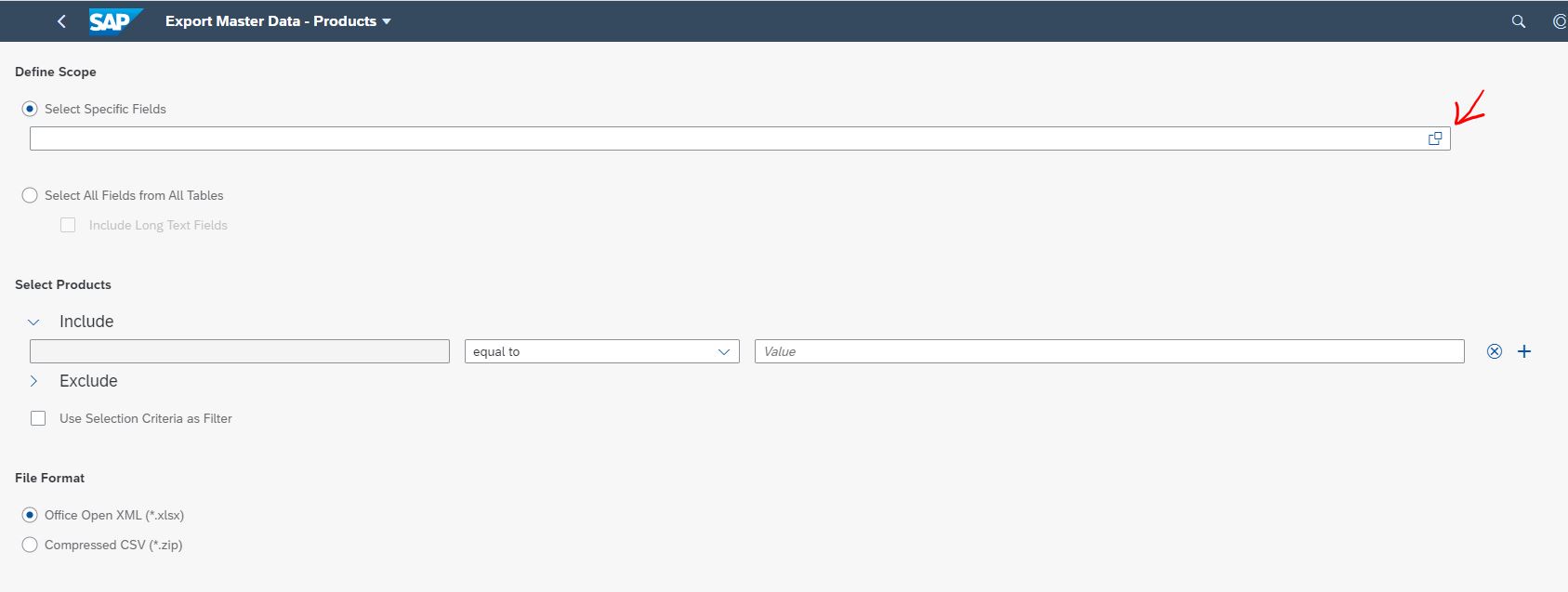

We now have all of our target fields accounted for. Our last step is to add a filter for Plant = 1710 so that we only export materials from the plant we are interested in.

We can now choose the export button in the bottom right hand corner of the application to start the download.
If you choose to export to an excel file, you will see one tab generated for each table we are pulling from. In this case, there are three tabs for tables MAKT, MARC, and MVKE corresponding to our field selection of Material Description, Plant, and Distribution Channel.
The default view in Excel shows each field by technical field ID, but if you wish to view the field name in plain language, simply expand the collapsed first row.

I hope this helps you understand these applications a little better. If you would like more info on this and other master data management apps in S/4HANA Cloud, please check out the product support document for master data management on the help portal.
- SAP Managed Tags:
- SAP S/4HANA Public Cloud
Labels:
You must be a registered user to add a comment. If you've already registered, sign in. Otherwise, register and sign in.
Labels in this area
-
Artificial Intelligence (AI)
1 -
Business Trends
363 -
Business Trends
23 -
Customer COE Basics and Fundamentals
1 -
Digital Transformation with Cloud ERP (DT)
1 -
Event Information
461 -
Event Information
24 -
Expert Insights
114 -
Expert Insights
158 -
General
1 -
Governance and Organization
1 -
Introduction
1 -
Life at SAP
415 -
Life at SAP
2 -
Product Updates
4,684 -
Product Updates
218 -
Roadmap and Strategy
1 -
Technology Updates
1,502 -
Technology Updates
89
Related Content
- Avoid new deliveries for a purchase order in Enterprise Resource Planning Q&A
- In which tables are the fields in the master data kept ? in Enterprise Resource Planning Q&A
- Enhanced RISE with SAP Methodology with clean core quality checks in Enterprise Resource Planning Blogs by SAP
- Jumpstart your cloud ERP journey with guided enablement in RISE with SAP Methodology in Enterprise Resource Planning Blogs by SAP
- COPA Derivation for Partner functions cannot working in Enterprise Resource Planning Q&A
Top kudoed authors
| User | Count |
|---|---|
| 13 | |
| 11 | |
| 10 | |
| 7 | |
| 7 | |
| 6 | |
| 5 | |
| 4 | |
| 4 | |
| 4 |