
Technology Blogs by Members
Explore a vibrant mix of technical expertise, industry insights, and tech buzz in member blogs covering SAP products, technology, and events. Get in the mix!
Turn on suggestions
Auto-suggest helps you quickly narrow down your search results by suggesting possible matches as you type.
Showing results for
vvdries
Contributor
Options
- Subscribe to RSS Feed
- Mark as New
- Mark as Read
- Bookmark
- Subscribe
- Printer Friendly Page
- Report Inappropriate Content
01-26-2021
8:14 AM
Hi CAP-Developers and enthusiasts!
In 2020 I’ve been playing around with SAP CAP and Cloud Foundry quite a lot. In the very beginning it was a lot to process, but I really enjoyed the journey and I love the results/demos it brought along.
I believe the coolest thing about CAP and the Cloud Foundry Environment, is the freedom it offers the developer. Every extra feature or integration is just one “plugin” away. If you can think it, you can build it. Obviously always make sure it makes sense.
On top of this CAP and Cloud Foundry freedom, we can even choose our preferred IDE. Usually this will be VS Code or the SAP Business Application Studio. Both IDE’s have their own advantages and disadvantages of course.
Now in this blog I want to make use of this freedom by using WebSocket’s in an SAP CAP application. As some of you may already know, I’m a big fan of real-time applications. Which is why I wanted to investigate this possibility and share it in a very basic example to get started. In the end you will notice there are more ways and maybe better and more performant solutions to implement WebSocket’s. But like I said, this is more about how to get started with the basics.
I chose the SAP Business Application Studio as development IDE for this example app. This because it offers me all the tools and features I need in a preconfigured workspace. Which makes it easier to follow the example as well.
We will be building an application where an employee of a company has the possibility to add an idea for a team event (mocked via service / no UI5 coding). The user will be notified (via a "MessageToast" in UI5) of all the newly created ideas, added by his or her colleagues in real-time. This without the need to refresh the application.
Long story short => a real-time application using WebSocket’s.
The development of such an application might sound a little hard. But in the end you will see it only requires a few commands, CDS and JavaScript files.
The power of CAP to the fullest!
I will not go over every single step to setup a CAP application or UI-module since this blog is about "how to integrate WebSocket’s in a CAP app". The setup of a CAP app will not be a secret to most of you anymore. 😊 But I will list alle the commands to prepare the project in the SAP Business Application Studio so you can follow along.
Let’s get started!
Execute the following commands to initialize the CAP-project and add a Fiori Module and Approuter:
Pass the following arguments to the "Yeoman fiori-module" generator:
Execute the following command to create a database schema:
Add following code to it, to create an "Idea" entity:
Execute the following command to create an OData Service for your "Idea" entity:
Add following code to it, to expose the "Idea" entity:
Execute the following command to add custom logic to your OData Service:
Add following code to it:
This custom logic in the “catalog-idea-service.js” file starts a WebSocketServer and will send the created entity response to every connected client. This because of the “after event handler” attached to the service. It will only be triggered for a “CREATE” operation, but for every single entity because of the wildcard “*”.
Execute the following command to install the WebSocket NPM module:
Execute the following command to install all the other dependencies inside the "package.json" file:
Execute the following command to deploy your database module to a local SQLite database:
Replace the configuration in the “xs-app.json” file inside your “realtimecap-approuter” with the following configuration:
Notice that we enabled the “WebSockets” and a route for the “HTML5Module”, “OdataSrv” and “NodeWS” was added.
Execute the following command to create a "default-env.json" file to "mock" your destinations:
Add the following configuration to it:
Like configured in the “routes” inside the “xs-app.json” file we define the URLs to these services with the appropriate ports.
Execute the following command to install the dependencies inside your "Approuter" directory:
Replace the code of your “IdeaOverview.controller.js” file inside your “HTML5Module” with the following code:
This code creates a new WebSocket and opens the connection to the WebSocketServer. This via the "/NodeWS" path, earlier configured in the "Approuter" its "xs-app.json" file. It includes an "onmessage", "onError" and "onClose" listener as well.
Start your “Approuter” (npm run start in Approuter directory) and “Service” (cds watch in root directory). Next you create and execute the following “createIdea.http” file from your projects root-directory to create an Idea:
Add the following request to it:
You will see the "Idea" has been created successfully:
As you can see the “MessageToast” shows the created “Idea” data.
Duplicate the current tab so you have the app opened twice. You can create/add another idea and you will see that both apps receive the newly created "Idea".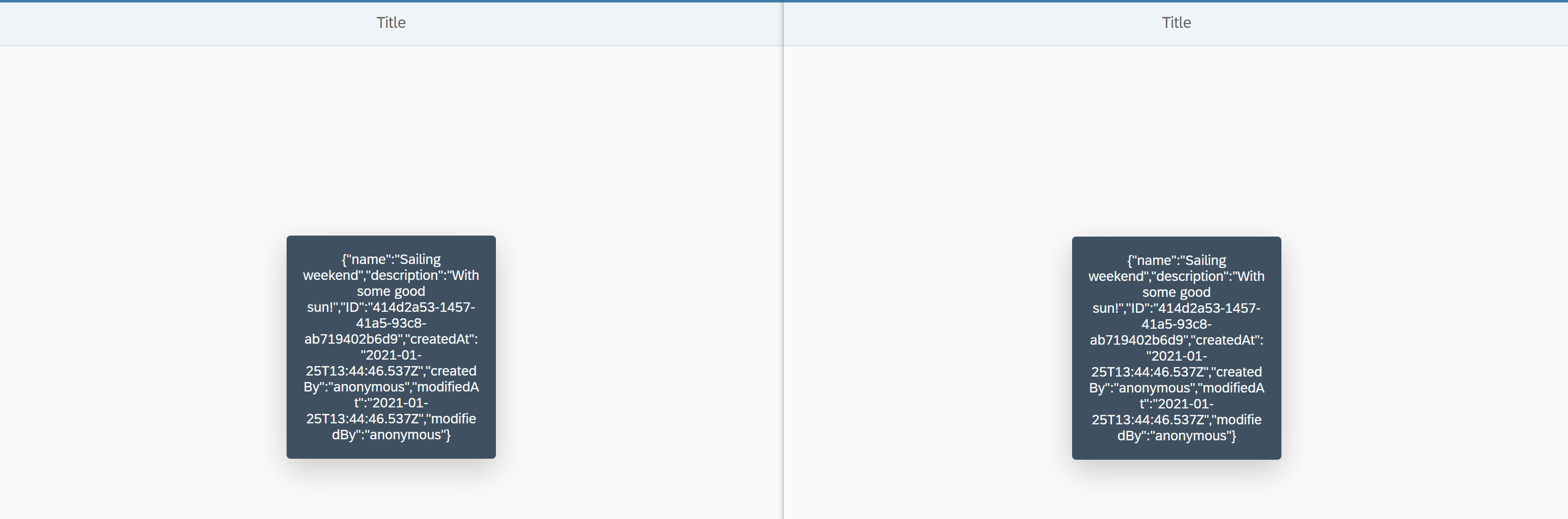
Once received you could put them in a JSON-Model and display them in the app. On initial load you could also consume your OData-service to display all the current/earlier created ideas. Or you could add an "Idea" via the app and all the clients will be notified via the WebSockets.
In this blog we generated a CAP-project from scratch by executing some commands. We added a WebSocketServer and WebSocketClients to our project. Once an entity inside the CAP OData Service has been created, the result will be passed to every single connected WebSocketClient (the UI5 app). This UI5 app connects to the socket and OData Service via the Approuter, which has the "WebSocket" feature enabled in its configuration file.
I found this an easy way to setup and get started with WebSockets in CAP, and I would be happy to learn more on how you guys would implement it !
Hope this helps to get started easily and quickly with WebSockets in CAP!
Best regards,
Dries Van Vaerenbergh
In 2020 I’ve been playing around with SAP CAP and Cloud Foundry quite a lot. In the very beginning it was a lot to process, but I really enjoyed the journey and I love the results/demos it brought along.
I believe the coolest thing about CAP and the Cloud Foundry Environment, is the freedom it offers the developer. Every extra feature or integration is just one “plugin” away. If you can think it, you can build it. Obviously always make sure it makes sense.
On top of this CAP and Cloud Foundry freedom, we can even choose our preferred IDE. Usually this will be VS Code or the SAP Business Application Studio. Both IDE’s have their own advantages and disadvantages of course.
Now in this blog I want to make use of this freedom by using WebSocket’s in an SAP CAP application. As some of you may already know, I’m a big fan of real-time applications. Which is why I wanted to investigate this possibility and share it in a very basic example to get started. In the end you will notice there are more ways and maybe better and more performant solutions to implement WebSocket’s. But like I said, this is more about how to get started with the basics.
I chose the SAP Business Application Studio as development IDE for this example app. This because it offers me all the tools and features I need in a preconfigured workspace. Which makes it easier to follow the example as well.
What are we building?
We will be building an application where an employee of a company has the possibility to add an idea for a team event (mocked via service / no UI5 coding). The user will be notified (via a "MessageToast" in UI5) of all the newly created ideas, added by his or her colleagues in real-time. This without the need to refresh the application.
Long story short => a real-time application using WebSocket’s.
Building the app
The development of such an application might sound a little hard. But in the end you will see it only requires a few commands, CDS and JavaScript files.
The power of CAP to the fullest!
I will not go over every single step to setup a CAP application or UI-module since this blog is about "how to integrate WebSocket’s in a CAP app". The setup of a CAP app will not be a secret to most of you anymore. 😊 But I will list alle the commands to prepare the project in the SAP Business Application Studio so you can follow along.
Let’s get started!
Execute the following commands to initialize the CAP-project and add a Fiori Module and Approuter:
cds init RealTimeCAP
cd RealTimeCAP
yo fiori-module
Pass the following arguments to the "Yeoman fiori-module" generator:

Execute the following command to create a database schema:
touch db/schema.cdsAdd following code to it, to create an "Idea" entity:
using {managed} from '@sap/cds/common';
namespace RealTimeCAP.db;
entity Ideas : managed {
key ID : UUID;
name : String;
description : String;
}
Execute the following command to create an OData Service for your "Idea" entity:
touch srv/catalog-idea-service.cdsAdd following code to it, to expose the "Idea" entity:
using {RealTimeCAP.db as db} from '../db/schema';
service CatalogIdeaService {
entity Ideas as projection on db.Ideas;
}
Execute the following command to add custom logic to your OData Service:
touch srv/catalog-idea-service.jsAdd following code to it:
const WebSocketServer = require('ws').Server;
const ws = new WebSocketServer({
port: process.env.PORT || 8080
});
module.exports = async (srv) => {
srv.after('CREATE', '*', async (ideas, req) => {
for (const client of ws.clients) {
client.send(JSON.stringify(ideas));
}
});
}
This custom logic in the “catalog-idea-service.js” file starts a WebSocketServer and will send the created entity response to every connected client. This because of the “after event handler” attached to the service. It will only be triggered for a “CREATE” operation, but for every single entity because of the wildcard “*”.
Execute the following command to install the WebSocket NPM module:
npm i wsExecute the following command to install all the other dependencies inside the "package.json" file:
npm installExecute the following command to deploy your database module to a local SQLite database:
cds deploy --to sqlite:myDatabase.dbReplace the configuration in the “xs-app.json” file inside your “realtimecap-approuter” with the following configuration:
{
"welcomeFile": "HTML5Module/index.html",
"authenticationMethod": "none",
"websockets": {
"enabled": true
},
"logout": {
"logoutEndpoint": "/do/logout"
},
"routes": [
{
"source": "^/NodeWS(.*)$",
"target": "$1",
"authenticationType": "none",
"destination": "NodeWs_api",
"csrfProtection": false
},
{
"source": "^/odataSrv/(.*)$",
"target": "/catalog/$1",
"authenticationType": "none",
"destination": "srv_api",
"csrfProtection": false
},
{
"source": "^/HTML5Module/(.*)$",
"target": "$1",
"authenticationType": "none",
"localDir": "../HTML5Module/webapp"
}
]
}
Notice that we enabled the “WebSockets” and a route for the “HTML5Module”, “OdataSrv” and “NodeWS” was added.
Execute the following command to create a "default-env.json" file to "mock" your destinations:
touch app/realtimecap-approuter/default-env.jsonAdd the following configuration to it:
{
"destinations": [
{
"name": "srv_api",
"url": "http://localhost:4004",
"forwardAuthToken": true
},
{
"name": "NodeWs_api",
"url": "ws://localhost:8080",
"forwardAuthToken": true
}
]
}
Like configured in the “routes” inside the “xs-app.json” file we define the URLs to these services with the appropriate ports.
Execute the following command to install the dependencies inside your "Approuter" directory:
npm install --prefix app/realtimecap-approuter/Replace the code of your “IdeaOverview.controller.js” file inside your “HTML5Module” with the following code:
sap.ui.define([
"sap/ui/core/mvc/Controller",
"sap/ui/core/ws/WebSocket",
"sap/m/MessageToast"
],
/**
* @param {typeof sap.ui.core.mvc.Controller} Controller
*/
function (Controller, WebSocket, MessageToast) {
"use strict";
return Controller.extend("ns.HTML5Module.controller.IdeaOverview", {
onInit: function () {
var connection = new WebSocket("/NodeWS");
// connection opened
connection.attachOpen(function (oControlEvent) {
console.log(oControlEvent.getParameter("data"));
});
// server messages
connection.attachMessage(function (oControlEvent) {
var oIdea = JSON.parse(oControlEvent.getParameter("data"));
MessageToast.show(JSON.stringify(oIdea));
});
// error handling
connection.attachError(function (oControlEvent) {
console.log(oControlEvent.getParameter("data"));
});
// onConnectionClose
connection.attachClose(function (oControlEvent) {
console.log(oControlEvent.getParameter("data"));
});
}
});
});
This code creates a new WebSocket and opens the connection to the WebSocketServer. This via the "/NodeWS" path, earlier configured in the "Approuter" its "xs-app.json" file. It includes an "onmessage", "onError" and "onClose" listener as well.
Start your “Approuter” (npm run start in Approuter directory) and “Service” (cds watch in root directory). Next you create and execute the following “createIdea.http” file from your projects root-directory to create an Idea:
touch createIdea.httpAdd the following request to it:
POST http://localhost:4004/catalog-idea/Ideas HTTP/1.1
Content-Type: application/json
{
"name": "BBQ",
"description": "With a lot of good food!"
}
You will see the "Idea" has been created successfully:

As you can see the “MessageToast” shows the created “Idea” data.

Duplicate the current tab so you have the app opened twice. You can create/add another idea and you will see that both apps receive the newly created "Idea".
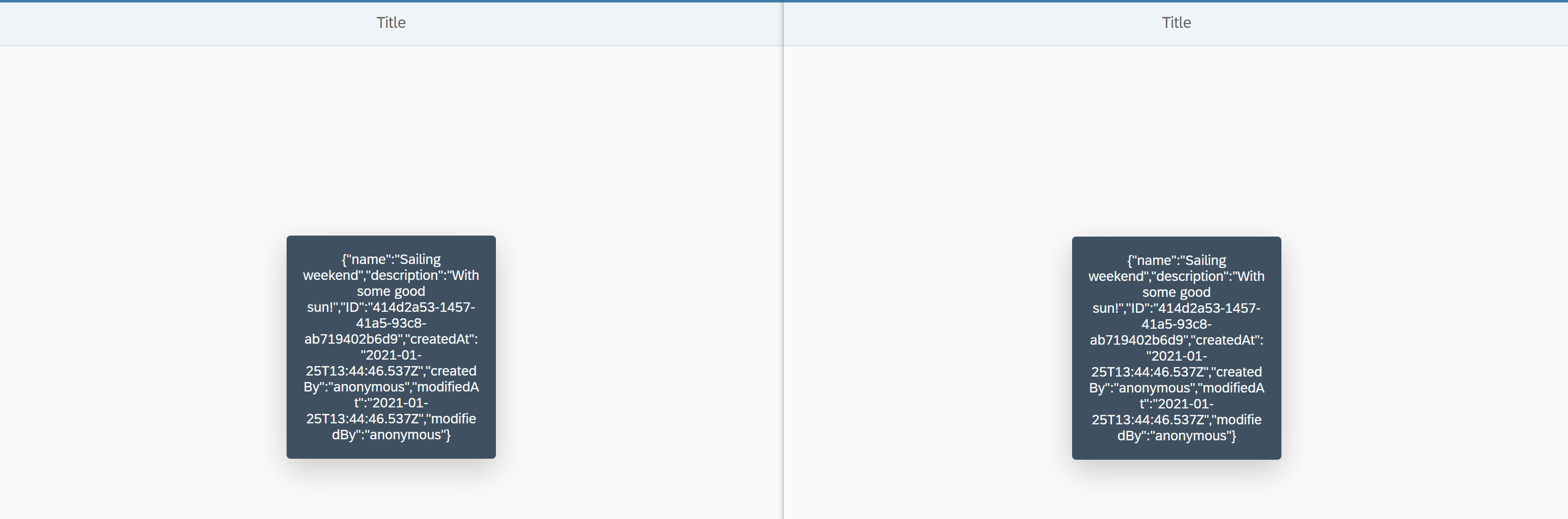
Once received you could put them in a JSON-Model and display them in the app. On initial load you could also consume your OData-service to display all the current/earlier created ideas. Or you could add an "Idea" via the app and all the clients will be notified via the WebSockets.
Wrap up
In this blog we generated a CAP-project from scratch by executing some commands. We added a WebSocketServer and WebSocketClients to our project. Once an entity inside the CAP OData Service has been created, the result will be passed to every single connected WebSocketClient (the UI5 app). This UI5 app connects to the socket and OData Service via the Approuter, which has the "WebSocket" feature enabled in its configuration file.
I found this an easy way to setup and get started with WebSockets in CAP, and I would be happy to learn more on how you guys would implement it !
Hope this helps to get started easily and quickly with WebSockets in CAP!
Best regards,
Dries Van Vaerenbergh
- SAP Managed Tags:
- SAP Cloud Application Programming Model
17 Comments
You must be a registered user to add a comment. If you've already registered, sign in. Otherwise, register and sign in.
Labels in this area
-
"automatische backups"
1 -
"regelmäßige sicherung"
1 -
505 Technology Updates 53
1 -
ABAP
14 -
ABAP API
1 -
ABAP CDS Views
2 -
ABAP CDS Views - BW Extraction
1 -
ABAP CDS Views - CDC (Change Data Capture)
1 -
ABAP class
2 -
ABAP Cloud
2 -
ABAP Development
5 -
ABAP in Eclipse
1 -
ABAP Platform Trial
1 -
ABAP Programming
2 -
abap technical
1 -
access data from SAP Datasphere directly from Snowflake
1 -
Access data from SAP datasphere to Qliksense
1 -
Accrual
1 -
action
1 -
adapter modules
1 -
Addon
1 -
Adobe Document Services
1 -
ADS
1 -
ADS Config
1 -
ADS with ABAP
1 -
ADS with Java
1 -
ADT
2 -
Advance Shipping and Receiving
1 -
Advanced Event Mesh
3 -
AEM
1 -
AI
7 -
AI Launchpad
1 -
AI Projects
1 -
AIML
9 -
Alert in Sap analytical cloud
1 -
Amazon S3
1 -
Analytical Dataset
1 -
Analytical Model
1 -
Analytics
1 -
Analyze Workload Data
1 -
annotations
1 -
API
1 -
API and Integration
3 -
API Call
2 -
Application Architecture
1 -
Application Development
5 -
Application Development for SAP HANA Cloud
3 -
Applications and Business Processes (AP)
1 -
Artificial Intelligence
1 -
Artificial Intelligence (AI)
4 -
Artificial Intelligence (AI) 1 Business Trends 363 Business Trends 8 Digital Transformation with Cloud ERP (DT) 1 Event Information 462 Event Information 15 Expert Insights 114 Expert Insights 76 Life at SAP 418 Life at SAP 1 Product Updates 4
1 -
Artificial Intelligence (AI) blockchain Data & Analytics
1 -
Artificial Intelligence (AI) blockchain Data & Analytics Intelligent Enterprise
1 -
Artificial Intelligence (AI) blockchain Data & Analytics Intelligent Enterprise Oil Gas IoT Exploration Production
1 -
Artificial Intelligence (AI) blockchain Data & Analytics Intelligent Enterprise sustainability responsibility esg social compliance cybersecurity risk
1 -
ASE
1 -
ASR
2 -
ASUG
1 -
Attachments
1 -
Authorisations
1 -
Automating Processes
1 -
Automation
1 -
aws
2 -
Azure
1 -
Azure AI Studio
1 -
B2B Integration
1 -
Backorder Processing
1 -
Backup
1 -
Backup and Recovery
1 -
Backup schedule
1 -
BADI_MATERIAL_CHECK error message
1 -
Bank
1 -
BAS
1 -
basis
2 -
Basis Monitoring & Tcodes with Key notes
2 -
Batch Management
1 -
BDC
1 -
Best Practice
1 -
bitcoin
1 -
Blockchain
3 -
BOP in aATP
1 -
BOP Segments
1 -
BOP Strategies
1 -
BOP Variant
1 -
BPC
1 -
BPC LIVE
1 -
BTP
11 -
BTP Destination
2 -
Business AI
1 -
Business and IT Integration
1 -
Business application stu
1 -
Business Architecture
1 -
Business Communication Services
1 -
Business Continuity
1 -
Business Data Fabric
3 -
Business Partner
12 -
Business Partner Master Data
10 -
Business Technology Platform
2 -
Business Trends
1 -
CA
1 -
calculation view
1 -
CAP
2 -
Capgemini
1 -
Catalyst for Efficiency: Revolutionizing SAP Integration Suite with Artificial Intelligence (AI) and
1 -
CCMS
2 -
CDQ
12 -
CDS
2 -
Cental Finance
1 -
Certificates
1 -
CFL
1 -
Change Management
1 -
chatbot
1 -
chatgpt
3 -
CL_SALV_TABLE
2 -
Class Runner
1 -
Classrunner
1 -
Cloud ALM Monitoring
1 -
Cloud ALM Operations
1 -
cloud connector
1 -
Cloud Extensibility
1 -
Cloud Foundry
3 -
Cloud Integration
6 -
Cloud Platform Integration
2 -
cloudalm
1 -
communication
1 -
Compensation Information Management
1 -
Compensation Management
1 -
Compliance
1 -
Compound Employee API
1 -
Configuration
1 -
Connectors
1 -
Conversion
1 -
Cosine similarity
1 -
cryptocurrency
1 -
CSI
1 -
ctms
1 -
Custom chatbot
3 -
Custom Destination Service
1 -
custom fields
1 -
Customer Experience
1 -
Customer Journey
1 -
Customizing
1 -
Cyber Security
2 -
Data
1 -
Data & Analytics
1 -
Data Aging
1 -
Data Analytics
2 -
Data and Analytics (DA)
1 -
Data Archiving
1 -
Data Back-up
1 -
Data Governance
5 -
Data Integration
2 -
Data Quality
12 -
Data Quality Management
12 -
Data Synchronization
1 -
data transfer
1 -
Data Unleashed
1 -
Data Value
8 -
database tables
1 -
Datasphere
2 -
datenbanksicherung
1 -
dba cockpit
1 -
dbacockpit
1 -
Debugging
2 -
Delimiting Pay Components
1 -
Delta Integrations
1 -
Destination
3 -
Destination Service
1 -
Developer extensibility
1 -
Developing with SAP Integration Suite
1 -
Devops
1 -
Digital Transformation
1 -
Documentation
1 -
Dot Product
1 -
DQM
1 -
dump database
1 -
dump transaction
1 -
e-Invoice
1 -
E4H Conversion
1 -
Eclipse ADT ABAP Development Tools
2 -
edoc
1 -
edocument
1 -
ELA
1 -
Embedded Consolidation
1 -
Embedding
1 -
Embeddings
1 -
Employee Central
1 -
Employee Central Payroll
1 -
Employee Central Time Off
1 -
Employee Information
1 -
Employee Rehires
1 -
Enable Now
1 -
Enable now manager
1 -
endpoint
1 -
Enhancement Request
1 -
Enterprise Architecture
1 -
ETL Business Analytics with SAP Signavio
1 -
Euclidean distance
1 -
Event Dates
1 -
Event Driven Architecture
1 -
Event Mesh
2 -
Event Reason
1 -
EventBasedIntegration
1 -
EWM
1 -
EWM Outbound configuration
1 -
EWM-TM-Integration
1 -
Existing Event Changes
1 -
Expand
1 -
Expert
2 -
Expert Insights
1 -
Fiori
14 -
Fiori Elements
2 -
Fiori SAPUI5
12 -
Flask
1 -
Full Stack
8 -
Funds Management
1 -
General
1 -
Generative AI
1 -
Getting Started
1 -
GitHub
8 -
Grants Management
1 -
groovy
1 -
GTP
1 -
HANA
5 -
HANA Cloud
2 -
Hana Cloud Database Integration
2 -
HANA DB
1 -
HANA XS Advanced
1 -
Historical Events
1 -
home labs
1 -
HowTo
1 -
HR Data Management
1 -
html5
8 -
idm
1 -
Implementation
1 -
input parameter
1 -
instant payments
1 -
integration
3 -
Integration Advisor
1 -
Integration Architecture
1 -
Integration Center
1 -
Integration Suite
1 -
intelligent enterprise
1 -
Java
1 -
job
1 -
Job Information Changes
1 -
Job-Related Events
1 -
Job_Event_Information
1 -
joule
4 -
Journal Entries
1 -
Just Ask
1 -
Kerberos for ABAP
8 -
Kerberos for JAVA
8 -
Launch Wizard
1 -
Learning Content
2 -
Life at SAP
1 -
lightning
1 -
Linear Regression SAP HANA Cloud
1 -
local tax regulations
1 -
LP
1 -
Machine Learning
2 -
Marketing
1 -
Master Data
3 -
Master Data Management
14 -
Maxdb
2 -
MDG
1 -
MDGM
1 -
MDM
1 -
Message box.
1 -
Messages on RF Device
1 -
Microservices Architecture
1 -
Microsoft Universal Print
1 -
Middleware Solutions
1 -
Migration
5 -
ML Model Development
1 -
Modeling in SAP HANA Cloud
8 -
Monitoring
3 -
MTA
1 -
Multi-Record Scenarios
1 -
Multiple Event Triggers
1 -
Neo
1 -
New Event Creation
1 -
New Feature
1 -
Newcomer
1 -
NodeJS
1 -
ODATA
2 -
OData APIs
1 -
odatav2
1 -
ODATAV4
1 -
ODBC
1 -
ODBC Connection
1 -
Onpremise
1 -
open source
2 -
OpenAI API
1 -
Oracle
1 -
PaPM
1 -
PaPM Dynamic Data Copy through Writer function
1 -
PaPM Remote Call
1 -
PAS-C01
1 -
Pay Component Management
1 -
PGP
1 -
Pickle
1 -
PLANNING ARCHITECTURE
1 -
Popup in Sap analytical cloud
1 -
PostgrSQL
1 -
POSTMAN
1 -
Process Automation
2 -
Product Updates
4 -
PSM
1 -
Public Cloud
1 -
Python
4 -
Qlik
1 -
Qualtrics
1 -
RAP
3 -
RAP BO
2 -
Record Deletion
1 -
Recovery
1 -
recurring payments
1 -
redeply
1 -
Release
1 -
Remote Consumption Model
1 -
Replication Flows
1 -
Research
1 -
Resilience
1 -
REST
1 -
REST API
1 -
Retagging Required
1 -
Risk
1 -
Rolling Kernel Switch
1 -
route
1 -
rules
1 -
S4 HANA
1 -
S4 HANA Cloud
1 -
S4 HANA On-Premise
1 -
S4HANA
3 -
S4HANA_OP_2023
2 -
SAC
10 -
SAC PLANNING
9 -
SAP
4 -
SAP ABAP
1 -
SAP Advanced Event Mesh
1 -
SAP AI Core
8 -
SAP AI Launchpad
8 -
SAP Analytic Cloud Compass
1 -
Sap Analytical Cloud
1 -
SAP Analytics Cloud
4 -
SAP Analytics Cloud for Consolidation
1 -
SAP Analytics Cloud Story
1 -
SAP analytics clouds
1 -
SAP BAS
1 -
SAP Basis
6 -
SAP BODS
1 -
SAP BODS certification.
1 -
SAP BTP
20 -
SAP BTP Build Work Zone
2 -
SAP BTP Cloud Foundry
5 -
SAP BTP Costing
1 -
SAP BTP CTMS
1 -
SAP BTP Innovation
1 -
SAP BTP Migration Tool
1 -
SAP BTP SDK IOS
1 -
SAP Build
11 -
SAP Build App
1 -
SAP Build apps
1 -
SAP Build CodeJam
1 -
SAP Build Process Automation
3 -
SAP Build work zone
10 -
SAP Business Objects Platform
1 -
SAP Business Technology
2 -
SAP Business Technology Platform (XP)
1 -
sap bw
1 -
SAP CAP
1 -
SAP CDC
1 -
SAP CDP
1 -
SAP Certification
1 -
SAP Cloud ALM
4 -
SAP Cloud Application Programming Model
1 -
SAP Cloud Integration for Data Services
1 -
SAP cloud platform
8 -
SAP Companion
1 -
SAP CPI
3 -
SAP CPI (Cloud Platform Integration)
2 -
SAP CPI Discover tab
1 -
sap credential store
1 -
SAP Customer Data Cloud
1 -
SAP Customer Data Platform
1 -
SAP Data Intelligence
1 -
SAP Data Services
1 -
SAP DATABASE
1 -
SAP Dataspher to Non SAP BI tools
1 -
SAP Datasphere
9 -
SAP DRC
1 -
SAP EWM
1 -
SAP Fiori
2 -
SAP Fiori App Embedding
1 -
Sap Fiori Extension Project Using BAS
1 -
SAP GRC
1 -
SAP HANA
1 -
SAP HCM (Human Capital Management)
1 -
SAP HR Solutions
1 -
SAP IDM
1 -
SAP Integration Suite
9 -
SAP Integrations
4 -
SAP iRPA
2 -
SAP Learning Class
1 -
SAP Learning Hub
1 -
SAP Odata
2 -
SAP on Azure
1 -
SAP PartnerEdge
1 -
sap partners
1 -
SAP Password Reset
1 -
SAP PO Migration
1 -
SAP Prepackaged Content
1 -
SAP Process Automation
2 -
SAP Process Integration
2 -
SAP Process Orchestration
1 -
SAP S4HANA
2 -
SAP S4HANA Cloud
1 -
SAP S4HANA Cloud for Finance
1 -
SAP S4HANA Cloud private edition
1 -
SAP Sandbox
1 -
SAP STMS
1 -
SAP SuccessFactors
2 -
SAP SuccessFactors HXM Core
1 -
SAP Time
1 -
SAP TM
2 -
SAP Trading Partner Management
1 -
SAP UI5
1 -
SAP Upgrade
1 -
SAP-GUI
8 -
SAP_COM_0276
1 -
SAPBTP
1 -
SAPCPI
1 -
SAPEWM
1 -
sapmentors
1 -
saponaws
2 -
SAPUI5
4 -
schedule
1 -
Secure Login Client Setup
8 -
security
9 -
Selenium Testing
1 -
SEN
1 -
SEN Manager
1 -
service
1 -
SET_CELL_TYPE
1 -
SET_CELL_TYPE_COLUMN
1 -
SFTP scenario
2 -
Simplex
1 -
Single Sign On
8 -
Singlesource
1 -
SKLearn
1 -
soap
1 -
Software Development
1 -
SOLMAN
1 -
solman 7.2
2 -
Solution Manager
3 -
sp_dumpdb
1 -
sp_dumptrans
1 -
SQL
1 -
sql script
1 -
SSL
8 -
SSO
8 -
SuccessFactors
1 -
SuccessFactors Time Tracking
1 -
Sybase
1 -
system copy method
1 -
System owner
1 -
Table splitting
1 -
Tax Integration
1 -
Technical article
1 -
Technical articles
1 -
Technology Updates
1 -
Technology Updates
1 -
Technology_Updates
1 -
Threats
1 -
Time Collectors
1 -
Time Off
2 -
Tips and tricks
2 -
Tools
1 -
Trainings & Certifications
1 -
Transport in SAP BODS
1 -
Transport Management
1 -
TypeScript
1 -
unbind
1 -
Unified Customer Profile
1 -
UPB
1 -
Use of Parameters for Data Copy in PaPM
1 -
User Unlock
1 -
VA02
1 -
Vector Database
1 -
Vector Engine
1 -
Visual Studio Code
1 -
VSCode
1 -
Web SDK
1 -
work zone
1 -
workload
1 -
xsa
1 -
XSA Refresh
1
- « Previous
- Next »
Related Content
- How to prevent UI5 to open multiple Websocket connections? in Technology Q&A
- APC (TCP/Websockets) connection for SAP BTP ABAP environment in Technology Q&A
- Setting up and troubleshooting the Websocket RFC connection between SAP Integrated Business Planning (IBP) and SAP Cloud Integration for Data Services (CI-DS) in Technology Blogs by SAP
- SAP Event Mesh: S4 HANA On-Prem and SAP CI(BTP IS) through WebSocket and Webhooks in Technology Blogs by Members
- SAP iRPA - Agent 3 Connection Lost every 20 minutes in Technology Q&A
Top kudoed authors
| User | Count |
|---|---|
| 8 | |
| 8 | |
| 7 | |
| 6 | |
| 5 | |
| 4 | |
| 4 | |
| 4 | |
| 3 | |
| 3 |