
- SAP Community
- Products and Technology
- Technology
- Technology Blogs by Members
- Your SAP on Azure – Part 25 – SQL Server Transpare...
Technology Blogs by Members
Explore a vibrant mix of technical expertise, industry insights, and tech buzz in member blogs covering SAP products, technology, and events. Get in the mix!
Turn on suggestions
Auto-suggest helps you quickly narrow down your search results by suggesting possible matches as you type.
Showing results for
BJarkowski
Active Contributor
Options
- Subscribe to RSS Feed
- Mark as New
- Mark as Read
- Bookmark
- Subscribe
- Printer Friendly Page
- Report Inappropriate Content
01-19-2021
9:00 AM
SAP systems contain the company’s most confidential data. List of orders, production plans, sales forecasts, and what’s even more important the key financial data are hosted on SAP. Therefore, each organization should ensure that this information is kept in a secure way that makes it impossible to read in the case when an unauthorized party gets access to database files or backup media. Microsoft does a great job in protecting customers' data – all information stored in Azure are by default encrypted at rest, so even if the attackers got access to the physical Azure hardware, they would not be able to make any use of it. For infrastructure workloads, customers can in addition decide to put another level of protection and encrypt virtual disks, which makes it impossible to read stored data without having an encryption key. But the disk encryption at-rest won’t help if the attacker receives access to your virtual machine and is able to make a copy of the database. Or if your database backup leaks. In such a case they can just restore the database on another server and access the data without any issue.
To protect your data against such challenges, you can enable Transparent Data Encryption, which provides database encryption at-rest at the file level. Without knowing the encryption key it won't be possible to read the database content even with full access to the backup media or database files. The encryption is transparent for applications that connect to the database - to protect data-in-transit you should consider additional security precautions like enabling connection encryption between the application and the database. TDE performs real-time I/O encryption and decryption of the database files and protects you against unauthorized access in case of media loss or theft rather than unauthorized user access to the database due to leaked credentials.
All major databases that you use with SAP support Transparent Data Encryption. This technology is possible with SAP HANA, SAP ASE, IBM DB2, Oracle, and Microsoft SQL Server. The documentation is widely available on the internet so, in this blog, I would like to focus on the tight integration between Microsoft SQL Server and Azure, which makes Transparent Data Encryption even more secure by connecting your instance to the Azure Key Vault.
We used the Key Vault service a couple of times before in this blog series. It’s a service that uses Hardware Security Modules (HSM) to prevent the disclosure of sensitive information like passwords, secrets, and encryption keys secure. You keep full control over the access to the vault, but you don't have to manage the whole infrastructure to keep your keys secure.
Whenever you insert or retrieve information from the encrypted database, SQL Server performs data encryption and decryption automatically. As I mentioned earlier, this process is fully transparent to your applications (including SAP), so all your queries will work without issue. There is a small performance overhead due to the encryption process, so before you activate it in your production system ensure you don’t have to allocate more resources to the database server. If you’d like to explore the performance topics in greater detail, please have a look at this great post available on Microsoft TechCommunity sites.
To protect your data, SQL Server uses the Database Encryption Key which is embedded into the database, and which is also encrypted using Server Certificate. This causes a problem, as you have to create and maintain the Server Certificate – including backups and protection against unauthorized access. The whole management of Server Certificate can be avoided if you enable integration between the database instance and the Azure Key Vault Service. Microsoft developed a plug-in that uses the Extensible Key Management interface available in SQL Server to use the keys stored in the vault instead of Server Certificate. In such a configuration the database engine firstly calls the Key Vault service to unlock the Database Encryption Key which is then used to encrypt and decrypt stored data. It’s worth remembering that the key stored in the Key Vault is not actually used to encrypt your data – it’s only used to decrypt the Database Encryption Key.
I hope this short introduction build your appetite, so let’s have a closer look on how to implement Transparent Data Encryption using Key Vault. But before we start, let me just explain two main terms. In this post I’ll be using the word Key quite often, so to avoid any ambiguity please remember that whenever I mention Database Encryption Key I mean the key that is used for database encryption. To protect this information, we are using Key Encryption Key which is stored in the Azure Key Vault.
CREATE AZURE RESOURCES
Let’s start by creating required Azure resources. As described above you need a Key Vault to store the encryption keys, and in addition you need to create a Service Principal to establish communication between your SQL instance and the Azure Key Vault service. As always, there are two ways of deploying Azure resources – you can do it using Azure Portal or PowerShell. In this blog I take a longer route and show you how to deploy all resources using the Portal.
To create Service Principal navigate to Azure Active Directory blade and select App Registration from the menu. Then choose New Registration and provide the name of the Service Principal. You don’t have to change any other settings:
Confirm your choices by clicking on the Register button. Within a second you’ll be redirected to the Service Principal overview screen. Take a note of the Application (Client) ID:
Then, choose Certificates and Secrets from the menu and click New Client Secret: In the pop-up window, provide the Client Secret name and choose the validity period. You can also choose the expiration time, but please remember that if you set it, you'll have to update the SQL Server configuration after a specified period. It is, however, a more secure approach.
In the pop-up window, provide the Client Secret name and choose the validity period. You can also choose the expiration time, but please remember that if you set it, you'll have to update the SQL Server configuration after a specified period. It is, however, a more secure approach.
A new entry appears under the Client Secrets. Copy the secret from the Value field as we’ll require it later. Once you navigate out of the Secret screen you won’t be able to display the value again.
Now let’s create Azure Key Vault. Open the Key Vault blade and choose Add. Provide the name of the Key Vault and choose the region where it should be deployed to. You can leave other settings as they are.
Click on the Review and Create button and confirm creation of the resources:
After you create the Key Vault, you need to grant access to the Service Principal defined in the previous step. Choose Access Policies from the Key Vault menu and choose Add Access Policy:
Grant four permissions to the service principal: Get, List, Wrap and Unwrap. You don’t have to assign any other Secret or Client permissions:
Then select the previously created Service Principal:
Click the Add button and then Save your settings. The Service Principal can now access keys stored in the Azure Key Vault. The final step is to create the Key Encryption Key that will be used to encrypt the Database Encryption Key. Choose Keys from the menu and click Generate / Import. Enter the name of the key and leave other settings as they are. Confirm the operation by clicking on the Create button.
SQL Server 2016 and 2017 do not support keys longer than 3456 bits, and depending on installed SQL Server updates it may not even trigger a warning, which results in a corrupted database. Please check KB4463125 for details.
You’ve now completed all preparation steps in Azure to enable Transparent Data Encryption in SQL Server. In the next section, I show how to configure the SQL instance and encrypt the database.
CONFIGURE SQL SERVER
If you perform the encryption on the system that is currently in use, this is the moment when I recommend stopping the SAP instance and ensure there are no operations on the database. The encryption runs in online mode, which means in theory you could continue with normal operations, but in fact the process may cause a lot of blocking and locking. Therefore, I don’t recommend encrypting the database while your users still access the SAP system. To ensure you can revert changes if something goes wrong take a full database and server backup. As the encryption generates a lot of transaction logs change the database recovery mode to SIMPLE. Once the database is encrypted change this setting back to FULL.
If you plan to encrypt the database as part of the migration to Azure there are two routes you can take. If you’re using the Backup / Restore approach you have to perform the encryption after you restore the database. It’s an additional step that you execute during the downtime window, so ensure you correctly measured it and that it is included in the cutover plan. Later in the post I included a section about performance optimization of the encryption process.
It gets more interesting if you’re using Export / Import for SAP system migration. Instead of waiting for the migration to complete and then run the database encryption, you can pre-create an empty database and enable the encryption before you actually migrate any data. This way you don’t require an additional step after the migration, as all data are encrypted during the Import step. It may cause, however, a small performance impact, so please verify the runtime before.
To enable connectivity between SQL Server instance and Azure Key Vault you need to download and install SQL Server Connector for Microsoft Azure Key Vault. The plug-in is available on the Microsoft site:
https://go.microsoft.com/fwlink/p/?LinkId=521700
The installation takes just a minute.
The database encryption can only be configured through SQL commands. There is no GUI available. In the first step you have to configure the instance to use the Extensible Key Management interface and load the SQL Server Connector library.
The Key Vault connection information are stored in SQL Server as Credential. It consists of:
You can use following script to calculate the Secret based on your input:
Enter the credential secret as SECRET in following script and execute it to create the credential.
The created credential allows you to connect to the Key Vault service. But to actually use it you have to link it with a SQL Server Login. Only one-to-one relationship between the credential and login is allowed. To support the configuration process firstly assign the credential to your SQL Server login. Later on we’ll re-assign it to a system login that will handle the encryption.
The following command create a SQL Server object that represents the key stored in the Azure Key Vault service. Note, that we’re not creating a new key, but just referencing the existing Key Encryption Key. Replace the value of parameter PROVIDER_KEY_NAME with the name of the key in the vault.
When you execute above command you actually reach to the Key Vault service for the first time. If you made a mistake on the way, this is the moment of truth. I went through the process a bunch of time and quite often this step reported an error.
The error message returned by the SQL engine doesn’t give too much information. To get a more precise explanation open Windows Event Viewer.
There are two main issues you can encounter:
Wrong credentials – resolution:
If you accidentally provided wrong Client ID or Client Secret you must unassign the Credential from your user, drop it and then re-create it:
Error accessing the registry – resolution
This is a very interesting issue, which happens to me quite regularly, but I still haven’t discovered the root cause. If you see an event saying there is an "Error when accessing registry" you have to manually create the missing entry.
Open the Registry Editor and navigate to HKEY_LOCAL_MACHINE\SOFTWARE\Microsoft. Create the key "SQL Server Cryptographic Provider" if it doesn’t exist.
Then assign Full Permissions to this registry key to the account that runs the SQL Server instance: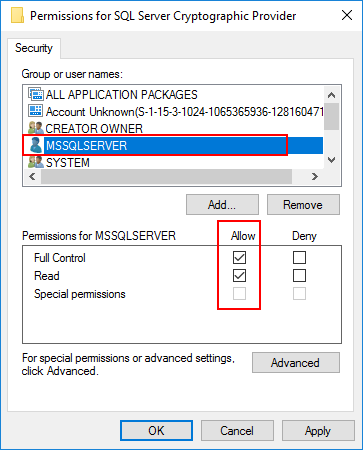
Finally, the script should complete without any issues:
You can display the Key Encryption Key using following command:
Create a new system Login based on the created asymmetric key. You can’t use it to login to the SQL Server, it’s a technical object to handle the encryption.
As only one-to-one mapping between a login and credential is allowed, drop the credential from your user and assign it to the system Login you’ve just created.
Perfect! You completed all required SQL Server configuration steps.
DATABASE ENCRYPTION
To encrypt SQL Server database, you need to create Database Encryption Key, as I explained at the beginning of the blog. Reference the ASYMMETRIC KEY which represents the Key Encryption Key stored in the Azure Key Vault. Remember, that the Key Encryption Key is not used to encrypt the database – the SQL Server engine uses it to encrypt the Database Encryption Key.
The encryption starts after you execute the following command:
The encryption process has started, so let’s see how you can monitor the progress.
ENCRYPTION MONITORING
You can use below command to monitor the status of encryption:
The overall status of the database encryption is displayed on column encryption_state:
The current encryption progress is displayed in the percent_complete column. Once all data are encrypted the encryption_state will change to 3 and percent_complete to 0.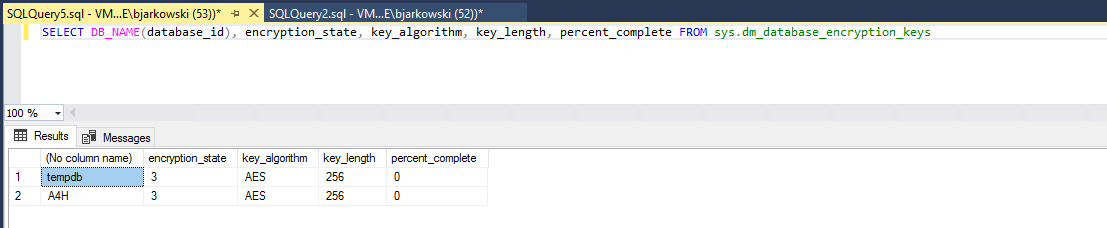
When the encryption is completed you can start SAP system. You can confirm in DBACOCKPIT that the Transparent Data Encryption is enabled.
PERFORMANCE MONITORING AND TUNING
When you start the database encryption process you’ll notice increase in the CPU and disk utilization. I usually use Resource Monitor to monitor how hardware resources are utilized:
Depending on the database size, provisioned hardware resources, and SQL Server configuration the encryption can take anything from minutes up to a couple of days to complete. As you can see above, by default, the encryption doesn’t consume too much processor power or disk throughput. The total time required to enable TDE on a 300GB database took over 12 hours:
Such a performance may be OK if your database is small, but as very often the encryption process is part of your cutover plan, every minute counts!
There is an excellent blog available on TechCommunity that talks about Internals of TDE Encryption, and it gives an idea on how to increase the encryption throughput. When you execute the "ALTER DATABASE <database_name> SET ENCRYPTION ON" command, the SQL Server spawns multiple Asynchronous Disk Worker threads that performs the encryption – they load each database page into memory, mark it as dirty and then flush back to the disk. The encryption happens during the last step when data are written to the disk. It is a resource-intensive operation, so the Encryption Worker spawns only a limited number of Disk Workers, which depends on the number of storage volumes that are used by the database.
In my current setup, I have four data files, but they are located on a single volume. Therefore only a single thread is created to perform the encryption. To decrease the processing time, you need to ensure multiple Disk Worker threads are running in parallel. Let’s see what happens if I distribute the database files across four partitions on the same disk.
You can see below that the encryption process consumes much more resources. The CPU utilization grew to 50% and the disk throughput is close to 100MB/s which is pretty much the maximum value I can get out of E20 disk.
After making the change the encryption took much faster – instead of almost 12 hours it only required a little more than 90 minutes.
There is one more thing that can influence the encryption time. As Cameron Gardiner wrote on his blog, an important feature of TDE encryption is the Certification Revocation List. Too strict firewall rules can cause a slow LOGWRITE and therefore decrease the overall performance. The problem occurs on regular basis - SQL Server will runs slow for 180 seconds and then return to normal. Please check the TechCommunity blog for details.
It’s important to understand the backend mechanics of encryption process to correctly utilization of hardware resources. Otherwise, it can take a lot more time than it was actually required.
DATABASE BACKUP AND RESTORE
Once you activate the database encryption, the backup is also encrypted. Without a proper configuration of the SQL Server, you won’t be even able to restore an encrypted database. This aspect is important in disaster recovery, but you should also pay attention to it during a system refresh when you take a copy of the production database and restore it in the development or test landscape. In both cases, you need to ensure you can access the key used to encrypt the database.
To restore an encrypted database, you don’t have to perform full configuration again. As the backup already contains the Database Encryption Key, you don’t have to create another one. You only have to do the SQL Server configuration and link the database engine with the Key Vault by creating logins and credentials.
CHANGING THE KEY ENCRYPTION KEY
There are two use cases when you should consider changing the Key Encryption Key stored in the vault. If you specified the validity you have to replace the key after the selected period. You should also replace it when you refresh your development and test systems, as in you shouldn’t tie production and non-production resources.
Fortunately, changing the Key Encryption Key is a pretty simple operation. As I explained earlier, the key stored in the vault does not encrypt database files. It only encrypts the Database Encryption Key. So, you don't have to run the encryption process again. Instead, you follow the guide creating a new link between SQL Server and the Key Vault, and then you just issue one command to change the Key Encryption Key. As it doesn’t change any data, the whole operation takes just a second. Please refer to the below script that does the whole operation at once:
I think it’s also worth mentioning, that while I always recommend taking backup of the Key Vault, you can’t use this option to create a copy of the key. The backup file is tied to the Azure subscription number, and you won’t be able to restore it in another one. There is also no option to restore it under a different name. Therefore changing the Key Encryption Key at the SQL level is the only way to change the Key Vault you’re using.
ALWAYS ON AVAILABILITY GROUP
The final topic I would like to cover is how to enable encryption when the target environment is highly available. Always On Availability Group is the technology available in SQL Server to protect your system against unexpected downtime in the Microsoft cloud. It’s based on log replication between two or more SQL servers that are part of the Availability Group. As it only replicates the database content and not the entire SQL Server settings, you have to ensure you completed the configuration on all nodes.
An important question is when you should enable the encryption in a highly available environment. As the process is quite long and produces a lot of transaction logs, my recommendation is to break the log shipping for the encryption duration. Taking such an approach will be much faster. During the migration to Azure enabling the replication should be the last step.
Currently the “Add database to Availability Group” wizard in SQL Server Management Studio doesn’t support encrypted databases, so you must enable the replication manually using SQL commands.
Once you complete the configuration on the other node and the Key Encryption Key is available, take the database and log backup of the already encrypted database. Then, add the database to the availability group:
You can verify that the database is part of the availability group in the dashboard. Don’t worry about errors and warnings related to the replication status, we’ll sort them in a second: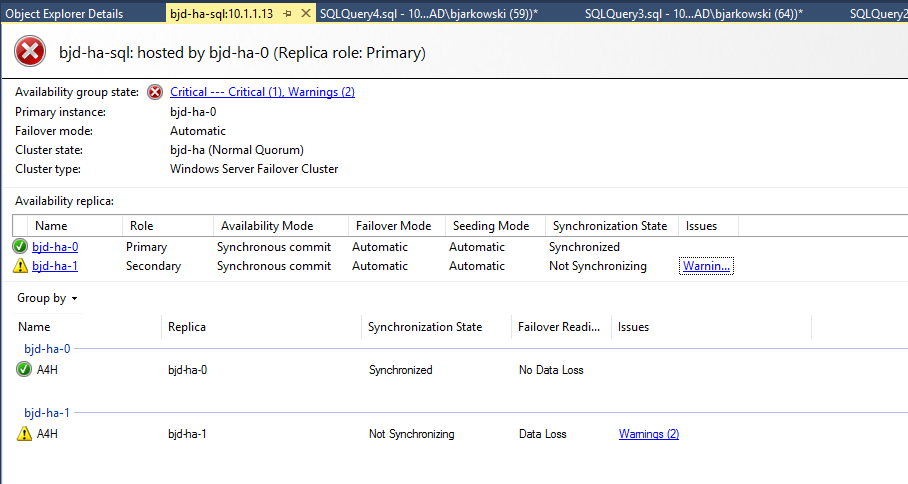
Copy the database backup to the other node of the cluster and restore it selecting the “RESTORE WITH NORECOVERY” option:
Finally, add the database replica to the same availability group to enable the synchronization:
If everything went fine, you can refresh the AlwaysOn dashboard. This time you shouldn’t see any errors:
I know working with database encryption can sometimes be intimidating, so I hope this post provides a bit of clarity about this topic. Due to bigger awareness and legislation changes, more and more customers are interested in providing additional security layer to their data. I think soon having database encryption in place will be a default data protection mechanism, so why not using advanced features that the Azure Key Vault offers.
To protect your data against such challenges, you can enable Transparent Data Encryption, which provides database encryption at-rest at the file level. Without knowing the encryption key it won't be possible to read the database content even with full access to the backup media or database files. The encryption is transparent for applications that connect to the database - to protect data-in-transit you should consider additional security precautions like enabling connection encryption between the application and the database. TDE performs real-time I/O encryption and decryption of the database files and protects you against unauthorized access in case of media loss or theft rather than unauthorized user access to the database due to leaked credentials.
All major databases that you use with SAP support Transparent Data Encryption. This technology is possible with SAP HANA, SAP ASE, IBM DB2, Oracle, and Microsoft SQL Server. The documentation is widely available on the internet so, in this blog, I would like to focus on the tight integration between Microsoft SQL Server and Azure, which makes Transparent Data Encryption even more secure by connecting your instance to the Azure Key Vault.
We used the Key Vault service a couple of times before in this blog series. It’s a service that uses Hardware Security Modules (HSM) to prevent the disclosure of sensitive information like passwords, secrets, and encryption keys secure. You keep full control over the access to the vault, but you don't have to manage the whole infrastructure to keep your keys secure.
Whenever you insert or retrieve information from the encrypted database, SQL Server performs data encryption and decryption automatically. As I mentioned earlier, this process is fully transparent to your applications (including SAP), so all your queries will work without issue. There is a small performance overhead due to the encryption process, so before you activate it in your production system ensure you don’t have to allocate more resources to the database server. If you’d like to explore the performance topics in greater detail, please have a look at this great post available on Microsoft TechCommunity sites.
To protect your data, SQL Server uses the Database Encryption Key which is embedded into the database, and which is also encrypted using Server Certificate. This causes a problem, as you have to create and maintain the Server Certificate – including backups and protection against unauthorized access. The whole management of Server Certificate can be avoided if you enable integration between the database instance and the Azure Key Vault Service. Microsoft developed a plug-in that uses the Extensible Key Management interface available in SQL Server to use the keys stored in the vault instead of Server Certificate. In such a configuration the database engine firstly calls the Key Vault service to unlock the Database Encryption Key which is then used to encrypt and decrypt stored data. It’s worth remembering that the key stored in the Key Vault is not actually used to encrypt your data – it’s only used to decrypt the Database Encryption Key.

I hope this short introduction build your appetite, so let’s have a closer look on how to implement Transparent Data Encryption using Key Vault. But before we start, let me just explain two main terms. In this post I’ll be using the word Key quite often, so to avoid any ambiguity please remember that whenever I mention Database Encryption Key I mean the key that is used for database encryption. To protect this information, we are using Key Encryption Key which is stored in the Azure Key Vault.
CREATE AZURE RESOURCES
Let’s start by creating required Azure resources. As described above you need a Key Vault to store the encryption keys, and in addition you need to create a Service Principal to establish communication between your SQL instance and the Azure Key Vault service. As always, there are two ways of deploying Azure resources – you can do it using Azure Portal or PowerShell. In this blog I take a longer route and show you how to deploy all resources using the Portal.
To create Service Principal navigate to Azure Active Directory blade and select App Registration from the menu. Then choose New Registration and provide the name of the Service Principal. You don’t have to change any other settings:

Confirm your choices by clicking on the Register button. Within a second you’ll be redirected to the Service Principal overview screen. Take a note of the Application (Client) ID:

Then, choose Certificates and Secrets from the menu and click New Client Secret:
 In the pop-up window, provide the Client Secret name and choose the validity period. You can also choose the expiration time, but please remember that if you set it, you'll have to update the SQL Server configuration after a specified period. It is, however, a more secure approach.
In the pop-up window, provide the Client Secret name and choose the validity period. You can also choose the expiration time, but please remember that if you set it, you'll have to update the SQL Server configuration after a specified period. It is, however, a more secure approach.
A new entry appears under the Client Secrets. Copy the secret from the Value field as we’ll require it later. Once you navigate out of the Secret screen you won’t be able to display the value again.

Now let’s create Azure Key Vault. Open the Key Vault blade and choose Add. Provide the name of the Key Vault and choose the region where it should be deployed to. You can leave other settings as they are.

Click on the Review and Create button and confirm creation of the resources:

After you create the Key Vault, you need to grant access to the Service Principal defined in the previous step. Choose Access Policies from the Key Vault menu and choose Add Access Policy:

Grant four permissions to the service principal: Get, List, Wrap and Unwrap. You don’t have to assign any other Secret or Client permissions:

Then select the previously created Service Principal:

Click the Add button and then Save your settings. The Service Principal can now access keys stored in the Azure Key Vault. The final step is to create the Key Encryption Key that will be used to encrypt the Database Encryption Key. Choose Keys from the menu and click Generate / Import. Enter the name of the key and leave other settings as they are. Confirm the operation by clicking on the Create button.

SQL Server 2016 and 2017 do not support keys longer than 3456 bits, and depending on installed SQL Server updates it may not even trigger a warning, which results in a corrupted database. Please check KB4463125 for details.
You’ve now completed all preparation steps in Azure to enable Transparent Data Encryption in SQL Server. In the next section, I show how to configure the SQL instance and encrypt the database.
CONFIGURE SQL SERVER
If you perform the encryption on the system that is currently in use, this is the moment when I recommend stopping the SAP instance and ensure there are no operations on the database. The encryption runs in online mode, which means in theory you could continue with normal operations, but in fact the process may cause a lot of blocking and locking. Therefore, I don’t recommend encrypting the database while your users still access the SAP system. To ensure you can revert changes if something goes wrong take a full database and server backup. As the encryption generates a lot of transaction logs change the database recovery mode to SIMPLE. Once the database is encrypted change this setting back to FULL.
If you plan to encrypt the database as part of the migration to Azure there are two routes you can take. If you’re using the Backup / Restore approach you have to perform the encryption after you restore the database. It’s an additional step that you execute during the downtime window, so ensure you correctly measured it and that it is included in the cutover plan. Later in the post I included a section about performance optimization of the encryption process.
It gets more interesting if you’re using Export / Import for SAP system migration. Instead of waiting for the migration to complete and then run the database encryption, you can pre-create an empty database and enable the encryption before you actually migrate any data. This way you don’t require an additional step after the migration, as all data are encrypted during the Import step. It may cause, however, a small performance impact, so please verify the runtime before.
To enable connectivity between SQL Server instance and Azure Key Vault you need to download and install SQL Server Connector for Microsoft Azure Key Vault. The plug-in is available on the Microsoft site:
https://go.microsoft.com/fwlink/p/?LinkId=521700
The installation takes just a minute.

The database encryption can only be configured through SQL commands. There is no GUI available. In the first step you have to configure the instance to use the Extensible Key Management interface and load the SQL Server Connector library.
-- Enable advanced options.
USE master;
GO
EXEC sp_configure 'show advanced options', 1;
GO
RECONFIGURE;
-- Enable EKM provider
EXEC sp_configure 'EKM provider enabled', 1;
GO
RECONFIGURE;
-- Load EKM provider libraries
CREATE CRYPTOGRAPHIC PROVIDER AzureKeyVault_EKM
FROM FILE = 'C:\Program Files\SQL Server Connector for Microsoft Azure Key Vault\Microsoft.AzureKeyVaultService.EKM.dll';
GO

The Key Vault connection information are stored in SQL Server as Credential. It consists of:
- Identity – it’s the name of the Azure Key Vault that you created. Please note that Azure Private Cloud (Azure Government, Azure China or Azure Germany) require full vault URI.
- Secret – it’s a combination of the Service Principal Application ID (without hyphens) followed by the Client Secret.
You can use following script to calculate the Secret based on your input:
DECLARE @ClientID VARCHAR(50)
DECLARE @ClientSecret VARCHAR(50)
SET @ClientID = '<Service_Principal_Client_ID>'
SET @ClientSecret = '<Service_Principal_Client_Secret>'
PRINT 'Credenital secret: ' + REPLACE(@ClientID, '-', '') + @ClientSecret

Enter the credential secret as SECRET in following script and execute it to create the credential.
USE master;
CREATE CREDENTIAL sysadmin_ekm_cred
WITH IDENTITY = '<KeyVault Name>', -- for public Azure
-- WITH IDENTITY = '<KeyVault Name>.vault.usgovcloudapi.net', -- for Azure Government
-- WITH IDENTITY = '<KeyVault Name>.vault.azure.cn', -- for Azure China 21Vianet
-- WITH IDENTITY = '<KeyVault Name>.vault.microsoftazure.de', -- for Azure Germany
SECRET = ‘<Client_Secret>’
FOR CRYPTOGRAPHIC PROVIDER AzureKeyVault_EKM;

The created credential allows you to connect to the Key Vault service. But to actually use it you have to link it with a SQL Server Login. Only one-to-one relationship between the credential and login is allowed. To support the configuration process firstly assign the credential to your SQL Server login. Later on we’ll re-assign it to a system login that will handle the encryption.
-- Add the credential to the SQL Server administrator's domain login
ALTER LOGIN [<domain>\<login>]
ADD CREDENTIAL sysadmin_ekm_cred;

The following command create a SQL Server object that represents the key stored in the Azure Key Vault service. Note, that we’re not creating a new key, but just referencing the existing Key Encryption Key. Replace the value of parameter PROVIDER_KEY_NAME with the name of the key in the vault.
CREATE ASYMMETRIC KEY EKM_KEY
FROM PROVIDER [AzureKeyVault_EKM]
WITH PROVIDER_KEY_NAME = '<Key Vault Key name>',
CREATION_DISPOSITION = OPEN_EXISTING;
When you execute above command you actually reach to the Key Vault service for the first time. If you made a mistake on the way, this is the moment of truth. I went through the process a bunch of time and quite often this step reported an error.

The error message returned by the SQL engine doesn’t give too much information. To get a more precise explanation open Windows Event Viewer.
There are two main issues you can encounter:
- Wrong credentials
- Error accessing the registry
Wrong credentials – resolution:

If you accidentally provided wrong Client ID or Client Secret you must unassign the Credential from your user, drop it and then re-create it:
ALTER LOGIN [<domain>\<login>] DROP CREDENTIAL [sysadmin_ekm_cred]
GO
DROP CREDENTIAL [sysadmin_ekm_cred]
Error accessing the registry – resolution

This is a very interesting issue, which happens to me quite regularly, but I still haven’t discovered the root cause. If you see an event saying there is an "Error when accessing registry" you have to manually create the missing entry.
Open the Registry Editor and navigate to HKEY_LOCAL_MACHINE\SOFTWARE\Microsoft. Create the key "SQL Server Cryptographic Provider" if it doesn’t exist.

Then assign Full Permissions to this registry key to the account that runs the SQL Server instance:
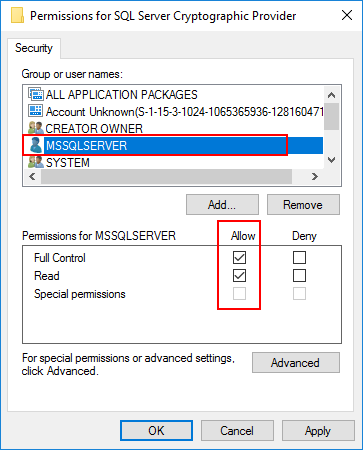
Finally, the script should complete without any issues:

You can display the Key Encryption Key using following command:
SELECT * FROM sys.asymmetric_keys
Create a new system Login based on the created asymmetric key. You can’t use it to login to the SQL Server, it’s a technical object to handle the encryption.
--Create a Login that will associate the asymmetric key to this login
CREATE LOGIN TDE_Login
FROM ASYMMETRIC KEY EKM_KEY;

As only one-to-one mapping between a login and credential is allowed, drop the credential from your user and assign it to the system Login you’ve just created.
ALTER LOGIN [<domain>\<login>]
DROP CREDENTIAL sysadmin_ekm_cred;
ALTER LOGIN TDE_Login
ADD CREDENTIAL sysadmin_ekm_cred;
Perfect! You completed all required SQL Server configuration steps.
DATABASE ENCRYPTION
To encrypt SQL Server database, you need to create Database Encryption Key, as I explained at the beginning of the blog. Reference the ASYMMETRIC KEY which represents the Key Encryption Key stored in the Azure Key Vault. Remember, that the Key Encryption Key is not used to encrypt the database – the SQL Server engine uses it to encrypt the Database Encryption Key.
--Create an ENCRYPTION KEY using the ASYMMETRIC KEY (EKM_KEY)
USE <database name>
CREATE DATABASE ENCRYPTION KEY
WITH ALGORITHM = AES_256
ENCRYPTION BY SERVER ASYMMETRIC KEY EKM_KEY;

The encryption starts after you execute the following command:
--Enable TDE by setting ENCRYPTION ON
ALTER DATABASE <database_name>
SET ENCRYPTION ON;

The encryption process has started, so let’s see how you can monitor the progress.
ENCRYPTION MONITORING
You can use below command to monitor the status of encryption:
SELECT DB_NAME(database_id), encryption_state, key_algorithm, key_length, percent_complete
FROM sys.dm_database_encryption_keys
The overall status of the database encryption is displayed on column encryption_state:
- Unencrypted
- Encryption in progress
- Encrypted
- DEK change in progress
- Decryption in progress
The current encryption progress is displayed in the percent_complete column. Once all data are encrypted the encryption_state will change to 3 and percent_complete to 0.
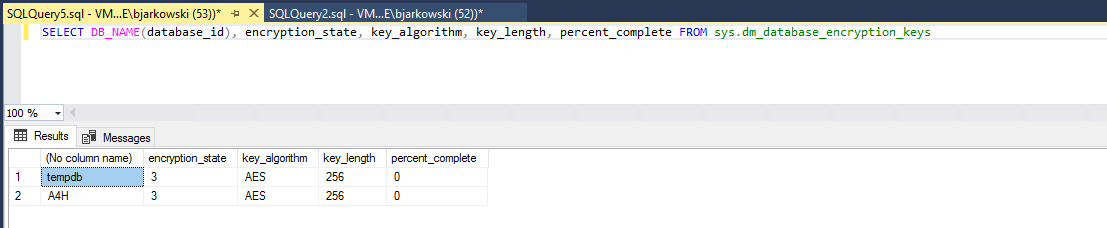
When the encryption is completed you can start SAP system. You can confirm in DBACOCKPIT that the Transparent Data Encryption is enabled.

PERFORMANCE MONITORING AND TUNING
When you start the database encryption process you’ll notice increase in the CPU and disk utilization. I usually use Resource Monitor to monitor how hardware resources are utilized:

Depending on the database size, provisioned hardware resources, and SQL Server configuration the encryption can take anything from minutes up to a couple of days to complete. As you can see above, by default, the encryption doesn’t consume too much processor power or disk throughput. The total time required to enable TDE on a 300GB database took over 12 hours:

Such a performance may be OK if your database is small, but as very often the encryption process is part of your cutover plan, every minute counts!
There is an excellent blog available on TechCommunity that talks about Internals of TDE Encryption, and it gives an idea on how to increase the encryption throughput. When you execute the "ALTER DATABASE <database_name> SET ENCRYPTION ON" command, the SQL Server spawns multiple Asynchronous Disk Worker threads that performs the encryption – they load each database page into memory, mark it as dirty and then flush back to the disk. The encryption happens during the last step when data are written to the disk. It is a resource-intensive operation, so the Encryption Worker spawns only a limited number of Disk Workers, which depends on the number of storage volumes that are used by the database.
In my current setup, I have four data files, but they are located on a single volume. Therefore only a single thread is created to perform the encryption. To decrease the processing time, you need to ensure multiple Disk Worker threads are running in parallel. Let’s see what happens if I distribute the database files across four partitions on the same disk.

You can see below that the encryption process consumes much more resources. The CPU utilization grew to 50% and the disk throughput is close to 100MB/s which is pretty much the maximum value I can get out of E20 disk.

After making the change the encryption took much faster – instead of almost 12 hours it only required a little more than 90 minutes.

There is one more thing that can influence the encryption time. As Cameron Gardiner wrote on his blog, an important feature of TDE encryption is the Certification Revocation List. Too strict firewall rules can cause a slow LOGWRITE and therefore decrease the overall performance. The problem occurs on regular basis - SQL Server will runs slow for 180 seconds and then return to normal. Please check the TechCommunity blog for details.
It’s important to understand the backend mechanics of encryption process to correctly utilization of hardware resources. Otherwise, it can take a lot more time than it was actually required.
DATABASE BACKUP AND RESTORE
Once you activate the database encryption, the backup is also encrypted. Without a proper configuration of the SQL Server, you won’t be even able to restore an encrypted database. This aspect is important in disaster recovery, but you should also pay attention to it during a system refresh when you take a copy of the production database and restore it in the development or test landscape. In both cases, you need to ensure you can access the key used to encrypt the database.
To restore an encrypted database, you don’t have to perform full configuration again. As the backup already contains the Database Encryption Key, you don’t have to create another one. You only have to do the SQL Server configuration and link the database engine with the Key Vault by creating logins and credentials.
CHANGING THE KEY ENCRYPTION KEY
There are two use cases when you should consider changing the Key Encryption Key stored in the vault. If you specified the validity you have to replace the key after the selected period. You should also replace it when you refresh your development and test systems, as in you shouldn’t tie production and non-production resources.
Fortunately, changing the Key Encryption Key is a pretty simple operation. As I explained earlier, the key stored in the vault does not encrypt database files. It only encrypts the Database Encryption Key. So, you don't have to run the encryption process again. Instead, you follow the guide creating a new link between SQL Server and the Key Vault, and then you just issue one command to change the Key Encryption Key. As it doesn’t change any data, the whole operation takes just a second. Please refer to the below script that does the whole operation at once:
use master
CREATE CREDENTIAL <new_credential_name>
WITH IDENTITY = '<new_keyvault_name>',
SECRET = '<service_principal_and_secret>'
FOR CRYPTOGRAPHIC PROVIDER AzureKeyVault_EKM;
ALTER LOGIN [domain\username]
ADD CREDENTIAL <new_credential_name>;
CREATE ASYMMETRIC KEY <new_ekm_key_name>
FROM PROVIDER [AzureKeyVault_EKM]
WITH PROVIDER_KEY_NAME = <new_key_from_keyvault>,
CREATION_DISPOSITION = OPEN_EXISTING;
GO
CREATE LOGIN <new_login_name>
FROM ASYMMETRIC KEY <new_ekm_key_name>;
GO
ALTER LOGIN [domain\username]
DROP CREDENTIAL <new_credential_name>;
ALTER LOGIN <new_login_name>
ADD CREDENTIAL <new_credential_name>;
//Commands below change the encryption key:
USE [dbname]
ALTER DATABASE ENCRYPTION KEY
ENCRYPTION BY SERVER ASYMMETRIC KEY <new_ekm_key_name>;
//Once the database is configured to use the newly created objects, you can clean up previously created credential and login
USE master
ALTER LOGIN [old_login_name] DROP CREDENTIAL [old_credential_name]
GO
DROP LOGIN [old_login_name]
GO
DROP CREDENTIAL [old_credential_name]

I think it’s also worth mentioning, that while I always recommend taking backup of the Key Vault, you can’t use this option to create a copy of the key. The backup file is tied to the Azure subscription number, and you won’t be able to restore it in another one. There is also no option to restore it under a different name. Therefore changing the Key Encryption Key at the SQL level is the only way to change the Key Vault you’re using.
ALWAYS ON AVAILABILITY GROUP
The final topic I would like to cover is how to enable encryption when the target environment is highly available. Always On Availability Group is the technology available in SQL Server to protect your system against unexpected downtime in the Microsoft cloud. It’s based on log replication between two or more SQL servers that are part of the Availability Group. As it only replicates the database content and not the entire SQL Server settings, you have to ensure you completed the configuration on all nodes.
An important question is when you should enable the encryption in a highly available environment. As the process is quite long and produces a lot of transaction logs, my recommendation is to break the log shipping for the encryption duration. Taking such an approach will be much faster. During the migration to Azure enabling the replication should be the last step.
Currently the “Add database to Availability Group” wizard in SQL Server Management Studio doesn’t support encrypted databases, so you must enable the replication manually using SQL commands.

Once you complete the configuration on the other node and the Key Encryption Key is available, take the database and log backup of the already encrypted database. Then, add the database to the availability group:
USE master
GO
ALTER AVAILABILITY GROUP "<availability_group_name>" ADD DATABASE <database_name>
GO

You can verify that the database is part of the availability group in the dashboard. Don’t worry about errors and warnings related to the replication status, we’ll sort them in a second:
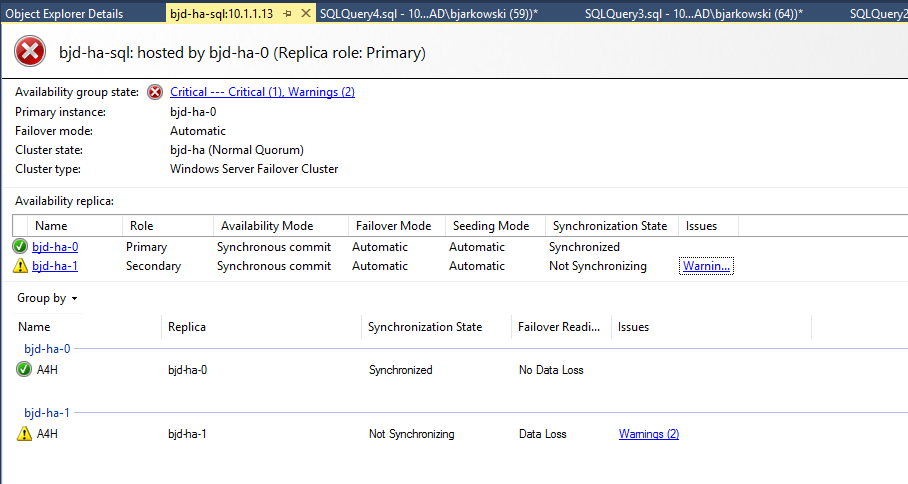
Copy the database backup to the other node of the cluster and restore it selecting the “RESTORE WITH NORECOVERY” option:

Finally, add the database replica to the same availability group to enable the synchronization:
USE master
GO
ALTER DATABASE <database_name> SET HADR AVAILABILITY GROUP = <availability_group_name>;

If everything went fine, you can refresh the AlwaysOn dashboard. This time you shouldn’t see any errors:

I know working with database encryption can sometimes be intimidating, so I hope this post provides a bit of clarity about this topic. Due to bigger awareness and legislation changes, more and more customers are interested in providing additional security layer to their data. I think soon having database encryption in place will be a default data protection mechanism, so why not using advanced features that the Azure Key Vault offers.
- SAP Managed Tags:
- Microsoft SQL Server,
- SAP NetWeaver,
- SAP NetWeaver Application Server
2 Comments
You must be a registered user to add a comment. If you've already registered, sign in. Otherwise, register and sign in.
Labels in this area
-
"automatische backups"
1 -
"regelmäßige sicherung"
1 -
"TypeScript" "Development" "FeedBack"
1 -
505 Technology Updates 53
1 -
ABAP
14 -
ABAP API
1 -
ABAP CDS Views
2 -
ABAP CDS Views - BW Extraction
1 -
ABAP CDS Views - CDC (Change Data Capture)
1 -
ABAP class
2 -
ABAP Cloud
2 -
ABAP Development
5 -
ABAP in Eclipse
1 -
ABAP Platform Trial
1 -
ABAP Programming
2 -
abap technical
1 -
absl
2 -
access data from SAP Datasphere directly from Snowflake
1 -
Access data from SAP datasphere to Qliksense
1 -
Accrual
1 -
action
1 -
adapter modules
1 -
Addon
1 -
Adobe Document Services
1 -
ADS
1 -
ADS Config
1 -
ADS with ABAP
1 -
ADS with Java
1 -
ADT
2 -
Advance Shipping and Receiving
1 -
Advanced Event Mesh
3 -
AEM
1 -
AI
7 -
AI Launchpad
1 -
AI Projects
1 -
AIML
9 -
Alert in Sap analytical cloud
1 -
Amazon S3
1 -
Analytical Dataset
1 -
Analytical Model
1 -
Analytics
1 -
Analyze Workload Data
1 -
annotations
1 -
API
1 -
API and Integration
3 -
API Call
2 -
Application Architecture
1 -
Application Development
5 -
Application Development for SAP HANA Cloud
3 -
Applications and Business Processes (AP)
1 -
Artificial Intelligence
1 -
Artificial Intelligence (AI)
5 -
Artificial Intelligence (AI) 1 Business Trends 363 Business Trends 8 Digital Transformation with Cloud ERP (DT) 1 Event Information 462 Event Information 15 Expert Insights 114 Expert Insights 76 Life at SAP 418 Life at SAP 1 Product Updates 4
1 -
Artificial Intelligence (AI) blockchain Data & Analytics
1 -
Artificial Intelligence (AI) blockchain Data & Analytics Intelligent Enterprise
1 -
Artificial Intelligence (AI) blockchain Data & Analytics Intelligent Enterprise Oil Gas IoT Exploration Production
1 -
Artificial Intelligence (AI) blockchain Data & Analytics Intelligent Enterprise sustainability responsibility esg social compliance cybersecurity risk
1 -
ASE
1 -
ASR
2 -
ASUG
1 -
Attachments
1 -
Authorisations
1 -
Automating Processes
1 -
Automation
2 -
aws
2 -
Azure
1 -
Azure AI Studio
1 -
B2B Integration
1 -
Backorder Processing
1 -
Backup
1 -
Backup and Recovery
1 -
Backup schedule
1 -
BADI_MATERIAL_CHECK error message
1 -
Bank
1 -
BAS
1 -
basis
2 -
Basis Monitoring & Tcodes with Key notes
2 -
Batch Management
1 -
BDC
1 -
Best Practice
1 -
bitcoin
1 -
Blockchain
3 -
bodl
1 -
BOP in aATP
1 -
BOP Segments
1 -
BOP Strategies
1 -
BOP Variant
1 -
BPC
1 -
BPC LIVE
1 -
BTP
12 -
BTP Destination
2 -
Business AI
1 -
Business and IT Integration
1 -
Business application stu
1 -
Business Application Studio
1 -
Business Architecture
1 -
Business Communication Services
1 -
Business Continuity
1 -
Business Data Fabric
3 -
Business Partner
12 -
Business Partner Master Data
10 -
Business Technology Platform
2 -
Business Trends
4 -
CA
1 -
calculation view
1 -
CAP
3 -
Capgemini
1 -
CAPM
1 -
Catalyst for Efficiency: Revolutionizing SAP Integration Suite with Artificial Intelligence (AI) and
1 -
CCMS
2 -
CDQ
12 -
CDS
2 -
Cental Finance
1 -
Certificates
1 -
CFL
1 -
Change Management
1 -
chatbot
1 -
chatgpt
3 -
CL_SALV_TABLE
2 -
Class Runner
1 -
Classrunner
1 -
Cloud ALM Monitoring
1 -
Cloud ALM Operations
1 -
cloud connector
1 -
Cloud Extensibility
1 -
Cloud Foundry
4 -
Cloud Integration
6 -
Cloud Platform Integration
2 -
cloudalm
1 -
communication
1 -
Compensation Information Management
1 -
Compensation Management
1 -
Compliance
1 -
Compound Employee API
1 -
Configuration
1 -
Connectors
1 -
Consolidation Extension for SAP Analytics Cloud
2 -
Control Indicators.
1 -
Controller-Service-Repository pattern
1 -
Conversion
1 -
Cosine similarity
1 -
cryptocurrency
1 -
CSI
1 -
ctms
1 -
Custom chatbot
3 -
Custom Destination Service
1 -
custom fields
1 -
Customer Experience
1 -
Customer Journey
1 -
Customizing
1 -
cyber security
3 -
cybersecurity
1 -
Data
1 -
Data & Analytics
1 -
Data Aging
1 -
Data Analytics
2 -
Data and Analytics (DA)
1 -
Data Archiving
1 -
Data Back-up
1 -
Data Flow
1 -
Data Governance
5 -
Data Integration
2 -
Data Quality
12 -
Data Quality Management
12 -
Data Synchronization
1 -
data transfer
1 -
Data Unleashed
1 -
Data Value
8 -
database tables
1 -
Datasphere
3 -
datenbanksicherung
1 -
dba cockpit
1 -
dbacockpit
1 -
Debugging
2 -
Delimiting Pay Components
1 -
Delta Integrations
1 -
Destination
3 -
Destination Service
1 -
Developer extensibility
1 -
Developing with SAP Integration Suite
1 -
Devops
1 -
digital transformation
1 -
Documentation
1 -
Dot Product
1 -
DQM
1 -
dump database
1 -
dump transaction
1 -
e-Invoice
1 -
E4H Conversion
1 -
Eclipse ADT ABAP Development Tools
2 -
edoc
1 -
edocument
1 -
ELA
1 -
Embedded Consolidation
1 -
Embedding
1 -
Embeddings
1 -
Employee Central
1 -
Employee Central Payroll
1 -
Employee Central Time Off
1 -
Employee Information
1 -
Employee Rehires
1 -
Enable Now
1 -
Enable now manager
1 -
endpoint
1 -
Enhancement Request
1 -
Enterprise Architecture
1 -
ETL Business Analytics with SAP Signavio
1 -
Euclidean distance
1 -
Event Dates
1 -
Event Driven Architecture
1 -
Event Mesh
2 -
Event Reason
1 -
EventBasedIntegration
1 -
EWM
1 -
EWM Outbound configuration
1 -
EWM-TM-Integration
1 -
Existing Event Changes
1 -
Expand
1 -
Expert
2 -
Expert Insights
2 -
Exploits
1 -
Fiori
14 -
Fiori Elements
2 -
Fiori SAPUI5
12 -
Flask
1 -
Full Stack
8 -
Funds Management
1 -
General
1 -
General Splitter
1 -
Generative AI
1 -
Getting Started
1 -
GitHub
8 -
Grants Management
1 -
GraphQL
1 -
groovy
1 -
GTP
1 -
HANA
6 -
HANA Cloud
2 -
Hana Cloud Database Integration
2 -
HANA DB
2 -
HANA XS Advanced
1 -
Historical Events
1 -
home labs
1 -
HowTo
1 -
HR Data Management
1 -
html5
8 -
HTML5 Application
1 -
Identity cards validation
1 -
idm
1 -
Implementation
1 -
input parameter
1 -
instant payments
1 -
Integration
3 -
Integration Advisor
1 -
Integration Architecture
1 -
Integration Center
1 -
Integration Suite
1 -
intelligent enterprise
1 -
iot
1 -
Java
1 -
job
1 -
Job Information Changes
1 -
Job-Related Events
1 -
Job_Event_Information
1 -
joule
4 -
Journal Entries
1 -
Just Ask
1 -
Kerberos for ABAP
8 -
Kerberos for JAVA
8 -
KNN
1 -
Launch Wizard
1 -
Learning Content
2 -
Life at SAP
5 -
lightning
1 -
Linear Regression SAP HANA Cloud
1 -
Loading Indicator
1 -
local tax regulations
1 -
LP
1 -
Machine Learning
2 -
Marketing
1 -
Master Data
3 -
Master Data Management
14 -
Maxdb
2 -
MDG
1 -
MDGM
1 -
MDM
1 -
Message box.
1 -
Messages on RF Device
1 -
Microservices Architecture
1 -
Microsoft Universal Print
1 -
Middleware Solutions
1 -
Migration
5 -
ML Model Development
1 -
Modeling in SAP HANA Cloud
8 -
Monitoring
3 -
MTA
1 -
Multi-Record Scenarios
1 -
Multiple Event Triggers
1 -
Myself Transformation
1 -
Neo
1 -
New Event Creation
1 -
New Feature
1 -
Newcomer
1 -
NodeJS
2 -
ODATA
2 -
OData APIs
1 -
odatav2
1 -
ODATAV4
1 -
ODBC
1 -
ODBC Connection
1 -
Onpremise
1 -
open source
2 -
OpenAI API
1 -
Oracle
1 -
PaPM
1 -
PaPM Dynamic Data Copy through Writer function
1 -
PaPM Remote Call
1 -
PAS-C01
1 -
Pay Component Management
1 -
PGP
1 -
Pickle
1 -
PLANNING ARCHITECTURE
1 -
Popup in Sap analytical cloud
1 -
PostgrSQL
1 -
POSTMAN
1 -
Process Automation
2 -
Product Updates
4 -
PSM
1 -
Public Cloud
1 -
Python
4 -
python library - Document information extraction service
1 -
Qlik
1 -
Qualtrics
1 -
RAP
3 -
RAP BO
2 -
Record Deletion
1 -
Recovery
1 -
recurring payments
1 -
redeply
1 -
Release
1 -
Remote Consumption Model
1 -
Replication Flows
1 -
research
1 -
Resilience
1 -
REST
1 -
REST API
2 -
Retagging Required
1 -
Risk
1 -
Rolling Kernel Switch
1 -
route
1 -
rules
1 -
S4 HANA
1 -
S4 HANA Cloud
1 -
S4 HANA On-Premise
1 -
S4HANA
3 -
S4HANA_OP_2023
2 -
SAC
10 -
SAC PLANNING
9 -
SAP
4 -
SAP ABAP
1 -
SAP Advanced Event Mesh
1 -
SAP AI Core
8 -
SAP AI Launchpad
8 -
SAP Analytic Cloud Compass
1 -
Sap Analytical Cloud
1 -
SAP Analytics Cloud
4 -
SAP Analytics Cloud for Consolidation
3 -
SAP Analytics Cloud Story
1 -
SAP analytics clouds
1 -
SAP BAS
1 -
SAP Basis
6 -
SAP BODS
1 -
SAP BODS certification.
1 -
SAP BTP
21 -
SAP BTP Build Work Zone
2 -
SAP BTP Cloud Foundry
6 -
SAP BTP Costing
1 -
SAP BTP CTMS
1 -
SAP BTP Innovation
1 -
SAP BTP Migration Tool
1 -
SAP BTP SDK IOS
1 -
SAP Build
11 -
SAP Build App
1 -
SAP Build apps
1 -
SAP Build CodeJam
1 -
SAP Build Process Automation
3 -
SAP Build work zone
10 -
SAP Business Objects Platform
1 -
SAP Business Technology
2 -
SAP Business Technology Platform (XP)
1 -
sap bw
1 -
SAP CAP
2 -
SAP CDC
1 -
SAP CDP
1 -
SAP CDS VIEW
1 -
SAP Certification
1 -
SAP Cloud ALM
4 -
SAP Cloud Application Programming Model
1 -
SAP Cloud Integration for Data Services
1 -
SAP cloud platform
8 -
SAP Companion
1 -
SAP CPI
3 -
SAP CPI (Cloud Platform Integration)
2 -
SAP CPI Discover tab
1 -
sap credential store
1 -
SAP Customer Data Cloud
1 -
SAP Customer Data Platform
1 -
SAP Data Intelligence
1 -
SAP Data Migration in Retail Industry
1 -
SAP Data Services
1 -
SAP DATABASE
1 -
SAP Dataspher to Non SAP BI tools
1 -
SAP Datasphere
9 -
SAP DRC
1 -
SAP EWM
1 -
SAP Fiori
3 -
SAP Fiori App Embedding
1 -
Sap Fiori Extension Project Using BAS
1 -
SAP GRC
1 -
SAP HANA
1 -
SAP HCM (Human Capital Management)
1 -
SAP HR Solutions
1 -
SAP IDM
1 -
SAP Integration Suite
9 -
SAP Integrations
4 -
SAP iRPA
2 -
SAP LAGGING AND SLOW
1 -
SAP Learning Class
1 -
SAP Learning Hub
1 -
SAP Master Data
1 -
SAP Odata
2 -
SAP on Azure
1 -
SAP PartnerEdge
1 -
sap partners
1 -
SAP Password Reset
1 -
SAP PO Migration
1 -
SAP Prepackaged Content
1 -
SAP Process Automation
2 -
SAP Process Integration
2 -
SAP Process Orchestration
1 -
SAP S4HANA
2 -
SAP S4HANA Cloud
1 -
SAP S4HANA Cloud for Finance
1 -
SAP S4HANA Cloud private edition
1 -
SAP Sandbox
1 -
SAP STMS
1 -
SAP successfactors
3 -
SAP SuccessFactors HXM Core
1 -
SAP Time
1 -
SAP TM
2 -
SAP Trading Partner Management
1 -
SAP UI5
1 -
SAP Upgrade
1 -
SAP Utilities
1 -
SAP-GUI
8 -
SAP_COM_0276
1 -
SAPBTP
1 -
SAPCPI
1 -
SAPEWM
1 -
sapmentors
1 -
saponaws
2 -
SAPS4HANA
1 -
SAPUI5
5 -
schedule
1 -
Script Operator
1 -
Secure Login Client Setup
8 -
security
9 -
Selenium Testing
1 -
Self Transformation
1 -
Self-Transformation
1 -
SEN
1 -
SEN Manager
1 -
service
1 -
SET_CELL_TYPE
1 -
SET_CELL_TYPE_COLUMN
1 -
SFTP scenario
2 -
Simplex
1 -
Single Sign On
8 -
Singlesource
1 -
SKLearn
1 -
Slow loading
1 -
soap
1 -
Software Development
1 -
SOLMAN
1 -
solman 7.2
2 -
Solution Manager
3 -
sp_dumpdb
1 -
sp_dumptrans
1 -
SQL
1 -
sql script
1 -
SSL
8 -
SSO
8 -
Substring function
1 -
SuccessFactors
1 -
SuccessFactors Platform
1 -
SuccessFactors Time Tracking
1 -
Sybase
1 -
system copy method
1 -
System owner
1 -
Table splitting
1 -
Tax Integration
1 -
Technical article
1 -
Technical articles
1 -
Technology Updates
14 -
Technology Updates
1 -
Technology_Updates
1 -
terraform
1 -
Threats
2 -
Time Collectors
1 -
Time Off
2 -
Time Sheet
1 -
Time Sheet SAP SuccessFactors Time Tracking
1 -
Tips and tricks
2 -
toggle button
1 -
Tools
1 -
Trainings & Certifications
1 -
Transformation Flow
1 -
Transport in SAP BODS
1 -
Transport Management
1 -
TypeScript
2 -
ui designer
1 -
unbind
1 -
Unified Customer Profile
1 -
UPB
1 -
Use of Parameters for Data Copy in PaPM
1 -
User Unlock
1 -
VA02
1 -
Validations
1 -
Vector Database
2 -
Vector Engine
1 -
Visual Studio Code
1 -
VSCode
1 -
Vulnerabilities
1 -
Web SDK
1 -
work zone
1 -
workload
1 -
xsa
1 -
XSA Refresh
1
- « Previous
- Next »
Related Content
- SAP Build Process Automation Pre-built content for Finance Use cases in Technology Blogs by SAP
- Explore Business Continuity Options for SAP workload using AWS Elastic DisasterRecoveryService (DRS) in Technology Blogs by Members
- ChainVerifier: EC signed SHA256withRSA server certificate server certificate not capable for.. in Technology Q&A
- Oil & Gas - Ultimate Data Security - Blockchain Data Backbone from OT to SAP IT🚀 in Technology Blogs by Members
- Access Credential Storage API using Python in Technology Blogs by Members
Top kudoed authors
| User | Count |
|---|---|
| 8 | |
| 5 | |
| 5 | |
| 4 | |
| 4 | |
| 4 | |
| 4 | |
| 4 | |
| 3 | |
| 3 |