
- SAP Community
- Products and Technology
- Enterprise Resource Planning
- ERP Blogs by Members
- Income Tax Declaration Web Dynpro ABAP Configurati...
Enterprise Resource Planning Blogs by Members
Gain new perspectives and knowledge about enterprise resource planning in blog posts from community members. Share your own comments and ERP insights today!
Turn on suggestions
Auto-suggest helps you quickly narrow down your search results by suggesting possible matches as you type.
Showing results for
former_member59
Explorer
Options
- Subscribe to RSS Feed
- Mark as New
- Mark as Read
- Bookmark
- Subscribe
- Printer Friendly Page
- Report Inappropriate Content
01-13-2021
10:19 AM
SAP provides the self-service options for Income Tax solutions for India with its Web Dynpro ABAP applications. This blog post mentions the steps which will guide you to configure the same and also mentions the troubleshooting methods for the roadblocks which can be faced during the implementation.
40 0585 A1
40 0586 B2
Implement the BAdI "HRXSS_PER_BEGDA" and maintain any date in the previous year as default start date.
Configuration Method:
SPRO -> Personnel Management -> Employee Self-Service (Web Dynpro ABAP) -> Service-Specific Settings -> Personal Information -> Personal Profile -> BAdI: Change Default Start Date
Value ‘1’ means Proposed column will be editable and Actual column will be non-editable for the employees.
Value ‘2’ means Proposed column will be non-editable and Actual column will be editable for the employees.
Value ‘3’ means both Proposed column and Actual column will be non-editable for the employees.
Employee application screen-
Approver application screen-
Additional Information-
Following the above-mentioned instructions, you would be able to implement Income Tax declaration for India using Web Dynpro ABAP. In case of any improvements or feedbacks, please comment on this blog post, or you may ask questions in the HCM Employee Self-Service Q&A tag area here: https://answers.sap.com/tags/399814863717995876203615023559515. I hope this blog post helps you.
Thanks and Regards
Udit Khera
- Activate the following services from transaction SICF
- HRESS_ITDL_EE_IN
- HRESS_ITDL_AP_IN
- HRESS_CLMS_AP_EMCR
- HRESS_A_REP_IN_FORM12BB
- Activate the below business functions through transaction SFW5 to enable the WDA SPRO nodes
- HCM_ESS_WDA_1
- HCM_ESS_WDA_2
- HCM_ESS_WDA_3
- HCM_MSS_WDA_1
- HCM_MSS_WDA_2
- HCM_LOC_CI_12
- HCM_LOC_CI_21
- HCM_LOC_CI_32
- HCM_LOC_CI_33
- HCM_LOC_CI_48
- Activate the income tax related info types required using the view V_T77WWW_GATSR


- Assign the workflow for IT declaration (India) using view V_T77WWW_GADEF

- Activate the workflow WS18900052 and set the task as General Task (Note – Workflow customizing settings in transaction SWU3 should be activated)



- Maintain the privilege groups and approver groups and their assignment using the path - SPRO -> Personnel Management -> Employee Self-Service (Web Dynpro ABAP) -> Service-Specific Settings-> Settings for Country-Specific Services -> India -> Benefits and Payment -> Advanced Claims -> Basic Settings

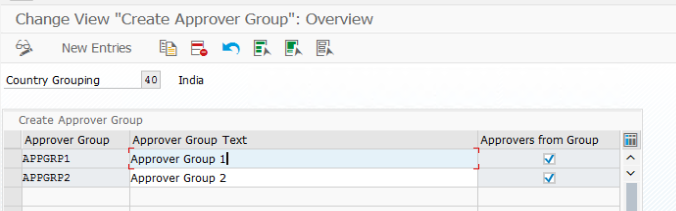


- Activate the BAdI for determining approver and approver group
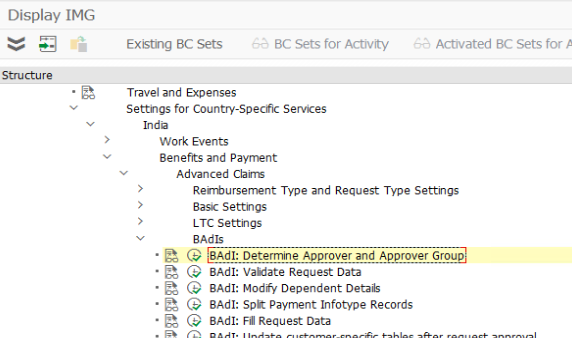
METHOD if_ac_next_approver~get_next_approver.
DATA: ls_p0001 TYPE p0001.
DATA: lt_grp TYPE TABLE OF t77www_clagapa,
ls_grp TYPE t77www_clagapa.
DATA: lv_name TYPE char12.
SELECT * FROM t77www_clagapa
INTO TABLE lt_grp WHERE molga = 40.
SORT lt_grp BY apgrp.
ls_p0001 = ist_p0001.
SELECT SINGLE usrid
FROM pa0105
INTO lv_name
WHERE pernr = ls_p0001-pernr
AND subty = '0001'
AND endda >= sy-datum.
IF ifd_aplvl = 1.
IF ( ist_trnhe-retyp = 'S80C' OR ist_trnhe-retyp = 'SC80'
OR ist_trnhe-retyp = 'HRAC' OR ist_trnhe-retyp = 'IOS'
OR ist_trnhe-retyp = 'PETD' ).
READ TABLE lt_grp INTO ls_grp WITH KEY apgrp = 'APPGRP1'.
IF ls_grp-apuid = lv_name.
READ TABLE lt_grp INTO ls_grp INDEX 2.
efd_apgrp = ls_grp-apgrp .
ELSE.
efd_apgrp = ls_grp-apgrp .
ENDIF.
ENDIF.
IF ( ist_trnhe-retyp = 'S80C' OR ist_trnhe-retyp ='SC80'
OR ist_trnhe-retyp = 'HRAC' OR ist_trnhe-retyp = 'IOS'
OR ist_trnhe-retyp = 'PETD' ).
READ TABLE lt_grp INTO ls_grp WITH KEY apgrp = 'APPGRP2'.
IF ls_grp-apuid = lv_name.
READ TABLE lt_grp INTO ls_grp INDEX 4.
efd_apgrp = ls_grp-apgrp .
ELSE.
efd_apgrp = ls_grp-apgrp .
ENDIF.
ENDIF.
IF ( ist_trnhe-retyp = 'S80C' OR ist_trnhe-retyp ='SC80'
OR ist_trnhe-retyp = 'HRAC' OR ist_trnhe-retyp = 'IOS'
OR ist_trnhe-retyp = 'PETD' ).
READ TABLE lt_grp INTO ls_grp WITH KEY apgrp = 'APPGRP2'.
IF ls_grp-apuid = lv_name.
READ TABLE lt_grp INTO ls_grp INDEX 3.
efd_apgrp = ls_grp-apgrp .
ELSE.
efd_apgrp = ls_grp-apgrp .
ENDIF.
ENDIF.
IF ( ist_trnhe-retyp = 'S80C' OR ist_trnhe-retyp ='SC80'
OR ist_trnhe-retyp = 'HRAC' OR ist_trnhe-retyp = 'IOS'
OR ist_trnhe-retyp = 'PETD' ).
READ TABLE lt_grp INTO ls_grp WITH KEY apgrp = 'APPGRP1'.
IF ls_grp-apuid = lv_name.
READ TABLE lt_grp INTO ls_grp INDEX 1.
efd_apgrp = ls_grp-apgrp .
ELSE.
efd_apgrp = ls_grp-apgrp .
ENDIF.
ENDIF.
ELSE.
EXIT.
ENDIF.
ENDMETHOD.- Maintain the view: V_T7XSSPERSUBTYP with the info types needed to be updated.
40 0585 A1
40 0586 B2
Implement the BAdI "HRXSS_PER_BEGDA" and maintain any date in the previous year as default start date.
Configuration Method:
SPRO -> Personnel Management -> Employee Self-Service (Web Dynpro ABAP) -> Service-Specific Settings -> Personal Information -> Personal Profile -> BAdI: Change Default Start Date
method IF_EX_HRXSS_PER_BEGDA~DEFAULT_DATE.
if INFTY = '0006'.
begda = '20064001'.
endif.
endmethod.- Configure the header level fields and multiple line level fields in the application for each declaration type from the nodes ‘Define Fields and its Attributes at Header Level’ (View – V_T77WWW_GAHLC) and ‘Define Fields and its Attributes at Multiple Line Level’ (View – V_T77WWW_GAMLC).
- Editability of proposed and actual values can be controlled through ‘Control Visibility & Editing of Proposed and Actual Value Columns’
Value ‘1’ means Proposed column will be editable and Actual column will be non-editable for the employees.
Value ‘2’ means Proposed column will be non-editable and Actual column will be editable for the employees.
Value ‘3’ means both Proposed column and Actual column will be non-editable for the employees.

- For configuring the tax regime option introduced with the Union Budget 2020-21, implement the SAP KBAs 2895046 and 2919107 and also perform the manual instructions attached with these KBAs.
- Implement the ‘BAdI: Determine Process Completion Date’ under Income Tax Declaration in Payroll: India in SPRO to change the status of the request from 'To be Processed' to 'Processing Complete'.
- Run the applications by executing corresponding application configurations for employee and approver applications

Employee application screen-

Approver application screen-

Additional Information-
- For configuring any validation checks during the application request, implement the BAdI available in the node ‘BAdI: Validate Request Data’ under Income Tax Declaration in Payroll: India in SPRO.
- Attachments uploaded through the IT declaration application are stored in cluster tables in SAP as mentioned in the SAP KBA 1685478 and 2682711. In case in the future the database space of the ECC server becomes less, there is a provision of a ‘BAdI: Process Attachments’ (available under Advanced Claims in Payroll: India) so that attachments can be stored in any third-party server.
- Troubleshooting SAP KBAs:
- 2312421 - ESS: HINUINFU Error while Infotype/Database Updation. Solution Type:00002 PBAS_SERVICE 9
- 2729718 - Attachment option not visible in IT Declaration
- 2312412 - 'Only one record can exist between Jan. 1800 to Dec. 9999' error when employee tries to create IT580 from ESS portal
- 2307748 - ESS: Values updated in Infotypes 585 and 586 not in same order as filled in ESS IT declaration screen
- 2303705 - Approver is not able to download the attachment in Approver application of IT Declaration (Webdynpro ABAP)
- 2212336- Maximum limit not coming correctly in ESS IT declaration application with Section 80C details
- 2021059 - While raising ESS Tax Declaration Application, system throws errror "Mandatory field "Actual Ded-Interest u/s 24" not filled"
Following the above-mentioned instructions, you would be able to implement Income Tax declaration for India using Web Dynpro ABAP. In case of any improvements or feedbacks, please comment on this blog post, or you may ask questions in the HCM Employee Self-Service Q&A tag area here: https://answers.sap.com/tags/399814863717995876203615023559515. I hope this blog post helps you.
Thanks and Regards
Udit Khera
- SAP Managed Tags:
- HCM Employee Self-Service,
- UI Web Dynpro ABAP
7 Comments
You must be a registered user to add a comment. If you've already registered, sign in. Otherwise, register and sign in.
Labels in this area
-
"mm02"
1 -
A_PurchaseOrderItem additional fields
1 -
ABAP
1 -
ABAP Extensibility
1 -
ACCOSTRATE
1 -
ACDOCP
1 -
Adding your country in SPRO - Project Administration
1 -
Advance Return Management
1 -
AI and RPA in SAP Upgrades
1 -
Approval Workflows
1 -
ARM
1 -
ASN
1 -
Asset Management
1 -
Associations in CDS Views
1 -
auditlog
1 -
Authorization
1 -
Availability date
1 -
Azure Center for SAP Solutions
1 -
AzureSentinel
2 -
Bank
1 -
BAPI_SALESORDER_CREATEFROMDAT2
1 -
BRF+
1 -
BRFPLUS
1 -
Bundled Cloud Services
1 -
business participation
1 -
Business Processes
1 -
CAPM
1 -
Carbon
1 -
Cental Finance
1 -
CFIN
1 -
CFIN Document Splitting
1 -
Cloud ALM
1 -
Cloud Integration
1 -
condition contract management
1 -
Connection - The default connection string cannot be used.
1 -
Custom Table Creation
1 -
Customer Screen in Production Order
1 -
Data Quality Management
1 -
Date required
1 -
Decisions
1 -
desafios4hana
1 -
Developing with SAP Integration Suite
1 -
Direct Outbound Delivery
1 -
DMOVE2S4
1 -
EAM
1 -
EDI
2 -
EDI 850
1 -
EDI 856
1 -
edocument
1 -
EHS Product Structure
1 -
Emergency Access Management
1 -
Energy
1 -
EPC
1 -
Financial Operations
1 -
Find
1 -
FINSSKF
1 -
Fiori
1 -
Flexible Workflow
1 -
Gas
1 -
Gen AI enabled SAP Upgrades
1 -
General
1 -
generate_xlsx_file
1 -
Getting Started
1 -
HomogeneousDMO
1 -
IDOC
2 -
Integration
1 -
Learning Content
2 -
LogicApps
2 -
low touchproject
1 -
Maintenance
1 -
management
1 -
Material creation
1 -
Material Management
1 -
MD04
1 -
MD61
1 -
methodology
1 -
Microsoft
2 -
MicrosoftSentinel
2 -
Migration
1 -
MRP
1 -
MS Teams
2 -
MT940
1 -
Newcomer
1 -
Notifications
1 -
Oil
1 -
open connectors
1 -
Order Change Log
1 -
ORDERS
2 -
OSS Note 390635
1 -
outbound delivery
1 -
outsourcing
1 -
PCE
1 -
Permit to Work
1 -
PIR Consumption Mode
1 -
PIR's
1 -
PIRs
1 -
PIRs Consumption
1 -
PIRs Reduction
1 -
Plan Independent Requirement
1 -
Premium Plus
1 -
pricing
1 -
Primavera P6
1 -
Process Excellence
1 -
Process Management
1 -
Process Order Change Log
1 -
Process purchase requisitions
1 -
Product Information
1 -
Production Order Change Log
1 -
Purchase requisition
1 -
Purchasing Lead Time
1 -
Redwood for SAP Job execution Setup
1 -
RISE with SAP
1 -
RisewithSAP
1 -
Rizing
1 -
S4 Cost Center Planning
1 -
S4 HANA
1 -
S4HANA
3 -
Sales and Distribution
1 -
Sales Commission
1 -
sales order
1 -
SAP
2 -
SAP Best Practices
1 -
SAP Build
1 -
SAP Build apps
1 -
SAP Cloud ALM
1 -
SAP Data Quality Management
1 -
SAP Maintenance resource scheduling
2 -
SAP Note 390635
1 -
SAP S4HANA
2 -
SAP S4HANA Cloud private edition
1 -
SAP Upgrade Automation
1 -
SAP WCM
1 -
SAP Work Clearance Management
1 -
Schedule Agreement
1 -
SDM
1 -
security
2 -
Settlement Management
1 -
soar
2 -
SSIS
1 -
SU01
1 -
SUM2.0SP17
1 -
SUMDMO
1 -
Teams
2 -
User Administration
1 -
User Participation
1 -
Utilities
1 -
va01
1 -
vendor
1 -
vl01n
1 -
vl02n
1 -
WCM
1 -
X12 850
1 -
xlsx_file_abap
1 -
YTD|MTD|QTD in CDs views using Date Function
1
- « Previous
- Next »
Related Content
- License Type Configuration Vs. Item Category in Enterprise Resource Planning Q&A
- Asset Management in SAP S/4HANA Cloud Private Edition | 2023 FPS01 Release in Enterprise Resource Planning Blogs by SAP
- Cargo Tracing and Intrastat in Enterprise Resource Planning Blogs by SAP
- Environment, Health and Safety in SAP S/4HANA Cloud Public Edition 2402 in Enterprise Resource Planning Blogs by SAP
- Enabling Changeable IDs in MDG-F | SAP Master Data Governance | Central Governance in Enterprise Resource Planning Blogs by Members
Top kudoed authors
| User | Count |
|---|---|
| 5 | |
| 2 | |
| 2 | |
| 2 | |
| 2 | |
| 2 | |
| 2 | |
| 1 | |
| 1 |