
- SAP Community
- Products and Technology
- Technology
- Technology Blogs by SAP
- Continuous Integration & Deployment on SAP Cloud P...
Technology Blogs by SAP
Learn how to extend and personalize SAP applications. Follow the SAP technology blog for insights into SAP BTP, ABAP, SAP Analytics Cloud, SAP HANA, and more.
Turn on suggestions
Auto-suggest helps you quickly narrow down your search results by suggesting possible matches as you type.
Showing results for
former_member20
Explorer
Options
- Subscribe to RSS Feed
- Mark as New
- Mark as Read
- Bookmark
- Subscribe
- Printer Friendly Page
- Report Inappropriate Content
01-11-2021
10:09 AM
Extending the pipeline
After creating a CI/CD pipeline within Jenkins including the predefined steps from SAP's Project Piper we will show how to extend the pipeline by including a Nexus repo as well as Sonaqube for source code analysis. This are just examples on how to extend the pipeline.
Nexus Repository
Nexus Repository provides storage for build artefacts, the ones created by your pipelines as well as the ones you use, e.g. in Maven or NPM builds as a proxy. In our example we'll use it to store the artifacts created from the build step in our pipeline.
Use nexus as build cache
The cx-server already includes a Nexus build in. It's used as a cache for the build.
In order to use it , open your terminal and make sure that the cx-nexus docker container is running. The common pipeline environment will check if the cx-nexus is available and will use them as build cache.
External Nexus to store artefacts
To add an external nexus to our environment we need to download and run a nexus docker container. Next, we need to create new docker network to connect the Jenkins container to the nexus container. Open the terminal and run
docker network create nexus. Next, we need to connect both container to this new network by running docker network connect nexus cx-jenkins-master and docker network connect nexus nexus.Next, we switch to our Jenkins and go to "manage Jenkins" -> "Configure System". Scroll down till you reach the "Sonatype Nexus" section. If there is no Sonatype Nexus configuration you may need to install the nexus plugin in Jenkins. Fill in the gaps for the nexus configuration like this:

The credentials for the nexus can be set inside the nexus interface. This can be accessed by default using http://localhost:8081.
Create a new step and add the following content:
nexusPublisher nexusInstanceId: 'localnexus', nexusRepositoryId: 'maven-releases', packages: [[$class: 'MavenPackage', mavenAssetList: [[classifier: '', extension: '', filePath: '/var/jenkins_home/workspace/Job-Name_Branch/Projectname.mtar']], mavenCoordinate: [artifactId: 'jenkins-mtar', groupId: 'org.jenkins-CF.main', packaging: '.mtar', version: '1.' + env.BUILD_NUMBER]]]After this the pipeline will store the build artefact in the Nexus:
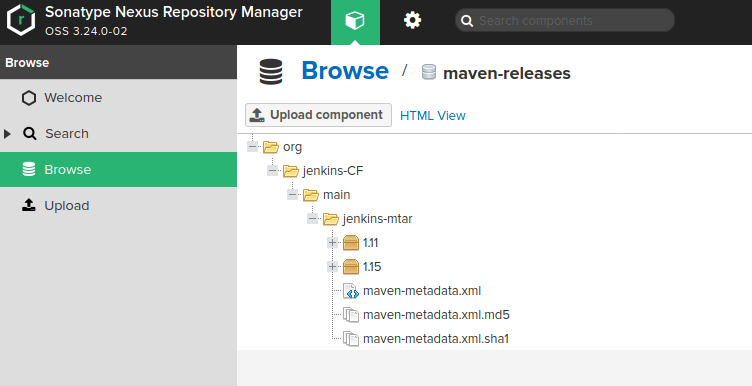
Sonaqube
The Sonaqube code scanner allows you the scan the project for coding issues as well as code guidelines in order to achive better code quality.
Add sonar Scanner
Now we want to add a sonar scanner to our project. As described in the previous step download, run and add the container to a docker network.
Open the interface of the scanner an create an account. Next set up a new project and an authentication token. This token needs to be stored in Jenkins credentials as a secret text.
Also open the configure system section and configure the SonarQube server:

Also install the sonar scanner plugin. Move up to manage Jenkins and open the global tool configuration. And scroll down to SonarQube scanner:

Now we can switch into our IDE and adjust our Jenkinsfile.
First, we need to create a new file in the root directory of our project named sonar-project.properties this file contains basic configurations:
sonar.projectKey= Name of sonar project
sonar.projectVersion=1.0
sonar.sourceEncoding=UTF-8Add a new step to your Jenkinsfile and use the following content:
script {
git "URL to git repository"
def scannerHome = tool 'SonarCloud';
withSonarQubeEnv('SonarCloud') {
sh "${scannerHome}/bin/sonar-scanner"
}
}Results
After executing the extended pipleline you'll be able to see the scan results on the Sonaqube page:

Summary
As you can see, the Jenkins pipeline is flexible and can be extended/adopted to your needs. That's all for this blog series introducing different ways for continuous integration and delivery on SAP Cloud Platform.
- SAP Managed Tags:
- SAP Business Technology Platform
Labels:
You must be a registered user to add a comment. If you've already registered, sign in. Otherwise, register and sign in.
Labels in this area
-
ABAP CDS Views - CDC (Change Data Capture)
2 -
AI
1 -
Analyze Workload Data
1 -
BTP
1 -
Business and IT Integration
2 -
Business application stu
1 -
Business Technology Platform
1 -
Business Trends
1,658 -
Business Trends
91 -
CAP
1 -
cf
1 -
Cloud Foundry
1 -
Confluent
1 -
Customer COE Basics and Fundamentals
1 -
Customer COE Latest and Greatest
3 -
Customer Data Browser app
1 -
Data Analysis Tool
1 -
data migration
1 -
data transfer
1 -
Datasphere
2 -
Event Information
1,400 -
Event Information
66 -
Expert
1 -
Expert Insights
177 -
Expert Insights
293 -
General
1 -
Google cloud
1 -
Google Next'24
1 -
Kafka
1 -
Life at SAP
780 -
Life at SAP
13 -
Migrate your Data App
1 -
MTA
1 -
Network Performance Analysis
1 -
NodeJS
1 -
PDF
1 -
POC
1 -
Product Updates
4,577 -
Product Updates
340 -
Replication Flow
1 -
RisewithSAP
1 -
SAP BTP
1 -
SAP BTP Cloud Foundry
1 -
SAP Cloud ALM
1 -
SAP Cloud Application Programming Model
1 -
SAP Datasphere
2 -
SAP S4HANA Cloud
1 -
SAP S4HANA Migration Cockpit
1 -
Technology Updates
6,873 -
Technology Updates
417 -
Workload Fluctuations
1
Related Content
- How to use AI services to translate Picklists in SAP SuccessFactors - An example in Technology Blogs by SAP
- SAP Signavio is the highest ranked Leader in the SPARK Matrix™ Digital Twin of an Organization (DTO) in Technology Blogs by SAP
- SAP Partners unleash Business AI potential at global Hack2Build in Technology Blogs by SAP
- Unify your process and task mining insights: How SAP UEM by Knoa integrates with SAP Signavio in Technology Blogs by SAP
- What’s New in SAP Analytics Cloud Release 2024.08 in Technology Blogs by SAP
Top kudoed authors
| User | Count |
|---|---|
| 35 | |
| 25 | |
| 13 | |
| 7 | |
| 7 | |
| 6 | |
| 6 | |
| 6 | |
| 5 | |
| 4 |