
- SAP Community
- Products and Technology
- Technology
- Technology Blogs by Members
- Using Enterprise Messaging for Extensions with Nod...
Technology Blogs by Members
Explore a vibrant mix of technical expertise, industry insights, and tech buzz in member blogs covering SAP products, technology, and events. Get in the mix!
Turn on suggestions
Auto-suggest helps you quickly narrow down your search results by suggesting possible matches as you type.
Showing results for
chaithanya_mk
Participant
Options
- Subscribe to RSS Feed
- Mark as New
- Mark as Read
- Bookmark
- Subscribe
- Printer Friendly Page
- Report Inappropriate Content
12-31-2020
5:08 PM
Ok, so now that we have our sample sender application which we did in the part 1, let's continue further. You can go to part 1 here
In this part, let's create the customer update application and the orchestrator service which calls this update application.
Ok before we create an orchestrator let’s create a application which can update some data about customers.
Imagine a scenario where when a Business Partner in S/4HANA is updated, you want to also update some information about the business partner but on SAP Cloud Platform (A simple side-by-side Extension).
So again I have created this application using Node. But this time let’s try doing this on Visual Studio Code.
Open the command prompt in administrator mode and go to project root folder. Execute the below command.
npm init --yes
This will generate a the initial package.json file in the root folder.
In the same folder, run the below commands.
npm i -g @Sap/cds-dk
This will install the SAP CDS package which we will help us create a DB module and service module and also deploy as a MTA on cloud foundry.
Run the command CDS V to make sure it has been installed correctly, you should get a result similar to below screenshot.
Special Note: At the point this blog was written, CDS works only on Node V12 or below. So make sure the Node you have installed is Version 12, 10 or 8.
Run the command cds init customerInfo
This command creates a project customerInfo similar the CAP projects that you created for Sender Service.
Open the project in Visual Studio Code.
Right click on the db folder and create a file data-model.cds and the below code.
This defines entities and attributes which will ultimately be deployed on HANA service in SAP Cloud Platform.
Now CDS automatically scans for a folder called CSV under DB folder. If it finds a file with same name as the entity, it automatically uploads the data to the binded database and respective tables.
So create a file named my.customerInfo.customerBasic.csv and enter the data as below.
Create an another file my.customerInfo.profiles.csv and enter the data as below.
Let’s create a service to expose these data.
So create a file customer-service.cds under the srv folder. Paste the below code in the file.
Open the command prompt and run the command npm i sqlite3 -D
This will install sqlite3 and also adds it as a Devdependency in package.json
To test a CDS application locally. Run command CDS Watch in the project root folder.
You should be able to see the Node uploading the data to sqlite and also the services should be generated.
By default, you will see that our Application is listening on localhost:4004.
Special Note: CDS Watch is similar to Nodemon, it watches for any changes in your project folder and automatically restarts the server. So you can actually run CDS Watch when you begin the project itself.
Now, if you open a browser and go to http://localhost:4004 you should be able to see resources available.
Click on Customers, the data we had entered in CSV file should be shown.
You can also do a GET of ProfileValue to make sure the data has been created.
This step requires CF CLI to be installed. I hope you have already done it.
Before deploying let’s add a dependency in package.json as below.
Since we will be using HANA and not SQLite when we deploy, we need to add that dependency to our project.
Run the command npm add @Sap/hana-client --save
Finally, we are now ready to deploy the application.
Login to cf using command cf login
Create a hana service instance using command
cf create-service hanatrial hdi-shared customerinfo-db
Now, run the below commands
cds build --production
cf push -f gen/db
cf push -f gen/srv --random-route
The first command builds your application. This generates a separate module for db and srv
The second command creates a application which binds to the hana service we created above.
The third command creates a application which exposes the services similar to what we tested earlier.
Special Note: Login to your CF account and make sure these applications are binded properly and started. If not, you would have to sometimes bind the instance manually and restart the service.
Let's now create the Orechestrator Application which will call the above POST API when it receives a message from the sender application.
If you check our architecture again you would notice that one of the critical service we need is the Orchestrator. The Orchestrator service is responsible to direct the calls from Message broker to respective applications.
So let’s begin to create this service. Similar to sender Service I have used NodeJS to demonstrate because of the simplicity service creation in Node.
Login to your SAP Cloud Platform trial account and click on SAP Business Application Studio.
If you are launching after a day, you will notice the your dev space would be stopped. Start the service again and then click on the space.
In the welcome tab, click on Create project from template
Select CAP Project and click on Start. Then enter a project name as capreceiver.
This should create an empty project with different CAP modules such as db, srv
Just like the sender application prepare the project dependencies. Click on the file package.json
CAP would’ve already generated some mandatory tags. Please add the below dependency.
And application dependency
This application would need additional dependency called “axios” which we would use to call the REST APIs of the customer update application which we created above.
Axios is a HTTP client which provides us APIs to call REST services in a easy and standard manner.
You will find the complete code sample of package.json below.
Since we are only creating a service which will in turn call APIs, we don’t need any persistency and hence the db module is not required in this application.
Create a new file under folder srv called receiver-service.cds
Add the below code to it.
This file creates a service called ReceiverService
Create a new file under folder srv called receiver-service.js
This particular code gets called on event when message is received in the queue /customer/created.
Please note: To replace your host name in the axios.post function call.
Once, the message is received, a call is made using the Axios.post API to the customer profile update application.
Based on the queue you can make several calls to different applications and orchestrate your whole integration scenario in this manner.
Let us add the MTA.yaml file and build it.
You can follow the same steps as sender service to create the MTA file.
Now right click on the MTA.YAML file and select Build MTA.
This will generate the mta_archives folder with the .mtar files which will be used to deploy on cloud foundry.
Expand the folder mta_archives and right click on capreiver-srv.mtar file and select Deploy MTA Archive.
Verify the cloud foundry space to make sure the instance is running.
Make sure the Enterprise messaging instance is bind to the application.
Ok so now that we have all the applications and their instances ready, let's test the full scenario
Make sure all the instances of your applications are running.
Open the capsender-srv and run the sender URL.
Now open Postman and do a GET on the ProfilesValue resource. You should be able to find the customer_id: 101 with a profile value as "Munich".
Ok this sounds very simple!! But in the background what happened is, when you called the send() function it send a message to the Broker(You can check the messaging dashboard) and our Orchestrator which was listening to the queue received the message.
Once it received it called a POST request of our Customer Update application which finally updated the Profile value.
As you see, all the applications we developed talk to each other asynchronously and doesn't require much interface mapping at all.
Now, Imagine if we could orchestrate all the events in an enterprise and break up applications to talk to each other in this way. Not only are we reducing the footprint of fat applications, but also making our development teams more agile.
This in my opinion is the power of Enterprise Messaging!
Additionally you could also configure S/4HANA to be your sender application to orchestrate the business events that happens in your core ERP.
I will try to soon write a blog on that part too.
In this part, let's create the customer update application and the orchestrator service which calls this update application.
Ok before we create an orchestrator let’s create a application which can update some data about customers.
Customer Update Service
Imagine a scenario where when a Business Partner in S/4HANA is updated, you want to also update some information about the business partner but on SAP Cloud Platform (A simple side-by-side Extension).
So again I have created this application using Node. But this time let’s try doing this on Visual Studio Code.
Step 1: Generate Package.json
Open the command prompt in administrator mode and go to project root folder. Execute the below command.
npm init --yes
This will generate a the initial package.json file in the root folder.
Step 2: Let’s install the required dependencies
In the same folder, run the below commands.
npm i -g @Sap/cds-dk
This will install the SAP CDS package which we will help us create a DB module and service module and also deploy as a MTA on cloud foundry.
Run the command CDS V to make sure it has been installed correctly, you should get a result similar to below screenshot.

Special Note: At the point this blog was written, CDS works only on Node V12 or below. So make sure the Node you have installed is Version 12, 10 or 8.
Step 3: Initialize project
Run the command cds init customerInfo
This command creates a project customerInfo similar the CAP projects that you created for Sender Service.
Step 4: Define Data Model
Open the project in Visual Studio Code.
Right click on the db folder and create a file data-model.cds and the below code.
namespace my.customerInfo;
entity customerBasic {
key ID : Integer;
fname : String;
lname : String;
vat : Integer;
}
entity profilesValue {
key ID : UUID;
key profiles : Association to profiles;
key customer : Association to customerBasic;
value : String;
}
entity profiles {
Key ID : Integer;
name : String;
}This defines entities and attributes which will ultimately be deployed on HANA service in SAP Cloud Platform.
Step 5: Let’s add some mock data
Now CDS automatically scans for a folder called CSV under DB folder. If it finds a file with same name as the entity, it automatically uploads the data to the binded database and respective tables.
So create a file named my.customerInfo.customerBasic.csv and enter the data as below.
ID;fname;lname;vat
100;Chaith;Mirle;987766
101;Banana;Slim;76543
200;Apple;Jobs;1232334
210;Grapes;Sour;123455
215;Hotel;California;54433
Create an another file my.customerInfo.profiles.csv and enter the data as below.
ID;name
10;shop Floor Size
11;No. of Employees
14;Brand Active
16;Location
17;OutletStep 6: Create a service to expose data
Let’s create a service to expose these data.
So create a file customer-service.cds under the srv folder. Paste the below code in the file.
using my.customerInfo as my from '../db/data-model';
service CatalogService {
entity Customers @readonly as projection on my.customerBasic;
entity Profiles @readonly as projection on my.profiles;
entity ProfilesValue as projection on my.profilesValue;
}
Step 7: Let’s add SQLite3 for testing locally
Open the command prompt and run the command npm i sqlite3 -D
This will install sqlite3 and also adds it as a Devdependency in package.json
Step 8: Test Locally
To test a CDS application locally. Run command CDS Watch in the project root folder.
You should be able to see the Node uploading the data to sqlite and also the services should be generated.

By default, you will see that our Application is listening on localhost:4004.
Special Note: CDS Watch is similar to Nodemon, it watches for any changes in your project folder and automatically restarts the server. So you can actually run CDS Watch when you begin the project itself.
Now, if you open a browser and go to http://localhost:4004 you should be able to see resources available.

Click on Customers, the data we had entered in CSV file should be shown.

Now let’s test a POST method using Postman.
Launch Postman application or the add-on on Chrome.
Test a POST request as shown below.
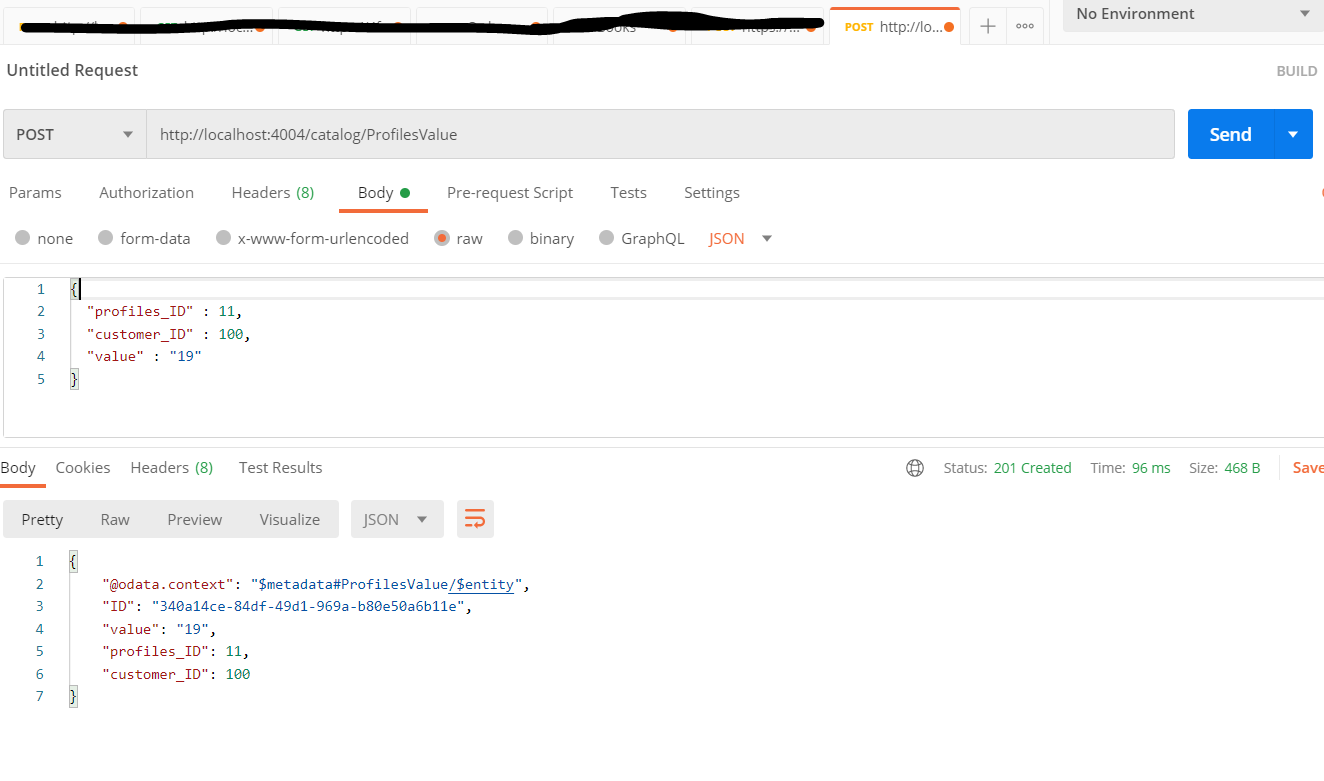
You can also do a GET of ProfileValue to make sure the data has been created.
Step 9: Deploy to SAP Cloud Platform
This step requires CF CLI to be installed. I hope you have already done it.
Before deploying let’s add a dependency in package.json as below.
"cds": {
"requires": {
"db": {
"kind": "sql"
}
}
}Since we will be using HANA and not SQLite when we deploy, we need to add that dependency to our project.
Run the command npm add @Sap/hana-client --save
Finally, we are now ready to deploy the application.
Login to cf using command cf login
Create a hana service instance using command
cf create-service hanatrial hdi-shared customerinfo-db
Now, run the below commands
cds build --production
cf push -f gen/db
cf push -f gen/srv --random-route
The first command builds your application. This generates a separate module for db and srv
The second command creates a application which binds to the hana service we created above.
The third command creates a application which exposes the services similar to what we tested earlier.
Special Note: Login to your CF account and make sure these applications are binded properly and started. If not, you would have to sometimes bind the instance manually and restart the service.
Let's now create the Orechestrator Application which will call the above POST API when it receives a message from the sender application.
The Orchestrator
If you check our architecture again you would notice that one of the critical service we need is the Orchestrator. The Orchestrator service is responsible to direct the calls from Message broker to respective applications.
So let’s begin to create this service. Similar to sender Service I have used NodeJS to demonstrate because of the simplicity service creation in Node.
Step 1: Login to SAP Cloud Platform Trial Account
Login to your SAP Cloud Platform trial account and click on SAP Business Application Studio.
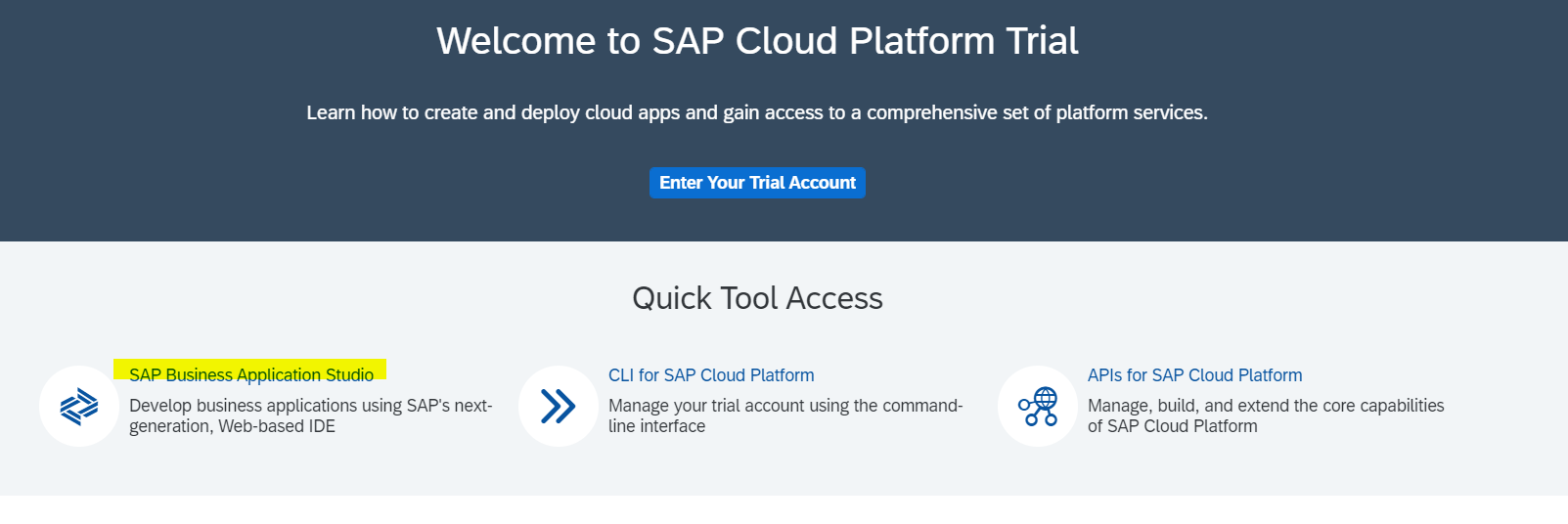
If you are launching after a day, you will notice the your dev space would be stopped. Start the service again and then click on the space.
Step 2: Create a CAP Application
In the welcome tab, click on Create project from template
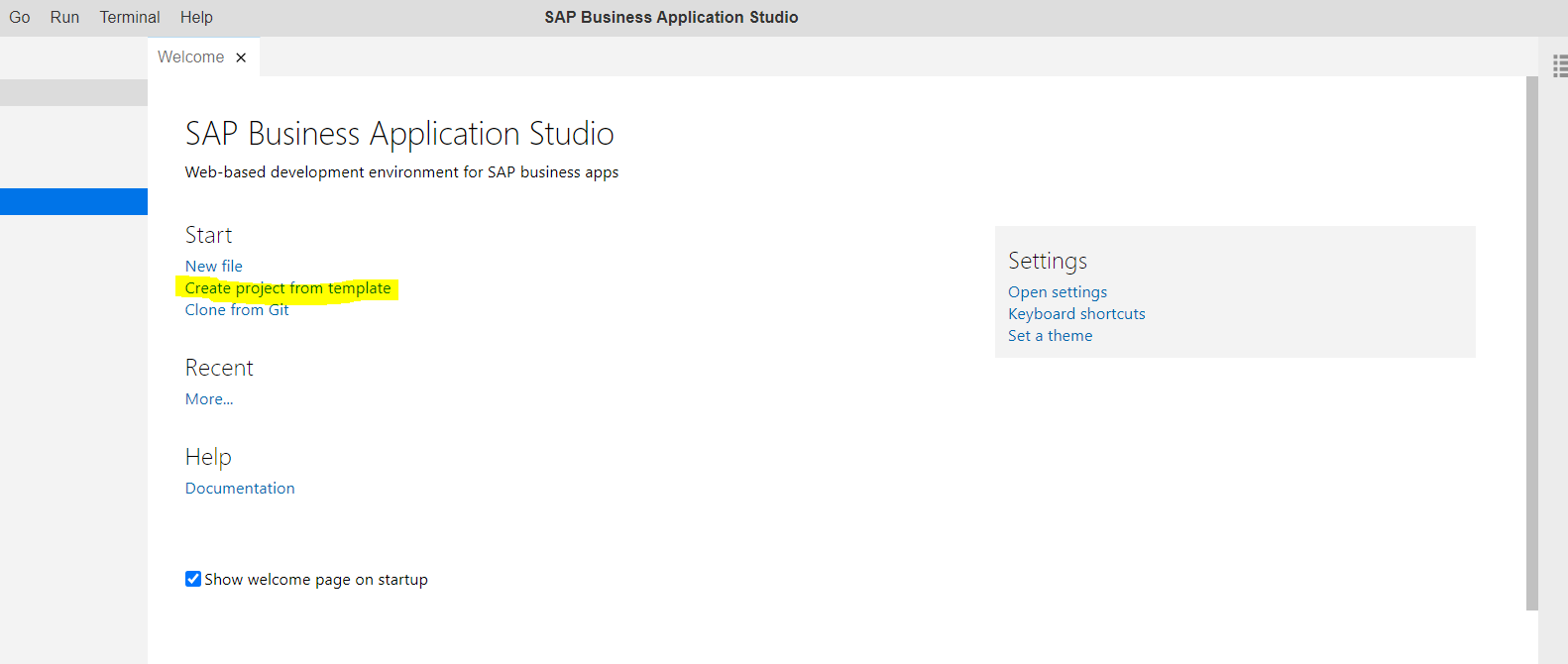
Select CAP Project and click on Start. Then enter a project name as capreceiver.
This should create an empty project with different CAP modules such as db, srv
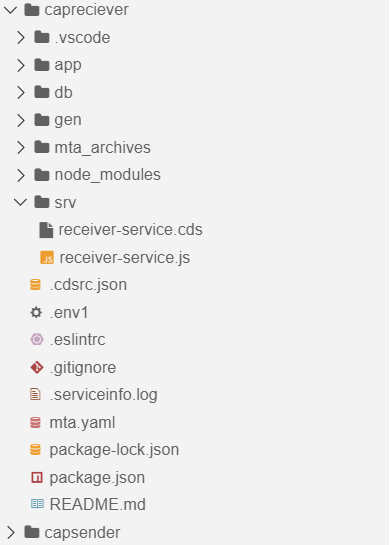
Step 3: Edit the project
Just like the sender application prepare the project dependencies. Click on the file package.json
CAP would’ve already generated some mandatory tags. Please add the below dependency.
"cds": {
"requires": {
"messaging": {
"kind": "enterprise-messaging"
}
}
}And application dependency
"@sap/xb-msg-amqp-v100": "latest",
"axios": "^0.21.0",This application would need additional dependency called “axios” which we would use to call the REST APIs of the customer update application which we created above.
Axios is a HTTP client which provides us APIs to call REST services in a easy and standard manner.
You will find the complete code sample of package.json below.
{
"name": "capreciever",
"version": "1.0.0",
"description": "A simple CAP project.",
"repository": "<Add your repository here>",
"license": "UNLICENSED",
"private": true,
"dependencies": {
"@sap/cds": "^3",
"@sap/xb-msg-amqp-v100": "latest",
"axios": "^0.21.0",
"express": "^4"
},
"cds": {
"requires": {
"messaging": {
"kind": "enterprise-messaging"
}
}
},
"devDependencies": {
"sqlite3": "^5"
},
"scripts": {
"start": "npx cds run"
}
}Create Services
Since we are only creating a service which will in turn call APIs, we don’t need any persistency and hence the db module is not required in this application.
Create a new file under folder srv called receiver-service.cds
Add the below code to it.
service ReceiverService {
entity DummyEntity {
key dummyID : Integer;
};
}This file creates a service called ReceiverService
Create a new file under folder srv called receiver-service.js
const cds = require ('@sap/cds')
const axios = require('axios');
module.exports = cds.service.impl ((srv) => {
srv.on('customer/created', async (msg) => {
const messagePayload = JSON.stringify(msg.data)
let res = await axios.post('<Customer Update Host Name>/catalog/ProfilesValue',
{ profiles_ID : 16,
customer_ID : 101,
value : "Munich" } )
.then((response) => {
console.log(response);
}, (error) => {
console.log(error);
});;
})
})This particular code gets called on event when message is received in the queue /customer/created.
Please note: To replace your host name in the axios.post function call.
Once, the message is received, a call is made using the Axios.post API to the customer profile update application.
Based on the queue you can make several calls to different applications and orchestrate your whole integration scenario in this manner.
Add MTA File
Let us add the MTA.yaml file and build it.
You can follow the same steps as sender service to create the MTA file.
Now right click on the MTA.YAML file and select Build MTA.
This will generate the mta_archives folder with the .mtar files which will be used to deploy on cloud foundry.
Deploy to Cloud Foundry
Expand the folder mta_archives and right click on capreiver-srv.mtar file and select Deploy MTA Archive.
Verify the cloud foundry space to make sure the instance is running.

Make sure the Enterprise messaging instance is bind to the application.

Final Testing of the whole scenario
Ok so now that we have all the applications and their instances ready, let's test the full scenario
Make sure all the instances of your applications are running.

Open the capsender-srv and run the sender URL.

Now open Postman and do a GET on the ProfilesValue resource. You should be able to find the customer_id: 101 with a profile value as "Munich".

Ok this sounds very simple!! But in the background what happened is, when you called the send() function it send a message to the Broker(You can check the messaging dashboard) and our Orchestrator which was listening to the queue received the message.
Once it received it called a POST request of our Customer Update application which finally updated the Profile value.
As you see, all the applications we developed talk to each other asynchronously and doesn't require much interface mapping at all.
Now, Imagine if we could orchestrate all the events in an enterprise and break up applications to talk to each other in this way. Not only are we reducing the footprint of fat applications, but also making our development teams more agile.
This in my opinion is the power of Enterprise Messaging!
Additionally you could also configure S/4HANA to be your sender application to orchestrate the business events that happens in your core ERP.
I will try to soon write a blog on that part too.
4 Comments
You must be a registered user to add a comment. If you've already registered, sign in. Otherwise, register and sign in.
Labels in this area
-
"automatische backups"
1 -
"regelmäßige sicherung"
1 -
"TypeScript" "Development" "FeedBack"
1 -
505 Technology Updates 53
1 -
ABAP
14 -
ABAP API
1 -
ABAP CDS Views
2 -
ABAP CDS Views - BW Extraction
1 -
ABAP CDS Views - CDC (Change Data Capture)
1 -
ABAP class
2 -
ABAP Cloud
2 -
ABAP Development
5 -
ABAP in Eclipse
1 -
ABAP Platform Trial
1 -
ABAP Programming
2 -
abap technical
1 -
absl
1 -
access data from SAP Datasphere directly from Snowflake
1 -
Access data from SAP datasphere to Qliksense
1 -
Accrual
1 -
action
1 -
adapter modules
1 -
Addon
1 -
Adobe Document Services
1 -
ADS
1 -
ADS Config
1 -
ADS with ABAP
1 -
ADS with Java
1 -
ADT
2 -
Advance Shipping and Receiving
1 -
Advanced Event Mesh
3 -
AEM
1 -
AI
7 -
AI Launchpad
1 -
AI Projects
1 -
AIML
9 -
Alert in Sap analytical cloud
1 -
Amazon S3
1 -
Analytical Dataset
1 -
Analytical Model
1 -
Analytics
1 -
Analyze Workload Data
1 -
annotations
1 -
API
1 -
API and Integration
3 -
API Call
2 -
Application Architecture
1 -
Application Development
5 -
Application Development for SAP HANA Cloud
3 -
Applications and Business Processes (AP)
1 -
Artificial Intelligence
1 -
Artificial Intelligence (AI)
4 -
Artificial Intelligence (AI) 1 Business Trends 363 Business Trends 8 Digital Transformation with Cloud ERP (DT) 1 Event Information 462 Event Information 15 Expert Insights 114 Expert Insights 76 Life at SAP 418 Life at SAP 1 Product Updates 4
1 -
Artificial Intelligence (AI) blockchain Data & Analytics
1 -
Artificial Intelligence (AI) blockchain Data & Analytics Intelligent Enterprise
1 -
Artificial Intelligence (AI) blockchain Data & Analytics Intelligent Enterprise Oil Gas IoT Exploration Production
1 -
Artificial Intelligence (AI) blockchain Data & Analytics Intelligent Enterprise sustainability responsibility esg social compliance cybersecurity risk
1 -
ASE
1 -
ASR
2 -
ASUG
1 -
Attachments
1 -
Authorisations
1 -
Automating Processes
1 -
Automation
1 -
aws
2 -
Azure
1 -
Azure AI Studio
1 -
B2B Integration
1 -
Backorder Processing
1 -
Backup
1 -
Backup and Recovery
1 -
Backup schedule
1 -
BADI_MATERIAL_CHECK error message
1 -
Bank
1 -
BAS
1 -
basis
2 -
Basis Monitoring & Tcodes with Key notes
2 -
Batch Management
1 -
BDC
1 -
Best Practice
1 -
bitcoin
1 -
Blockchain
3 -
BOP in aATP
1 -
BOP Segments
1 -
BOP Strategies
1 -
BOP Variant
1 -
BPC
1 -
BPC LIVE
1 -
BTP
11 -
BTP Destination
2 -
Business AI
1 -
Business and IT Integration
1 -
Business application stu
1 -
Business Application Studio
1 -
Business Architecture
1 -
Business Communication Services
1 -
Business Continuity
1 -
Business Data Fabric
3 -
Business Partner
12 -
Business Partner Master Data
10 -
Business Technology Platform
2 -
Business Trends
1 -
CA
1 -
calculation view
1 -
CAP
3 -
Capgemini
1 -
CAPM
1 -
Catalyst for Efficiency: Revolutionizing SAP Integration Suite with Artificial Intelligence (AI) and
1 -
CCMS
2 -
CDQ
12 -
CDS
2 -
Cental Finance
1 -
Certificates
1 -
CFL
1 -
Change Management
1 -
chatbot
1 -
chatgpt
3 -
CL_SALV_TABLE
2 -
Class Runner
1 -
Classrunner
1 -
Cloud ALM Monitoring
1 -
Cloud ALM Operations
1 -
cloud connector
1 -
Cloud Extensibility
1 -
Cloud Foundry
4 -
Cloud Integration
6 -
Cloud Platform Integration
2 -
cloudalm
1 -
communication
1 -
Compensation Information Management
1 -
Compensation Management
1 -
Compliance
1 -
Compound Employee API
1 -
Configuration
1 -
Connectors
1 -
Consolidation Extension for SAP Analytics Cloud
1 -
Controller-Service-Repository pattern
1 -
Conversion
1 -
Cosine similarity
1 -
cryptocurrency
1 -
CSI
1 -
ctms
1 -
Custom chatbot
3 -
Custom Destination Service
1 -
custom fields
1 -
Customer Experience
1 -
Customer Journey
1 -
Customizing
1 -
Cyber Security
2 -
Data
1 -
Data & Analytics
1 -
Data Aging
1 -
Data Analytics
2 -
Data and Analytics (DA)
1 -
Data Archiving
1 -
Data Back-up
1 -
Data Governance
5 -
Data Integration
2 -
Data Quality
12 -
Data Quality Management
12 -
Data Synchronization
1 -
data transfer
1 -
Data Unleashed
1 -
Data Value
8 -
database tables
1 -
Datasphere
2 -
datenbanksicherung
1 -
dba cockpit
1 -
dbacockpit
1 -
Debugging
2 -
Delimiting Pay Components
1 -
Delta Integrations
1 -
Destination
3 -
Destination Service
1 -
Developer extensibility
1 -
Developing with SAP Integration Suite
1 -
Devops
1 -
digital transformation
1 -
Documentation
1 -
Dot Product
1 -
DQM
1 -
dump database
1 -
dump transaction
1 -
e-Invoice
1 -
E4H Conversion
1 -
Eclipse ADT ABAP Development Tools
2 -
edoc
1 -
edocument
1 -
ELA
1 -
Embedded Consolidation
1 -
Embedding
1 -
Embeddings
1 -
Employee Central
1 -
Employee Central Payroll
1 -
Employee Central Time Off
1 -
Employee Information
1 -
Employee Rehires
1 -
Enable Now
1 -
Enable now manager
1 -
endpoint
1 -
Enhancement Request
1 -
Enterprise Architecture
1 -
ETL Business Analytics with SAP Signavio
1 -
Euclidean distance
1 -
Event Dates
1 -
Event Driven Architecture
1 -
Event Mesh
2 -
Event Reason
1 -
EventBasedIntegration
1 -
EWM
1 -
EWM Outbound configuration
1 -
EWM-TM-Integration
1 -
Existing Event Changes
1 -
Expand
1 -
Expert
2 -
Expert Insights
1 -
Fiori
14 -
Fiori Elements
2 -
Fiori SAPUI5
12 -
Flask
1 -
Full Stack
8 -
Funds Management
1 -
General
1 -
Generative AI
1 -
Getting Started
1 -
GitHub
8 -
Grants Management
1 -
groovy
1 -
GTP
1 -
HANA
5 -
HANA Cloud
2 -
Hana Cloud Database Integration
2 -
HANA DB
1 -
HANA XS Advanced
1 -
Historical Events
1 -
home labs
1 -
HowTo
1 -
HR Data Management
1 -
html5
8 -
HTML5 Application
1 -
Identity cards validation
1 -
idm
1 -
Implementation
1 -
input parameter
1 -
instant payments
1 -
Integration
3 -
Integration Advisor
1 -
Integration Architecture
1 -
Integration Center
1 -
Integration Suite
1 -
intelligent enterprise
1 -
Java
1 -
job
1 -
Job Information Changes
1 -
Job-Related Events
1 -
Job_Event_Information
1 -
joule
4 -
Journal Entries
1 -
Just Ask
1 -
Kerberos for ABAP
8 -
Kerberos for JAVA
8 -
Launch Wizard
1 -
Learning Content
2 -
Life at SAP
1 -
lightning
1 -
Linear Regression SAP HANA Cloud
1 -
local tax regulations
1 -
LP
1 -
Machine Learning
2 -
Marketing
1 -
Master Data
3 -
Master Data Management
14 -
Maxdb
2 -
MDG
1 -
MDGM
1 -
MDM
1 -
Message box.
1 -
Messages on RF Device
1 -
Microservices Architecture
1 -
Microsoft Universal Print
1 -
Middleware Solutions
1 -
Migration
5 -
ML Model Development
1 -
Modeling in SAP HANA Cloud
8 -
Monitoring
3 -
MTA
1 -
Multi-Record Scenarios
1 -
Multiple Event Triggers
1 -
Neo
1 -
New Event Creation
1 -
New Feature
1 -
Newcomer
1 -
NodeJS
2 -
ODATA
2 -
OData APIs
1 -
odatav2
1 -
ODATAV4
1 -
ODBC
1 -
ODBC Connection
1 -
Onpremise
1 -
open source
2 -
OpenAI API
1 -
Oracle
1 -
PaPM
1 -
PaPM Dynamic Data Copy through Writer function
1 -
PaPM Remote Call
1 -
PAS-C01
1 -
Pay Component Management
1 -
PGP
1 -
Pickle
1 -
PLANNING ARCHITECTURE
1 -
Popup in Sap analytical cloud
1 -
PostgrSQL
1 -
POSTMAN
1 -
Process Automation
2 -
Product Updates
4 -
PSM
1 -
Public Cloud
1 -
Python
4 -
Qlik
1 -
Qualtrics
1 -
RAP
3 -
RAP BO
2 -
Record Deletion
1 -
Recovery
1 -
recurring payments
1 -
redeply
1 -
Release
1 -
Remote Consumption Model
1 -
Replication Flows
1 -
Research
1 -
Resilience
1 -
REST
1 -
REST API
1 -
Retagging Required
1 -
Risk
1 -
Rolling Kernel Switch
1 -
route
1 -
rules
1 -
S4 HANA
1 -
S4 HANA Cloud
1 -
S4 HANA On-Premise
1 -
S4HANA
3 -
S4HANA_OP_2023
2 -
SAC
10 -
SAC PLANNING
9 -
SAP
4 -
SAP ABAP
1 -
SAP Advanced Event Mesh
1 -
SAP AI Core
8 -
SAP AI Launchpad
8 -
SAP Analytic Cloud Compass
1 -
Sap Analytical Cloud
1 -
SAP Analytics Cloud
4 -
SAP Analytics Cloud for Consolidation
2 -
SAP Analytics Cloud Story
1 -
SAP analytics clouds
1 -
SAP BAS
1 -
SAP Basis
6 -
SAP BODS
1 -
SAP BODS certification.
1 -
SAP BTP
20 -
SAP BTP Build Work Zone
2 -
SAP BTP Cloud Foundry
5 -
SAP BTP Costing
1 -
SAP BTP CTMS
1 -
SAP BTP Innovation
1 -
SAP BTP Migration Tool
1 -
SAP BTP SDK IOS
1 -
SAP Build
11 -
SAP Build App
1 -
SAP Build apps
1 -
SAP Build CodeJam
1 -
SAP Build Process Automation
3 -
SAP Build work zone
10 -
SAP Business Objects Platform
1 -
SAP Business Technology
2 -
SAP Business Technology Platform (XP)
1 -
sap bw
1 -
SAP CAP
2 -
SAP CDC
1 -
SAP CDP
1 -
SAP Certification
1 -
SAP Cloud ALM
4 -
SAP Cloud Application Programming Model
1 -
SAP Cloud Integration for Data Services
1 -
SAP cloud platform
8 -
SAP Companion
1 -
SAP CPI
3 -
SAP CPI (Cloud Platform Integration)
2 -
SAP CPI Discover tab
1 -
sap credential store
1 -
SAP Customer Data Cloud
1 -
SAP Customer Data Platform
1 -
SAP Data Intelligence
1 -
SAP Data Migration in Retail Industry
1 -
SAP Data Services
1 -
SAP DATABASE
1 -
SAP Dataspher to Non SAP BI tools
1 -
SAP Datasphere
9 -
SAP DRC
1 -
SAP EWM
1 -
SAP Fiori
2 -
SAP Fiori App Embedding
1 -
Sap Fiori Extension Project Using BAS
1 -
SAP GRC
1 -
SAP HANA
1 -
SAP HCM (Human Capital Management)
1 -
SAP HR Solutions
1 -
SAP IDM
1 -
SAP Integration Suite
9 -
SAP Integrations
4 -
SAP iRPA
2 -
SAP Learning Class
1 -
SAP Learning Hub
1 -
SAP Odata
2 -
SAP on Azure
1 -
SAP PartnerEdge
1 -
sap partners
1 -
SAP Password Reset
1 -
SAP PO Migration
1 -
SAP Prepackaged Content
1 -
SAP Process Automation
2 -
SAP Process Integration
2 -
SAP Process Orchestration
1 -
SAP S4HANA
2 -
SAP S4HANA Cloud
1 -
SAP S4HANA Cloud for Finance
1 -
SAP S4HANA Cloud private edition
1 -
SAP Sandbox
1 -
SAP STMS
1 -
SAP SuccessFactors
2 -
SAP SuccessFactors HXM Core
1 -
SAP Time
1 -
SAP TM
2 -
SAP Trading Partner Management
1 -
SAP UI5
1 -
SAP Upgrade
1 -
SAP-GUI
8 -
SAP_COM_0276
1 -
SAPBTP
1 -
SAPCPI
1 -
SAPEWM
1 -
sapmentors
1 -
saponaws
2 -
SAPUI5
4 -
schedule
1 -
Secure Login Client Setup
8 -
security
9 -
Selenium Testing
1 -
SEN
1 -
SEN Manager
1 -
service
1 -
SET_CELL_TYPE
1 -
SET_CELL_TYPE_COLUMN
1 -
SFTP scenario
2 -
Simplex
1 -
Single Sign On
8 -
Singlesource
1 -
SKLearn
1 -
soap
1 -
Software Development
1 -
SOLMAN
1 -
solman 7.2
2 -
Solution Manager
3 -
sp_dumpdb
1 -
sp_dumptrans
1 -
SQL
1 -
sql script
1 -
SSL
8 -
SSO
8 -
Substring function
1 -
SuccessFactors
1 -
SuccessFactors Time Tracking
1 -
Sybase
1 -
system copy method
1 -
System owner
1 -
Table splitting
1 -
Tax Integration
1 -
Technical article
1 -
Technical articles
1 -
Technology Updates
1 -
Technology Updates
1 -
Technology_Updates
1 -
Threats
1 -
Time Collectors
1 -
Time Off
2 -
Tips and tricks
2 -
Tools
1 -
Trainings & Certifications
1 -
Transport in SAP BODS
1 -
Transport Management
1 -
TypeScript
2 -
unbind
1 -
Unified Customer Profile
1 -
UPB
1 -
Use of Parameters for Data Copy in PaPM
1 -
User Unlock
1 -
VA02
1 -
Validations
1 -
Vector Database
1 -
Vector Engine
1 -
Visual Studio Code
1 -
VSCode
1 -
Web SDK
1 -
work zone
1 -
workload
1 -
xsa
1 -
XSA Refresh
1
- « Previous
- Next »
Related Content
- ABAP Cloud Developer Trial 2022 Available Now in Technology Blogs by SAP
- 10+ ways to reshape your SAP landscape with SAP Business Technology Platform - Blog 7 in Technology Blogs by SAP
- Configuration: SAP Ariba SSO with SAP Cloud Identity Services - Identity Authentication in Technology Blogs by SAP
- SAP CAP with Event Mesh - Error: JWT with audience is not issued for clientIds in Technology Q&A
- Exploring SAP Extensibility - Types of Extensibilities in Technology Blogs by SAP
Top kudoed authors
| User | Count |
|---|---|
| 11 | |
| 10 | |
| 7 | |
| 6 | |
| 4 | |
| 4 | |
| 3 | |
| 3 | |
| 3 | |
| 3 |