
- SAP Community
- Products and Technology
- CRM and Customer Experience
- CRM and CX Blogs by SAP
- SAP Marketing Cloud iFlows Enhancement with JMS Bu...
CRM and CX Blogs by SAP
Stay up-to-date on the latest developments and product news about intelligent customer experience and CRM technologies through blog posts from SAP experts.
Turn on suggestions
Auto-suggest helps you quickly narrow down your search results by suggesting possible matches as you type.
Showing results for
former_member71
Explorer
Options
- Subscribe to RSS Feed
- Mark as New
- Mark as Read
- Bookmark
- Subscribe
- Printer Friendly Page
- Report Inappropriate Content
12-28-2020
5:28 PM
As of SAP Marketing Cloud 2005 and SAP Marketing 2020, integration flows (iFlows) enable you to integrate your mobile app with SAP Marketing.
You can use the standard Marketing iFlows or modify them based on your needs. This blog post explains how to enhance a standard iFlow by adding Java Message Service (JMS) buffering. JMS buffering enables messages to be processed asynchronously to improve the resilience and response time of the system.
SAP Marketing Cloud mobile integration uses 3 iFlows to do the following:
This enables you to see the Message Queues item in the Operations view.
Add the JMS adapter to the existing Create Contact in SAP Marketing Cloud for Mobile Application Integration iFlow, by doing the following:
1.Copy the existing iFlow in the design section:

2. Edit the new copy of the iFlow.
3. Add additional Sender and Receiver integration processes in the middle:
4. Add Start Message and End Message nodes and link them with an arrow:
5. Drag and drop the end of the arrow for the existing HTTPs Adapter to relink it with the new integration process:
6. Create a new JMS Adapter from the new Sender to the old Start message integration process. To do this, press the Arrow button on the Sender box and drag it to Start:
7. Tune Number of Concurrent Processes and other JMS adapter parameters based on your requirements.
8. Create a JMS Adapter from the new End Message to new Receiver.
9. Use the same Queue Name for both JMS adapters and uncheck the Encrypt Stored Messages option (only used for testing purposes):
10. The iFlow should look like the following:
11. Save the IFlow.
12. Open the iFlow configuration and enter the parameters from the original (standard) iFlow.
13. Deploy the new iFlow.
14. Perform a test call to the new iFlow. There are now 2 log records in the Monitor Message Processing section:
In this blog post, you have learned how to improve an existing iFlow by adding JMS buffering. This change dramatically increases the productivity of the iFlow, adds a built in Retry on Failure feature, and makes it more resilient.
For more information, see:
You can use the standard Marketing iFlows or modify them based on your needs. This blog post explains how to enhance a standard iFlow by adding Java Message Service (JMS) buffering. JMS buffering enables messages to be processed asynchronously to improve the resilience and response time of the system.
SAP Marketing Cloud mobile integration uses 3 iFlows to do the following:
- Create Contact in SAP Marketing Cloud for Mobile Application Integration
- Create Interaction in SAP Marketing Cloud for Mobile Application Integration
- Create Interaction Using Tracking URL in SAP Marketing Cloud for Mobile Application Integration
Prerequisite: Enable JMS
- Install the standard mobile app integration with SAP Marketing Cloud on the SAP Cloud Platform Integration. For more information, see Mobile App Integration with SAP Marketing Cloud.
- JMS messaging requires the Enterprise / Standard Edition license of SAP Cloud Platform Integration. To start using JMS, activate the Message Broker in the Provision Broker section of your tenant. For more information, please visit Activating and Managing Enterprise Messaging Capabilities.
This enables you to see the Message Queues item in the Operations view.

Add JMS Buffer to Existing iFlow:
Add the JMS adapter to the existing Create Contact in SAP Marketing Cloud for Mobile Application Integration iFlow, by doing the following:
1.Copy the existing iFlow in the design section:

2. Edit the new copy of the iFlow.
3. Add additional Sender and Receiver integration processes in the middle:
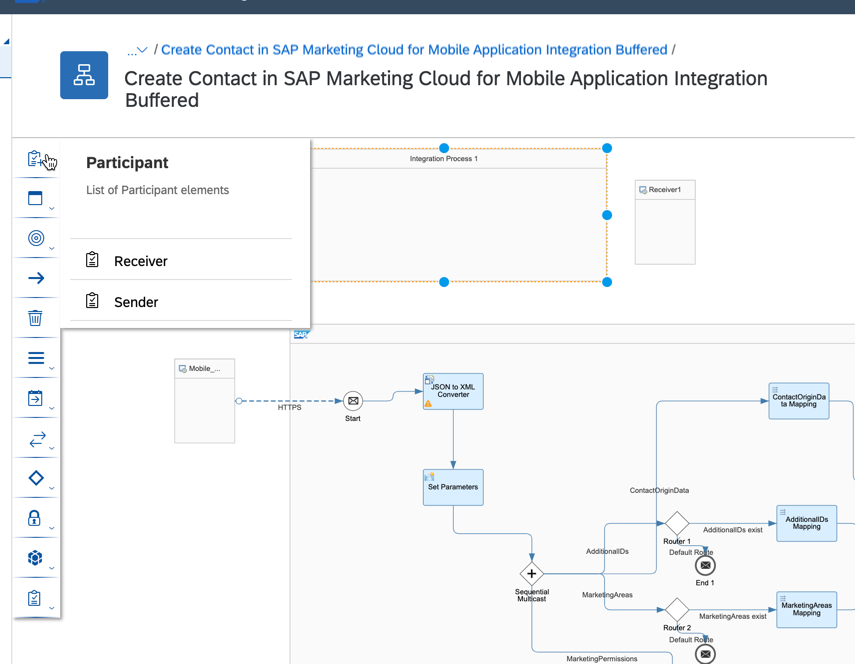
4. Add Start Message and End Message nodes and link them with an arrow:

5. Drag and drop the end of the arrow for the existing HTTPs Adapter to relink it with the new integration process:

6. Create a new JMS Adapter from the new Sender to the old Start message integration process. To do this, press the Arrow button on the Sender box and drag it to Start:

7. Tune Number of Concurrent Processes and other JMS adapter parameters based on your requirements.
8. Create a JMS Adapter from the new End Message to new Receiver.
9. Use the same Queue Name for both JMS adapters and uncheck the Encrypt Stored Messages option (only used for testing purposes):

10. The iFlow should look like the following:

11. Save the IFlow.
12. Open the iFlow configuration and enter the parameters from the original (standard) iFlow.
13. Deploy the new iFlow.
14. Perform a test call to the new iFlow. There are now 2 log records in the Monitor Message Processing section:

Conclusions
In this blog post, you have learned how to improve an existing iFlow by adding JMS buffering. This change dramatically increases the productivity of the iFlow, adds a built in Retry on Failure feature, and makes it more resilient.
For more information, see:
- Not enough JMS queues for Exactly Once? Share them between IFlows!
- Comprehensive SAP CPI Guide for Standards & Best Practices
- SAP Managed Tags:
- SAP Integration Suite,
- SAP Marketing Cloud
Labels:
1 Comment
You must be a registered user to add a comment. If you've already registered, sign in. Otherwise, register and sign in.
Labels in this area
-
Business Trends
270 -
Business Trends
10 -
chitchat
1 -
customerexperience
1 -
Event Information
256 -
Event Information
17 -
Expert Insights
30 -
Expert Insights
48 -
Life at SAP
133 -
Life at SAP
1 -
Product Updates
666 -
Product Updates
24 -
SAP HANA Service
1 -
SAPHANACloud
1 -
SAPHANAService
1 -
Technology Updates
453 -
Technology Updates
15
Related Content
- CRM Basic Technical Info for ABAPers in CRM and CX Blogs by Members
- Harnessing the Power of Data: Visualising Sales and Service Metrics in CRM and CX Blogs by SAP
- Unlocking Value in CX Development in CRM and CX Blogs by SAP
- SAP Commerce Cloud Q1 ’23 Release Highlights in CRM and CX Blogs by SAP
- Use Emarsys to Distribute Coupon Codes for SAP Commerce in CRM and CX Blogs by SAP
Top kudoed authors
| User | Count |
|---|---|
| 4 | |
| 2 | |
| 2 | |
| 2 | |
| 1 | |
| 1 | |
| 1 | |
| 1 | |
| 1 | |
| 1 |