
- SAP Community
- Products and Technology
- Human Capital Management
- HCM Blogs by SAP
- Enabling Flex Time for Germany and Working Time Ac...
Human Capital Management Blogs by SAP
Get insider info on HCM solutions for core HR and payroll, time and attendance, talent management, employee experience management, and more in this SAP blog.
Turn on suggestions
Auto-suggest helps you quickly narrow down your search results by suggesting possible matches as you type.
Showing results for
Product and Topic Expert
Options
- Subscribe to RSS Feed
- Mark as New
- Mark as Read
- Bookmark
- Subscribe
- Printer Friendly Page
- Report Inappropriate Content
12-17-2020
11:02 AM
Hello Everyone
Hope you are all doing well and Safe wherever you are.
This is regarding the requirement for Germany Enabling Flex Time and ensuring the Working Time Account doesn’t exceed more than 40hours a month.
In this blog post I’m just showing the Configuration and Testing this scenario for an Employee in Germany.
So, let begin….
As per the H1 2020 below Time sheet for Germany is available as part of Best Practices:
You can get this config automatically by running best practices upgrade for Time Sheet Germany.
If Time Sheet for Germany has been enabled, the time recording profile CLT - Positive Flex (DEU) with WTA (CLT_POSITIVE_FLEX_DEU) has additionally been deployed to the system.
This is a positive and clock time-based time recording profile. It provides time valuations for paid times within a flexible bandwidth (along with working time account) and unpaid times outside this flexible bandwidth.
It comes together with:
Here is the process to describe such a scenario in Employee central.
Login to Employee central.
I have an Employee for testing for Germany .
Step 1:
Go to the Job information Tab and make the below changes in the Time Information Block.
The Time Recording Variant needs to fit to your Time Recording Profile, choose between a variant for a Duration profile or a Clock Time profile.
Time Profiles must have been adapted during Time Sheet configuration.
The Work Schedule needs to fit to your Time Profile and Time Recording Profile, choose between a Work schedule for a Duration profile or a Clock Time profile.
Depending on the Time Profile and Time Recording Profile maintained in the employee’s master data record, he or she can perform either positive recording or overtime recording or can record working hours only.
Depending on the Time Recording Admissibility maintained for the employee, he/she can record time a number of weeks into the past, for example, 4 weeks back, and amend already approved time sheets.
Depending on the combination of Time Profile, Time Recording Profile and Overtime Compensation Variant maintained for the employee, the additional time he or she has worked with respect to the work schedule (meaning overtime) will be compensated either as pay out or as Time Off in Lieu, or as a combination of both, or will be credited to a working time account.
When done, choose Save. The data is saved and is visible in the Employee’s Job Information like the below screen.
Step 2:
Go to Time sheet for the Employee in Germany.
In this case I have maintained the time sheet for the month of December 2020.ie 1st to 31stDec.
Actual working time 08:00 to 17:00 (8.30 hours a day)
Dynamic Breaks 30mins (after 6:00 hours) & 45mins (after 9:00 hours)
Flextime Bandwidth 06:00 – 19:00
The purpose of this above model is to enable Flexible working model so that the employee can work anytime within flex bandwidth as long as employee meet the contractual hours.
Also, along with this the requirement is that the working time account doesn’t exceed more than 40hrs a month.
But for Lara to test the scenario I have maintained 11 hours and 15 minutes (11:15) in a day.
Here the Dynamic breaks are also calculated based on the 30mins after 6hrs and 15mins after 9 hours, so the Total break is 45mins.
Now submit the Time recorded for this week.
Once I submit. I get an alert message “There are unpaid times outside flexible bandwidth”. This indicates that employee has recorded times outside the flexible bandwidth boundary. This is categorized as Unpaid times.
You can view this alert message in the Admin Alerts 2.0.
This is the page where all alerts are shown, Under Time Management Go to Time Valuation we can see 1 alert for the same employee.
If there is an unpaid time outside the flex bandwidth, they are called Flex violation. Only Admins and Managers have the permissions to convert them into paid times or overtime. The admin must go to employee time sheet and mention that this unpaid time outside the flex window as allowed flexible violation for it to be considered as paid time or working time account calculation.
Working Time for this employee 08:00 to 20:00 where in the 1hr is outside the flex window. (19:00 to 20:00).
The below screen shows the Working Time before making the exception.
If the admin wants to grant an exception, he can convert sometime in the 1hr to allowed violation (19:00 to 19: 30). You can see in this case as the allowed violation was granted between 19:00 to 19:30 for 30mins as paid.
Once you submit the Time sheet. You can go back to People profile and Time Management Click on Administer Time to check the Time Accounts Tab You can see the working time which in this case as for December its showing 65hrs but we need it to be only 40hrs.
So, end of the month a Periodic account update rule will run to cap this working hour to 40hrs. Like this below.
This Periodic account is setup to run automatically end of each month to do the capping.
Scenario 2:
What if working time is less then 40hrs is been recorded for an employee.
For this employee I have recorded working time for December less than 40hrs.
Periodic account updated for December.
You can use the below rule.
Go to Manage Data and Time Account type: Working Time Account (DEU) (WTA_DEU)
Hope you all enjoyed reading this blog post.
That was it. I am hopeful that this would help you in some or the other way in your implementations. Good luck!
This blog post was written in consultation with Best Practices team.
Also, to understand this concept of flex times, you can also refer the below link for more new feature of H1 2020 update on EC Time and Attendance: By Volker Ruof
EC Time and Attendance- new features in H1 2020 | SAP Blogs
Thanks
Jeeja
Hope you are all doing well and Safe wherever you are.
This is regarding the requirement for Germany Enabling Flex Time and ensuring the Working Time Account doesn’t exceed more than 40hours a month.
In this blog post I’m just showing the Configuration and Testing this scenario for an Employee in Germany.
So, let begin….
As per the H1 2020 below Time sheet for Germany is available as part of Best Practices:
You can get this config automatically by running best practices upgrade for Time Sheet Germany.
If Time Sheet for Germany has been enabled, the time recording profile CLT - Positive Flex (DEU) with WTA (CLT_POSITIVE_FLEX_DEU) has additionally been deployed to the system.
This is a positive and clock time-based time recording profile. It provides time valuations for paid times within a flexible bandwidth (along with working time account) and unpaid times outside this flexible bandwidth.
It comes together with:
- An appropriate Work Schedule: CLT 08:00 - 17:00 Mon-Fri No Break & Flex Window (PER_CLT_8000_1700_Mon_Fri_No_Break_FLEX).
- New dynamic break rules: Dynamic Break (DEU) (SFCC_CLT_DYN_BREAK_DEU). For generating automatic breaks after the employee worked for certain hours which need not be fixed.
- New time valuations.

Here is the process to describe such a scenario in Employee central.
Login to Employee central.
I have an Employee for testing for Germany .
Step 1:
Go to the Job information Tab and make the below changes in the Time Information Block.
- Time Recording Variant: select from drop-down, either Duration or Clock Times
The Time Recording Variant needs to fit to your Time Recording Profile, choose between a variant for a Duration profile or a Clock Time profile.
- Holiday Calendar: adapt if appropriate
- Time Profile: adapt if appropriate
Time Profiles must have been adapted during Time Sheet configuration.
- Work Schedule: adapt if appropriate
The Work Schedule needs to fit to your Time Profile and Time Recording Profile, choose between a Work schedule for a Duration profile or a Clock Time profile.
- Time Recording Profile: select from drop-down; for example, DUR - Positive (XX) – Reg. Time
Depending on the Time Profile and Time Recording Profile maintained in the employee’s master data record, he or she can perform either positive recording or overtime recording or can record working hours only.
- Time Recording Admissibility: select from drop-down, either 4 Past Weeks / Amendments Allowed (4WK_AMEND_YES) or 4 Past Weeks / No Amendments Allowed(4WK_AMEND_NO)
Depending on the Time Recording Admissibility maintained for the employee, he/she can record time a number of weeks into the past, for example, 4 weeks back, and amend already approved time sheets.
- Default Overtime Compensation Variant: select from drop-down, either Pay-out or Pay-out and Time Off or Time Off
Depending on the combination of Time Profile, Time Recording Profile and Overtime Compensation Variant maintained for the employee, the additional time he or she has worked with respect to the work schedule (meaning overtime) will be compensated either as pay out or as Time Off in Lieu, or as a combination of both, or will be credited to a working time account.

When done, choose Save. The data is saved and is visible in the Employee’s Job Information like the below screen.

Step 2:
Go to Time sheet for the Employee in Germany.
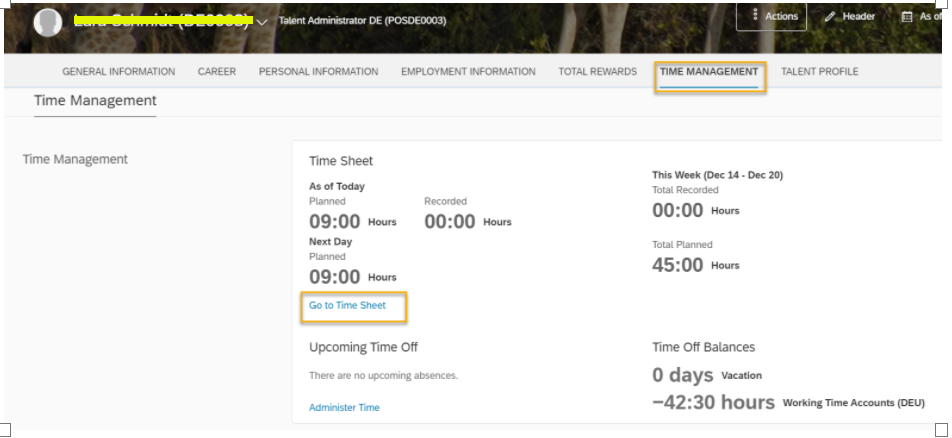
In this case I have maintained the time sheet for the month of December 2020.ie 1st to 31stDec.
Actual working time 08:00 to 17:00 (8.30 hours a day)
Dynamic Breaks 30mins (after 6:00 hours) & 45mins (after 9:00 hours)
Flextime Bandwidth 06:00 – 19:00

The purpose of this above model is to enable Flexible working model so that the employee can work anytime within flex bandwidth as long as employee meet the contractual hours.
Also, along with this the requirement is that the working time account doesn’t exceed more than 40hrs a month.
But for Lara to test the scenario I have maintained 11 hours and 15 minutes (11:15) in a day.
Here the Dynamic breaks are also calculated based on the 30mins after 6hrs and 15mins after 9 hours, so the Total break is 45mins.

Now submit the Time recorded for this week.

Once I submit. I get an alert message “There are unpaid times outside flexible bandwidth”. This indicates that employee has recorded times outside the flexible bandwidth boundary. This is categorized as Unpaid times.

You can view this alert message in the Admin Alerts 2.0.
This is the page where all alerts are shown, Under Time Management Go to Time Valuation we can see 1 alert for the same employee.


If there is an unpaid time outside the flex bandwidth, they are called Flex violation. Only Admins and Managers have the permissions to convert them into paid times or overtime. The admin must go to employee time sheet and mention that this unpaid time outside the flex window as allowed flexible violation for it to be considered as paid time or working time account calculation.

Working Time for this employee 08:00 to 20:00 where in the 1hr is outside the flex window. (19:00 to 20:00).
The below screen shows the Working Time before making the exception.

If the admin wants to grant an exception, he can convert sometime in the 1hr to allowed violation (19:00 to 19: 30). You can see in this case as the allowed violation was granted between 19:00 to 19:30 for 30mins as paid.

Once you submit the Time sheet. You can go back to People profile and Time Management Click on Administer Time to check the Time Accounts Tab You can see the working time which in this case as for December its showing 65hrs but we need it to be only 40hrs.


So, end of the month a Periodic account update rule will run to cap this working hour to 40hrs. Like this below.
This Periodic account is setup to run automatically end of each month to do the capping.


Scenario 2:
What if working time is less then 40hrs is been recorded for an employee.
For this employee I have recorded working time for December less than 40hrs.

Periodic account updated for December.

You can use the below rule.
Go to Manage Data and Time Account type: Working Time Account (DEU) (WTA_DEU)


Hope you all enjoyed reading this blog post.
That was it. I am hopeful that this would help you in some or the other way in your implementations. Good luck!
This blog post was written in consultation with Best Practices team.
Also, to understand this concept of flex times, you can also refer the below link for more new feature of H1 2020 update on EC Time and Attendance: By Volker Ruof
EC Time and Attendance- new features in H1 2020 | SAP Blogs
Thanks
Jeeja
- SAP Managed Tags:
- SAP SuccessFactors Employee Central
Labels:
8 Comments
You must be a registered user to add a comment. If you've already registered, sign in. Otherwise, register and sign in.
Labels in this area
-
1H 2023 Product Release
3 -
2H 2023 Product Release
3 -
Business Trends
104 -
Business Trends
4 -
Cross-Products
13 -
Event Information
75 -
Event Information
9 -
Events
5 -
Expert Insights
26 -
Expert Insights
19 -
Feature Highlights
16 -
Hot Topics
20 -
Innovation Alert
8 -
Leadership Insights
4 -
Life at SAP
67 -
Life at SAP
1 -
Product Advisory
5 -
Product Updates
499 -
Product Updates
39 -
Release
6 -
Technology Updates
408 -
Technology Updates
9
Related Content
- 1H 2024 - Release highlights of SuccessFactors Performance and Goals in Human Capital Management Blogs by Members
- Working Time Account v TOIL Account in Time Sheet in Human Capital Management Q&A
- Talent Intelligence Hub - Myths and Misconceptions - Part 2 (Migration) in Human Capital Management Blogs by SAP
- Can we exclude certain goals from performance forms, or make automatically "Unable to Rate"? in Human Capital Management Q&A
- Parental Leave Ireland Solution Proposal in SuccessFactors Time Management in Human Capital Management Blogs by SAP
Top kudoed authors
| User | Count |
|---|---|
| 4 | |
| 3 | |
| 3 | |
| 2 | |
| 2 | |
| 2 | |
| 2 | |
| 2 | |
| 2 | |
| 1 |