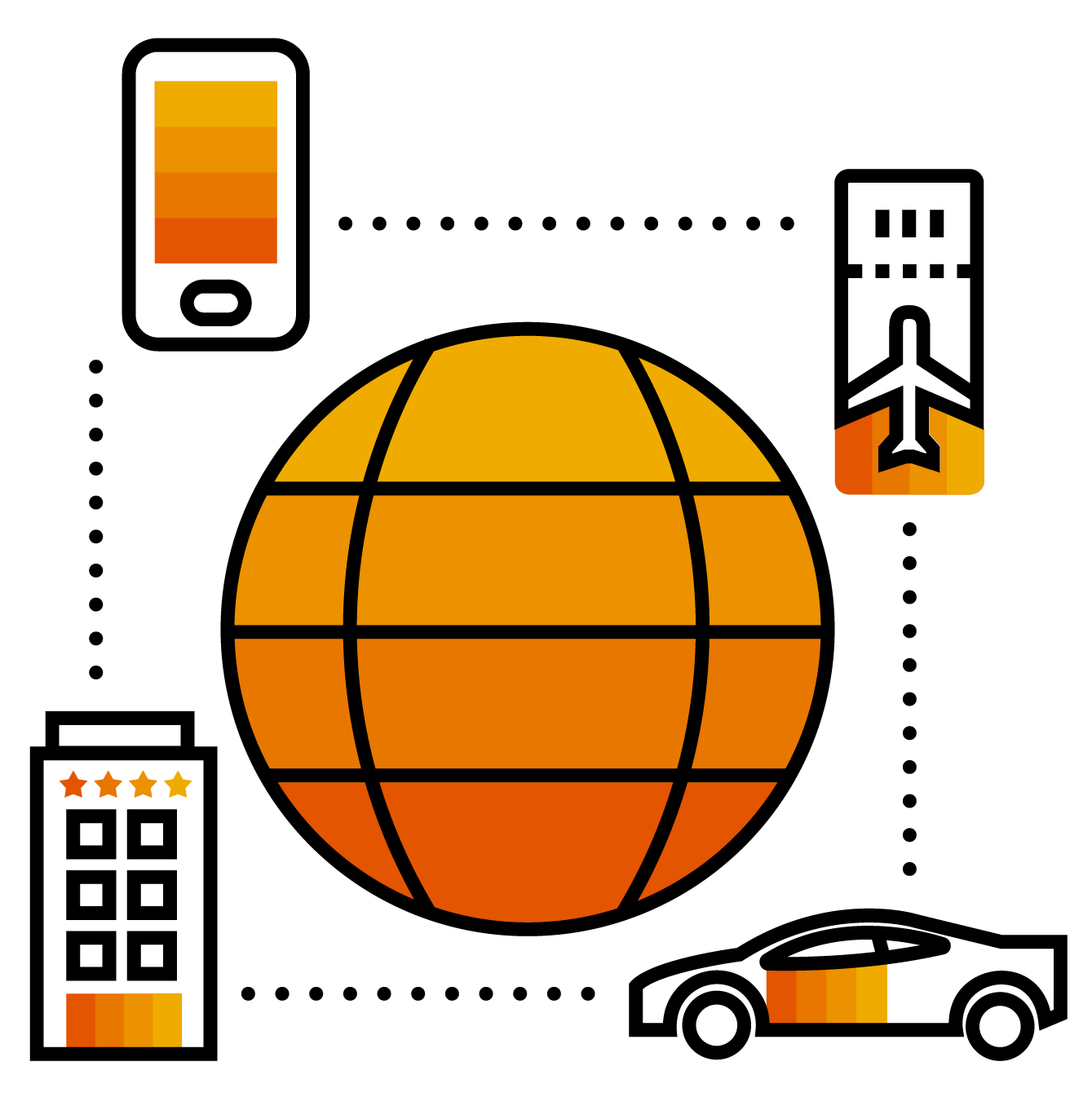
Ask a question or post a blog about SAP Products and technology?
Go to Products and Technology if you are looking for an answer on SAP products and technology, or want to read the latest blogs.
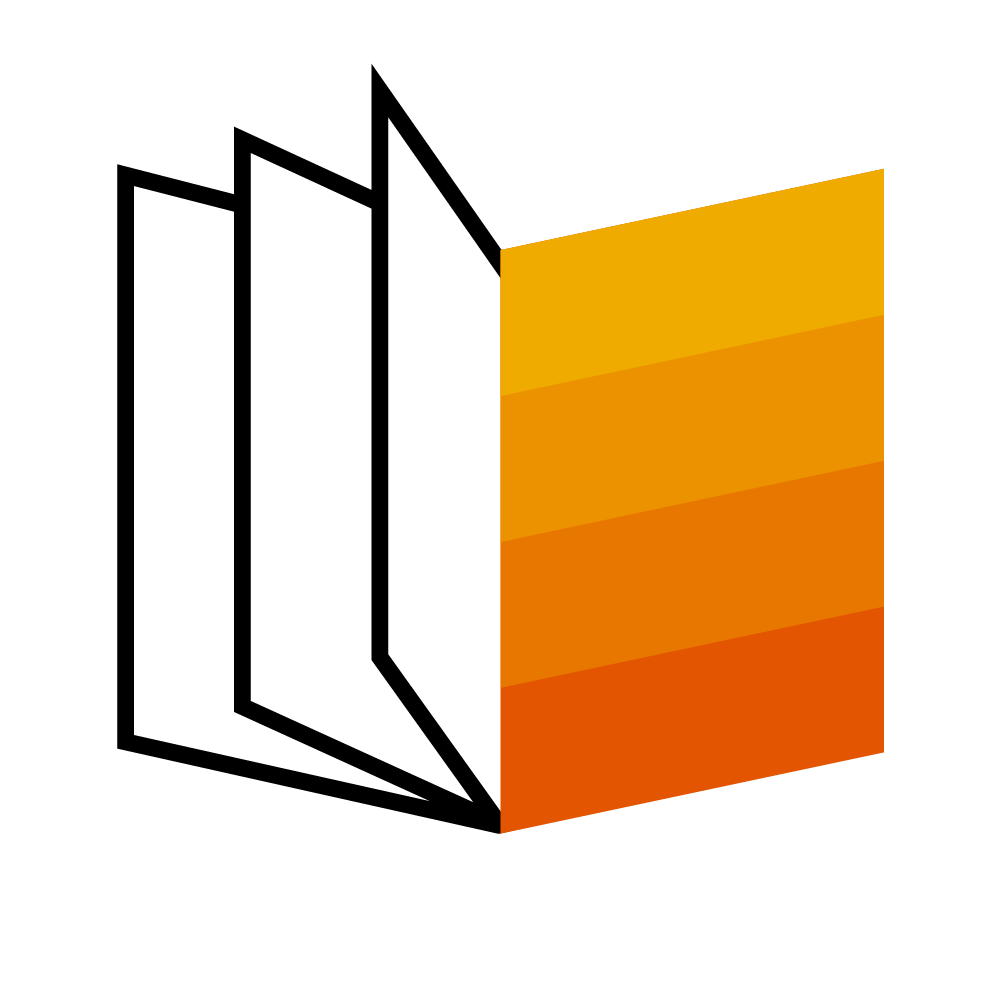
Want to browse Topic Pages?
Check out the latest updates on SAP Products and Technology on the Topic pages
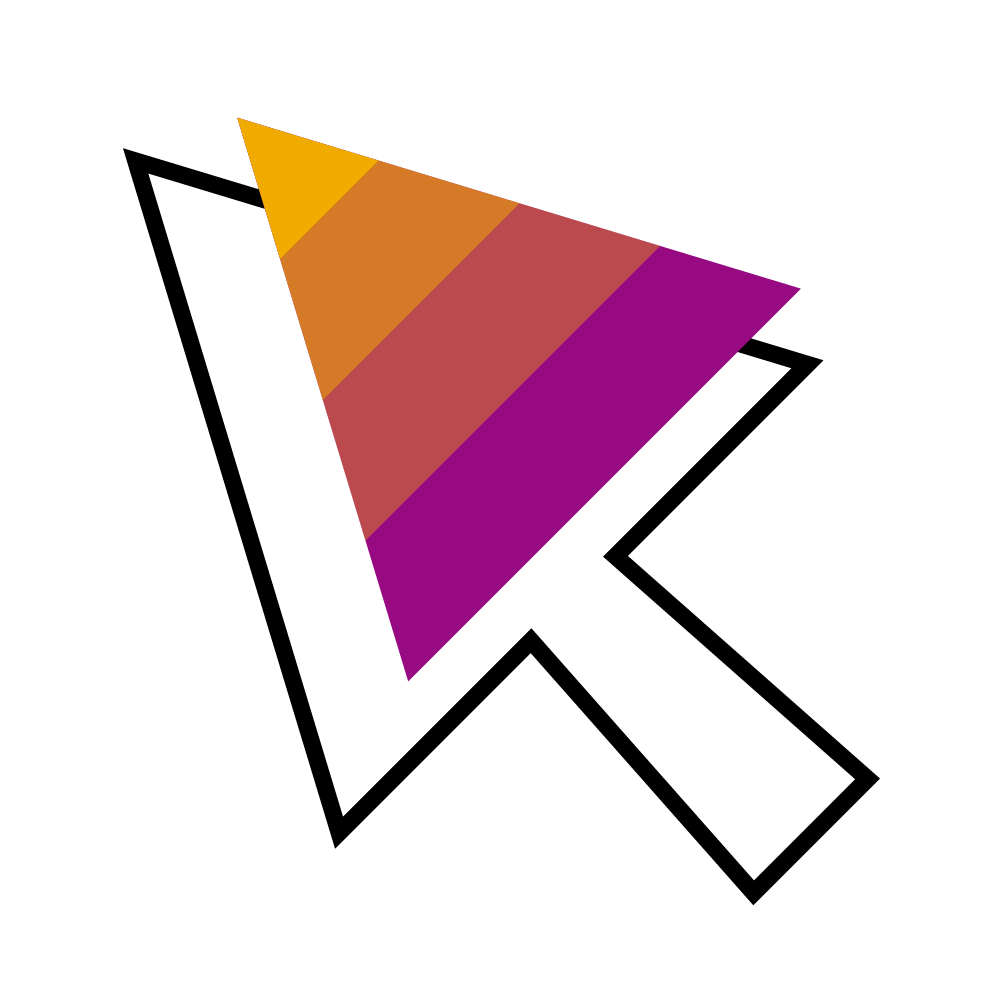
Looking for additional resources?
Go SAP Community Getting Started to find more information on the features used on the SAP Community.