
- SAP Community
- Products and Technology
- Human Capital Management
- HCM Blogs by SAP
- Automatic Deposit of Payroll Checks into your Ban...
- Subscribe to RSS Feed
- Mark as New
- Mark as Read
- Bookmark
- Subscribe
- Printer Friendly Page
- Report Inappropriate Content
Overview:
Employers may have several options while sending payments to the employees, like cash, checks or electronic payments. The most preferred choice of almost every organization would be electronic payment, also know as Direct Deposit. The reason for the choice, being safe and inexpensive option's for all the involved parties. This brings to highlight the importance of integrating the Bank Account information, obtained during SAP SuccessFactors Onboarding process with SAP SuccessFactors Employee Central payment information, even while using custom direct deposit, to make electronic payment directly into the new hire's account, doing away with unnecessary paperwork. Automated deposits are now very popular as they not only save money and resources, but at the same time add ease and convenience.
SAP SuccessFactors Onboarding to SAP SuccessFactors Employee Central integration aids conversion of candidates into employees. This conversion is possible even without an integration with SAP SuccessFactors Recruiting solution. The candidate data can be pulled out either from SAP SuccessFactors Recruiting solution or SAP SuccessFactors Onboarding solution. The new recruits’ details comprise particulars obtained from SAP SuccessFactors Recruiting solution, after SAP SuccessFactors Onboarding solution is commenced, as well as details collected during the SAP SuccessFactors Onboarding process, for new hires. The foundation of Recruit-to-Hire process is the integration of SAP SuccessFactors Onboarding solution with SAP SuccessFactors Employee Central solution, also known as New Hire Processing. This integration is like the backbone as it makes all the information available in SAP SuccessFactors Employee Central solution for further processing.
SAP SuccessFactors Onboarding solution gives simple step configuration for Standard Direct Deposit by enabling the feature 'Direct Deposit Integration with SAP SuccessFactors Employee Central solution’ within Features, SAP SuccessFactors Onboarding solution. Activating this feature creates 2 panels in New Employee Step (NES) based on the process selected. When using the standard panel of Direct Deposit, the mapping of standard keys needs to have respective Object Definition in SAP SuccessFactors Employee Central solution.
This blog post specifies, how Custom Direct Deposit can be configured, while maintaining custom Drop Down list in SAP SuccessFactors Onboarding (1.0) Data list, instead of MetaData Framework (MDF) picklist, as this particular data flow is not supported while using MDF picklist.
Custom Direct Deposit scenario:
Let’s say the customer has Bank Master which includes Bank Name and associated Bank Branches available in SAP SuccessFactors Employee Central solution coming from S/4 Finance via interface. This data should be obtained from New hire during their Onboarding process, but the Standard Direct Deposit feature does not support these fields. This requires customization in Direct Deposit feature and Bank Name and Bank Branches can be maintained as Drop Down list in Onboarding with parent child relationship, instead of using MDF picklist.
Step by Step Configuration
Activate the feature 'Direct Deposit Integration with Employee Central' in Features, SAP SuccessFactors Onboarding. This would create 2 panels in New Employee Step (NES) based on the process selected.


The panels created by the activation of this feature are called, SAP_DirectDeposit_Main and SAP_DirectDeposit_Additional. These standard panels can be disabled and copied as a template for customization.
- Copy the standard panel which can be edited to have Drop Down fields for Bank Name and Bank Branch.
Screenshot Standard Direct Deposit panel

We will now need to create the Data List, so that the respective fields could be created on the panels
- Create Data List by navigating to “Data List” from Settings.

- Once the Data List is created, we can now import the values extracted from SuccessFactors Employee Central solution. Use “Import” option to upload the Bank Name and Bank Branch Values.


- Parent Child relationship can be maintained by using “Relations” option. In the below screenshot, I am depicting Bank Branch added as a Child to Bank Name.
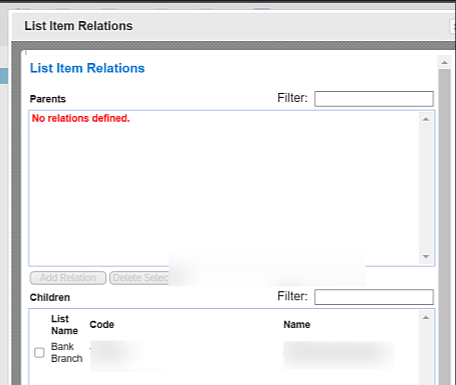
Tips:
The user should be in HR Admin Group and have “Lists” permissions.

- Edit the copied panel and create Bank Name and Bank Branch fields as Drop Down List.

Tips:
- MAIN panel need not be repeating and should be a single panel
- All keys in the MAIN panel should have '_Primary' as suffix. (EC validates the key by the presences of Primary, and considers as MAIN Pay Type)
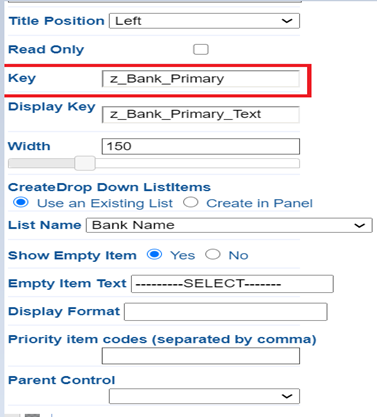
- The key SAP_AccountType_Primary should be maintained as Lookup and not string.

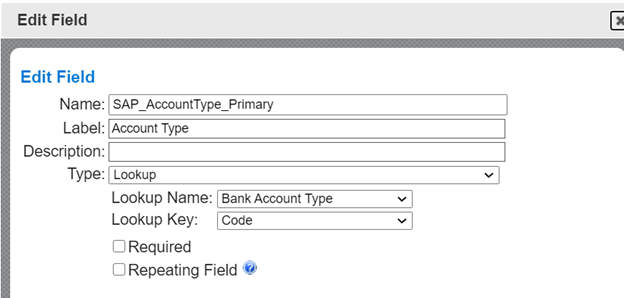
- Ensure that the code and text for SAP_AccountType_Primary is exactly same and does not have any deviations from Employee Central.

- Edit the Additional panel and customize similar to Main panel. All keys in the Additional panel do not need the postfix '_Primary' at the end:

Tips:
- Maintain the parent control for Bank Branch with Bank Name while defining the field, as shown in above screenshot.
- The Additional panel should have all the Keys as in the MAIN panel, but without the postfix '_Primary'
- MAIN panel should not be multi-panel, only the Additional panel should be a multi-panel
- The Data Dictionary should contain all keys as Repeating Fields for the Additional panel without the postfix '_Primary'

- Both the fields with primary and without primary should be added to the Integrations - EC Namespace

- After adding the keys in Integrations - EC Namespace, the keys needed to be mapped in Field Mapping tool for integration with Employee Central:
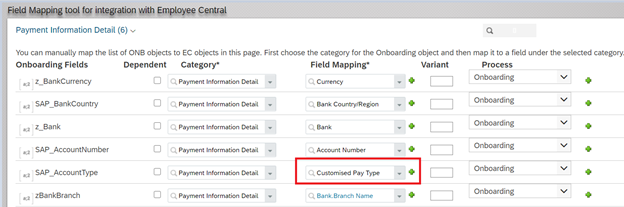
Tips
SAP_AccountType should be String to map it to custom payment type.

Conclusion:
This is one way I have used to completely automate electronic payments, integrating SAP SuccessFactors Onboarding solutions to SAP SuccessFactors Employee Central payment Information, even when the direct deposit is not standard. It would be nice to have your thoughts in the comment section. We can keep finding ways to help employers empty their filing cabinets and making the digital payments more secure and faster.
More details on Direct Deposit configuration could be referenced here . You can also ask questions and look for related answers in this section.
- SAP Managed Tags:
- SAP SuccessFactors Employee Central,
- SAP SuccessFactors Onboarding
You must be a registered user to add a comment. If you've already registered, sign in. Otherwise, register and sign in.
-
1H 2023 Product Release
3 -
2H 2023 Product Release
3 -
Business Trends
104 -
Business Trends
4 -
Cross-Products
13 -
Event Information
75 -
Event Information
9 -
Events
5 -
Expert Insights
26 -
Expert Insights
19 -
Feature Highlights
16 -
Hot Topics
20 -
Innovation Alert
8 -
Leadership Insights
4 -
Life at SAP
67 -
Life at SAP
1 -
Product Advisory
5 -
Product Updates
499 -
Product Updates
34 -
Release
6 -
Technology Updates
408 -
Technology Updates
7
- How to change a date format when exporting employee time sap successfactors in Human Capital Management Q&A
- INTEGRATION CENTER | SFTP DESTINATION without port number 22 can't be selected in Integration Center in Human Capital Management Q&A
- When do Successfactors THR_2405 certifications become available? in Human Capital Management Q&A
- 1H 2024 - Release highlights of SuccessFactors Career Development Planning in Human Capital Management Blogs by Members
- 1H 2024 - Release highlights of SuccessFactors Succession Planning in Human Capital Management Blogs by Members
| User | Count |
|---|---|
| 4 | |
| 3 | |
| 2 | |
| 2 | |
| 2 | |
| 2 | |
| 2 | |
| 2 | |
| 2 | |
| 2 |