
- SAP Community
- Products and Technology
- Human Capital Management
- HCM Blogs by SAP
- SAP Enable Now Web Assistant – how to get it worki...
Human Capital Management Blogs by SAP
Get insider info on HCM solutions for core HR and payroll, time and attendance, talent management, employee experience management, and more in this SAP blog.
Turn on suggestions
Auto-suggest helps you quickly narrow down your search results by suggesting possible matches as you type.
Showing results for
Product and Topic Expert
Options
- Subscribe to RSS Feed
- Mark as New
- Mark as Read
- Bookmark
- Subscribe
- Printer Friendly Page
- Report Inappropriate Content
12-15-2020
3:19 PM
Dear community,
As you surely know, the Web Assistant provides in-app help where learners need it and when they need it. SAP has made lots of standard content available for solutions like SAP S/4HANA, SAP SuccessFactors, and many more.
Introduction
Have you ever asked yourself if the Web Assistant also works on mobile devices? To be honest we get this question relatively often.
The answer is - it partially works.
But was does this mean?
Officially, we support the availability of playback the Web Assistant only on tablets and not on mobile phones.
Why not on mobile phones?
The reason is that the screen of a mobile phone is simply too small to open the Web Assistant sidebar & display the target application on one and the same screen. The user experience would not be satisfying.
If you are interested in how the Web Assistant would look on your mobile phone, I will show you a way to test it.
But first let’s talk about get the Web Assistant working on your tablet.
Get the Web Assistant working on your tablet
The success or failure of the Web Assistant in the respective SAP target applications depends significantly on how well the user interface (UI) is designed for tablets. If the UI of your SAP target applications runs well on tablets, we support tablets with the following operating system:
Apple iOS, Microsoft Windows, Google Android.
The good thing is, if the Web Assistant is already working and configured for your PC landscape, there is not much additional configuration on your tablet needed.
Basically, the SAP target applications and the access to the SAP Enable Now Workarea (where the content for the Web Assistant is located) should work from your tablet. Either via the company network or a VPN solution.
There is just one small configuration exception for Apple Safari settings:
When using Web Assistant in Apple Safari, the connection with the SAP Enable Now Manager can result in an incorrect Single Sign-On authentication. (Remember Single Sign-On is a basic requirement for the Web Assistant)
To allow the authentication, the following Apple Safari setting is required:
For all tablets please make sure that you open the SAP target application via the browser and not via an “App”. In some cases, it may open the page in a for mobile devices optimized format. Please make sure that you request the desktop view of the page – here an example for Apple Safari:
Additionally, it might be helpful if you change the zoom factor from 100% to 85%. (Just tab the small “A” next to the 100%) Thus, the contents of the target application and the contents of the Web Assistant can be displayed more clearly.
Visual examples
I have made some tests in SAP S/4HANA & SAP SuccessFactors and consumed some Contextual Helps, Guided Tours and some Embedded Videos.
Let me show you some examples of what that looked like on an iPad:
Contextual help in SAP SuccessFactors:
Guided Tour in SAP S/4HANA:
Contextual help and embedded Video in SAP S/4HANA:
Get the Web Assistant working on your mobile phone for test purposes
Please note, even if the Web Assistant is displayable on mobile phones, we cannot guarantee that everything will work properly. That’s the reason why we do not support it officially.
If you want to test it on your mobile phone for test purposes, please make sure that you open the SAP target application via the browser and not via an “App”. Please make sure that you request the desktop view of the SAP target applications web page.
I really recommend to opening the page in the landscape mode, otherwise the Web Assistant will overlap your SAP target application for the most part.
Here an example of what that looks like:
Tips and Tricks in a summary
I hope this article inspires you to try Web Assistant on your tablet.
Leave a like if you liked it!
As you surely know, the Web Assistant provides in-app help where learners need it and when they need it. SAP has made lots of standard content available for solutions like SAP S/4HANA, SAP SuccessFactors, and many more.
Introduction
Have you ever asked yourself if the Web Assistant also works on mobile devices? To be honest we get this question relatively often.
The answer is - it partially works.
But was does this mean?
Officially, we support the availability of playback the Web Assistant only on tablets and not on mobile phones.
Why not on mobile phones?
The reason is that the screen of a mobile phone is simply too small to open the Web Assistant sidebar & display the target application on one and the same screen. The user experience would not be satisfying.
If you are interested in how the Web Assistant would look on your mobile phone, I will show you a way to test it.
But first let’s talk about get the Web Assistant working on your tablet.
Get the Web Assistant working on your tablet
The success or failure of the Web Assistant in the respective SAP target applications depends significantly on how well the user interface (UI) is designed for tablets. If the UI of your SAP target applications runs well on tablets, we support tablets with the following operating system:
Apple iOS, Microsoft Windows, Google Android.
The good thing is, if the Web Assistant is already working and configured for your PC landscape, there is not much additional configuration on your tablet needed.
Basically, the SAP target applications and the access to the SAP Enable Now Workarea (where the content for the Web Assistant is located) should work from your tablet. Either via the company network or a VPN solution.
There is just one small configuration exception for Apple Safari settings:
When using Web Assistant in Apple Safari, the connection with the SAP Enable Now Manager can result in an incorrect Single Sign-On authentication. (Remember Single Sign-On is a basic requirement for the Web Assistant)
To allow the authentication, the following Apple Safari setting is required:
- Select Safari -> Preferences...
- Go to Privacy.
- Deactivate the option Website tracking -> Prevent cross-site tracking.
For all tablets please make sure that you open the SAP target application via the browser and not via an “App”. In some cases, it may open the page in a for mobile devices optimized format. Please make sure that you request the desktop view of the page – here an example for Apple Safari:

Apple Safari Settings
Additionally, it might be helpful if you change the zoom factor from 100% to 85%. (Just tab the small “A” next to the 100%) Thus, the contents of the target application and the contents of the Web Assistant can be displayed more clearly.
Visual examples
I have made some tests in SAP S/4HANA & SAP SuccessFactors and consumed some Contextual Helps, Guided Tours and some Embedded Videos.
Let me show you some examples of what that looked like on an iPad:
Contextual help in SAP SuccessFactors:
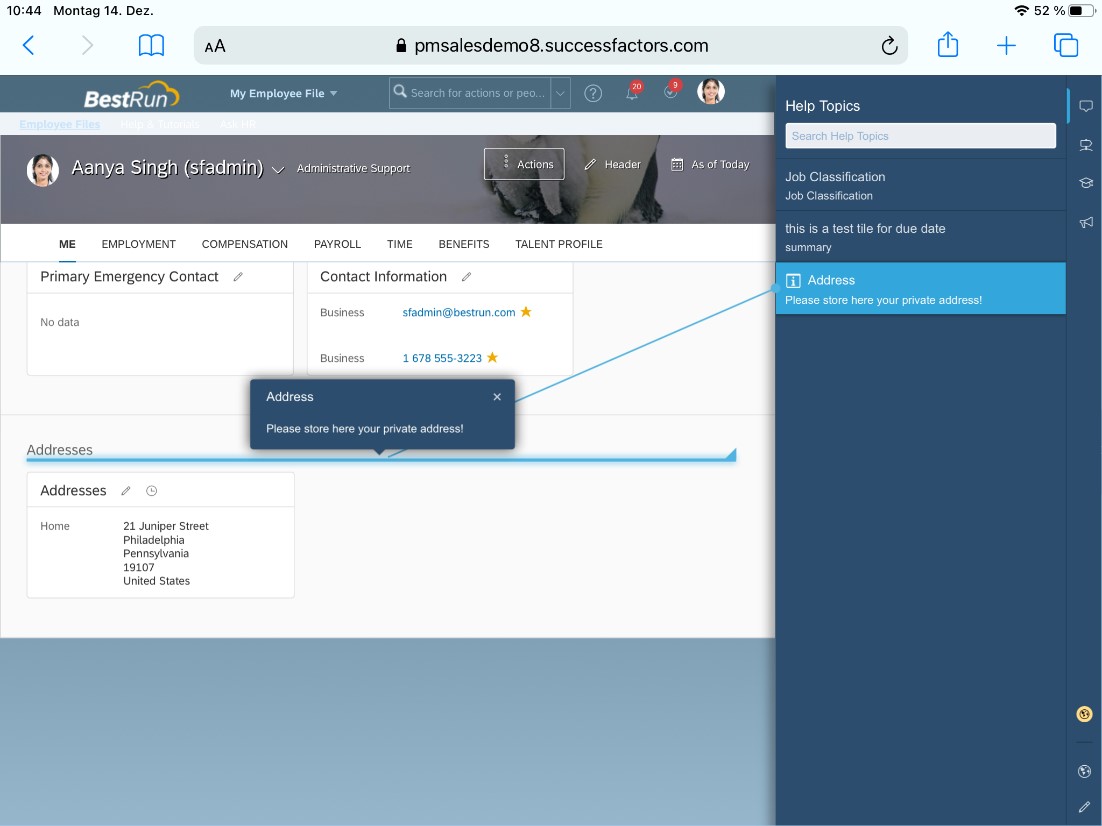
Guided Tour in SAP S/4HANA:

Contextual help and embedded Video in SAP S/4HANA:

Get the Web Assistant working on your mobile phone for test purposes
Please note, even if the Web Assistant is displayable on mobile phones, we cannot guarantee that everything will work properly. That’s the reason why we do not support it officially.
If you want to test it on your mobile phone for test purposes, please make sure that you open the SAP target application via the browser and not via an “App”. Please make sure that you request the desktop view of the SAP target applications web page.
I really recommend to opening the page in the landscape mode, otherwise the Web Assistant will overlap your SAP target application for the most part.
Here an example of what that looks like:

Web Assistant on an iPhone
Tips and Tricks in a summary
- Make sure you have access to the SAP target applications and the SAP Enable Now Workarea using your tablet
- Make sure SSO is working
- Please make sure that you request the desktop view of the SAP target applications web page
- Reduce the zoom factor to f.e. 85%
- The landscape mode is a good option to keep the overview
I hope this article inspires you to try Web Assistant on your tablet.
Leave a like if you liked it!
- SAP Managed Tags:
- SAP Enable Now,
- SAP Enable Now, author option,
- SAP Enable Now, cloud edition
Labels:
2 Comments
You must be a registered user to add a comment. If you've already registered, sign in. Otherwise, register and sign in.
Labels in this area
-
1H 2023 Product Release
3 -
2H 2023 Product Release
3 -
Business Trends
104 -
Business Trends
4 -
Cross-Products
13 -
Event Information
75 -
Event Information
9 -
Events
5 -
Expert Insights
26 -
Expert Insights
19 -
Feature Highlights
16 -
Hot Topics
20 -
Innovation Alert
8 -
Leadership Insights
4 -
Life at SAP
67 -
Life at SAP
1 -
Product Advisory
5 -
Product Updates
499 -
Product Updates
40 -
Release
6 -
Technology Updates
408 -
Technology Updates
10
Related Content
- First Half 2024 Release: What’s New in SAP SuccessFactors HCM in Human Capital Management Blogs by SAP
- Simplifying Employee and Manager Experiences with Employee Central Quick Actions in Human Capital Management Blogs by SAP
- SAP Enable Now Information Sessions - Previous Webinar Recordings in Human Capital Management Blogs by SAP
- "SAP Companion Parameters" for Desktop Assistant Modern UI are not working in Human Capital Management Q&A
- Redefining Talent management with AI in Human Capital Management Blogs by Members
Top kudoed authors
| User | Count |
|---|---|
| 4 | |
| 3 | |
| 3 | |
| 2 | |
| 2 | |
| 2 | |
| 2 | |
| 2 | |
| 2 | |
| 2 |