
- SAP Community
- Products and Technology
- Enterprise Resource Planning
- ERP Blogs by SAP
- Purchase Requisition Integration in SAP S/4HANA Se...
Enterprise Resource Planning Blogs by SAP
Get insights and updates about cloud ERP and RISE with SAP, SAP S/4HANA and SAP S/4HANA Cloud, and more enterprise management capabilities with SAP blog posts.
Turn on suggestions
Auto-suggest helps you quickly narrow down your search results by suggesting possible matches as you type.
Showing results for
Product and Topic Expert
Options
- Subscribe to RSS Feed
- Mark as New
- Mark as Read
- Bookmark
- Subscribe
- Printer Friendly Page
- Report Inappropriate Content
12-15-2020
2:12 PM
When planning service orders in SAP S/4HANA Service, you might need to procure spare parts or services before the service order can be executed. In this blog, you can find implementation settings required to trigger the automated creation of a purchase requisition for spare parts within the service order. The settings below are meant as an example and have been tested in a system that contains the SAP Best Practices 2020 solution for the US.
A typical process flow when creating a purchase requisition for a spare part in the service order is as follows:
Service Order's transaction history:
Configuration Steps in IMG:
Integration with Other SAP Components > Customer Relationship Management > Settings for Service Processing > Logistics Integration > Set Purchasing Document Types for CRM Logistics Integration:
Integration with Other SAP Components > Customer Relationship Management > Settings for Service Processing > Logistics Integration > Copying Rules for Texts When Creating Purchasing Documents:
Service > Transactions > Basic Settings > Define Item Categories:
Define one item category to be used in service orders and one to be used in service confirmations. For example, copy the default item categories SRVM and SVCM.
After having saved the new item categories, for each of them in Assignment of Business Transaction Categories: Sales, maintain the Condition Type: PMP0.
For the service order’s item category, navigate to Assignment of Business Transaction Categories: Service Order/Quot. and make sure its set as Relevant for Confirmation and Relevant to Costs. For the service confirmation’s item category, make sure it is set to cost relevant.
Service > Transactions > Basic Settings > Define Item Category Determination:
Assign the item categories relevant for purchase requisition to the appropriate transaction type / item category groups, depending on the products you want to use. For example, in the SAP Best Practices content you can assign the item categories to transaction types SRVO and SRVC (without item category group assignment and with item category group assignment to Standard item (NORM)).
Service > Transactions > Basic Settings > Copying Control for Business Transactions > Define Copying Control for Item Categories:
For example, copy the settings of item category SRVM to your new service order’s item category.
Service > Transactions > Basic Settings > Copying Control for Business Transactions > Define Item Category Determination when Copying:
Maintain settings here so that the service order’s item category in the service confirmation will be determined correctly to the service confirmation’s item category.
Service > Transactions > Settings for Service Transactions > Integration > Logistics Integration > Define Logistics Scenario for the Procurement of Materials and Services:
Define for which transaction type and item category the Purchase Requisition scenario is valid:
Service > Basic Functions > Billing > Assign Service Transaction Types to Billing Document Request Types:
Add the relevant item category to the transaction type you use for billing. For example, in the SAP Best Practices content select the transaction type SRVC and in the Item Category Mapping maintain your new item category for the service confirmation:
Note that for release 2020, the following SAP note might need to be implemented: Goods Movement for Spare Part Items (2976374)
A typical process flow when creating a purchase requisition for a spare part in the service order is as follows:
- You create a service order, and in its item list maintain a spare part with the item category relevant for purchase requisitions.
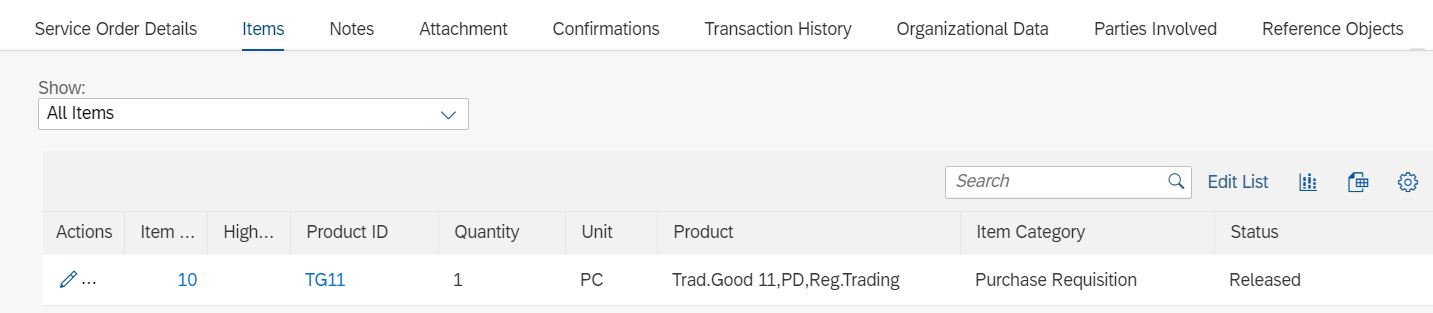
- You release the service order. Releasing the service order triggers the creation of the purchase requisition.
- The purchasing specialist processes the purchase requisition by creating a purchase order for it. After delivery, a goods receipt for the purchase order is created.
- After the procured spare part has been received, you can confirm its use by creating a service confirmation as follow-up of the service order.
- After releasing the service confirmation for billing, the billing clerk can create the billing document including the price for the procured spare part.
Service Order's transaction history:

Configuration Steps in IMG:
Integration with Other SAP Components > Customer Relationship Management > Settings for Service Processing > Logistics Integration > Set Purchasing Document Types for CRM Logistics Integration:

Integration with Other SAP Components > Customer Relationship Management > Settings for Service Processing > Logistics Integration > Copying Rules for Texts When Creating Purchasing Documents:

Service > Transactions > Basic Settings > Define Item Categories:
Define one item category to be used in service orders and one to be used in service confirmations. For example, copy the default item categories SRVM and SVCM.

After having saved the new item categories, for each of them in Assignment of Business Transaction Categories: Sales, maintain the Condition Type: PMP0.
For the service order’s item category, navigate to Assignment of Business Transaction Categories: Service Order/Quot. and make sure its set as Relevant for Confirmation and Relevant to Costs. For the service confirmation’s item category, make sure it is set to cost relevant.
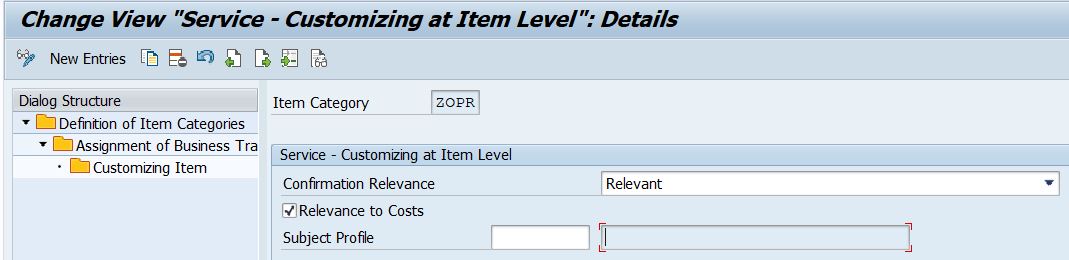
Service > Transactions > Basic Settings > Define Item Category Determination:
Assign the item categories relevant for purchase requisition to the appropriate transaction type / item category groups, depending on the products you want to use. For example, in the SAP Best Practices content you can assign the item categories to transaction types SRVO and SRVC (without item category group assignment and with item category group assignment to Standard item (NORM)).

Service > Transactions > Basic Settings > Copying Control for Business Transactions > Define Copying Control for Item Categories:
For example, copy the settings of item category SRVM to your new service order’s item category.

Service > Transactions > Basic Settings > Copying Control for Business Transactions > Define Item Category Determination when Copying:
Maintain settings here so that the service order’s item category in the service confirmation will be determined correctly to the service confirmation’s item category.

Service > Transactions > Settings for Service Transactions > Integration > Logistics Integration > Define Logistics Scenario for the Procurement of Materials and Services:
Define for which transaction type and item category the Purchase Requisition scenario is valid:

Service > Basic Functions > Billing > Assign Service Transaction Types to Billing Document Request Types:
Add the relevant item category to the transaction type you use for billing. For example, in the SAP Best Practices content select the transaction type SRVC and in the Item Category Mapping maintain your new item category for the service confirmation:

Note that for release 2020, the following SAP note might need to be implemented: Goods Movement for Spare Part Items (2976374)
- SAP Managed Tags:
- SAP S/4HANA
Labels:
13 Comments
You must be a registered user to add a comment. If you've already registered, sign in. Otherwise, register and sign in.
Labels in this area
-
Artificial Intelligence (AI)
1 -
Business Trends
363 -
Business Trends
21 -
Customer COE Basics and Fundamentals
1 -
Digital Transformation with Cloud ERP (DT)
1 -
Event Information
461 -
Event Information
24 -
Expert Insights
114 -
Expert Insights
152 -
General
1 -
Governance and Organization
1 -
Introduction
1 -
Life at SAP
415 -
Life at SAP
2 -
Product Updates
4,685 -
Product Updates
208 -
Roadmap and Strategy
1 -
Technology Updates
1,502 -
Technology Updates
88
Related Content
- Requisition Status Report in Enterprise Resource Planning Q&A
- Purchase Requisition(ME51N) Screen Enhancement in Enterprise Resource Planning Q&A
- Enterprise Portfolio and Project Management in SAP S/4HANA Cloud, Private Edition 2023 FPS1 in Enterprise Resource Planning Blogs by SAP
- Quota Arrangement in Make To Order Scenario in Enterprise Resource Planning Q&A
- How is the Workflow "Release Purchase Requisition Item" started? in Enterprise Resource Planning Q&A
Top kudoed authors
| User | Count |
|---|---|
| 8 | |
| 6 | |
| 5 | |
| 4 | |
| 4 | |
| 3 | |
| 3 | |
| 2 | |
| 2 | |
| 2 |