
- SAP Community
- Products and Technology
- Enterprise Resource Planning
- ERP Blogs by SAP
- Setting up an Import Connection setup between SAP ...
Enterprise Resource Planning Blogs by SAP
Get insights and updates about cloud ERP and RISE with SAP, SAP S/4HANA and SAP S/4HANA Cloud, and more enterprise management capabilities with SAP blog posts.
Turn on suggestions
Auto-suggest helps you quickly narrow down your search results by suggesting possible matches as you type.
Showing results for
Product and Topic Expert
Options
- Subscribe to RSS Feed
- Mark as New
- Mark as Read
- Bookmark
- Subscribe
- Printer Friendly Page
- Report Inappropriate Content
12-14-2020
11:48 AM
This blog describes the necessary configuration steps required to setup the import connection between an SAP S/4HANA Cloud system and SAP Analytics Cloud
Part 1: Creation of Communication System
Just like exposing any service in an SAP S4/HANA Cloud system, setting up an import connection to SAP Analytics Cloud from an SAP S/4HANA Cloud System starts by creating a Communication System.
This can be done via the following steps
Part 2: Creation of Communication Arrangement
Part 3: Create an Import connection in SAP Analytics Cloud
Thus, an import connection to an SAP S/4HANA Cloud system is created in SAC.
You can verify this by creating a new model and connecting to the data source which we just created for SAP S/4HANA
You can refer to the scope item 1YB for more detailed information
Part 1: Creation of Communication System
Just like exposing any service in an SAP S4/HANA Cloud system, setting up an import connection to SAP Analytics Cloud from an SAP S/4HANA Cloud System starts by creating a Communication System.
This can be done via the following steps
- Login to the SAP S/4HANA Cloud system and select the tile Communication Systems

- Click on new and provide a system name, for example ‘SAC_CONNECTION’ and click on create
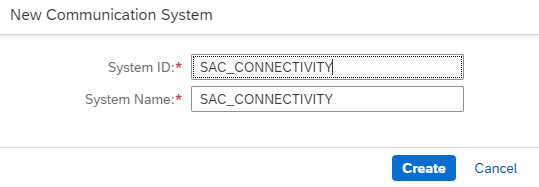
- Under the Technical Data section, Provide the HOST name as SAC (or anything meaningful) under General

- Scroll down to Users for Inbound connection. Click on Add User and Click on New User in the pop up to create a New User, which will take you to the create user screen.

- Provide a password and click on save. Click on Ok and click on save to communication system
Part 2: Creation of Communication Arrangement
- Select the tile Communication Arrangements
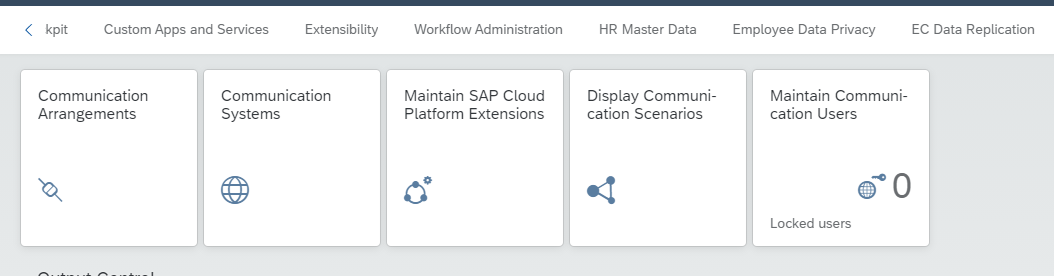
- Click on new and add the scenario SAP_COM_0087 and provide the Arrangement Name as ‘Import SAC’ and click on create
- Select the system SAC_CONNECTION which we have created in the previous step via the F4 help for the field Communication System. This will fetch the user name that was created for the communication system
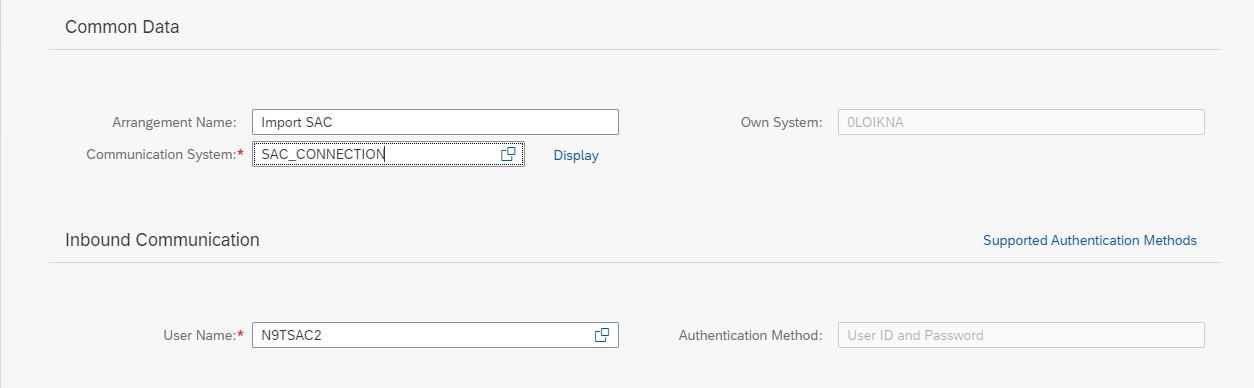
- You can see the list of inbound services enabled by this communication arrangement under the section Inbound Services and click on save.
Part 3: Create an Import connection in SAP Analytics Cloud
- Login to SAP Analytics Cloud and click on connection

- Click on Add connection and select SAP S/4HANA under Acquire Data

- After providing a connection name and description, provide the SAP S/4HANA Cloud System root URL in the field Data Service URL https://<tenant-id>.s4hana.ondemand.com/
- Select Authentication type as Basic Authentication and provide the username and password created for the Communication System under User Credentials and click on create
Thus, an import connection to an SAP S/4HANA Cloud system is created in SAC.
You can verify this by creating a new model and connecting to the data source which we just created for SAP S/4HANA
You can refer to the scope item 1YB for more detailed information
- SAP Managed Tags:
- SAP Analytics Cloud,
- SAP Integration Strategy,
- SAP S/4HANA Public Cloud
Labels:
4 Comments
You must be a registered user to add a comment. If you've already registered, sign in. Otherwise, register and sign in.
Labels in this area
-
Artificial Intelligence (AI)
1 -
Business Trends
363 -
Business Trends
23 -
Customer COE Basics and Fundamentals
1 -
Digital Transformation with Cloud ERP (DT)
1 -
Event Information
461 -
Event Information
24 -
Expert Insights
114 -
Expert Insights
158 -
General
1 -
Governance and Organization
1 -
Introduction
1 -
Life at SAP
415 -
Life at SAP
2 -
Product Updates
4,684 -
Product Updates
219 -
Roadmap and Strategy
1 -
Technology Updates
1,502 -
Technology Updates
89
Related Content
- Futuristic Aerospace or Defense BTP Data Mesh Layer using Collibra, Next Labs ABAC/DAM, IAG and GRC in Enterprise Resource Planning Blogs by Members
- SAP ERP Functionality for EDI Processing: UoMs Determination for Inbound Orders in Enterprise Resource Planning Blogs by Members
- SAP S/4HANA Cloud Extensions with SAP Build Best Practices: An Expert Roundtable in Enterprise Resource Planning Blogs by SAP
- Enhancing Performance in SAP Web Applications: Strategies and Best Practices in Enterprise Resource Planning Blogs by Members
- Linking a SAP Build app to Microsoft Teams in Enterprise Resource Planning Blogs by Members
Top kudoed authors
| User | Count |
|---|---|
| 13 | |
| 11 | |
| 10 | |
| 7 | |
| 7 | |
| 6 | |
| 5 | |
| 5 | |
| 4 | |
| 4 |