
- SAP Community
- Products and Technology
- Technology
- Technology Blogs by SAP
- Get Started with your SAP BTP Enterprise Account (...
- Subscribe to RSS Feed
- Mark as New
- Mark as Read
- Bookmark
- Subscribe
- Printer Friendly Page
- Report Inappropriate Content
You want to use SAP BTP as integration and extension platform built for the Intelligent Enterprise that enables you to connect your landscape and create application extensions, which focus on your business needs.
You have received two initial emails and you now want to start using the platform. The second email contains the Global Account administrator user, which holds your entitlements to use platform resources and services.
Your global account is either exclusively configured for consumption-based licensing (SAP BTP Enterprise Agreement (CPEA) or SAP Pay-As-You-Go) or for subscription-based licensing. You cannot combine those models in one global account.
What are the first steps you need to perform in order to onboard to your SAP BTP Enterprise Account? What are the initial administrative tasks and decisions which need to be made?
This first "mission" for new enterprise accounts will help answer these questions. You will learn how to set up your global account, sub-accounts, check your entitlements, set-up quotas, and start leveraging your SAP BTP Services.
This blog guides you through your first steps on SAP BTP:
- Check your first mail: IT Contact for your SAP BTP tenant
- Check your second mail: Logon information for your SAP BTP tenant
- Your initial login to your Global Account
- Assigning administrators
- Creating sub-accounts
- Checking your entitlements and assigning quotas
You may also follow this blog in a step-by-step guide on SAP Discover Center: Getting Started with SAP BTP Enterprise Account
Check your first mail: The "IT Contact" for your SAP BTP global account
Beforehand you received an email from SAP (from no.reply.provisioning@sap.com) to check the IT contact of your company. The IT contact is the first Administrator, who needs to initially logon to SAP BTP Global Account. Only the IT Contact SAP S-User will have the initial entitlement on the SAP BTP.
 |  |
1st email with the IT Contact | 2nd email with login information |
Check your second mail: Logon information for your SAP BTP global account
You received an additional email from the platform services team shortly before the contract start date. Look for these emails for the confirmation of account setup and access.
It contains an S-user, which can also be used for SAP Store, SAP Support, SAP.com.
The S-user of the Global Account Administrator is attached to your licensed SAP BTP Global Account and your entitlements from your consumption or subscription license. So it is essential, that you login with the correct Global Account Administrator first.
You may check your assigned SAP S-Users (you might have more than one) independent from SAP BTP with SAP ID Service.
Note: If you want to change this user, create a ticket at the SAP Support Portal.
Select the component BC-NEO-CIS-OPS (find guidance at help.sap.com: "Getting Support")
Your initial login to your Global Account
Use the link in your Welcome e-mail or follow this link.
It is important, that you login with S-User provided in the Welcome email. Only this S-User is your company's initial global account administrator and has the entitlements of your order to use the SAP BTP services.
Result: You get forwarded to the SAP BTP Cockpit.
The SAP BTP Cockpit is a web-based administration interface for the SAP BTP.
You see a list of your SAP BTP global accounts, the available regions, and services. For services available in different regions, see also services in SAP Discovery Center (to access the regions map view, choose Show Filters and the (globe) icon)

SAP BTP Cockpit (regions view, 2020)
Assigning additional global account administrators
As Global Account Administrator you can add additional users as global account members using the SAP BTP cockpit.
SAP recommends that you create at least one additional Global Account Administrator who can support or substitute the initial Global Account Administrator if necessary. All global account members have global account administrator permissions for the global account. Adding members to global accounts is only possible in enterprise accounts, not in trial accounts. SAP cannot assign additional user IDs on your company's behalf.
Procedure
- Choose the global account to which you'd like to add members.
- In the navigation area, choose Members.
- Choose Add Members.
- Enter one or more e-mail addresses, separated by commas, spaces, semicolons, or line breaks. The users you add as members at the global account level are automatically assigned the Administrator role.
For more information, see SAP Help - Add Members to Your Global Account

SAP BTP Cockpit - global account view, members (2020)
Members of the global account can change the name of the global account. Select the global account for which you'd like to change the display name and select the "Edit"-pencil on its tile.
Check your Entitlements and Quotas
When you purchase an enterprise account, you are entitled to use a specific set of resources, as the amount of memory that can be allocated to your applications.
An entitlement equals your right to consume a resource. A quota represents the numeric quantity that defines the maximum allowed consumption of that resource.
Entitlements and quotas are managed at the global account level, distributed to subaccounts, and consumed by the subaccounts. When the quota is freed at the subaccount level, it becomes available again at the global account level.
For example
For the typical Cloud Foundry Multi-Environment Subaccount, at least the service Application Runtime for the Cloud Foundry runtime is required. In order to run this service, the entitlement Application runtime is required. The quota you can consume and distribute to your subaccounts is your amount of memory.
Within the Cloud Foundry environment, you can create a new space for ABAP development. you need the entitlement ABAP environment.
The Kyma environment is a runtime the developers can use to build cloud-native Kubernetes-based extensions to SAP by using microservices and serverless Functions. If you want to use Kyma, you need in addition the Kyma runtime entitlement.
Check if at least application runtime is available if you want to use Multi-Environment Cloud Foundry. For more information, see Managing Entitlements and Quotas Using the Cockpit in SAP Help Portal.
For a Neo Environment, at least the service SAP BTP Java Server is required. The required entitlement, in order to run the service, is named Java Quota, the Quota is measured as premium, or pro units, which represent basically the amount of memory and CPUs available.
For more information on available services see SAP Discover Center, Services.
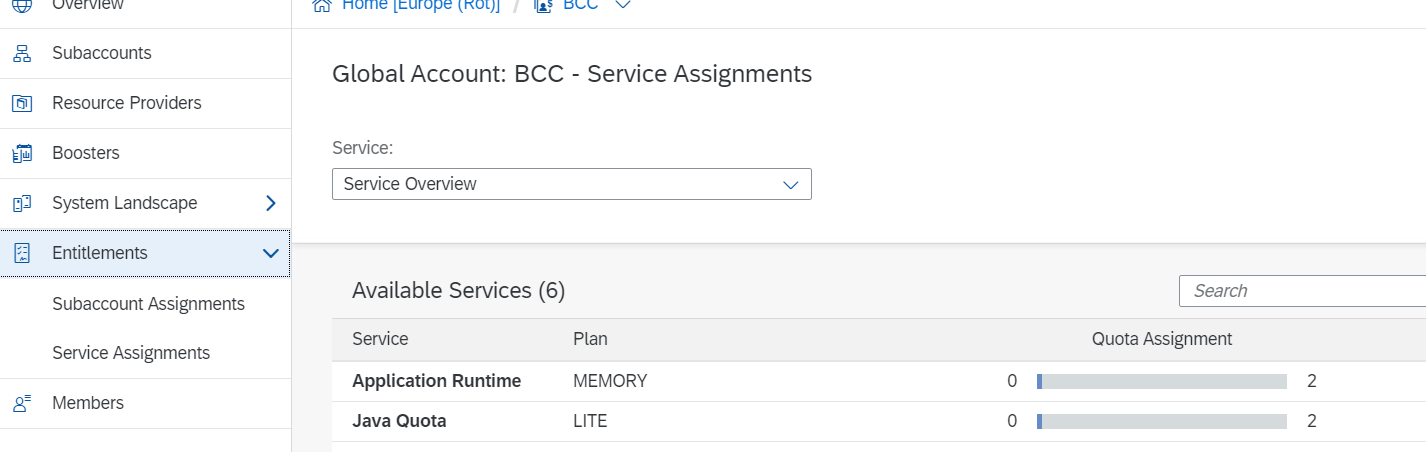
Entitlements, Service Plans and Quotas
Create a Subaccount for your global account
Within your region-independent global account, you can create any number of subaccounts in any environment and region, depending on your contract.
For example, if you're located in the US, you can create subaccounts in different regions, such as Europe (Rot) or Japan (Tokyo), to support the customers who are using your applications. Subaccounts are independent of each other, which means that each subaccount allows for dedicated quota and member management. You can configure a dedicated identity provider for business users in each subaccount.
Each subaccount is associated with exactly one environment, Multi-environment or Neo, for example.
Decisions for subaccounts:
- Environments: Multi-environment (recommended) or NEO environment or both.
- Regions: Choose the region of your choice
A typical setup for the SAP landscapes is the Staged Development Environment with DEV, TEST, and PROD landscape.
For Cloud Foundry, create one subaccount and 3 cloud foundry spaces for dev, test, and prod. In the NEO environment use 3 subaccounts for dev, test, and prod, typically in one Global Account. For more information, see SAP Help - Setting Up Your Account Model
Create a Cloud Foundry Subaccount with a Booster
The next typical step is to create a Cloud Foundry runtime subaccount for development, assign entitlements, and add users.
You can perform this step manually or with the help of a small "Booster". Boosters are a set of guided interactive steps that enable you to select, configure, and consume services on SAP BTP to achieve a specific technical goal.

Boosters
From the boosters overview page, you can get quick information about the available boosters, see booster details by accessing a booster tile and start boosters.
You can create a common multi-environment subaccount with Cloud Foundry Runtime with the booster "Prepare an Account for Development", which you can find in the global account view in the SAP BTP cockpit.

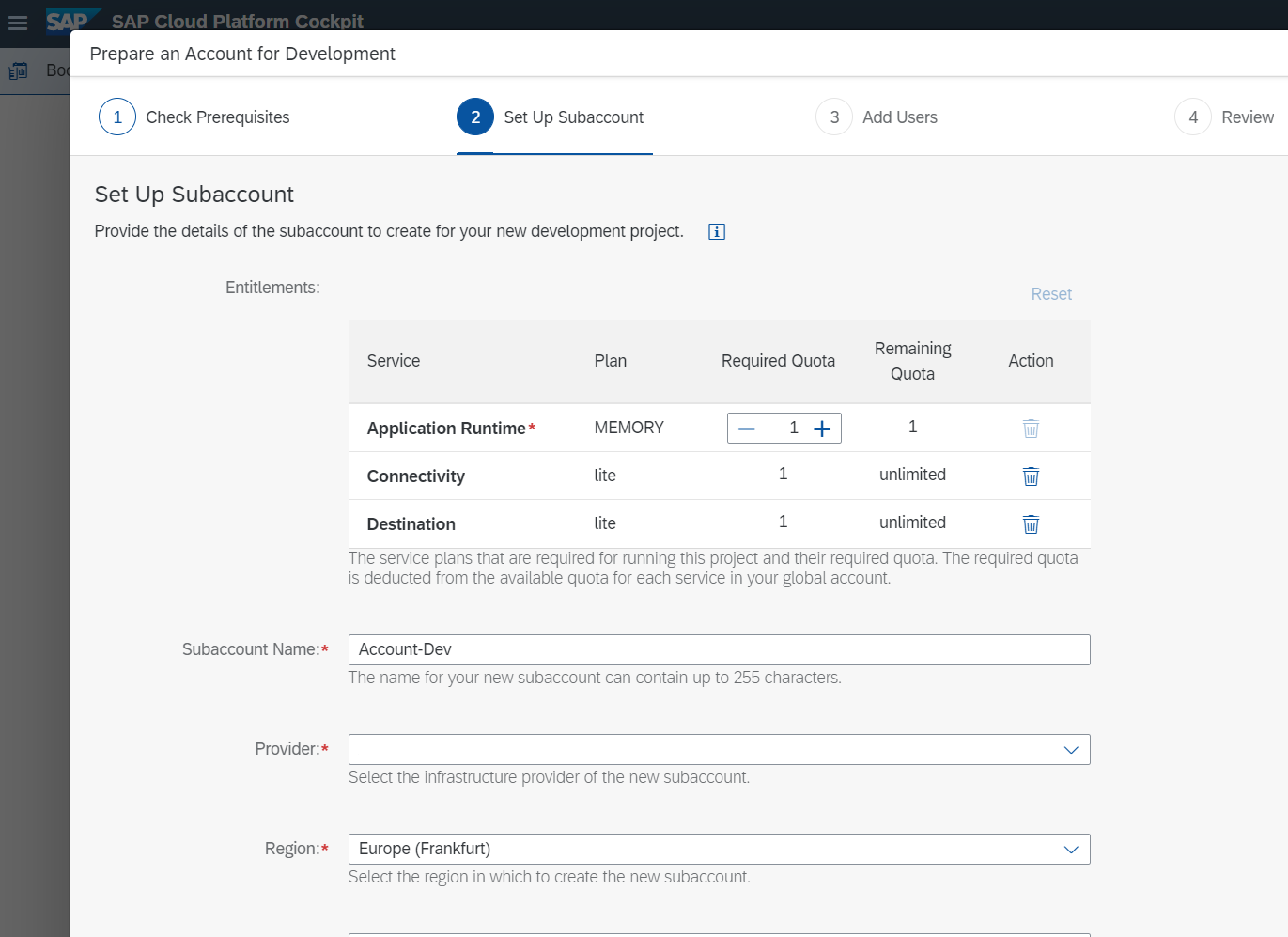
Configure Entitlements and Quotas for Subaccounts
Assign entitlements to subaccounts by adding service plans and distribute the quotas available in your global account to your subaccounts using the SAP BTP cockpit "Entitlements", "Service Assignments".
Add Members to subaccounts
In the Neo environment, you manage members in subaccounts. In the Cloud Foundry environment, you manage members at subaccount, org, and space levels.
Roles determine which functions in the cockpit users can view and access, and which actions they can initiate. SAP BTP offers the predefined roles: Administrators and users and a set of predefined roles for connectivity.
SAP ID Service
The default SAP BTP identity provider and application identity provider of SAP BTP is the SAP ID service. Trust to SAP ID service in your subaccount is pre-configured in both the Neo and the Cloud Foundry environment of SAP BTP by default, so you can start using it without further configuration. For more information, see the SAP ID Service.
Next Steps
You are done with your initial configuration of SAP BTP.
You can now continue your journey by setting up additional runtime services (ABAP, Kyma environment), additional services, e.g. for creating Fiori apps or additional BTP applications, like Fiori launchpad or SAP Analytics Cloud.
Useful resources are
SAP Help Portal
SAP Discovery Center
SAP Tutorial Navigator
- SAP Managed Tags:
- SAP Business Technology Platform
You must be a registered user to add a comment. If you've already registered, sign in. Otherwise, register and sign in.
-
ABAP CDS Views - CDC (Change Data Capture)
2 -
AI
1 -
Analyze Workload Data
1 -
BTP
1 -
Business and IT Integration
2 -
Business application stu
1 -
Business Technology Platform
1 -
Business Trends
1,661 -
Business Trends
87 -
CAP
1 -
cf
1 -
Cloud Foundry
1 -
Confluent
1 -
Customer COE Basics and Fundamentals
1 -
Customer COE Latest and Greatest
3 -
Customer Data Browser app
1 -
Data Analysis Tool
1 -
data migration
1 -
data transfer
1 -
Datasphere
2 -
Event Information
1,400 -
Event Information
64 -
Expert
1 -
Expert Insights
178 -
Expert Insights
273 -
General
1 -
Google cloud
1 -
Google Next'24
1 -
Kafka
1 -
Life at SAP
784 -
Life at SAP
11 -
Migrate your Data App
1 -
MTA
1 -
Network Performance Analysis
1 -
NodeJS
1 -
PDF
1 -
POC
1 -
Product Updates
4,577 -
Product Updates
323 -
Replication Flow
1 -
RisewithSAP
1 -
SAP BTP
1 -
SAP BTP Cloud Foundry
1 -
SAP Cloud ALM
1 -
SAP Cloud Application Programming Model
1 -
SAP Datasphere
2 -
SAP S4HANA Cloud
1 -
SAP S4HANA Migration Cockpit
1 -
Technology Updates
6,886 -
Technology Updates
398 -
Workload Fluctuations
1
- Unable to log in to SAP BusinessObjects CMC in Technology Blogs by Members
- SAP BTP SDK for iOS 24.4.0 is now available in Technology Blogs by SAP
- Enter the era of spatial computing for enterprise with SAP Build Code in Technology Blogs by SAP
- What’s New in SAP Analytics Cloud Release 2024.07 in Technology Blogs by SAP
- What you need to know about Finance in SAP S/4HANA Cloud, Public Edition in Technology Blogs by SAP
| User | Count |
|---|---|
| 11 | |
| 10 | |
| 9 | |
| 9 | |
| 7 | |
| 7 | |
| 7 | |
| 6 | |
| 6 | |
| 5 |