
- SAP Community
- Products and Technology
- Supply Chain Management
- SCM Blogs by Members
- Change the batch number during warehouse order con...
Supply Chain Management Blogs by Members
Learn about SAP SCM software from firsthand experiences of community members. Share your own post and join the conversation about supply chain management.
Turn on suggestions
Auto-suggest helps you quickly narrow down your search results by suggesting possible matches as you type.
Showing results for
former_member31
Explorer
Options
- Subscribe to RSS Feed
- Mark as New
- Mark as Read
- Bookmark
- Subscribe
- Printer Friendly Page
- Report Inappropriate Content
12-07-2020
2:28 PM
In this blog post I would like to discuss about batch change during warehouse order confirmation done using RF
Exception code describes an exceptional situation in a warehouse. An example which is covered in this document is that during picking, if the proposed batch in a bin cannot be reached. The forklift driver has to pick another batch to fulfill the customer requirement.
To pick a different batch, the user has to enter the related exception code (in the warehouse order confirmation RF screen or desktop) for ‘batch change’ which then sends a communication to the system.
SAP has provided many standard exception code which is defined at the warehouse level. If the user has to pick a different batch, then the exception code ‘CHBA’ must be entered during warehouse order confirmation.
Make sure that the exception code CHBA is assigned to business context ‘TPI’ with internal step 02 for desktop and 05 for RF.
Test execution in system:
Below are the steps which will be executed in EWM system
Execution with screen shots:
Create a sales order and outbound delivery in ECC:
The batch determination does not happen in the outbound delivery in ERP, the batch is updated back into the ERP system, once the warehouse order is confirmed from EWM
Create the warehouse task and open the RF to confirm the warehouse order:
Confirm the WO using RF:
Enter the exception code to change the proposed batch number
Confirm the new batch number picked by the user
Save the warehouse order with the new batch number
After saving the warehouse order, check the outbound delivery in ECC.
I wish this blog post helps understanding exception codes for changing the batch number using RF. Thanks for reading the blog post.
Best Regards
Sandeep
Exception code describes an exceptional situation in a warehouse. An example which is covered in this document is that during picking, if the proposed batch in a bin cannot be reached. The forklift driver has to pick another batch to fulfill the customer requirement.
To pick a different batch, the user has to enter the related exception code (in the warehouse order confirmation RF screen or desktop) for ‘batch change’ which then sends a communication to the system.
SAP has provided many standard exception code which is defined at the warehouse level. If the user has to pick a different batch, then the exception code ‘CHBA’ must be entered during warehouse order confirmation.

Make sure that the exception code CHBA is assigned to business context ‘TPI’ with internal step 02 for desktop and 05 for RF.

Test execution in system:
Below are the steps which will be executed in EWM system
| Step | Description | Tcode | Remarks |
| 1 | Create a sales order in ECC | VA01 | |
| 2 | Create an outbound delivery in ECC | VL01N | The batch determination doesn’t happen here. The batch determination happens in EWM system during the creation of warehouse task. Upon saving, the document is replicated to EWM system |
| 3 | Create the warehouse task (for picking) | /SCWM/PRDO | Go to ‘Outbound delivery order’ select ‘follow on functions’ and then select ‘warehouse task |
| 4 | Confirm the warehouse order using RF | /SCWM/RFUI | Path: Outbound process- Picking- Picking by WO. Before confirming batch number, enter the exception code ‘CHBA’ to change the batch number. Confirm the other entries and save the warehouse order |
Execution with screen shots:
Create a sales order and outbound delivery in ECC:

The batch determination does not happen in the outbound delivery in ERP, the batch is updated back into the ERP system, once the warehouse order is confirmed from EWM

Create the warehouse task and open the RF to confirm the warehouse order:

Confirm the WO using RF:

Enter the exception code to change the proposed batch number

Confirm the new batch number picked by the user
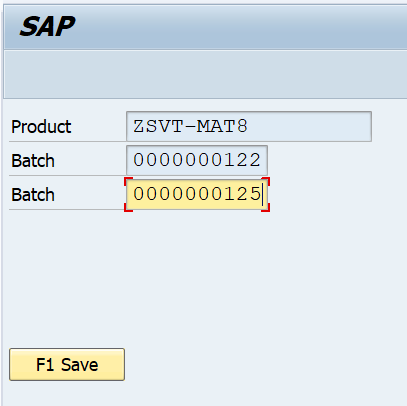
Save the warehouse order with the new batch number

After saving the warehouse order, check the outbound delivery in ECC.

I wish this blog post helps understanding exception codes for changing the batch number using RF. Thanks for reading the blog post.
Best Regards
Sandeep
- SAP Managed Tags:
- EWM - Delivery Processing,
- EWM - Goods Movement
3 Comments
You must be a registered user to add a comment. If you've already registered, sign in. Otherwise, register and sign in.
Labels in this area
-
aATP
1 -
ABAP Programming
1 -
Activate Credit Management Basic Steps
1 -
Adverse media monitoring
1 -
Alerts
1 -
Ausnahmehandling
1 -
bank statements
1 -
Bin Sorting sequence deletion
1 -
Bin Sorting upload
1 -
BP NUMBER RANGE
1 -
Brazil
1 -
Business partner creation failed for organizational unit
1 -
Business Technology Platform
1 -
Central Purchasing
1 -
Charge Calculation
2 -
Cloud Extensibility
1 -
Compliance
1 -
Controlling
1 -
Controlling Area
1 -
Data Enrichment
1 -
DIGITAL MANUFACTURING
1 -
digital transformation
1 -
Dimensional Weight
1 -
Direct Outbound Delivery
1 -
E-Mail
1 -
ETA
1 -
EWM
6 -
EWM - Delivery Processing
2 -
EWM - Goods Movement
4 -
EWM Outbound configuration
1 -
EWM-RF
1 -
EWM-TM-Integration
1 -
Extended Warehouse Management (EWM)
3 -
Extended Warehouse Management(EWM)
7 -
Finance
1 -
Freight Settlement
1 -
Geo-coordinates
1 -
Geo-routing
1 -
Geocoding
1 -
Geographic Information System
1 -
GIS
1 -
Goods Issue
2 -
GTT
2 -
IBP inventory optimization
1 -
inbound delivery printing
1 -
Incoterm
1 -
Innovation
1 -
Inspection lot
1 -
intraday
1 -
Introduction
1 -
Inventory Management
1 -
Localization
1 -
Logistics Optimization
1 -
Map Integration
1 -
Material Management
1 -
Materials Management
1 -
MFS
1 -
New Feature
1 -
Outbound with LOSC and POSC
1 -
Packaging
1 -
PPF
1 -
PPOCE
1 -
PPOME
1 -
print profile
1 -
Process Controllers
1 -
Production process
1 -
QM
1 -
QM in procurement
1 -
Real-time Geopositioning
1 -
Risk management
1 -
S4 HANA
1 -
S4 HANA 2022
1 -
S4-FSCM-Custom Credit Check Rule and Custom Credit Check Step
1 -
S4SCSD
1 -
Sales and Distribution
1 -
SAP DMC
1 -
SAP ERP
1 -
SAP Extended Warehouse Management
2 -
SAP Hana Spatial Services
1 -
SAP IBP IO
1 -
SAP MM
1 -
sap production planning
1 -
SAP QM
1 -
SAP REM
1 -
SAP repetiative
1 -
SAP S4HANA
1 -
SAP TM
1 -
SAP Transportation Management
3 -
SAP Variant configuration (LO-VC)
1 -
SD (Sales and Distribution)
1 -
Source inspection
1 -
Storage bin Capacity
1 -
Supply Chain
1 -
Supply Chain Disruption
1 -
Supply Chain for Secondary Distribution
1 -
Technology Updates
1 -
TMS
1 -
Transportation Cockpit
1 -
Transportation Management
2 -
Visibility
2 -
warehouse door
1 -
WOCR
1
- « Previous
- Next »
Related Content
- SAP Business Network for Logistics 2404 Release – What’s New? in Supply Chain Management Blogs by SAP
- Advanced Shipping and Receiving Simplifying the Connectivity in Supply Chain Management Blogs by Members
- Kit to stock in EWM with production order,but not create inbound delivery and outbound delivery in Supply Chain Management Q&A
- Preferred Alternative UoM for Warehouse Operation in EWM in Supply Chain Management Blogs by Members
- Changing the weight of packages (created in EWM) in freight units and freight orders in Supply Chain Management Q&A
Top kudoed authors
| User | Count |
|---|---|
| 4 | |
| 3 | |
| 3 | |
| 2 | |
| 2 | |
| 2 | |
| 1 | |
| 1 | |
| 1 | |
| 1 |