
- SAP Community
- Products and Technology
- Technology
- Technology Blogs by SAP
- Translation Plugin for SAP Web IDE Fullstack
Technology Blogs by SAP
Learn how to extend and personalize SAP applications. Follow the SAP technology blog for insights into SAP BTP, ABAP, SAP Analytics Cloud, SAP HANA, and more.
Turn on suggestions
Auto-suggest helps you quickly narrow down your search results by suggesting possible matches as you type.
Showing results for
Product and Topic Expert
Options
- Subscribe to RSS Feed
- Mark as New
- Mark as Read
- Bookmark
- Subscribe
- Printer Friendly Page
- Report Inappropriate Content
12-03-2020
4:20 PM
SAP Translation Hub enables you to translate texts into additional languages with a set of services. We released in April 2016 the integration of the "translate API" in SAP WebIDE. This integration scenario allows you to translate i18n.properties files directly in your SAP Web IDE projects.
As we were not able to update the translation API in this integration scenario we decided to create a new translation plugin to replace the existing translation integration in SAP WEB IDE.
With the new plugin, we use the "translation project API" from SAP Translation Hub.
The video shows how it works:
The setup of the translation plugin in SAP WEB IDE is not complicated and the goal of this blog post is to provide a step by step guide.
As we were not able to update the translation API in this integration scenario we decided to create a new translation plugin to replace the existing translation integration in SAP WEB IDE.
With the new plugin, we use the "translation project API" from SAP Translation Hub.
The video shows how it works:
The setup of the translation plugin in SAP WEB IDE is not complicated and the goal of this blog post is to provide a step by step guide.
- Open your SAP Cloud Platform neo account
- In the Cockpit pane on the left, choose Destinations, and create a destination for your account with the following data:
Field | Entry |
|---|---|
| Name | translationHubBeta |
| Type | HTTP |
| Description | TranslationPlugin |
| URL | Enter the URL. URLs adhere to the following naming convention: <base URL of your SAP Translation Hub account>/translationhub/ You can copy the required URL from SAP Translation Hub as follows:
|
| Proxy Type | Internet |
| Authentication | BasicAuthentication |
| User | Enter your SAP Cloud Platform user name. The user must have been assigned to the User role. See Setting Up Roles and Authorizations. |
| Password | Enter your SAP Cloud Platform password. |
- In Additional Properties, enter the following data:
Field | Entry |
|---|---|
| TrustAll | true |
| WebIDEEnabled | true |
- Choose Save; depending on the system performance, it may take several minutes for the changes to take effect.

- Choose Services and locate the SAP Web IDE tile by searching for
web. Then choose the tile.

- In the service description for SAP Web IDE, choose Go to Service.

- Select on the left side in SAP Web IDE the Preference icon and select in Extensions.

- To enable the ‘SAP Translation Hub Plugin’, search for ‘translation’ and enable it by clicking on the off/on button.
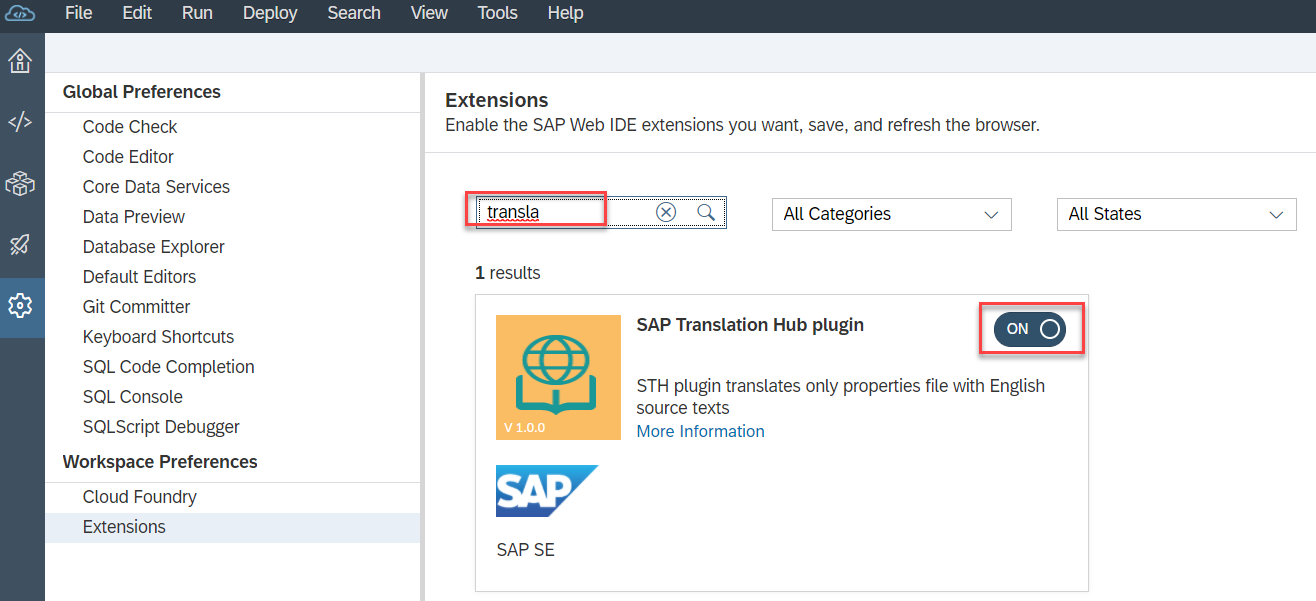
- Now you can start the translation with a right click on the source properties file in your project with “Generate Translation Files (plugin)”

- If not yet done in your project settings - select the domain and target languages and start the translation with a click on the ‘Generate’ button.

- Enter your Git password and click on the 'Submit' button.

- The translation starts in the background and a new translation project is created automatically in SAP Translation Hub. After the translation is finished you will get a notification in right side “Pull files from git”.

- Open the Git Pane and select Pull.

- You can find the new i18n.properties files for the selected target languages in your project

- SAP Managed Tags:
- SAP Fiori,
- SAPUI5,
- SAP Translation Hub,
- SAP Web IDE,
- SAP Business Technology Platform
Labels:
You must be a registered user to add a comment. If you've already registered, sign in. Otherwise, register and sign in.
Labels in this area
-
ABAP CDS Views - CDC (Change Data Capture)
2 -
AI
1 -
Analyze Workload Data
1 -
BTP
1 -
Business and IT Integration
2 -
Business application stu
1 -
Business Technology Platform
1 -
Business Trends
1,661 -
Business Trends
88 -
CAP
1 -
cf
1 -
Cloud Foundry
1 -
Confluent
1 -
Customer COE Basics and Fundamentals
1 -
Customer COE Latest and Greatest
3 -
Customer Data Browser app
1 -
Data Analysis Tool
1 -
data migration
1 -
data transfer
1 -
Datasphere
2 -
Event Information
1,400 -
Event Information
65 -
Expert
1 -
Expert Insights
178 -
Expert Insights
280 -
General
1 -
Google cloud
1 -
Google Next'24
1 -
Kafka
1 -
Life at SAP
784 -
Life at SAP
11 -
Migrate your Data App
1 -
MTA
1 -
Network Performance Analysis
1 -
NodeJS
1 -
PDF
1 -
POC
1 -
Product Updates
4,577 -
Product Updates
330 -
Replication Flow
1 -
RisewithSAP
1 -
SAP BTP
1 -
SAP BTP Cloud Foundry
1 -
SAP Cloud ALM
1 -
SAP Cloud Application Programming Model
1 -
SAP Datasphere
2 -
SAP S4HANA Cloud
1 -
SAP S4HANA Migration Cockpit
1 -
Technology Updates
6,886 -
Technology Updates
408 -
Workload Fluctuations
1
Related Content
- Fiori launchpad integrated GPT assistant. in Technology Blogs by Members
- #SAPCAP: Resilience Pattern - Timeouts using CDS Middleware and Plugin Approach in Technology Blogs by SAP
- Error starting application "FullStack": Some instances have crashed. in Technology Q&A
- Surviving and Thriving with the SAP Cloud Application Programming Model: Local development hurdles in Technology Blogs by SAP
- UI5 - How to reuse standard i18n texts in Technology Blogs by Members
Top kudoed authors
| User | Count |
|---|---|
| 13 | |
| 11 | |
| 10 | |
| 9 | |
| 9 | |
| 7 | |
| 6 | |
| 5 | |
| 5 | |
| 5 |