
- SAP Community
- Products and Technology
- Technology
- Technology Blogs by SAP
- How to move Portal service to Launchpad service in...
Technology Blogs by SAP
Learn how to extend and personalize SAP applications. Follow the SAP technology blog for insights into SAP BTP, ABAP, SAP Analytics Cloud, SAP HANA, and more.
Turn on suggestions
Auto-suggest helps you quickly narrow down your search results by suggesting possible matches as you type.
Showing results for
Employee
Options
- Subscribe to RSS Feed
- Mark as New
- Mark as Read
- Bookmark
- Subscribe
- Printer Friendly Page
- Report Inappropriate Content
12-03-2020
8:02 PM
[Update 2023]: Please note that this blog was published prior to the re-branding related to SAP Build portfolio, which was announced at SAP TechEd 2022. SAP Launchpad service and SAP Work Zone come together under the SAP Build Work Zone brand, with two editions: standard edition (formerly SAP Launchpad service) and advanced edition (formerly SAP Work Zone). You can learn more in this announcement blog post: SAP Build Capabilities Explained | SAP TechEd | SAP News Center
Hello,
I’m Dana, a Product Owner of the SAP Cloud Portal service (Portal) and the SAP Launchpad service (Launchpad) on the SAP Business Technology Platform (SAP BTP).
In this blog post I would like to share some insights and recommendations on how to move from your existing SAP Cloud Portal service to your SAP Launchpad service (on Cloud Foundry).
Our journey begins on the Portal Service side. We export everything that cannot be re-used like for example content. After exporting we move to the Launchpad service on the same subaccount, define necessary content providers, import the content and verify that everything is in place and running successfully. Once everything is in place we can start off-boarding from the Portal service.
In this set up, in which the Portal and Launchpad services are on the same subaccount. The Cloud Connector, the destinations, the custom themes, the HTML5 apps and the user collection assignments are all configured at the subaccount level. Therefore, we can reuse them in the Launchpad service.
Please note that the transition to same subaccount it a subset of different subaccounts.
Important points:
Main steps:
Let's begin with the Portal Service:
Note: The Everyone role is not part of the export. However, if you export a site in which the Everyone role has apps assigned to it, all the content assigned to Everyone role will be exported.
Now we are moving to the Launchpad service on the same subaccount:
1) Add Content Providers - This is a manual step. (not part of export/import)
2) Import Sites/Content
3) Now you should verify and validate that all sites and content were imported as expected:
4) Run your sites and validate that they are working
Now after we have checked and validated that everything was imported and that the site is working as expected. We can start off-boarding the portal.
Going Back to the Portal service for Off-boarding
1) Unsubscribe the Portal service, please be aware of the following:
Now you can work on your Launchpad service. Portal is no longer active and shows up as "not subscribed".
Note: Subscriptions for Portal, Launchpad or any other services are available based on customer contracts. Once the service contract is ended the subscription for the service will no longer be available in the subscription list.
!Tip : Keep your export files from the Portal in case you will want to activate the Portal in the future.
Go back to Transition from Portal Service to Launchpad Service - How to Guide
Good luck!
Dana.
For my blog on: How to move Portal service to Launchpad service in the different subaccounts
Hello,
I’m Dana, a Product Owner of the SAP Cloud Portal service (Portal) and the SAP Launchpad service (Launchpad) on the SAP Business Technology Platform (SAP BTP).
In this blog post I would like to share some insights and recommendations on how to move from your existing SAP Cloud Portal service to your SAP Launchpad service (on Cloud Foundry).
Our journey begins on the Portal Service side. We export everything that cannot be re-used like for example content. After exporting we move to the Launchpad service on the same subaccount, define necessary content providers, import the content and verify that everything is in place and running successfully. Once everything is in place we can start off-boarding from the Portal service.
In this set up, in which the Portal and Launchpad services are on the same subaccount. The Cloud Connector, the destinations, the custom themes, the HTML5 apps and the user collection assignments are all configured at the subaccount level. Therefore, we can reuse them in the Launchpad service.
Please note that the transition to same subaccount it a subset of different subaccounts.
Important points:
- To reuse existing role collection assignments, please avoid:
- Deletion/Removal of any custom/local roles in the Portal service.
- Deletion/Removal of any content providers that you want to keep.
- These 2 actions will automatically delete the role collections at the subaccount level. Hence, cannot be reused in the Launchpad service.
- You should avoid manual content creation before the import to the Launchpad service
- The Launchpad service does not support Freestyle sites. Your Portal Freestyle sites and content won't be available in the Launchpad service.
Main steps:
- Start with the Portal service
- Export Site/s + Content; Export Selected Content
- Move to the Launchpad Service
- Add Content Providers
- Import Sites/Content
- Content validation
- Run your site/s
- Validation
- Custom themes
- Move back to the Portal service for Off-boarding
- Unsubscribe
Let's begin with the Portal Service:
- You have two options to export Portal content:
- Export site + all its related content
- Go to: Launchpad > Site Manager > Site Directory > [SITE] > Export Site:

- Export selected content: Use this option when you have content that was not assigned to any site but, you want to keep it and use it in the Launchpad service.
- Go to: Launchpad > Content Manager > My Content > Export selected content items
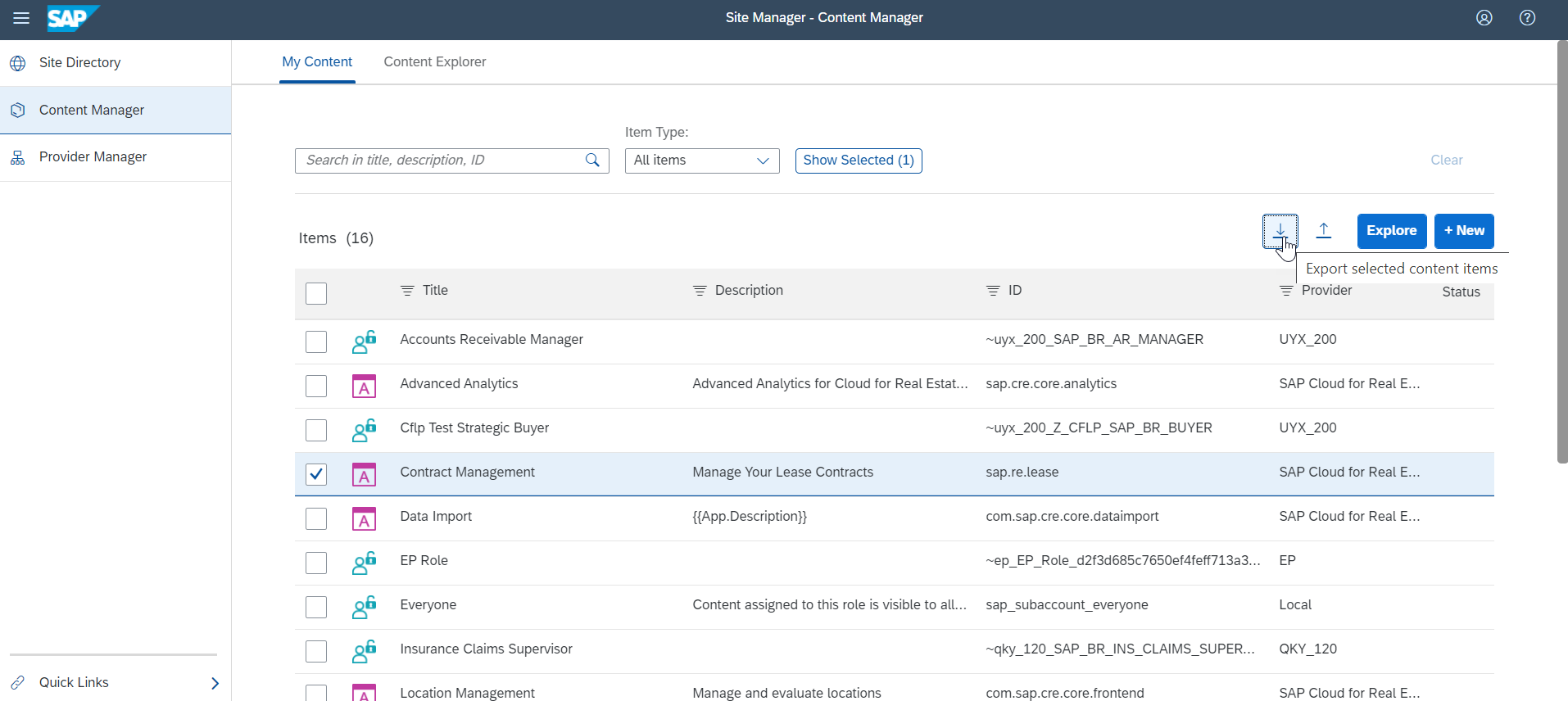
Note: The Everyone role is not part of the export. However, if you export a site in which the Everyone role has apps assigned to it, all the content assigned to Everyone role will be exported.
Now we are moving to the Launchpad service on the same subaccount:
1) Add Content Providers - This is a manual step. (not part of export/import)
- The content provider IDs must be identical to the ones in Portal subaccount, otherwise the import will not import the content from the missing providers (with no identical ID).
- Tip! You can open Portal and see the providers you have added. Please use the same provider IDs as used in Portal.
- Go to: Launchpad > Site Manager > Provider Manager > New

- If you’re using SAP S/4HANA as a standalone (Hub) deployment system, remember to map the aliases to the right destinations (as in the Portal service). This is a manual step after creating the provider.
- Go to Launchpad > Site Manager > Provider Manager > [PROVIDER] > Map aliases

2) Import Sites/Content
- Import the site/s you have exported (step #1).
- Go to: Launchpad > Site Manager > Site Directory > Import Site
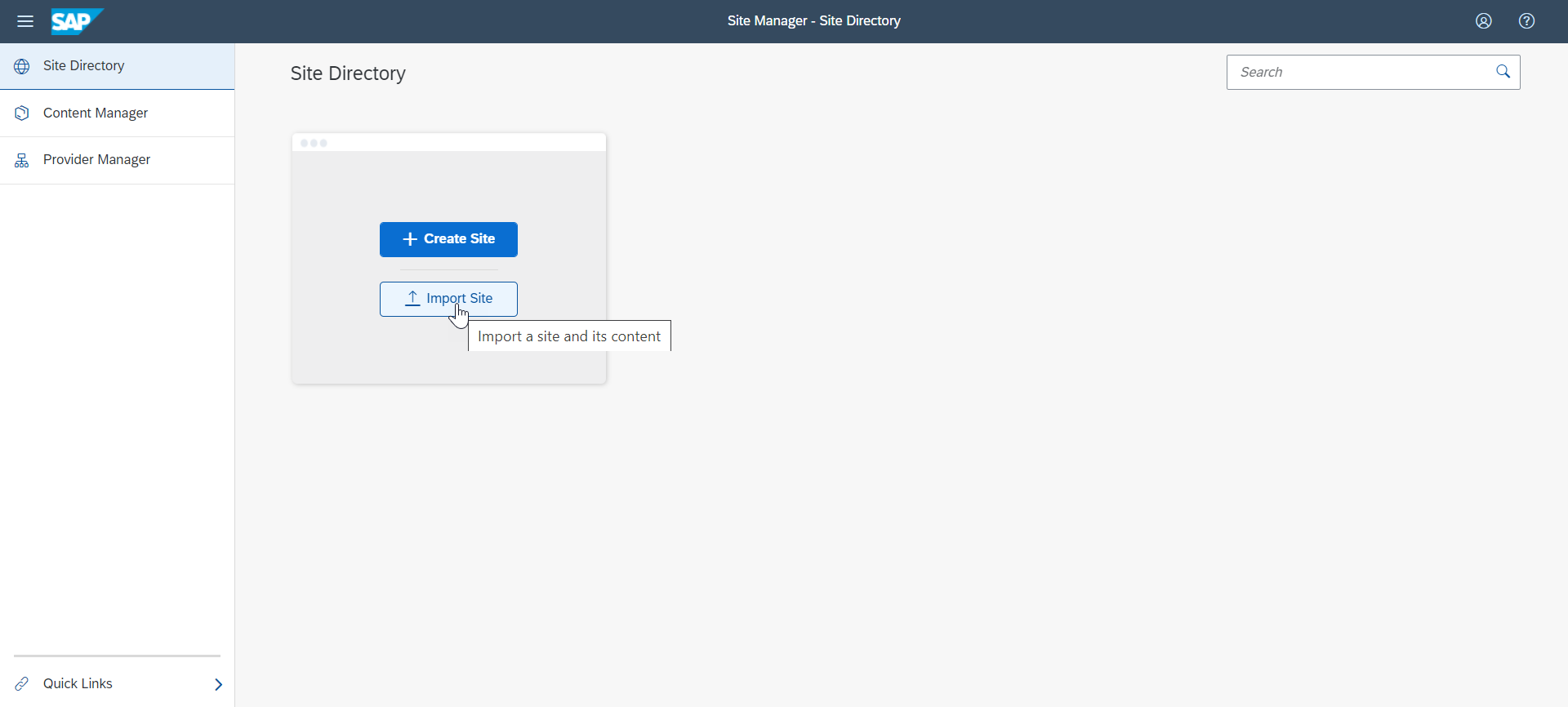
- Import selected content (step #1)
- Go to: Launchpad > Site Manager > Content Manager > My Content > Import

3) Now you should verify and validate that all sites and content were imported as expected:
- Tip! Open Portal in another browser and compare the Launchpad sites and content with Portal "Content Manager" and "Site Directory"
- Remember! No free style entities were imported
4) Run your sites and validate that they are working
- Verify that all the sites are working, including launching tiles; you can compare them to the portal sites.
- Go to: Launchpad > Site Manager > Site Directory [SITE] > Go to site
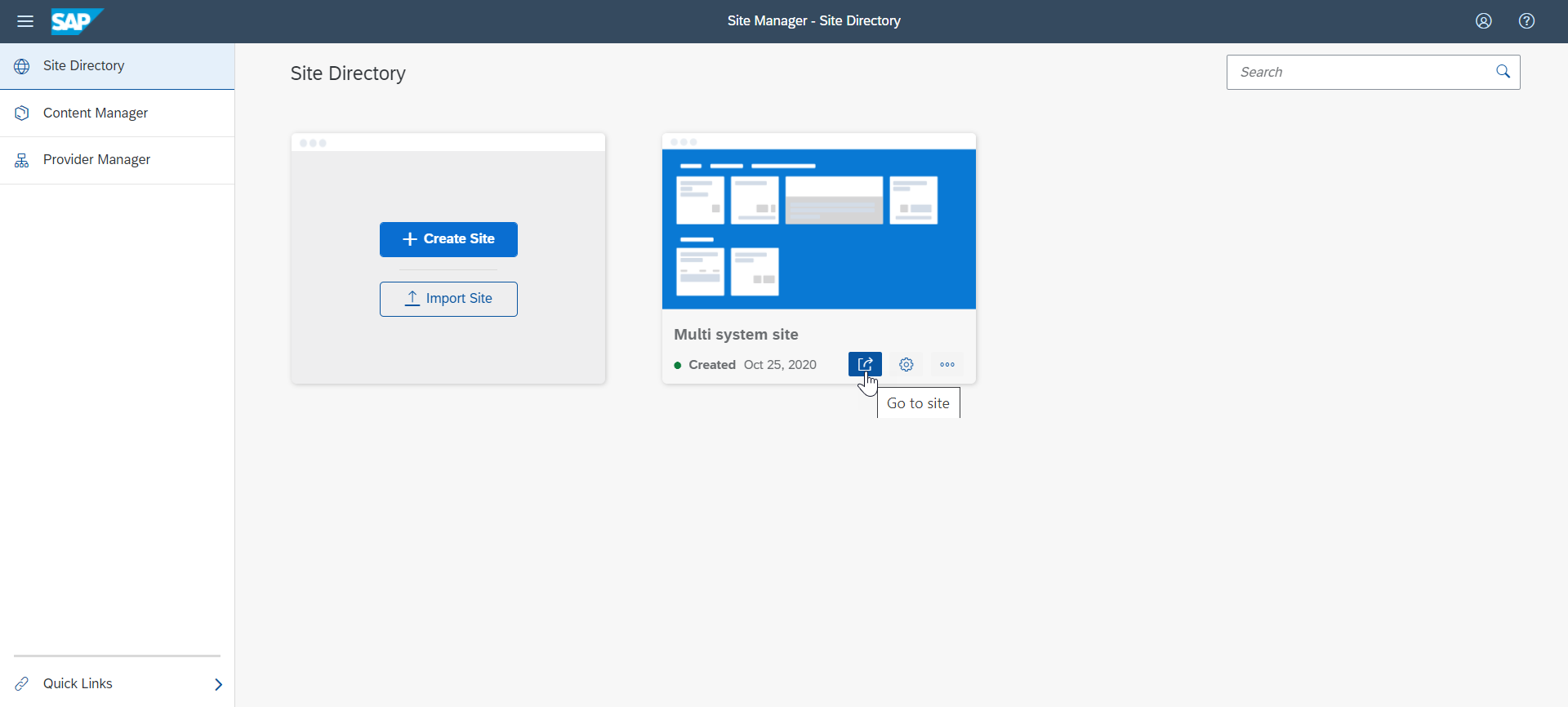
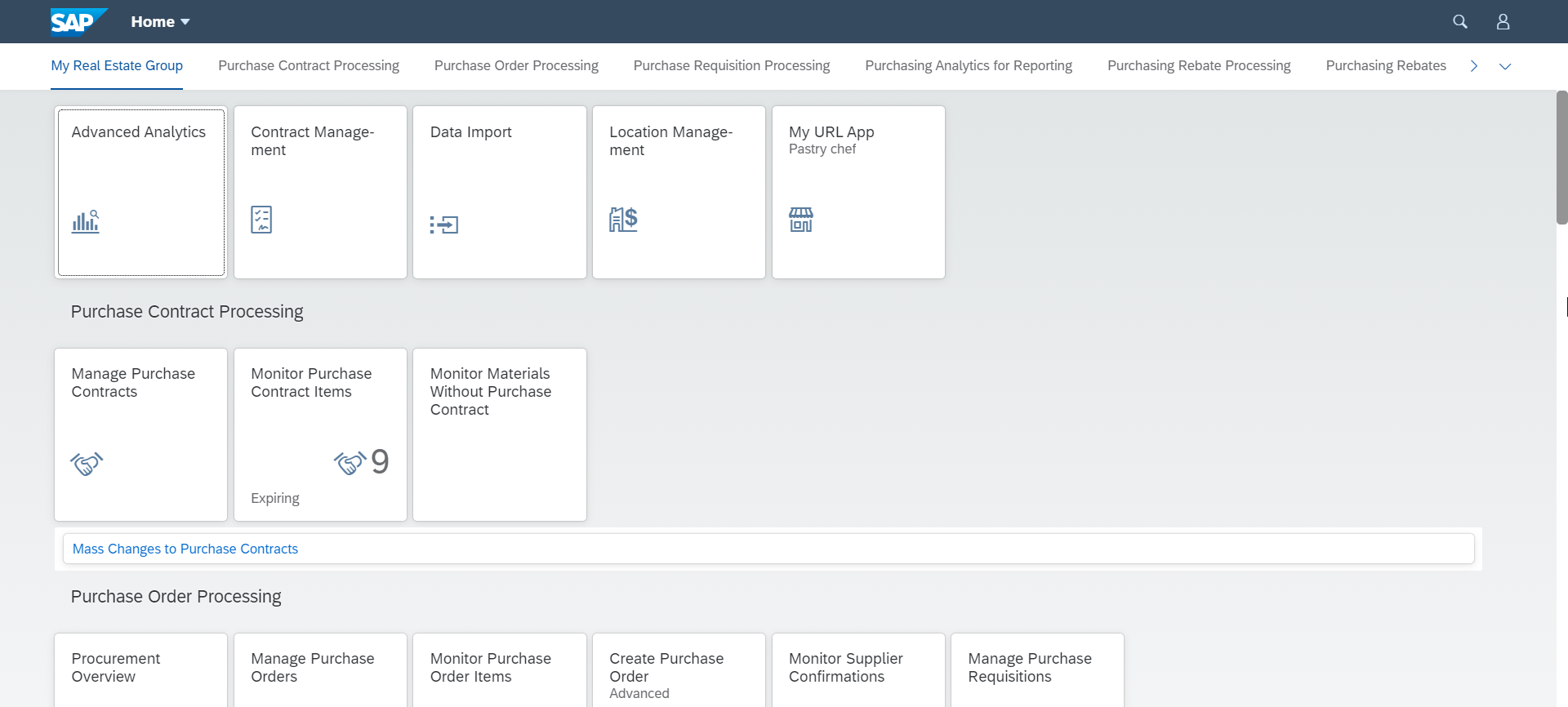
- In case you are using custom themes, please check the custom themes are configured and exist in the Theme Manager of the Launchpad site.
- Go to: [SITE] > User Profile > Theme Manager
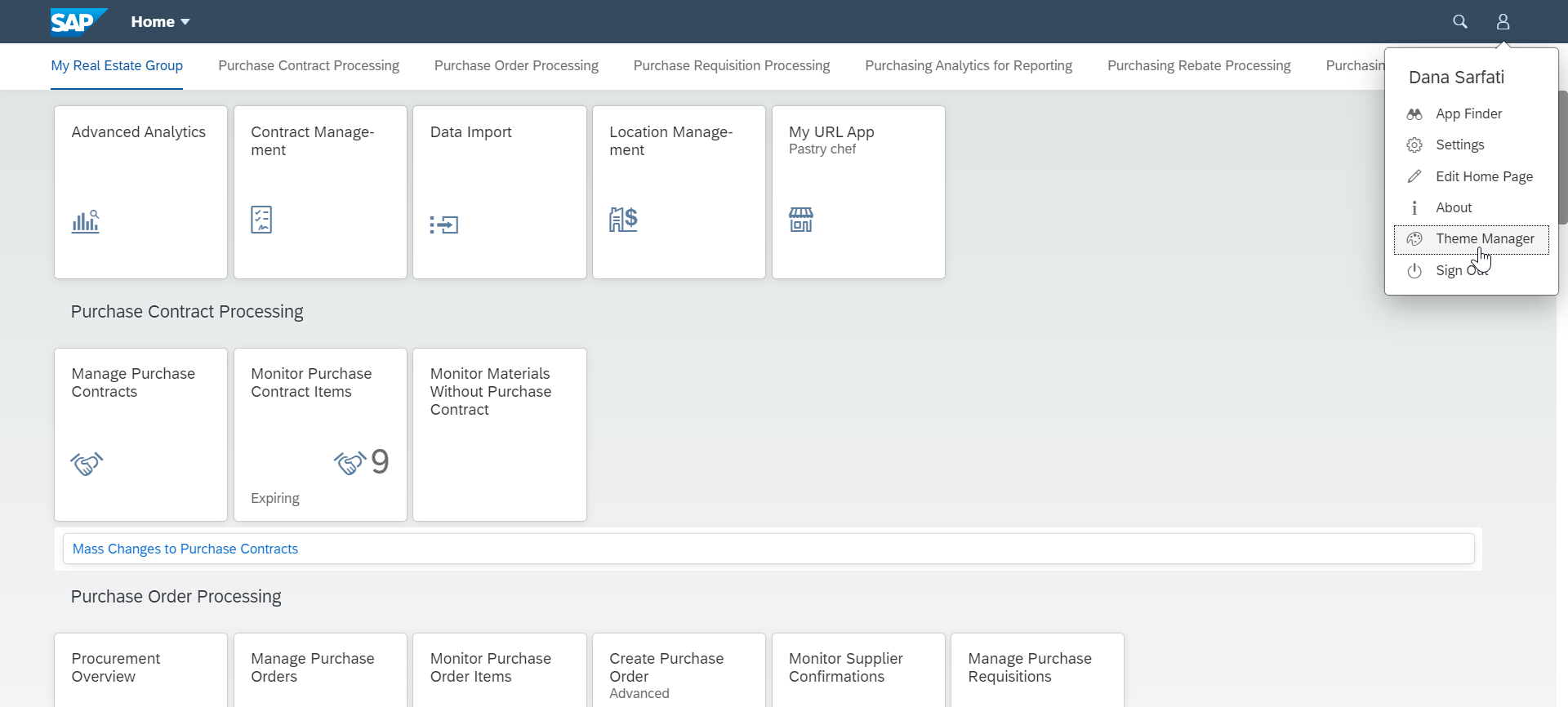
- Verify that your custom themes are listed and configured as in the Portal site.

Now after we have checked and validated that everything was imported and that the site is working as expected. We can start off-boarding the portal.
Going Back to the Portal service for Off-boarding
1) Unsubscribe the Portal service, please be aware of the following:
- All Portal content will be deleted. however, custom role collections will be kept (as long as you did not delete portal local roles)
- Out-of-the-box portal roles (incl. portal admin role) will be deleted and users will be unassigned to those Out-of-the-box OTB roles
- Re-subscribe won’t restore the content, Tip! we recommend exporting site/content as a backup and saving them for future use, if needed.
- Go to the SAP BTP cockpit > Subscriptions > Portal (tile)

- Click on the portal tile, and then unsubscribe the Portal service
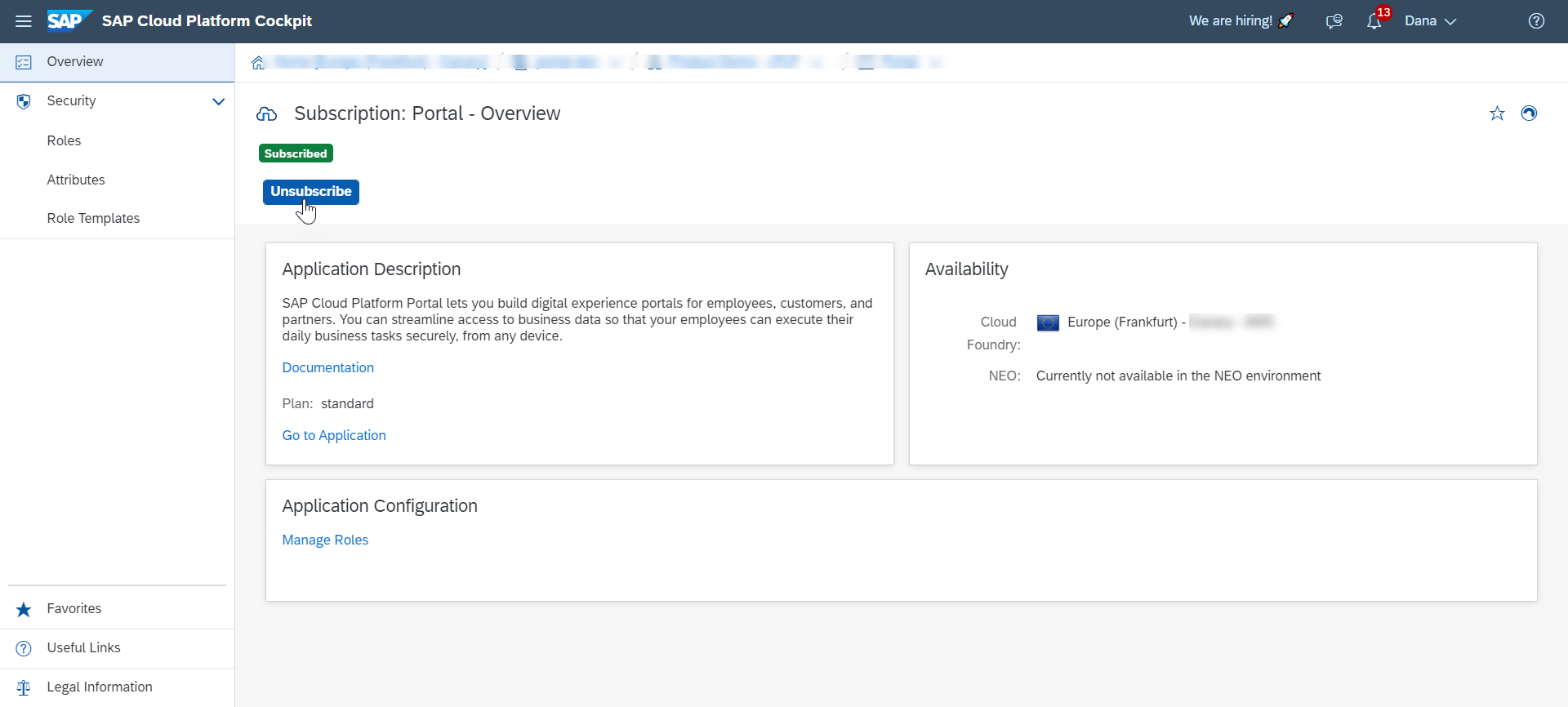
Now you can work on your Launchpad service. Portal is no longer active and shows up as "not subscribed".
Note: Subscriptions for Portal, Launchpad or any other services are available based on customer contracts. Once the service contract is ended the subscription for the service will no longer be available in the subscription list.
!Tip : Keep your export files from the Portal in case you will want to activate the Portal in the future.
Go back to Transition from Portal Service to Launchpad Service - How to Guide
Good luck!
Dana.
For my blog on: How to move Portal service to Launchpad service in the different subaccounts
- SAP Managed Tags:
- SAP Cloud Portal service,
- SAP Build Work Zone, standard edition,
- SAP Fiori Launchpad
Labels:
3 Comments
You must be a registered user to add a comment. If you've already registered, sign in. Otherwise, register and sign in.
Labels in this area
-
ABAP CDS Views - CDC (Change Data Capture)
2 -
AI
1 -
Analyze Workload Data
1 -
BTP
1 -
Business and IT Integration
2 -
Business application stu
1 -
Business Technology Platform
1 -
Business Trends
1,661 -
Business Trends
87 -
CAP
1 -
cf
1 -
Cloud Foundry
1 -
Confluent
1 -
Customer COE Basics and Fundamentals
1 -
Customer COE Latest and Greatest
3 -
Customer Data Browser app
1 -
Data Analysis Tool
1 -
data migration
1 -
data transfer
1 -
Datasphere
2 -
Event Information
1,400 -
Event Information
64 -
Expert
1 -
Expert Insights
178 -
Expert Insights
273 -
General
1 -
Google cloud
1 -
Google Next'24
1 -
Kafka
1 -
Life at SAP
784 -
Life at SAP
11 -
Migrate your Data App
1 -
MTA
1 -
Network Performance Analysis
1 -
NodeJS
1 -
PDF
1 -
POC
1 -
Product Updates
4,577 -
Product Updates
324 -
Replication Flow
1 -
RisewithSAP
1 -
SAP BTP
1 -
SAP BTP Cloud Foundry
1 -
SAP Cloud ALM
1 -
SAP Cloud Application Programming Model
1 -
SAP Datasphere
2 -
SAP S4HANA Cloud
1 -
SAP S4HANA Migration Cockpit
1 -
Technology Updates
6,886 -
Technology Updates
402 -
Workload Fluctuations
1
Related Content
- How to configure Custom SAPUI5 app to Fiori launchpad in S/4 HANA 2022 on premise? in Technology Q&A
- Usage of Custom Destination Service in BTP, ABAP Environment in Technology Blogs by Members
- Connecting SAP CAP with SAP Cloud ALM in Technology Q&A
- Consuming SAP with SAP Build Apps - Connectivity options for low-code development - part 2 in Technology Blogs by SAP
- Unlocking Full-Stack Potential using SAP build code - Part 1 in Technology Blogs by Members
Top kudoed authors
| User | Count |
|---|---|
| 12 | |
| 9 | |
| 7 | |
| 7 | |
| 7 | |
| 7 | |
| 6 | |
| 6 | |
| 6 | |
| 4 |