
- SAP Community
- Products and Technology
- Technology
- Technology Blogs by SAP
- App Configuration Using a Managed Configuration Pr...
Technology Blogs by SAP
Learn how to extend and personalize SAP applications. Follow the SAP technology blog for insights into SAP BTP, ABAP, SAP Analytics Cloud, SAP HANA, and more.
Turn on suggestions
Auto-suggest helps you quickly narrow down your search results by suggesting possible matches as you type.
Showing results for
Product and Topic Expert
Options
- Subscribe to RSS Feed
- Mark as New
- Mark as Read
- Bookmark
- Subscribe
- Printer Friendly Page
- Report Inappropriate Content
12-02-2020
4:33 AM
Motivation
Do you develop native iOS applications with the SAP Cloud Platform SDK for iOS and do you want to allow app configuration with your preferred UEM/MDM provider?
If you are pretty new to this topic then I recommend this introductory blog post by MobileIron. It describes how to create and upload app configuration based on the AppConfig XML specification. This has quite some advantages but also one major drawback: you cannot define nested /hierarchical app configuration. To achieve this UEM/MDM providers also allow uploading a "Property list" (.plist) representing the app configuration.
In this article, I will help you to understand how to read the configured values inside the application. Hence, it doesn't matter how the configuration was created. In the end, the UEM/MDM provider will push the configuration to the device and it will be stored in the UserDefaults under a specific key. This is also known as iOS Managed App Configuration.
How-To handle ...
Feature Configuration
The SDK’s Foundation framework provides a ManagedConfigurationProvider API which provides out-of-the-box support to read iOS Managed App Configuration pushed to a device.
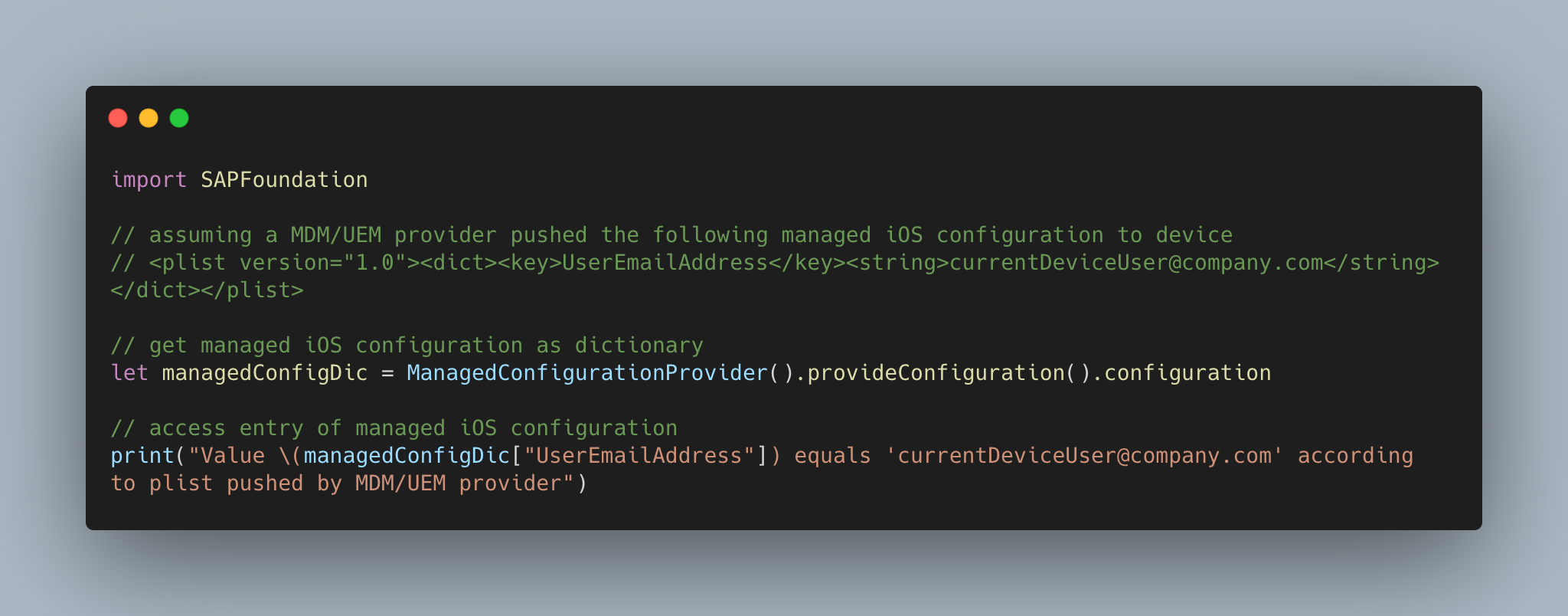
Connectivity Configuration
The app needs to know which SAP Cloud Platform mobile service instance it has to connect and which authentication strategy to be used. The Assistant will generate a property list (ConfigurationProvider.plist) containing that information and the app includes this property list as part of its binary.
In this example, we will apply host information from the managed app configuration and override the generated ConfigurationProvider.plist

Appendix
- SDK's official documentation
- Mobilerion: Deploy a configuration to your native iOS SAP Fiori app using MobileIron UEM
- Feature Configuration Example (copy-to-clipboard capable)
import SAPFoundation
// assuming a MDM/UEM provider pushed the following managed iOS configuration to device
// <plist version="1.0"><dict><key>UserEmailAddress</key><string>currentDeviceUser@company.com</string></dict></plist>
// get managed iOS configuration as dictionary
let managedConfigDic = ManagedConfigurationProvider().provideConfiguration().configuration
// access entry of managed iOS configuration
print("Value \(managedConfigDic["UserEmailAddress"]) equals 'currentDeviceUser@company.com' according to plist pushed by MDM/UEM provider")
- Connectivity Configuration Example (copy-to-clipboard capable)
import SAPFoundation
import SAPCommon
import SAPFiori
import SAPFioriFlows
// assuming SAP Cloud Platform SDK for iOS Assistant was used to generate onboarding
// then ConfigurationProvider.plist with connectivity settings (e.g. host) was created as well
// assuming a MDM/UEM provider pushed the following managed iOS configuration to device
// <plist version="1.0"><dict><key>host</key><string>cfSpaceMobileApp.cfapps.sap.hana.ondemand.com</string></dict></plist>
// goal: override host information in in ConfigurationProvider.plist with value from managed iOS configuration
// Where to apply the following code: OnboardingFlowProvider.swift (generated by Assistant)
// step 1: create a custom transfomer to take information from managed iOS configuration and
// override standard discoveryServiceConfig as specified in ConfigurationProvider.plist
class CustomDiscoveryConfigurationTransformer: ConfigurationTransforming {
func transform(config: Any) throws -> [OnboardingInfoKey: Any] {
guard var discoveryServiceConfig = config as? [String: Any] else {
return [:]
}
discoveryServiceConfig["host"] = ManagedConfigurationProvider()
.provideConfiguration()
.configuration["host"]
discoveryServiceConfig["port"] = 443
let settingsParameters = try SAPcpmsSettingsParameters(
applicationID: "your-applicationID-as-specified-in-CPms",
discoveryServiceConfig: discoveryServiceConfig
)
return [OnboardingInfoKey.sapcpmsSettingsParameters: settingsParameters]
}
}
// step2: use transfomer in standard DiscoveryServiceConfigurationTransformer
let discoveryConfigurationTransformer = DiscoveryServiceConfigurationTransformer(
applicationID: "your-applicationID-in-CPms",
authenticationPath: "your-authenticationPath-as-specified-in-CPms",
customConfigurationTransformer: CustomDiscoveryConfigurationTransformer()
)
- SAP Managed Tags:
- SAP BTP SDK for iOS
Labels:
You must be a registered user to add a comment. If you've already registered, sign in. Otherwise, register and sign in.
Labels in this area
-
ABAP CDS Views - CDC (Change Data Capture)
2 -
AI
1 -
Analyze Workload Data
1 -
BTP
1 -
Business and IT Integration
2 -
Business application stu
1 -
Business Technology Platform
1 -
Business Trends
1,658 -
Business Trends
92 -
CAP
1 -
cf
1 -
Cloud Foundry
1 -
Confluent
1 -
Customer COE Basics and Fundamentals
1 -
Customer COE Latest and Greatest
3 -
Customer Data Browser app
1 -
Data Analysis Tool
1 -
data migration
1 -
data transfer
1 -
Datasphere
2 -
Event Information
1,400 -
Event Information
66 -
Expert
1 -
Expert Insights
177 -
Expert Insights
298 -
General
1 -
Google cloud
1 -
Google Next'24
1 -
Kafka
1 -
Life at SAP
780 -
Life at SAP
13 -
Migrate your Data App
1 -
MTA
1 -
Network Performance Analysis
1 -
NodeJS
1 -
PDF
1 -
POC
1 -
Product Updates
4,577 -
Product Updates
344 -
Replication Flow
1 -
RisewithSAP
1 -
SAP BTP
1 -
SAP BTP Cloud Foundry
1 -
SAP Cloud ALM
1 -
SAP Cloud Application Programming Model
1 -
SAP Datasphere
2 -
SAP S4HANA Cloud
1 -
SAP S4HANA Migration Cockpit
1 -
Technology Updates
6,873 -
Technology Updates
421 -
Workload Fluctuations
1
Related Content
- My inbox application with multiple backends(ECC,CRM) configuration Guide in Technology Q&A
- How to configure SAP system in Eclipse ? in Technology Q&A
- Post payload to CPI iFlow from UI5 - Internal Server Error in Technology Q&A
- Consuming SAP with SAP Build Apps - Mobile Apps for iOS and Android in Technology Blogs by SAP
- Configure SAP BTP destination REST API integration - Document information extraction - "AxiosError: in Technology Q&A
Top kudoed authors
| User | Count |
|---|---|
| 39 | |
| 25 | |
| 17 | |
| 13 | |
| 7 | |
| 7 | |
| 7 | |
| 7 | |
| 6 | |
| 6 |