
- SAP Community
- Products and Technology
- Technology
- Technology Blogs by SAP
- Enable Email Notification in Notification Channel ...
Technology Blogs by SAP
Learn how to extend and personalize SAP applications. Follow the SAP technology blog for insights into SAP BTP, ABAP, SAP Analytics Cloud, SAP HANA, and more.
Turn on suggestions
Auto-suggest helps you quickly narrow down your search results by suggesting possible matches as you type.
Showing results for
former_member32
Explorer
Options
- Subscribe to RSS Feed
- Mark as New
- Mark as Read
- Bookmark
- Subscribe
- Printer Friendly Page
- Report Inappropriate Content
12-01-2020
9:28 PM
Sometimes we need to trigger Email Notifications to User's inbox in sync with FLP notification. This step by step approach helps to set up email notification in SAP Systems.
Step 1 : Choose Notification Type for which you want to enable email Notification.
Step 2 : In the Notification Provider class, set the flag IS_EMAIL_ENBLD as below
It should be done in method GET_NOTIFICATION_TYPE.
When Notification will be triggered , the flag will be set in table /IWNGW/NTYPE.
Step 3: Go to transaction /IWNGW/VNPUSHP and activate the SAP_EMAIL push channel.
Step 4: Go to User settings in Fiori Launch Pad(FLP). Enable the email Notification in FLP as below and
Step 5: Now trigger notifications and you should get the email notification in your inbox
Conclusion:
This can be tested in demo transaction /IWNGW/BEP_DEMO , with provider ID /IWNGW/DEMO_EXT
Now the demo notification should appear in User's Inbox.
This feature is available in SAP_GWFND 754 onwards in SAP Gateway software component. Hence the prerequisite for Email notification is in or above SAP_GWFND 754 SP0.
Step 1 : Choose Notification Type for which you want to enable email Notification.
Step 2 : In the Notification Provider class, set the flag IS_EMAIL_ENBLD as below
It should be done in method GET_NOTIFICATION_TYPE.

When Notification will be triggered , the flag will be set in table /IWNGW/NTYPE.

Step 3: Go to transaction /IWNGW/VNPUSHP and activate the SAP_EMAIL push channel.

Step 4: Go to User settings in Fiori Launch Pad(FLP). Enable the email Notification in FLP as below and

Step 5: Now trigger notifications and you should get the email notification in your inbox
Conclusion:
This can be tested in demo transaction /IWNGW/BEP_DEMO , with provider ID /IWNGW/DEMO_EXT
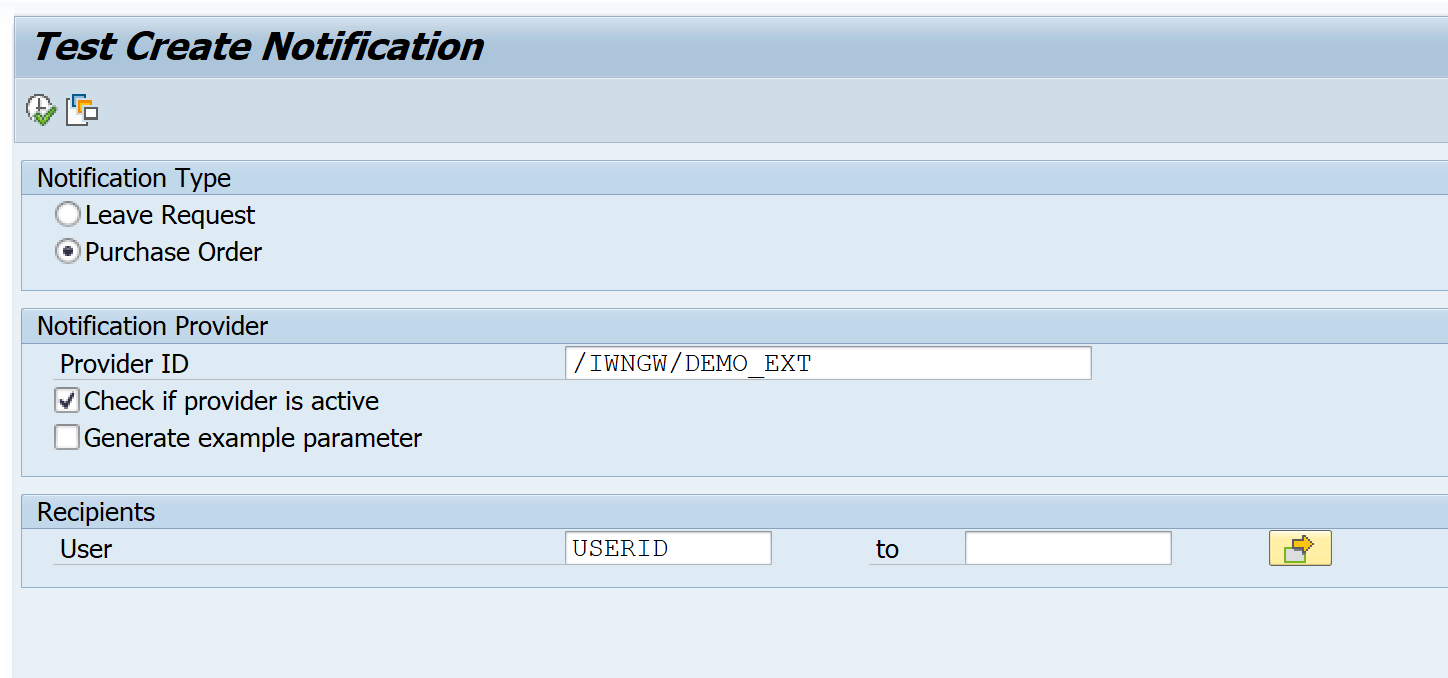
Now the demo notification should appear in User's Inbox.
- SAP Managed Tags:
- ABAP Development,
- SAP Fiori front-end server,
- SAP HANA
Labels:
2 Comments
You must be a registered user to add a comment. If you've already registered, sign in. Otherwise, register and sign in.
Labels in this area
-
ABAP CDS Views - CDC (Change Data Capture)
2 -
AI
1 -
Analyze Workload Data
1 -
BTP
1 -
Business and IT Integration
2 -
Business application stu
1 -
Business Technology Platform
1 -
Business Trends
1,661 -
Business Trends
87 -
CAP
1 -
cf
1 -
Cloud Foundry
1 -
Confluent
1 -
Customer COE Basics and Fundamentals
1 -
Customer COE Latest and Greatest
3 -
Customer Data Browser app
1 -
Data Analysis Tool
1 -
data migration
1 -
data transfer
1 -
Datasphere
2 -
Event Information
1,400 -
Event Information
64 -
Expert
1 -
Expert Insights
178 -
Expert Insights
271 -
General
1 -
Google cloud
1 -
Google Next'24
1 -
Kafka
1 -
Life at SAP
784 -
Life at SAP
11 -
Migrate your Data App
1 -
MTA
1 -
Network Performance Analysis
1 -
NodeJS
1 -
PDF
1 -
POC
1 -
Product Updates
4,578 -
Product Updates
323 -
Replication Flow
1 -
RisewithSAP
1 -
SAP BTP
1 -
SAP BTP Cloud Foundry
1 -
SAP Cloud ALM
1 -
SAP Cloud Application Programming Model
1 -
SAP Datasphere
2 -
SAP S4HANA Cloud
1 -
SAP S4HANA Migration Cockpit
1 -
Technology Updates
6,886 -
Technology Updates
396 -
Workload Fluctuations
1
Related Content
- Publish Message for External System in Technology Q&A
- SAP Document and Reporting Compliance - 'Colombia' - Contingency Process in Technology Blogs by SAP
- Query on plateau.com Certificate Renewal notification email in Technology Q&A
- 404 error while calling SAP Build Work Zone Notification API in BAS in Technology Q&A
- Sneak Peek in to SAP Analytics Cloud release for Q2 2024 in Technology Blogs by SAP
Top kudoed authors
| User | Count |
|---|---|
| 11 | |
| 10 | |
| 10 | |
| 9 | |
| 8 | |
| 7 | |
| 7 | |
| 7 | |
| 7 | |
| 6 |