
- SAP Community
- Products and Technology
- Spend Management
- Spend Management Blogs by SAP
- Take Control of Your Purchases and Automate Purcha...
Spend Management Blogs by SAP
Stay current on SAP Ariba for direct and indirect spend, SAP Fieldglass for workforce management, and SAP Concur for travel and expense with blog posts by SAP.
Turn on suggestions
Auto-suggest helps you quickly narrow down your search results by suggesting possible matches as you type.
Showing results for
shweta_vijayara
Explorer
Options
- Subscribe to RSS Feed
- Mark as New
- Mark as Read
- Bookmark
- Subscribe
- Printer Friendly Page
- Report Inappropriate Content
11-30-2020
6:16 PM
Automation has made the lives of purchasers and users easier using the SAP S/4HANA for Central Procurement solution. In this blog, we’ll show you the benefits of using purchase requisition automation versus traditional purchase requisition processing. We’ll also show you how to implement the framework.
A purchase requisition is an internal document that an employee within the business creates to procure goods and services. Organizations use the purchase requisition process to control the generation, approval, and tracking of purchase requests. It is part of the overall procurement process.
In today’s fast-paced complex business scenarios, it can be risky to depend solely on paper, forms, emails, and excel spreadsheets, without automation. The advantages of automation are numerous:
In a typical scenario, central purchasers need to manually select one or multiple purchase requisitions, assign sources of supply and create purchase orders, that can get time consuming. With, the automation framework, the configuration expert can configure a rule based on the requirements and schedule it. The automation optimizes and speeds up the business processes: For example: Procure to Pay.
You can configure and manage the rules that are required to automate various business processes using the Manage Rules for Automation of Business Processes app, and you can schedule the jobs for the automation of various business processes in the Schedule Automation of Business Processes app, at a later point in time.
Manage Rules for Automation of Business Processes
This app enables you to manage the rules that are required for purchase requisition automation.
Create Automation Rules:
To create an automation rule, you can do the following:
In addition to the existing operators, you can use the operators in the selection criteria and simple check of a rule such as: Less Than, Less Than or Equal To, Greater Than, Greater Than or Equal To.
Create an Activity:
Create an activity and assign actions for the activity. To create an activity, you can do the following:
Assign Prerequisite for each Action:
For each action, you can see which of the prerequisites is mandatory and assign them using the search help in the prerequisites facet. You can choose the actions that are already maintained in the rule.
Define Input and Input Sets for Actions:
You can specify the input and input sets for the actions based on your requirements. If you have maintained an action as a prerequisite, you can mention if the documents that successfully executed in the prerequisite or the execution failed in the prerequisite or all the documents processed in the perquisite needs to be considered for this action.
Define Parameters at the Action Level:
You can provide the field names that are required to define the parameters at the action level. The values that can be maintained here are:
Delete Automation Rules:
You can delete the required automation rules. Select the rule from the list page of the app and choose Delete.
Configure Pre-defined Complex Actions:
The following complex actions are pre-delivered for replicated purchase requisitions:
Now, let us see how to schedule the jobs that are required to automate the business processes.
Schedule Automation of Business Processes
This app enables to schedule jobs for the automation of business processes in the hub system, based on the rules that are activated and configured.
Frequently Asked Questions with Answers
You can see the Manage Rules for Automation of Business Processes (SAP Fiori app). With this app, you can manage rules that are required to automate various business processes, for example, Procure to Pay.
You can see the Schedule Automation of Business Processes (SAP Fiori app). With this app, you can schedule the jobs that are required to automation the business processes.
Checks are not pre-delivered for purchase requisition automation. However, you can configure either simple checks or BAdI-based checks action and implement them in the rule.
Modifications are not pre-delivered for purchase requisition automation. However, you can configure either simple modifications or BAdI-based modification actions and implement them in the rule.
The following complex actions are pre-delivered for purchase requisition automation:
No. Currently, you cannot create your own complex actions. You can use the pre-delivered complex actions available for purchase requisition automation.
Failure messages for complex messages are logged and displayed. For modifier actions, the failure cases against the purchase requisition details are reported.
No. Currently, this is not possible, but scheduling the automation with rules as criteria is a part of our roadmap.
You can modify the functionalities for a set of fields via the selection in the app with simple modifier actions.
Complex actions are used to assign sources of supply if there is a unique source of supply for the material. If multiple sources of supply are determined, then this action does not perform the assignment.
Empty action types are not relevant. The grouping indicator can be set for the automation creation of purchase orders and automatic creation of central purchase contract complex actions. In this case, you can maintain grouping parameters in the rule to be applied on the purchase requisitions before applying the actions.
Kindly share your feedback, thoughts or any queries regarding this post, in the comments section below. In case of any further queries, feel free to write back to ask or ask a question in the forum!
Central Procurement Community Page – Ask a question
For more information on SAP S/4HANA for Central Procurement, check out the below links:
SAP Help Portal Product page
Central Procurement Community Page
A purchase requisition is an internal document that an employee within the business creates to procure goods and services. Organizations use the purchase requisition process to control the generation, approval, and tracking of purchase requests. It is part of the overall procurement process.
In today’s fast-paced complex business scenarios, it can be risky to depend solely on paper, forms, emails, and excel spreadsheets, without automation. The advantages of automation are numerous:
- It streamlines the entire activity and eliminates errors.
- Helps to plan the purchases ahead of time, making it time efficient, and reduces manual effort.
- The automation also speeds the overall procurement process by reducing inter-departmental delays. This affects the overall efficiency and transparency in your business.
- Purchasers can also combine multiple purchase requests to negotiate more favorable terms.
- Faster approval process. With automation, the turnaround time can be very fast
- Document management. Gain high visibility of all the purchase requisitions in one place.
- Improves efficiency. Automating repetitive tasks ensures a smooth and efficient purchase requisition execution process.
- Helps to simplify the entire process of purchase requests and streamlines the way goods and services are procured in an organization.
In a typical scenario, central purchasers need to manually select one or multiple purchase requisitions, assign sources of supply and create purchase orders, that can get time consuming. With, the automation framework, the configuration expert can configure a rule based on the requirements and schedule it. The automation optimizes and speeds up the business processes: For example: Procure to Pay.
You can configure and manage the rules that are required to automate various business processes using the Manage Rules for Automation of Business Processes app, and you can schedule the jobs for the automation of various business processes in the Schedule Automation of Business Processes app, at a later point in time.
Manage Rules for Automation of Business Processes
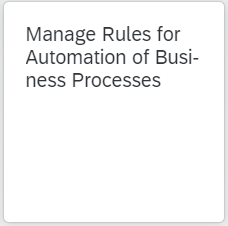
This app enables you to manage the rules that are required for purchase requisition automation.
Create Automation Rules:
To create an automation rule, you can do the following:
- Click Create. Note that currently you can only create automation rules for replicated purchase requisitions.
- In the General Information selection, fill the inputs for:
- Rule: The rule ID
- Rule Description: The description of a rule
- Status: Only the rules that are active are executed during automation
- Valid From
- Valid To
- Starting Business Object: Choose the SAP Business Object. It defines the starting object on which the selection object needs to be applied
- Connected System: Click Create and select your connected system. You need to maintain all the connected systems where the automation rules need to be applied.
- Selection Criteria: The purchasing documents in which the rule needs to be applied are chosen based on the maintained selection criteria. Click Create and fill in the inputs for Connected System ID, Node Type, Field Name, Operator, Valid From, Valid To.
In addition to the existing operators, you can use the operators in the selection criteria and simple check of a rule such as: Less Than, Less Than or Equal To, Greater Than, Greater Than or Equal To.
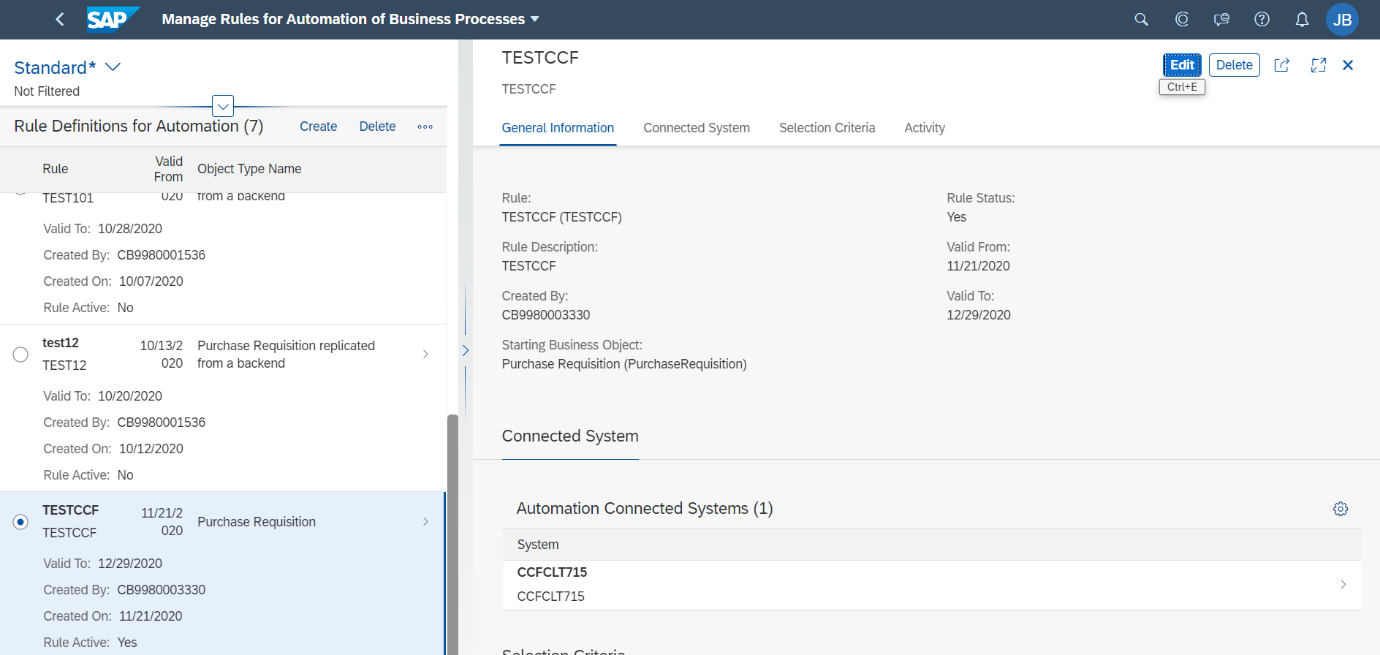

Create an Activity:
Create an activity and assign actions for the activity. To create an activity, you can do the following:
- In the Activity section, choose Create and fill in the inputs for Activity ID, Activity Description
- In the Actions section, choose Create and fill in the inputs for Unique Action Name, Unique Action ID, Action Definition ID.

Assign Prerequisite for each Action:
For each action, you can see which of the prerequisites is mandatory and assign them using the search help in the prerequisites facet. You can choose the actions that are already maintained in the rule.
Define Input and Input Sets for Actions:
You can specify the input and input sets for the actions based on your requirements. If you have maintained an action as a prerequisite, you can mention if the documents that successfully executed in the prerequisite or the execution failed in the prerequisite or all the documents processed in the perquisite needs to be considered for this action.
Define Parameters at the Action Level:
You can provide the field names that are required to define the parameters at the action level. The values that can be maintained here are:
- Maintain the grouping criteria for complex actions enabled for grouping
- Maintain the fields and values for simple modifier actions
- Maintain the fields that need to be changed for complex actions and BAdI modifier actions
- Maintain the fields and values for simple check actions
- Maintain the fields that need to be changed for complex actions and BAdI-based check actions
Delete Automation Rules:
You can delete the required automation rules. Select the rule from the list page of the app and choose Delete.
Configure Pre-defined Complex Actions:
The following complex actions are pre-delivered for replicated purchase requisitions:
- ASSIGN_SOS: Assign unique source of supply. The assignment works only if there is a single unique source of supply for the purchase requisition.
- CREATE_PO: Configure predefined complex actions for the creation of purchase orders from purchase requisition items. The complex action to create a purchase order from purchase requisitions is grouping enabled by default. The grouping is enabled based on the suppliers and purchasing organization assigned to purchase requisitions. You can also add additional grouping criteria based on your requirements. Note that you cannot create purchase orders from purchase requisitions with the following statuses: In Release, Blocked by Requestor, Closed, Deleted.
- CREATECCTR: Configure predefined complex actions for the automatic creation of central purchase contracts from purchase requisition items. The complex action to automatically create central purchase contracts is grouping enabled. As a result, you can configure the grouping criteria while creating central purchase contracts for the purchase requisition items. If you have not mentioned any grouping criteria, then a single central purchase contract is created per purchase requisition item. Note that you cannot create central purchase contracts automatically for purchase requisitions with the following statuses: In Release, Blocked by Requestor, Closed, Deleted, Control Indicator R and processing status 'Central Purchase Contract Created'.
Now, let us see how to schedule the jobs that are required to automate the business processes.
Schedule Automation of Business Processes

This app enables to schedule jobs for the automation of business processes in the hub system, based on the rules that are activated and configured.
- Create and schedule the job according to your requirements. Choose New, and on the New Job screen you can either start the job immediately or you can schedule it to start later. If you schedule a job, the system carries out the job in the background. You can define whether a job should recur and accordingly set up a recurrence schedule. Once you have defined all the relevant parameters, you can check the correctness of the specified data and schedule the job. The new job appears in the Application Jobs list.
- View the results of scheduled jobs in the Application Jobs list on the initial screen. You can, for example, see whether a job was carried out successfully or if it was cancelled. You can filter the list based on different criteria, such as, date, job description, and the person who created the job.
- Copy an existing job to schedule a new job. If you want to schedule a job that is similar to an existing job, you can copy the existing job and then modify the copied job as required.
- Check the logs of every scheduled job directly from the Application Jobs list.
Frequently Asked Questions with Answers
- Which app can I use to create and manage rules for the automation of business processes?
You can see the Manage Rules for Automation of Business Processes (SAP Fiori app). With this app, you can manage rules that are required to automate various business processes, for example, Procure to Pay.
- Which app can I use to schedule jobs that are required for the automation of business processes?
You can see the Schedule Automation of Business Processes (SAP Fiori app). With this app, you can schedule the jobs that are required to automation the business processes.
- Which checks are pre-delivered for purchase requisition automation?
Checks are not pre-delivered for purchase requisition automation. However, you can configure either simple checks or BAdI-based checks action and implement them in the rule.
- Which modifications are pre-delivered for purchase requisition automation?
Modifications are not pre-delivered for purchase requisition automation. However, you can configure either simple modifications or BAdI-based modification actions and implement them in the rule.
- Which complex actions are pre-delivered for purchase requisition automation?
The following complex actions are pre-delivered for purchase requisition automation:
- Assign unique sources of supply
- Create automatic purchase orders from purchase requisitions
- Create automatic central purchase contracts from purchase requisitions
- Can I create my own complex actions?
No. Currently, you cannot create your own complex actions. You can use the pre-delivered complex actions available for purchase requisition automation.
- What does it mean if the customizing for Action Type and Action Sub Type have empty dropdown menus?
- Action type defines if the action is of type: Complex, Check or Modifier
- Action sub type defines if the actions are simple (configurable in a rule) or BAdI based
- Action sub type is only required for check and modifier actions and not for complex actions
- Can the job log be extended to display which purchase requisitions were processed? How do I understand the reasons for an automation failure?
Failure messages for complex messages are logged and displayed. For modifier actions, the failure cases against the purchase requisition details are reported.
- Is it possible to limit the active automation rules to the current job so that only these are executed?
No. Currently, this is not possible, but scheduling the automation with rules as criteria is a part of our roadmap.
- Can I modify the functionalities for a set of fields through the selection in the app?
You can modify the functionalities for a set of fields via the selection in the app with simple modifier actions.
- Can multiple sources of supply be assigned to purchase requisitions?
Complex actions are used to assign sources of supply if there is a unique source of supply for the material. If multiple sources of supply are determined, then this action does not perform the assignment.
- What is the functionality of grouping or action sub types, etc. if Customizing complex, check, modification is empty?
Empty action types are not relevant. The grouping indicator can be set for the automation creation of purchase orders and automatic creation of central purchase contract complex actions. In this case, you can maintain grouping parameters in the rule to be applied on the purchase requisitions before applying the actions.
Kindly share your feedback, thoughts or any queries regarding this post, in the comments section below. In case of any further queries, feel free to write back to ask or ask a question in the forum!
Central Procurement Community Page – Ask a question
For more information on SAP S/4HANA for Central Procurement, check out the below links:
SAP Help Portal Product page
Central Procurement Community Page
- SAP Managed Tags:
- SAP Ariba Central Procurement
Labels:
4 Comments
You must be a registered user to add a comment. If you've already registered, sign in. Otherwise, register and sign in.
Labels in this area
-
Business Trends
113 -
Business Trends
10 -
Event Information
44 -
Event Information
2 -
Expert Insights
18 -
Expert Insights
23 -
Life at SAP
32 -
Product Updates
253 -
Product Updates
21 -
Technology Updates
82 -
Technology Updates
13
Related Content
- ECC to S4HANA Migration Impact on Ariba P2P Purchase orders in Spend Management Q&A
- Optimizing Tactical Sourcing: Maximizing Benefits from this Guided Buying Channel in Spend Management Blogs by SAP
- Preferred & Qualified suppliers - A simpler and compliant way for buying/sourcing non-catalog item in Spend Management Blogs by SAP
- Creating test data for ECC backend purchasing documents in Spend Management Blogs by SAP
- Purchase order confirmation from Ariba to ERP via CIG in Spend Management Q&A
Top kudoed authors
| User | Count |
|---|---|
| 7 | |
| 4 | |
| 4 | |
| 3 | |
| 2 | |
| 1 | |
| 1 | |
| 1 | |
| 1 | |
| 1 |