
- SAP Community
- Products and Technology
- Technology
- Technology Blogs by SAP
- SAP Data Warehouse Cloud: Consume SAP BW based Que...
Technology Blogs by SAP
Learn how to extend and personalize SAP applications. Follow the SAP technology blog for insights into SAP BTP, ABAP, SAP Analytics Cloud, SAP HANA, and more.
Turn on suggestions
Auto-suggest helps you quickly narrow down your search results by suggesting possible matches as you type.
Showing results for
Employee
Options
- Subscribe to RSS Feed
- Mark as New
- Mark as Read
- Bookmark
- Subscribe
- Printer Friendly Page
- Report Inappropriate Content
11-20-2020
8:39 AM
Introduction
SAP Data Warehouse Cloud (DWC) is designed to extend the existing Enterprise Data Warehouse into the Cloud under the lead of the LoB users. Due to its easy to use design, look and feel, Data Harmonization tasks can be achieved directly within your LoB Departments with very little IT involvment.
When we talk about SAP BW Data Model and exposing logic out of SAP BW we talk about BEx/BW Queries. These Queries will be used to expose a Data set to the Front- End such as SAP Analytics Cloud for Data visualization.
We can re- use these Queries in order to expose this logic to DWC aswell. In that case you can secure your TCO that you invested in the past into your SAP BW Data Model.
Versioning
| Document Version | 0.1 |
| Document Date | 19.11.2020 |
| DWC Version | 2020.23.56 |
Prerequisites
In order to follow this Blog you need the following prerequisites fulfilled:
- You have meet the DWC System requirements
- Your DWC Tenant is connected to your SAP BW
- You are using the SAP ABAP connection Tile
- You have a BEx/BW Query
- None of the limitations apply
- SAP BW on HANA Limitations
- SAP BW/4HANA Limitations
Consume SAP BW based Queries
In order to consume your Queries within DWC, we have to mark your Query as an InfoProvider. Without doing this, the Query wont show up within DWC. So the general Overview looks like the following:
- Identify your Query
- Mark the Query as InfoProvider within SAP BW
- Use it in your Graphical View
Identify your Query
In our case i created a simple Query for demoing. My Query is called CP02Q01_SALOVE and the definition looks like the following:

Not a beauty, but does the trick.
Mark the Query as InfoProvider
This part is mission critical. If we do not mark the Query as InfoProvider, the view out of DWC looks as follows:
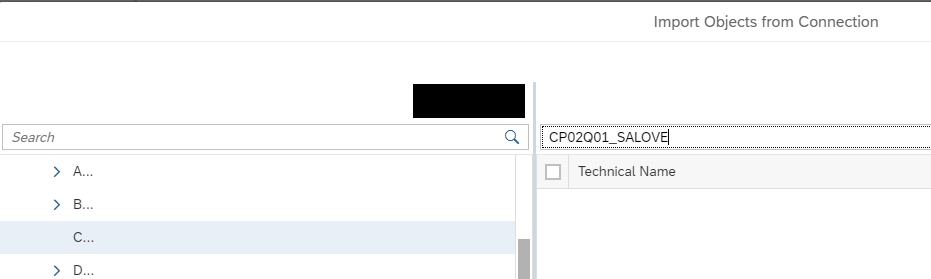
Mark your Query as InfoProvider
- Log- On to your SAP BW
- Launch Transaction RSRT
- Select your Query

- Hit the Properties button
- Select Query is used as InfoProvider
 Please remark: If you get a notification telling you that your Query cannot be used as an InfoProvider, please check the limitations that apply when using a Query as an InfoProvider.
Please remark: If you get a notification telling you that your Query cannot be used as an InfoProvider, please check the limitations that apply when using a Query as an InfoProvider.
As of now, we can see our Query within DWC:

Use it in your Grapical View
At the end we are now finally able to use the Query within a Graphical View. In the first hand we import it:

Whereas afterwards it is ready to use within our Graphical View:

Further Information
If you seek for further DWC Information material, hit the DWC Product Page.
You need more help during your Implementation? Check the Product documentation for helpful implementation Guides.
Want to know whats coming up in the DWC Universe? Check the DWC Roadmap.
Regards
-Seb.
- SAP Managed Tags:
- BW (SAP Business Warehouse),
- SAP Datasphere,
- SAP BW/4HANA,
- BW Business Explorer (SAP BEx)
Labels:
1 Comment
You must be a registered user to add a comment. If you've already registered, sign in. Otherwise, register and sign in.
Labels in this area
-
ABAP CDS Views - CDC (Change Data Capture)
2 -
AI
1 -
Analyze Workload Data
1 -
BTP
1 -
Business and IT Integration
2 -
Business application stu
1 -
Business Technology Platform
1 -
Business Trends
1,661 -
Business Trends
87 -
CAP
1 -
cf
1 -
Cloud Foundry
1 -
Confluent
1 -
Customer COE Basics and Fundamentals
1 -
Customer COE Latest and Greatest
3 -
Customer Data Browser app
1 -
Data Analysis Tool
1 -
data migration
1 -
data transfer
1 -
Datasphere
2 -
Event Information
1,400 -
Event Information
64 -
Expert
1 -
Expert Insights
178 -
Expert Insights
275 -
General
1 -
Google cloud
1 -
Google Next'24
1 -
Kafka
1 -
Life at SAP
784 -
Life at SAP
11 -
Migrate your Data App
1 -
MTA
1 -
Network Performance Analysis
1 -
NodeJS
1 -
PDF
1 -
POC
1 -
Product Updates
4,577 -
Product Updates
329 -
Replication Flow
1 -
RisewithSAP
1 -
SAP BTP
1 -
SAP BTP Cloud Foundry
1 -
SAP Cloud ALM
1 -
SAP Cloud Application Programming Model
1 -
SAP Datasphere
2 -
SAP S4HANA Cloud
1 -
SAP S4HANA Migration Cockpit
1 -
Technology Updates
6,886 -
Technology Updates
407 -
Workload Fluctuations
1
Related Content
- ad-hoc analysis on BW Querys in SAP Analytics Cloud on iOS mobile devices in Technology Q&A
- SAP Datasphere is ready to take over the role of SAP BW in Technology Blogs by SAP
- What’s New in SAP Analytics Cloud Release 2024.07 in Technology Blogs by SAP
- SAP Datasphere - Space, Data Integration, and Data Modeling Best Practices in Technology Blogs by SAP
- What are the use cases of SAP Datasphere over SAP BW4/HANA in Technology Q&A
Top kudoed authors
| User | Count |
|---|---|
| 13 | |
| 10 | |
| 10 | |
| 7 | |
| 7 | |
| 6 | |
| 5 | |
| 5 | |
| 5 | |
| 4 |